14 - Import a Five Definition File
Last updated 28/03/2025
Please note this documentation is optional. It will explain how to import the completed Portfolio application in the event you would like this application to use as a reference while you build the Portfolio application.
If you are starting the training from here, meaning you have not performed the Quick Start Guide, you can download the PortfolioFocus.fdf and build on top of this FDF.
Before you import the completed Portfolio application, click here to download the PortfolioTrain.fdf. Alternatively, you can find the PortfolioTrain.fdf, which is the completed Portfolio application, in the My Five Projects folder under the Documents folder.
If you did not perform the Quick Start Guide, click here to download the PortfolioFocus.fdf.
| FDF | Description |
|---|---|
| PortfolioFocus.fdf | This is the FDF that you can build on from the Quick Start Guide, if you did not perform the Quick Start Guide. |
| PortfolioTrain.fdf | This is the completed FDF for Portfolio including the Quick Start Guide and the Advanced Section. |
Import the Portfolio Training Application Via the Five Definition File (FDF)
1. Click the Import button.
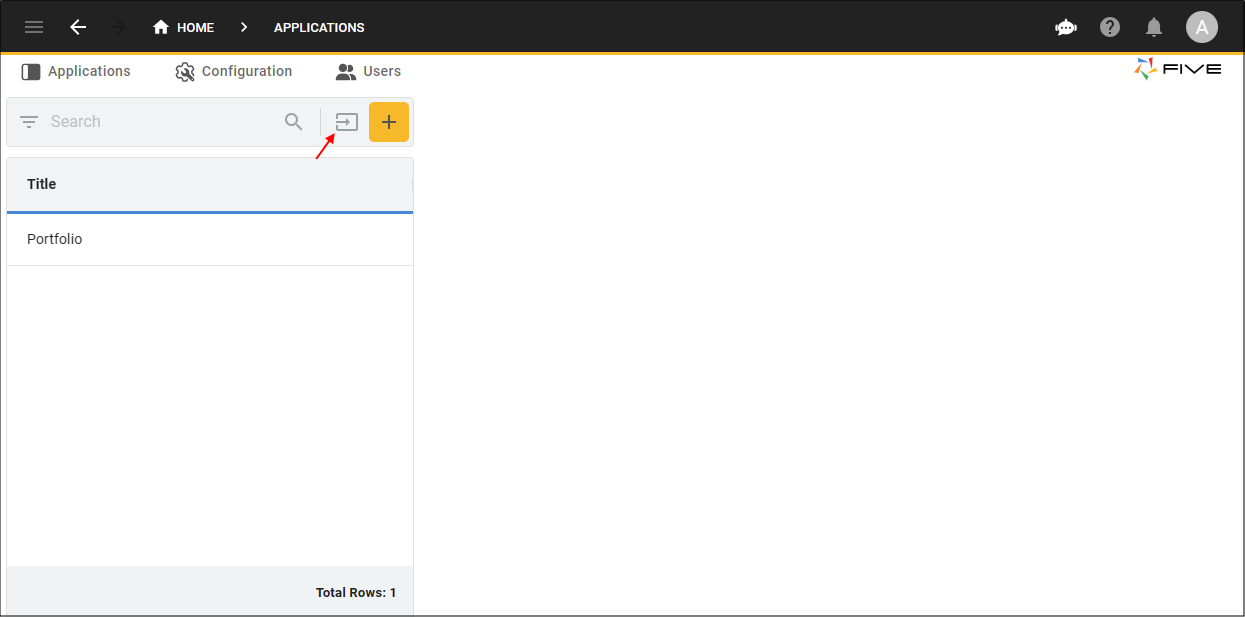
2. Navigate your files, select, and open the PortfolioTrain.fdf.
3. Click the OK button on successful import.
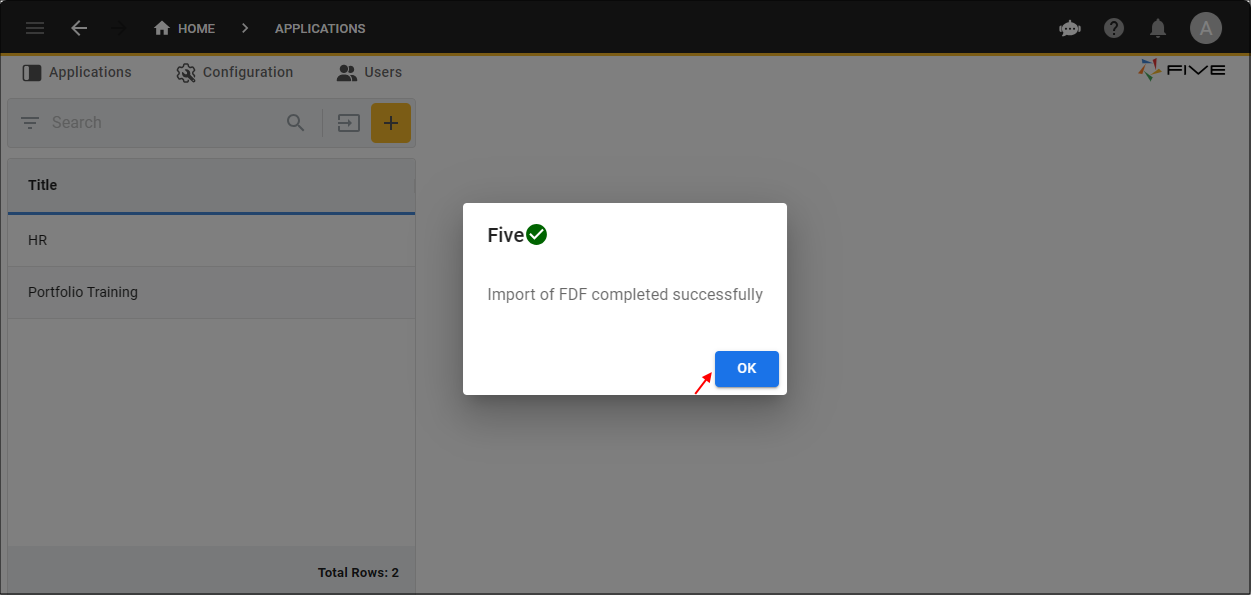
4. The Portfolio Training application now appears in your list of applications. Run the application to test it.