1 - Create an Application
Last updated 27/03/2025
This documentation will explain how to create a new application in Five.
Sign Into Five
1. Type in your username and password and click the Sign In button.info
The default control user supplied to you from Five gives full permissions to all areas of Five. The tutorial assumes you are logged in as the control user.
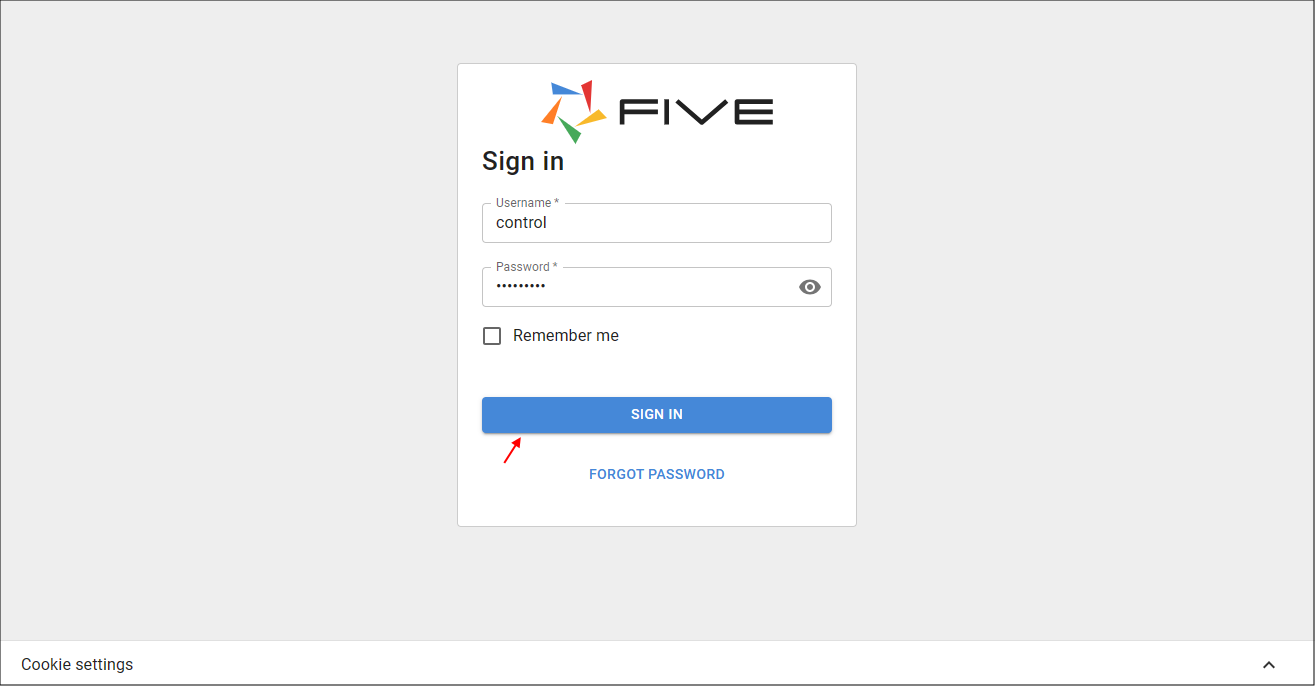
Figure 1 - Control sign in
2. Click Applications in the menu.
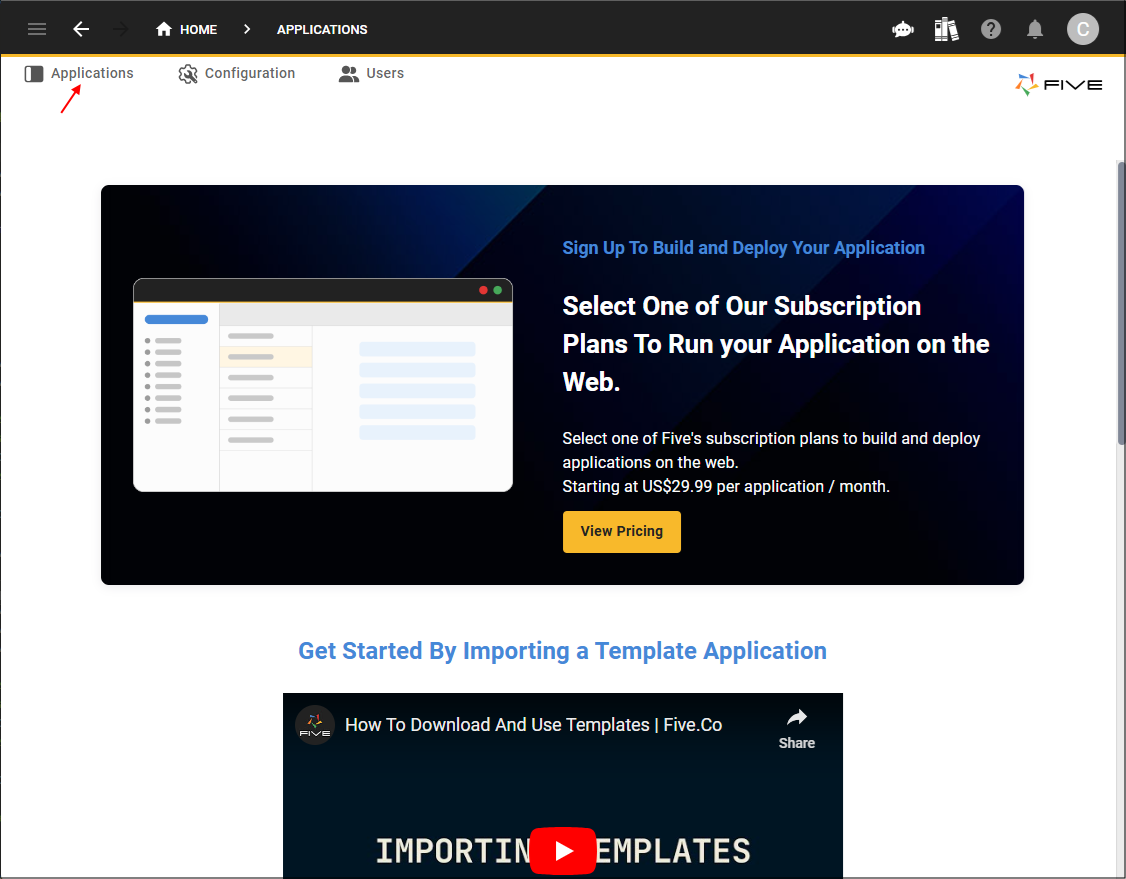
Figure 2 - Applications menu item
Create the Portfolio Application
1. Click the Add Item button.2. Type Portfolio in the Title field.
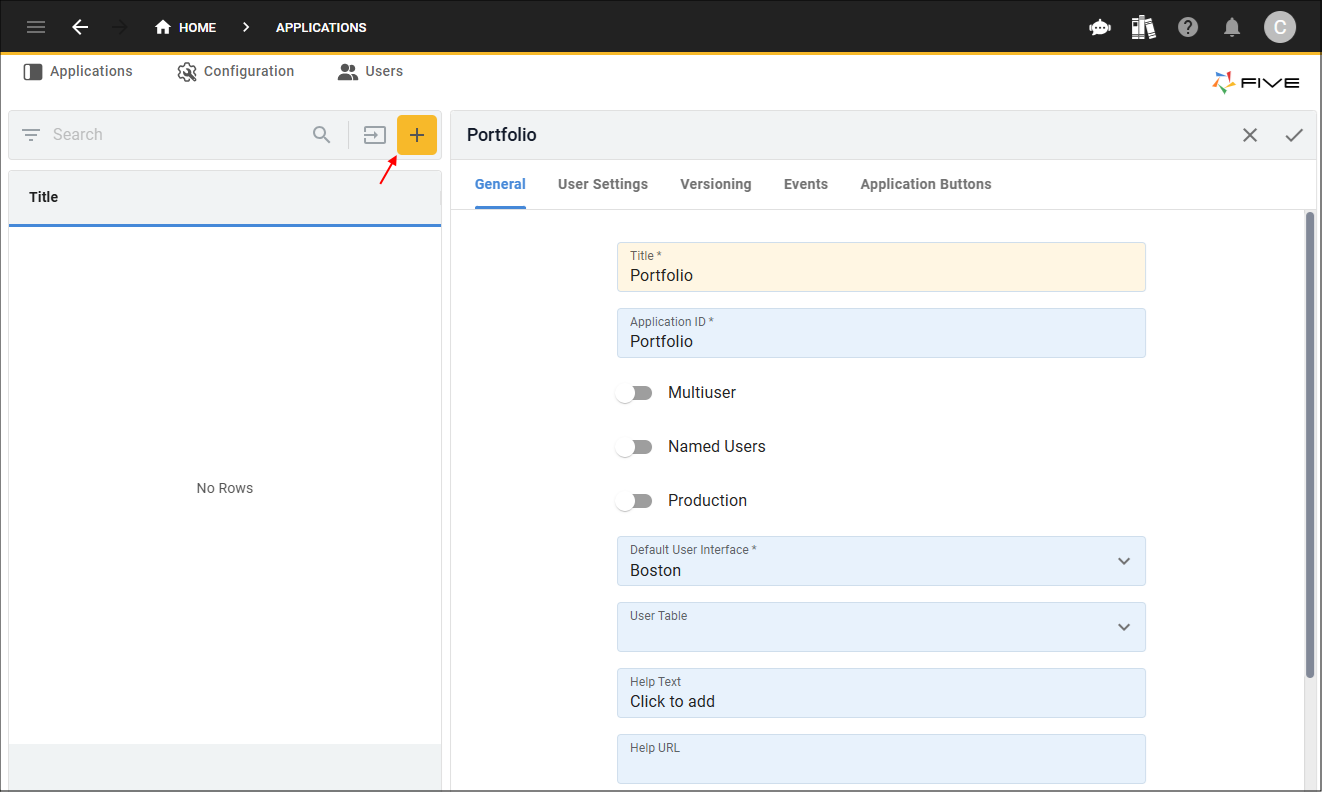
Figure 3 - Add Item button
3. Click the Save button in the form app bar.
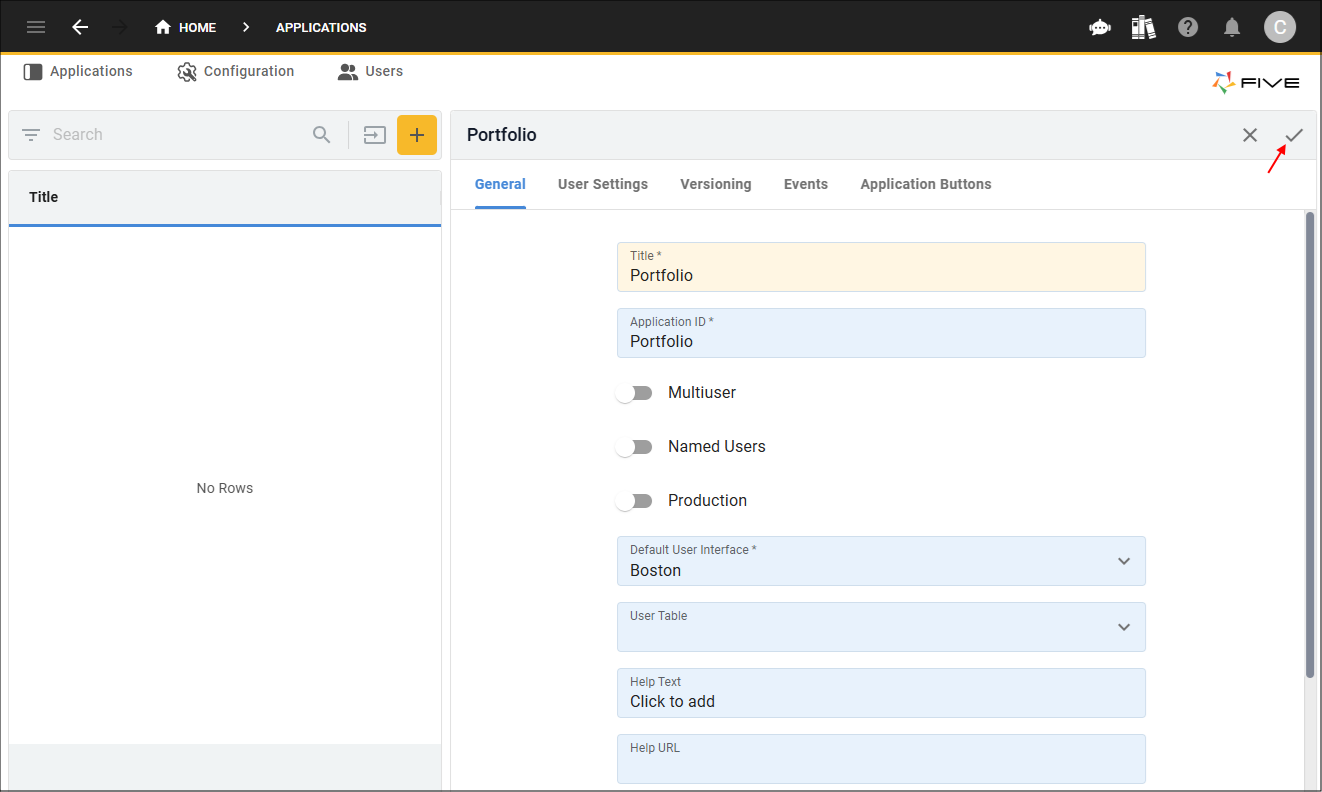
Figure 4 - Save button