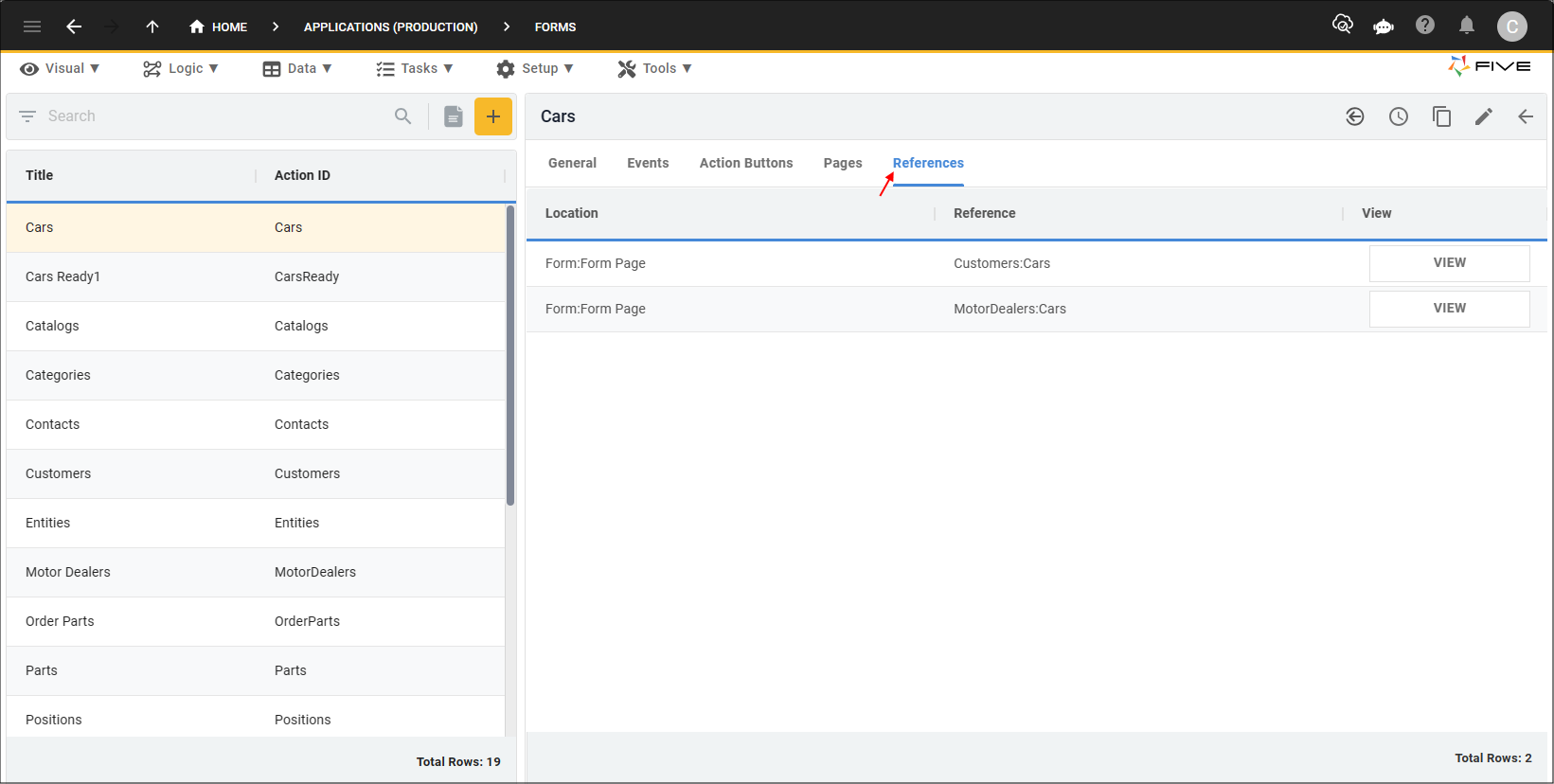Introduction
Last updated 13/03/2025
Overview of Five's Forms
Forms provide the users of your application with an interface to enable them to provide data to your application such as adding text, using checkboxes, and selecting from dropdowns. You will learn how to use your forms you create in Five to collect data and save it automatically to your database. Each form submitted will become a new records in your database.
All the fields from your data source that your form is using, will be available to select when you choose the fields for your form.
Using our events, you can create workflows such as after a user saves something in the database, you can provide a confirmation message.
You can create dynamic forms and only show data or fields dependent on a users input.
Choosing How to Create Your Forms
Five gives you two methods to add a form for your application.
- Form - The form gives you more extensibility and provides options-rich ways to build your forms. While using the form you can add default values and if conditions, etc that the Form Wizard does not provide.
- Form Wizard - The Form Wizard is a quick and simple method of adding forms for your application. It will bring a lot of definitions from the table-level and guide you in a systematic order to add the information for your form.
You can always use Five's Form Wizard to add your forms quickly into Five and then edit the record to add any extra definitions such as adding an event or writing a condition to only show a field specific to your needs.
Understanding How to Create Forms
The logical process to creating a form is to:
- Give your form a title and select a data source to populate the fields
- Add a page to your form
- Select the fields for your form
- After you have saved the form, you can edit the record to add extra definitions and functionality
General Navigation
The form has several tabs across the top and each page displays different elements. Initially, you will be positioned on the General page where you can give your form a title and select a data source. Clicking each tab will take you to the respective page.
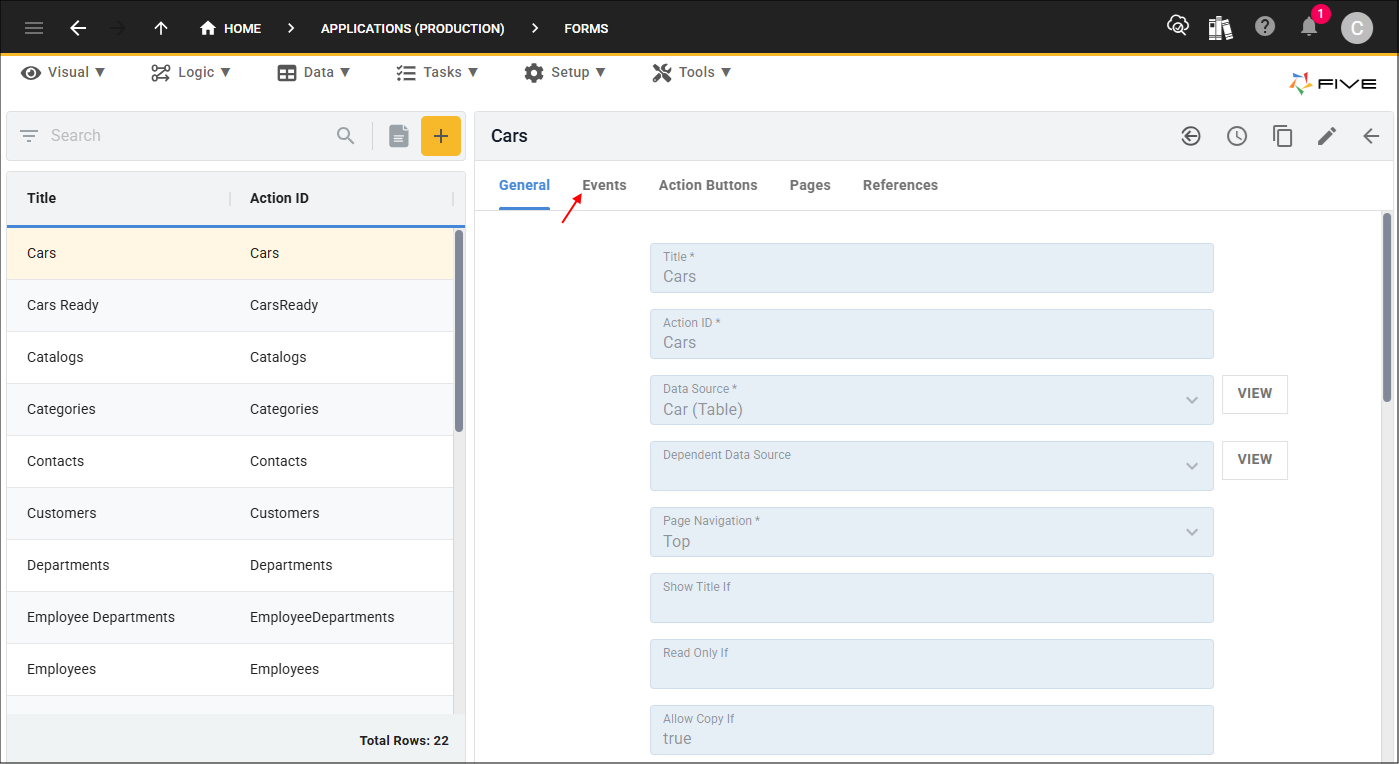
On the Events page there are several event fields and you can select a function to execute.
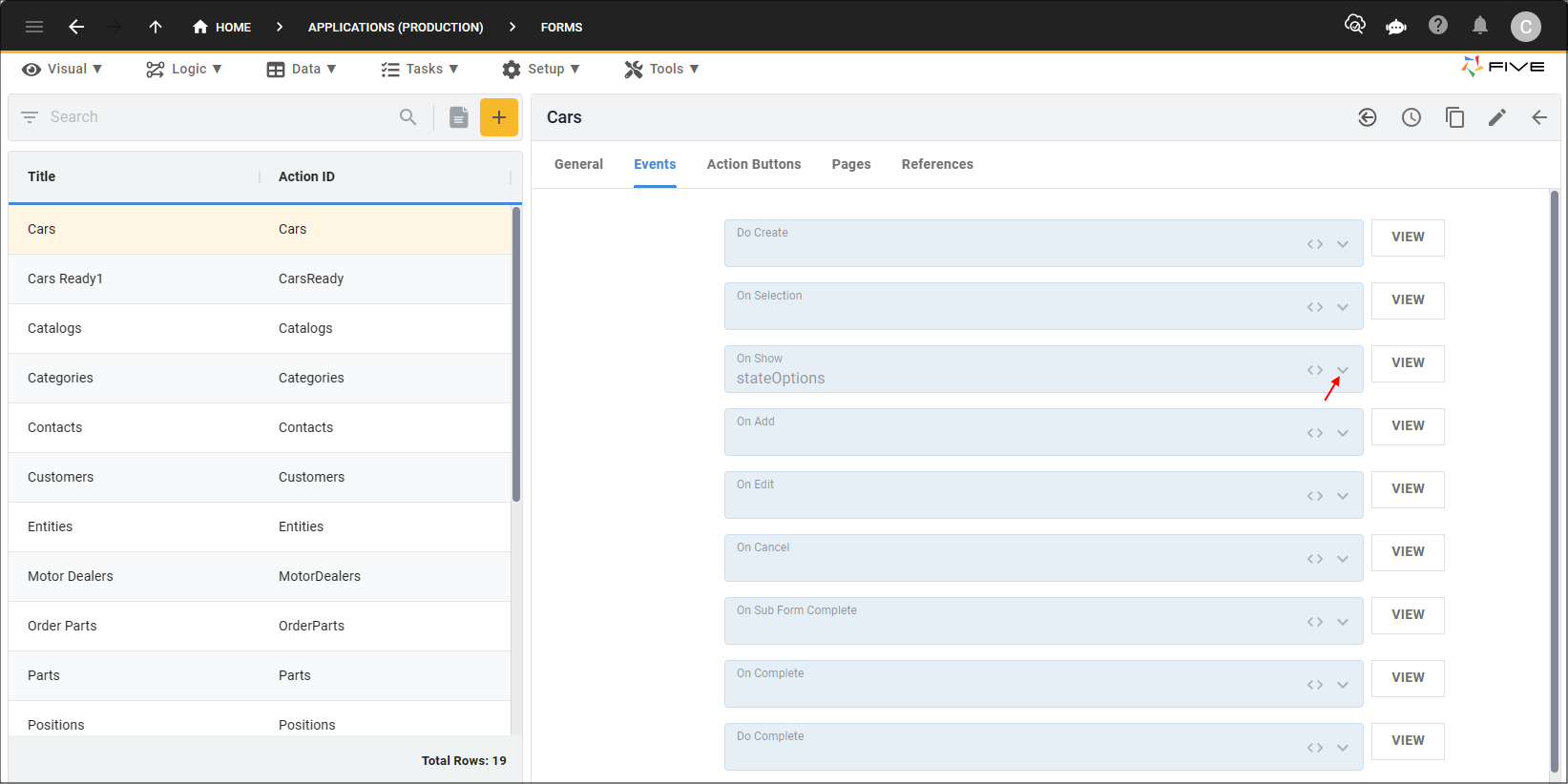
The Action Buttons page enables you to add buttons to your form or list of records and when clicked your function will be executed. Action button events can be chained together.

On the Pages page you will have a list of pages on your form and can add more pages by clicking the Add Pages button.
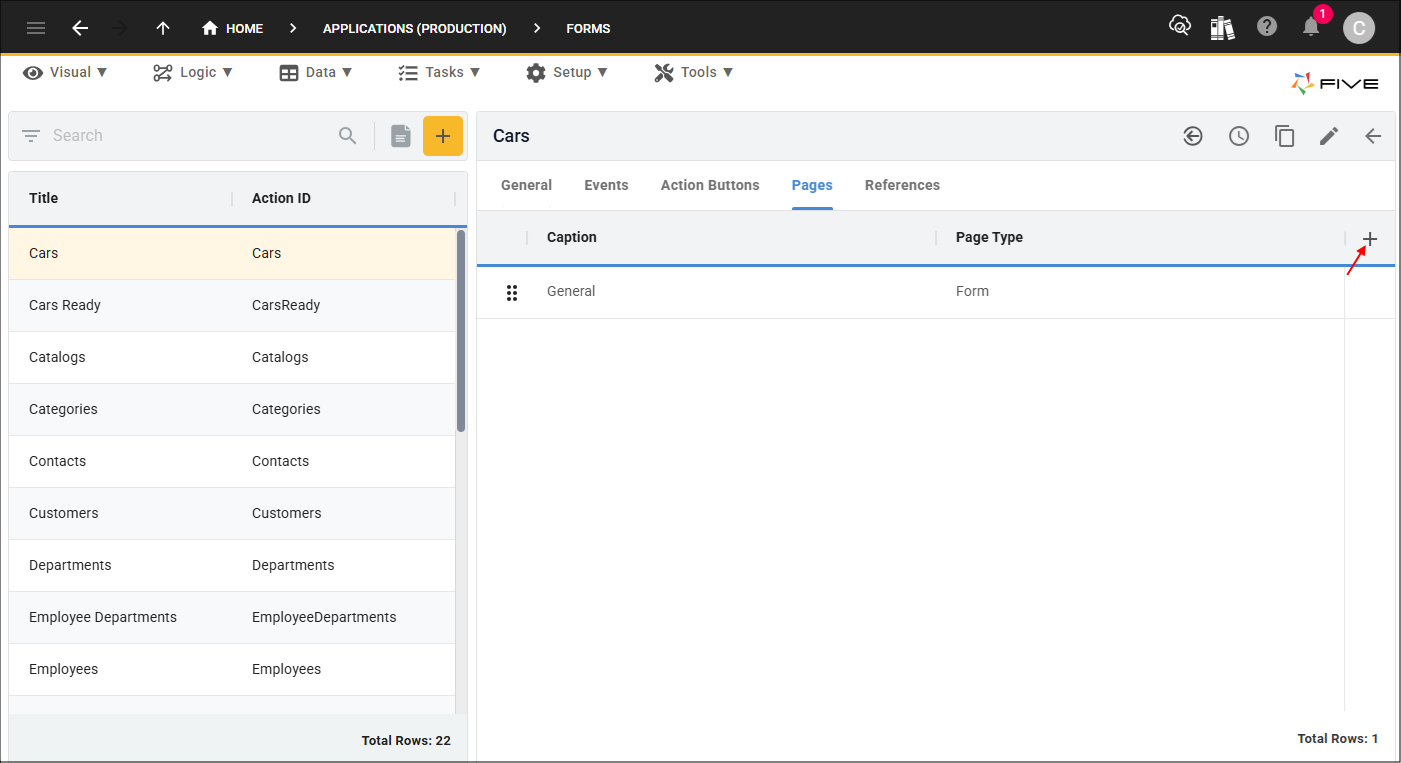
Once inside a page record, you come across more tabs and these can be used for triggering workflows on your pages and adding fields to the page.
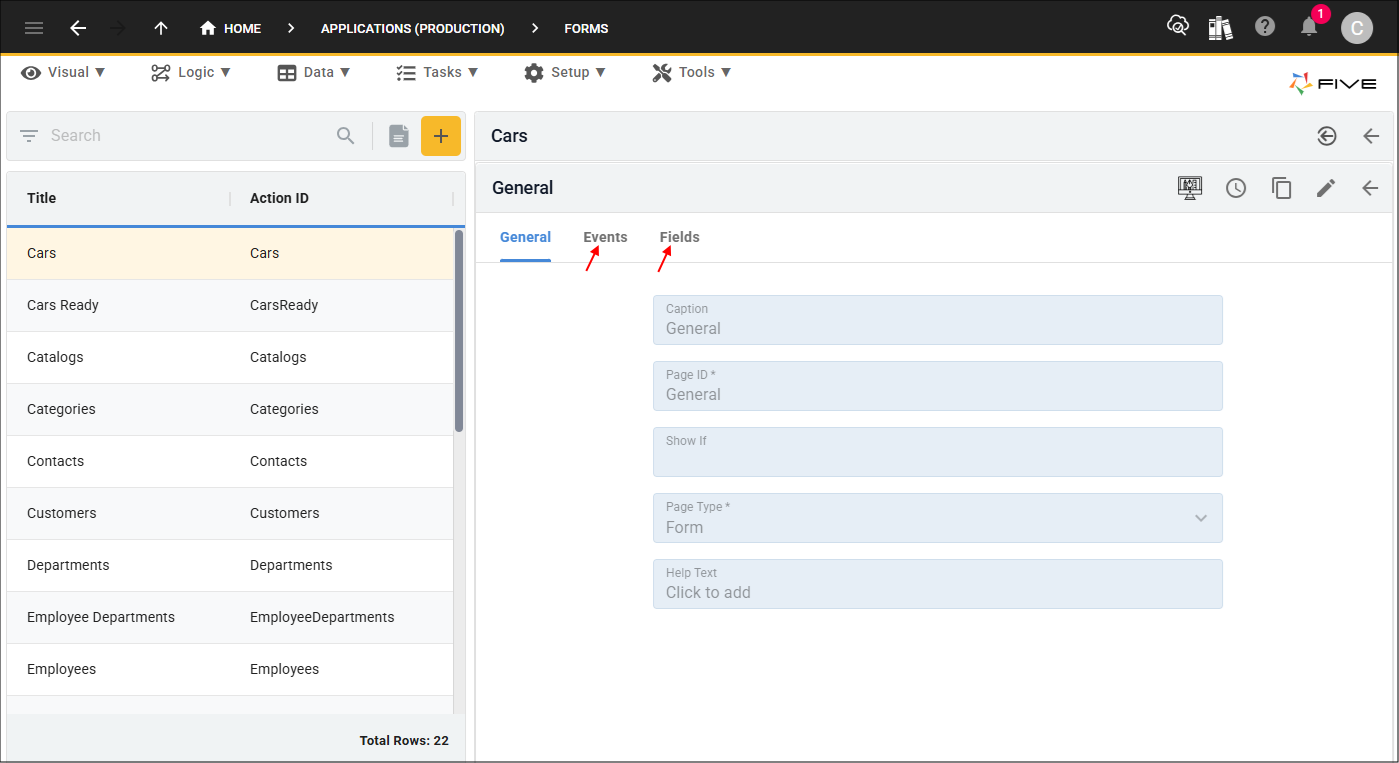
The References page which you will find at the top-level is where you can see what other elements in Five are referencing your form.