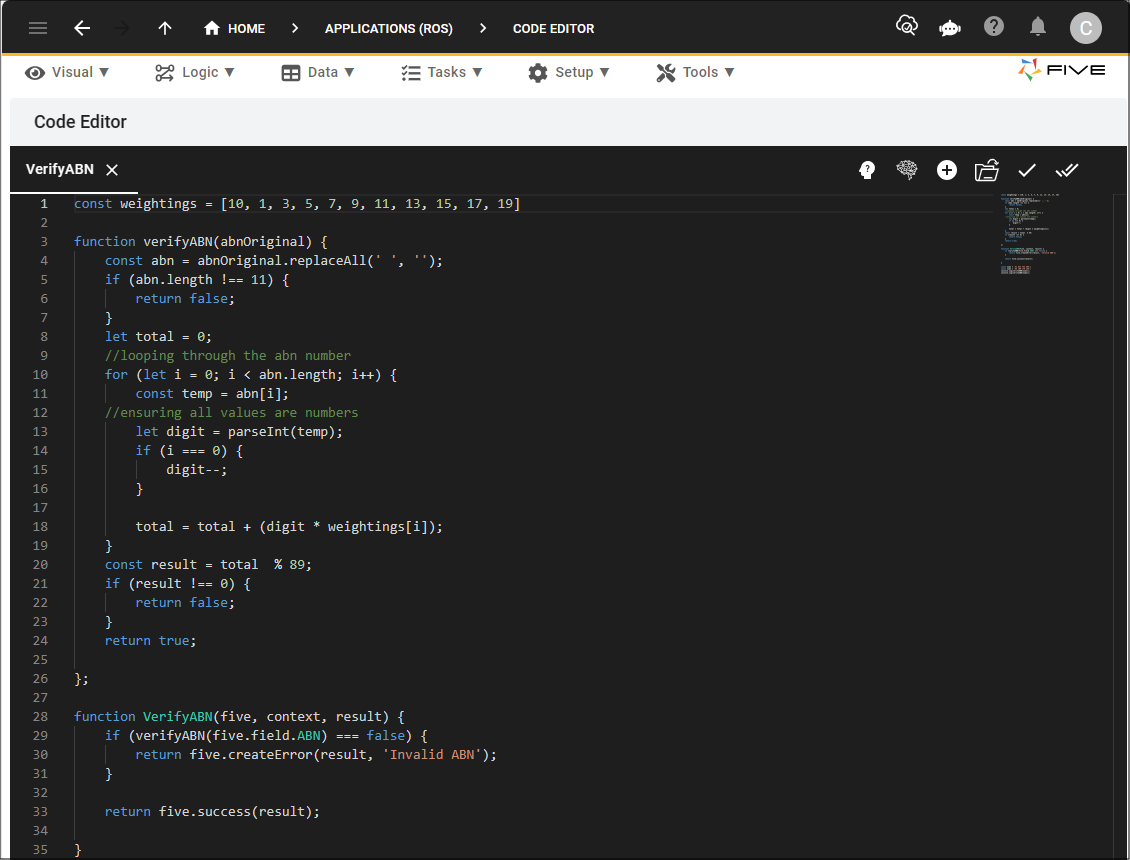References Pages and VIEW Buttons
Last updated 21/03/2024
The References page is on most forms in Five. It displays everywhere the current record is being referenced. For example, in the image below on the References page for the Inventory table you can see the the Inventories form is referencing the Inventory table. First the location is shown, in this example, the location is Form and next you see the ID for the object referencing the current record.
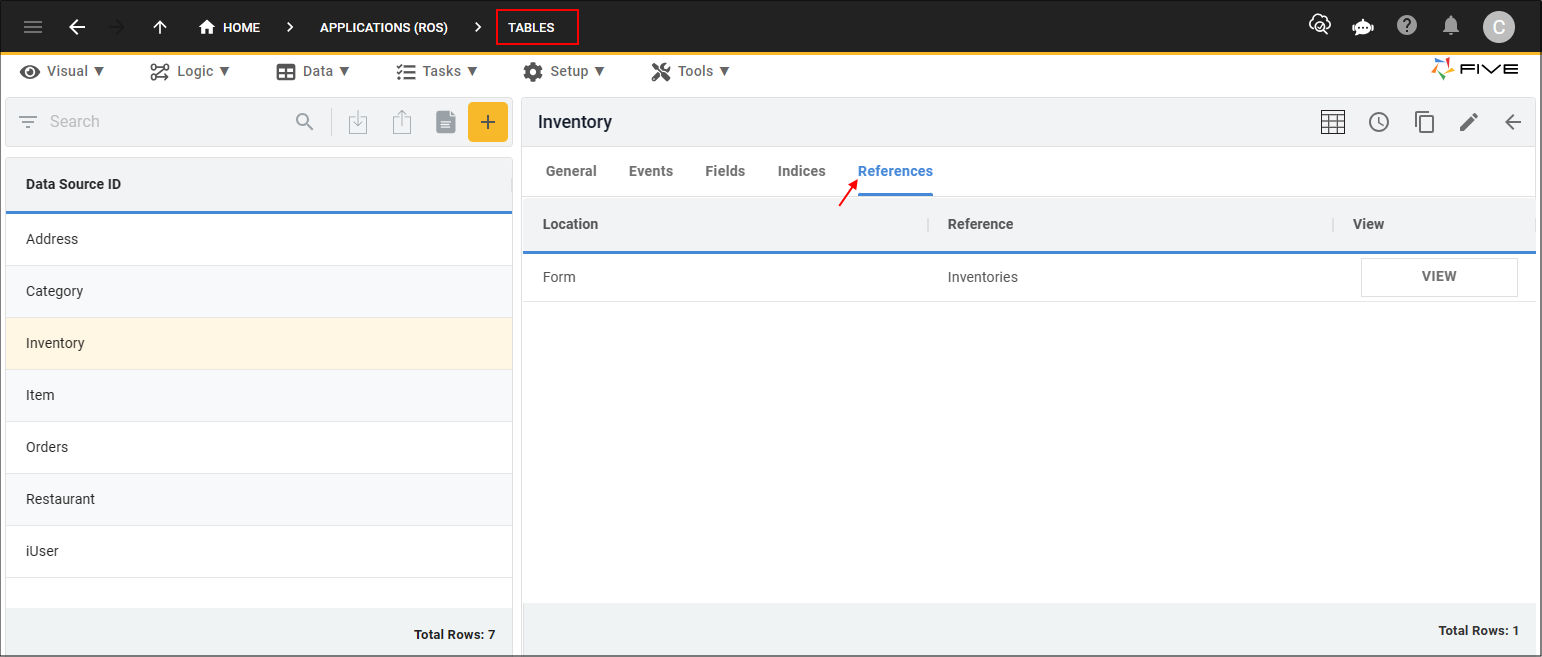
To be taken straight to the record that is referencing the current record, click the VIEW button. The VIEW button is a way to navigate through Five and be taken directly to the referencing source.
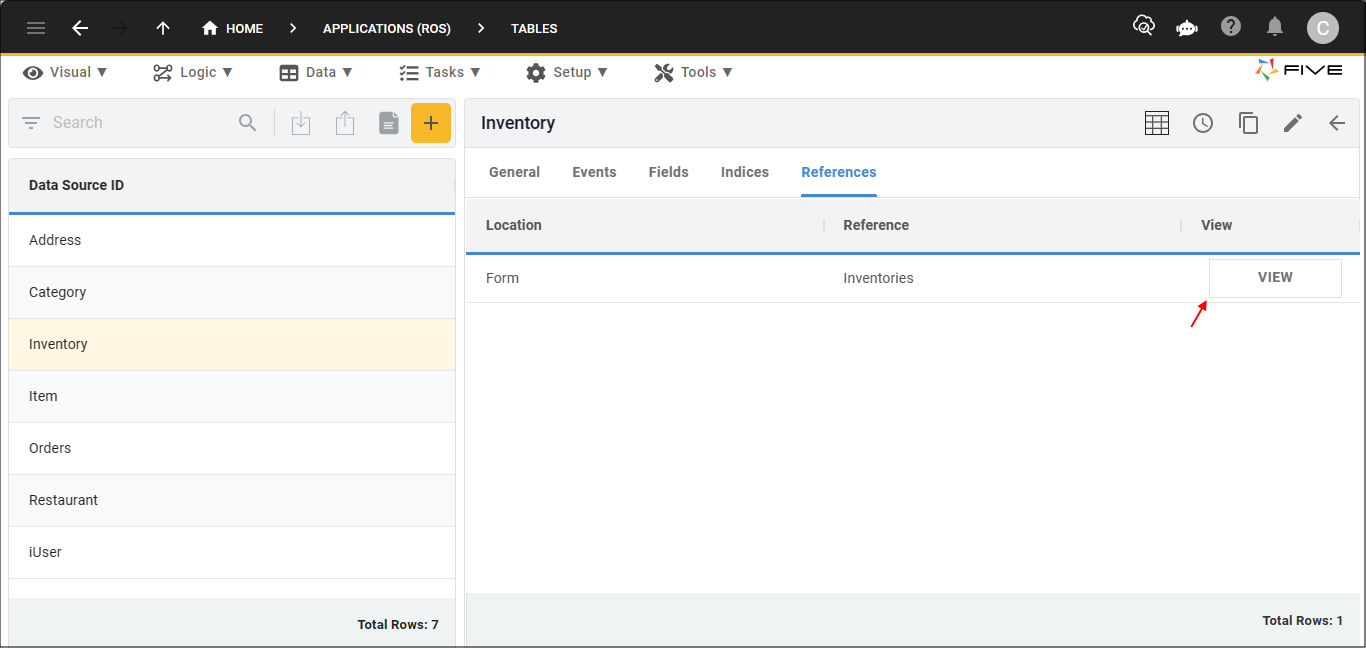
Now that we have been taken to the Inventories form, you can see in the Data Source field, the Inventories form is referencing the Inventory table.
If you were to click the VIEW button at the end of the Data Source field, you would be taken back to the Inventory table!
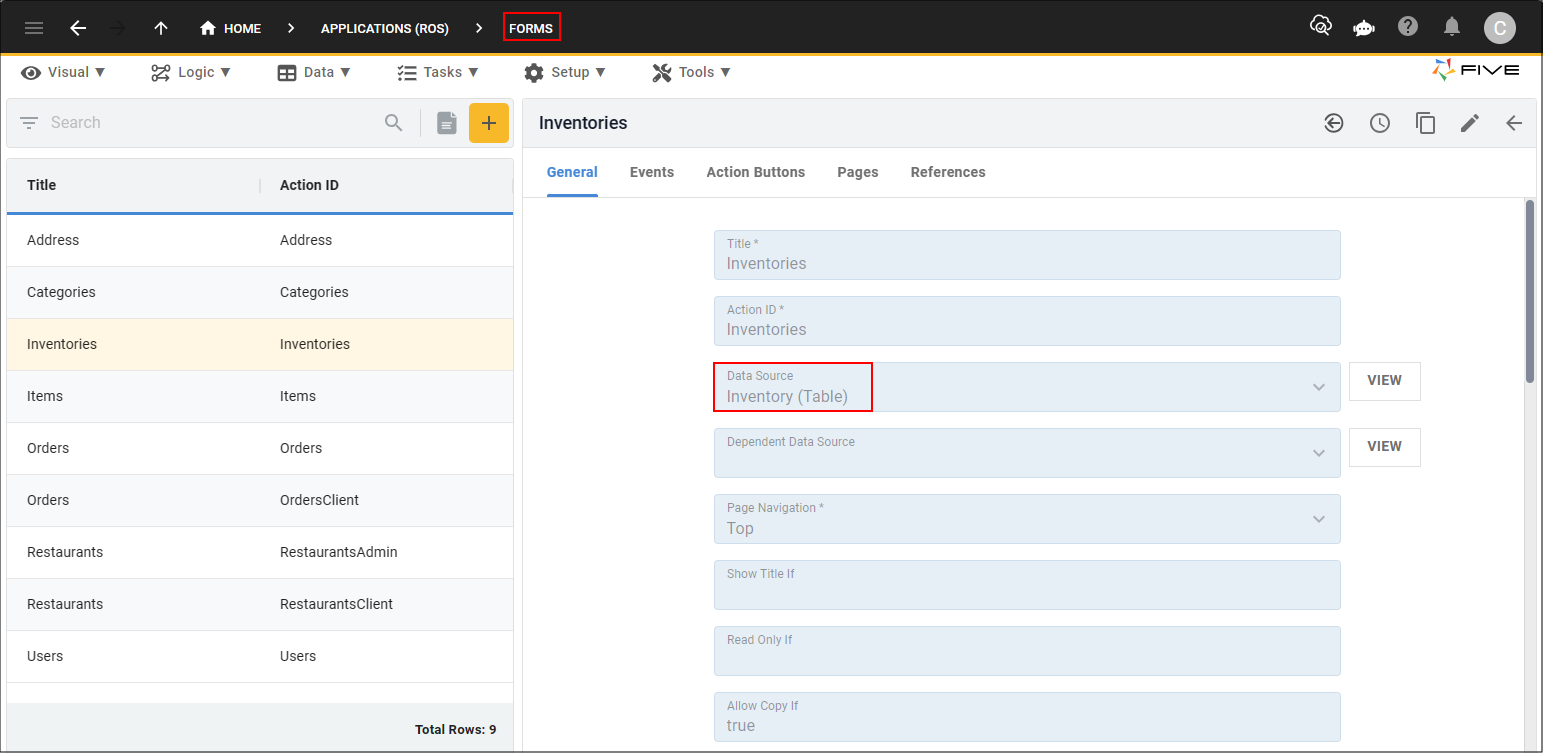
Likewise on the Inventories form, the References page will show everything that is referencing the Inventories form. If the record is being referenced on a subform, you will be shown the steps to where it is being referenced. In the image below, you can see the InventoryKey field on the Items form is referencing the current record and you can reach this by going to the form, which the VIEW button will take you to, and then navigate through the form by going to the form page and the form field.
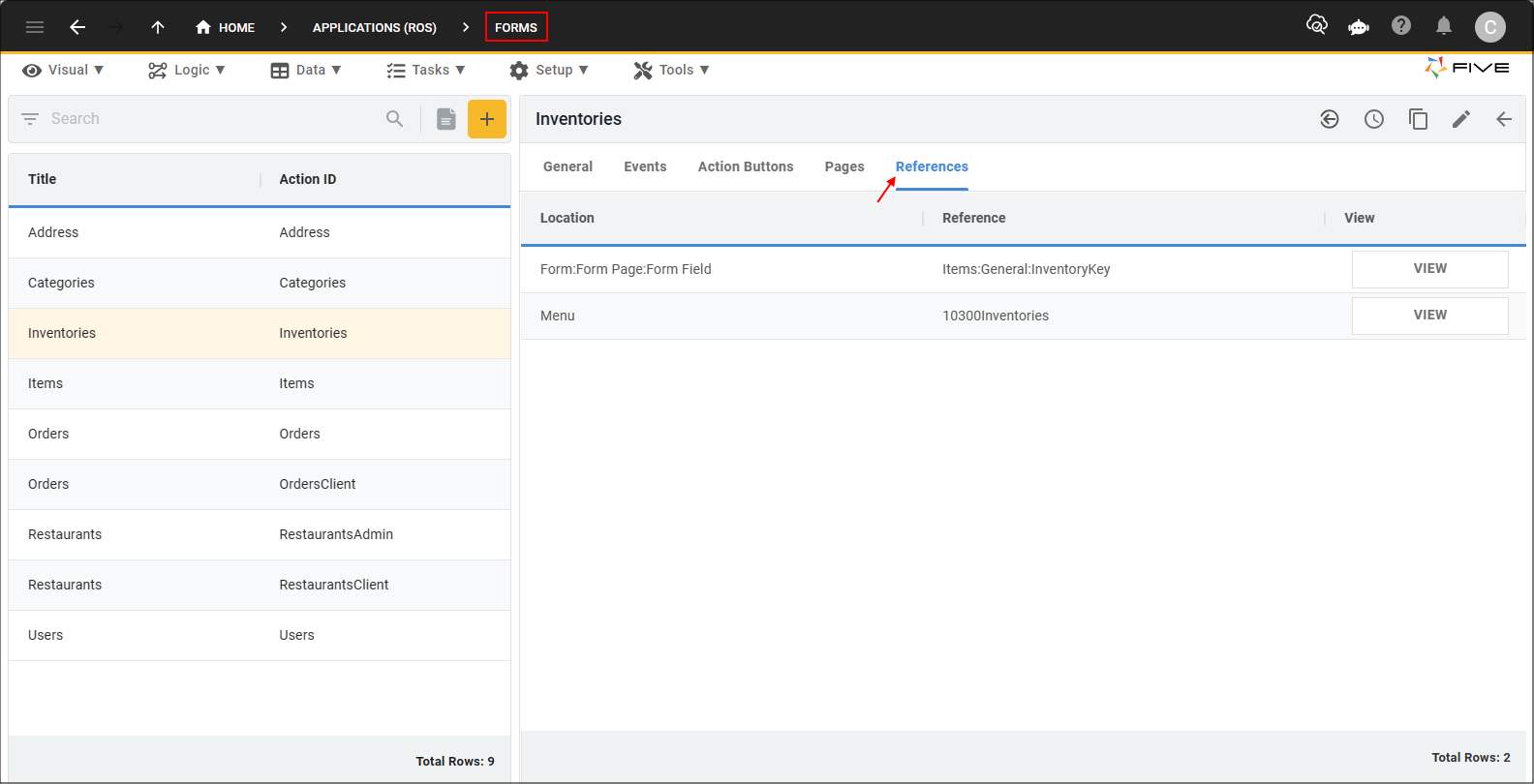
VIEW buttons are also positioned at the end of fields that are referencing an action, data source, query, or function, and once again when you click the VIEW button you will be taken straight to the location.
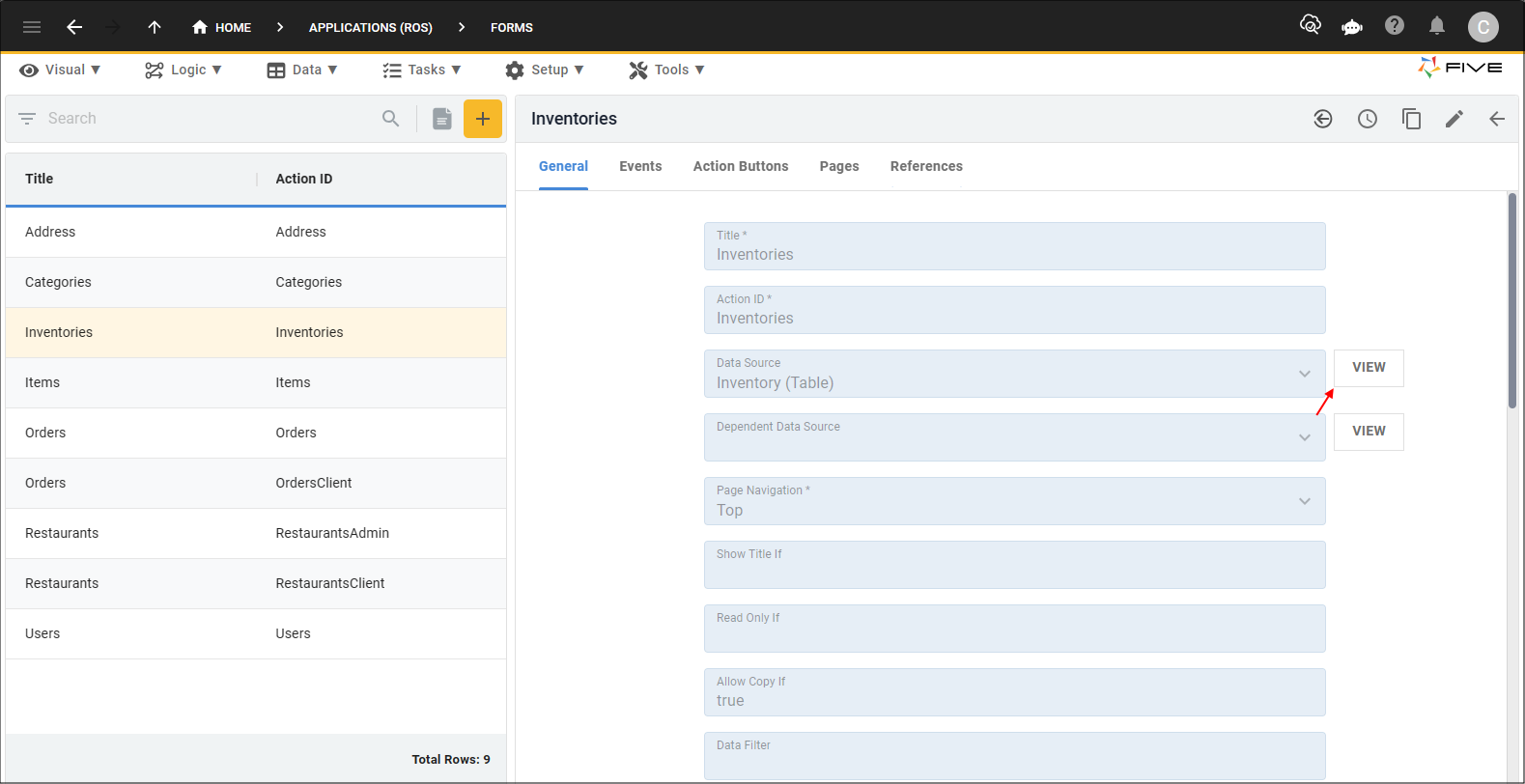
If you click the VIEW button for an event that has a function attached, the code will open in Five's Code Editor.