6 - Deploy an Application
Last updated 27/03/2025
This documentation will explain how to deploy to the Development environment. The Development environment is the environment that you can continually run to see the changes you are making to your application as you are developing it.
Deploy to the Development Environment
1. Click the Deploy to Development button in Five's toolbar.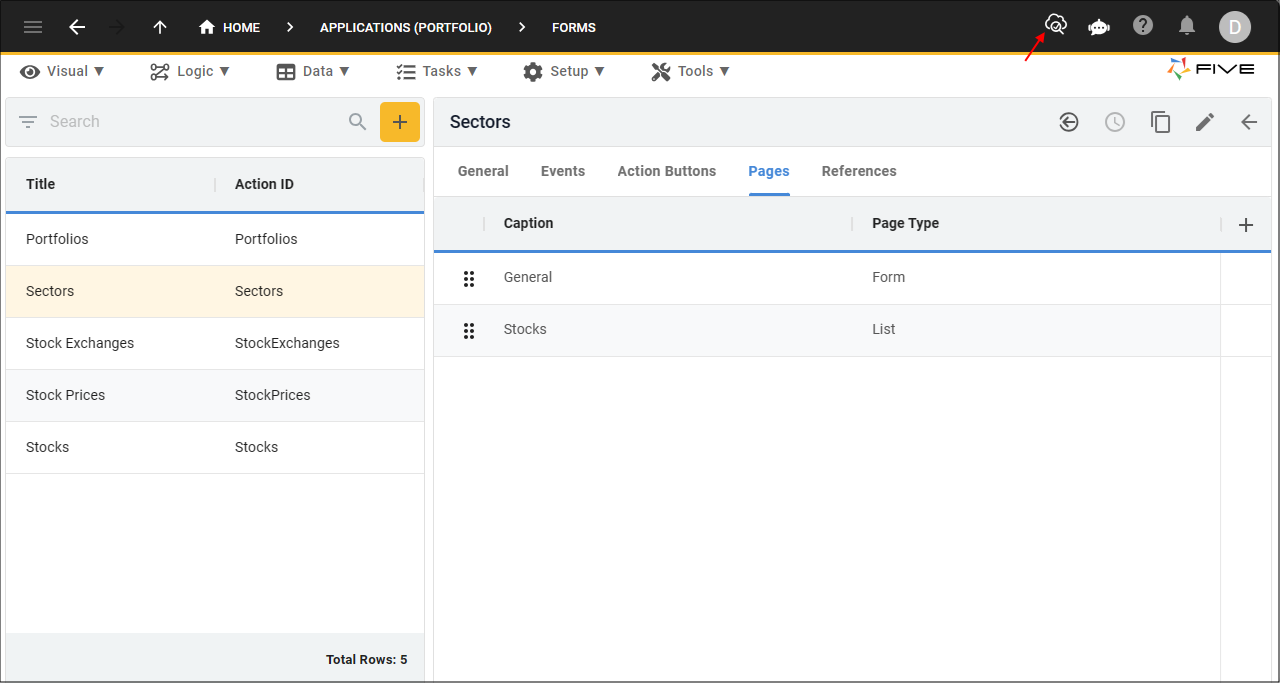
Figure 1 - Deploy to Development button
info
Once you deploy the Portfolio application to the Development environment, the Deploy to Development button will be removed and replaced with the Run, Run with Inspector, and Remove from Development buttons. Your initial deployment may take several minutes to propagate, however, after this you can just use the Run button each time to check your development without having to remove it from deployment.
You can also deploy to the Development environment by using the Cluster Management page on the Instances form.
You can also deploy to the Development environment by using the Cluster Management page on the Instances form.
caution
If you do not run your application again within the hour, your deployment may drop out. You will need to click the Remove from Development button
and click the Deploy to Development button again.