First Time Logging into Your Application
Last updated 1/11/2024
When creating a multiuser application, Five provides you with a default Administrator user and this user is assigned the Administrator role. This user has full access to all tables for your application and read permissions for queries and connections.
The Administrator user enables you to log into your application for the first time. For the initial log in you will need to use the following credentials:
- Username: admin
- Password: admin
Once you have deployed your application to the development environment for the first time and you have the Sign In window for your application, perform the following steps to log into your application.
1. Type admin in the Username field.2. Type admin in the Password field.
3. Click the Sign In button.
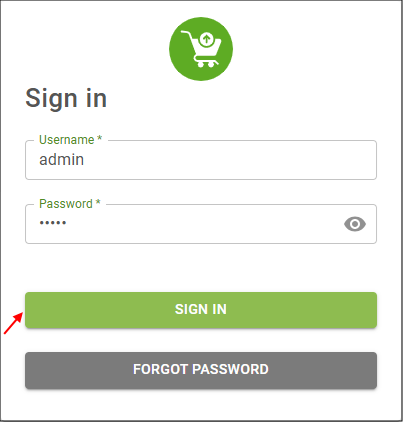
Figure 1 - Sign In window
info
You will be forced to change your password. Your new password must contain:
- A letter
- A number
- A symbol
- 8 to 32 characters
4. Enter and confirm a new password in the Update Password window.
5. Click the Update Password button.
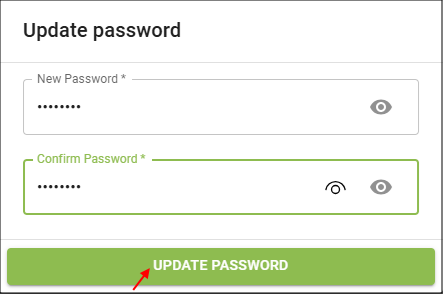
Figure 2 - Update Password window
info
On the Users view in your application, you will see the default users already added into your application. You are currently logged in with the admin User ID. Next time you log in you will use the username: admin and the password you just set. If you need to edit the permissions for this user, you will need to do that back in Five on the Administrator role record.
Tips
It is a good idea to set the admin email on the Users form!
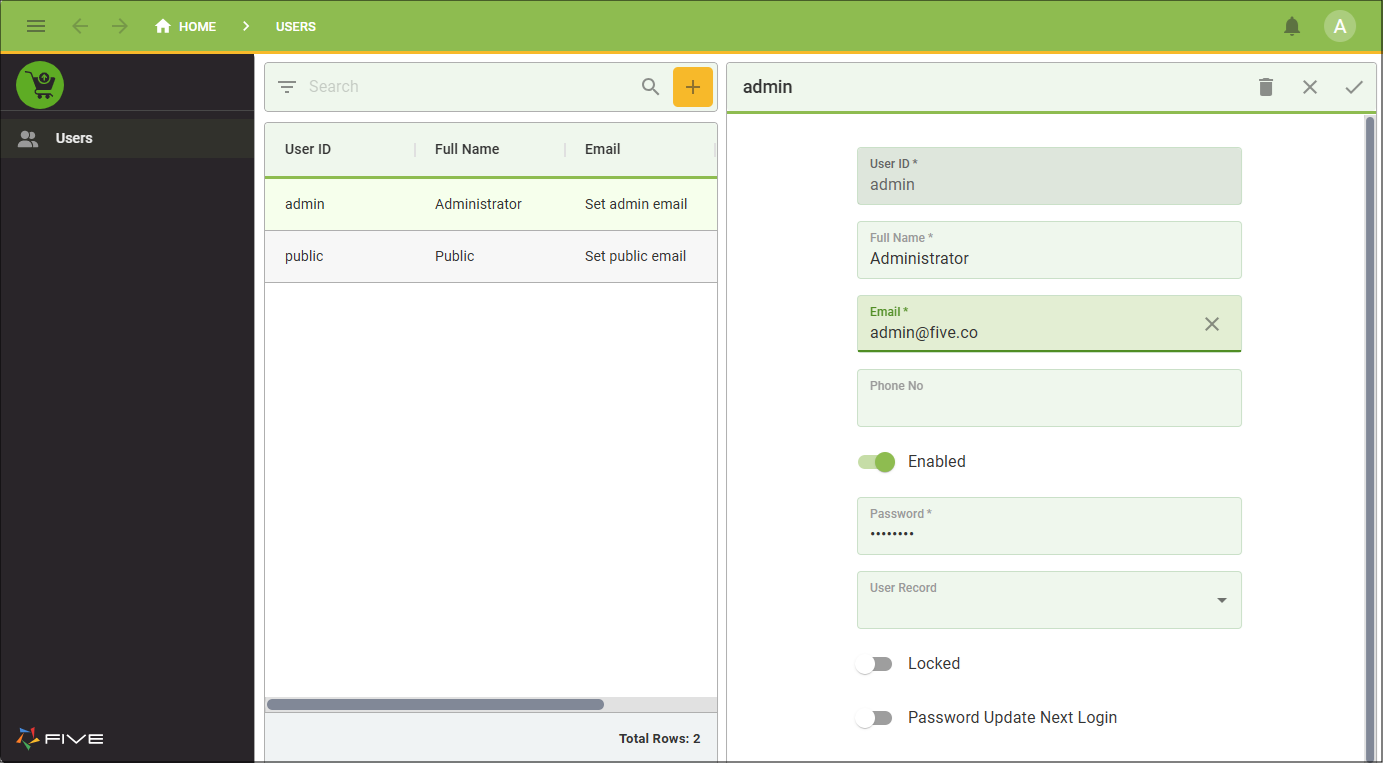
Figure 3 - Admin user record