Setup OpenAI
Last updated 11/02/2025
To use the OpenAI API, you need to provide an API key. First, sign up for OpenAI API on this page. Once you signed up and logged in, you need to open this page, click on Personal, and select View API keys in drop-down menu. You can then copy the key by clicking on the green text Copy.
To access this feature, a paid subscription is required. Visit our pricing page for more details.Add an OpenAI Key
1. Click Configuration in the menu.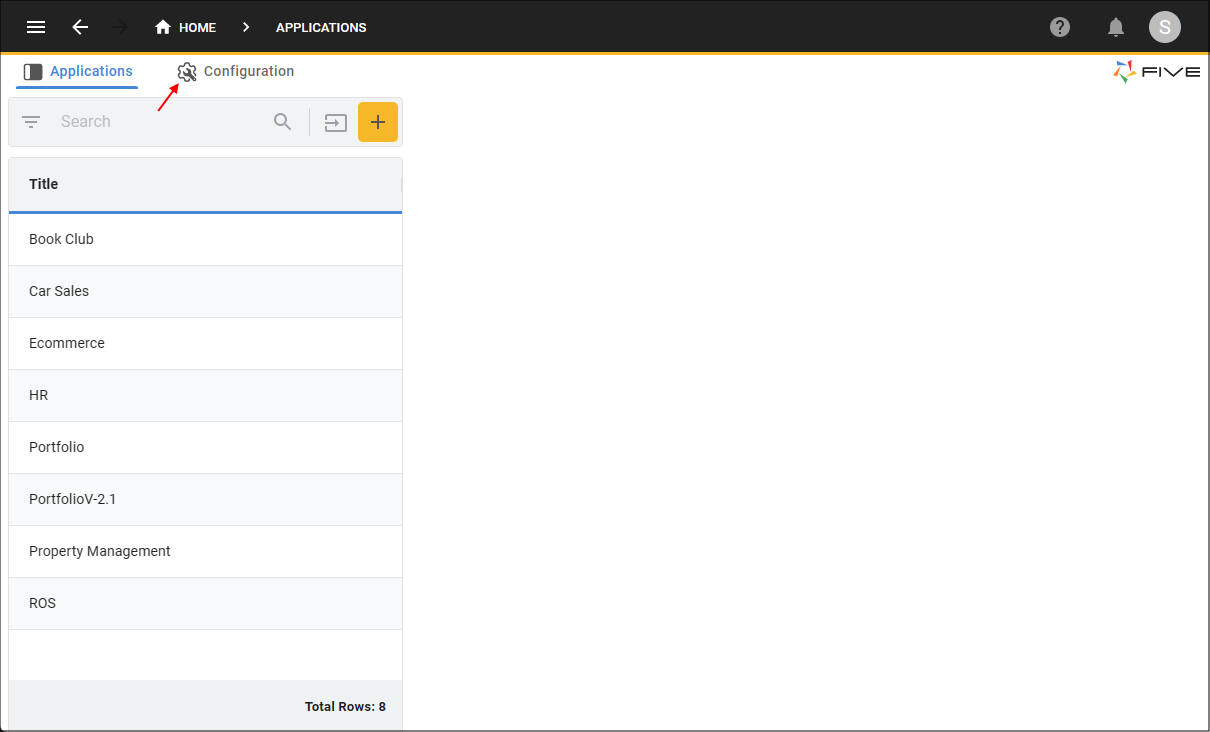
Figure 1 - Configuration menu item
2. Click in the Options field to open the Field Data window.
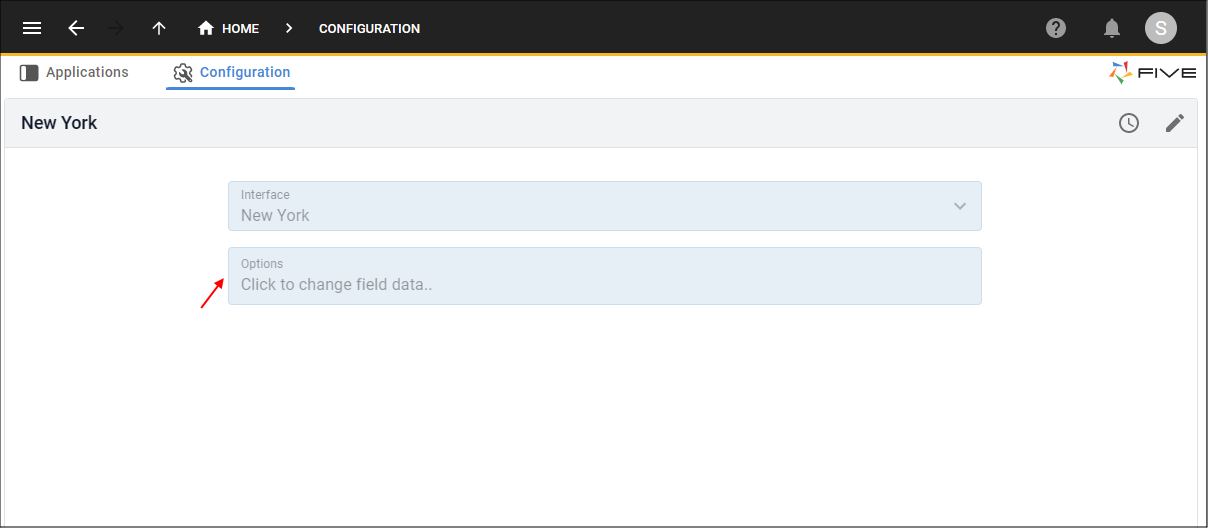
Figure 2 - Options field
3. Click the Add Field Data button
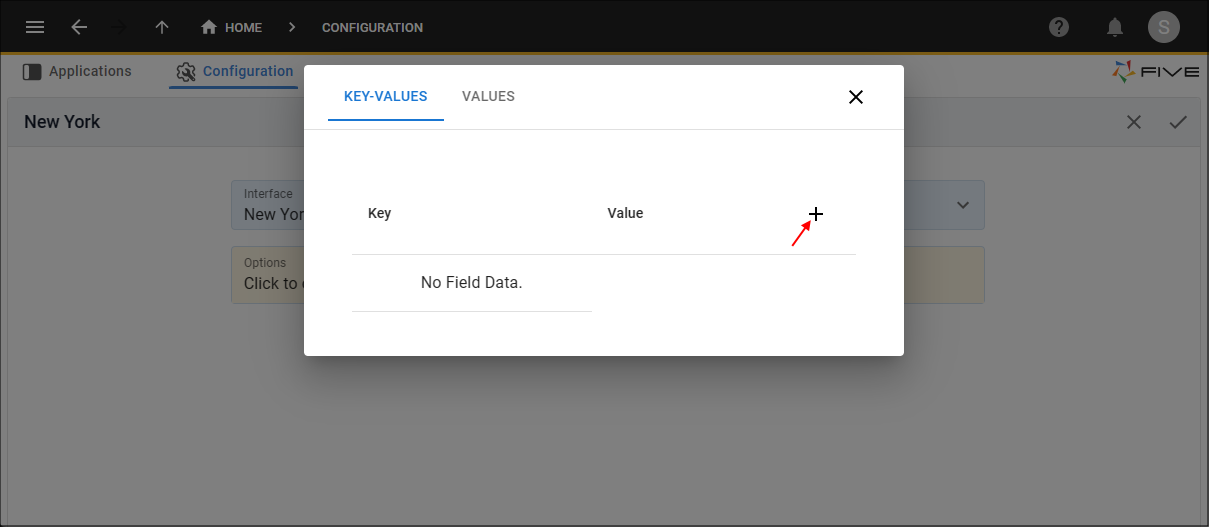
Figure 3 - Add Field Data button
3. Type OPENAI_KEY in the Key field
4. Enter your OpenAI key in the Value field.
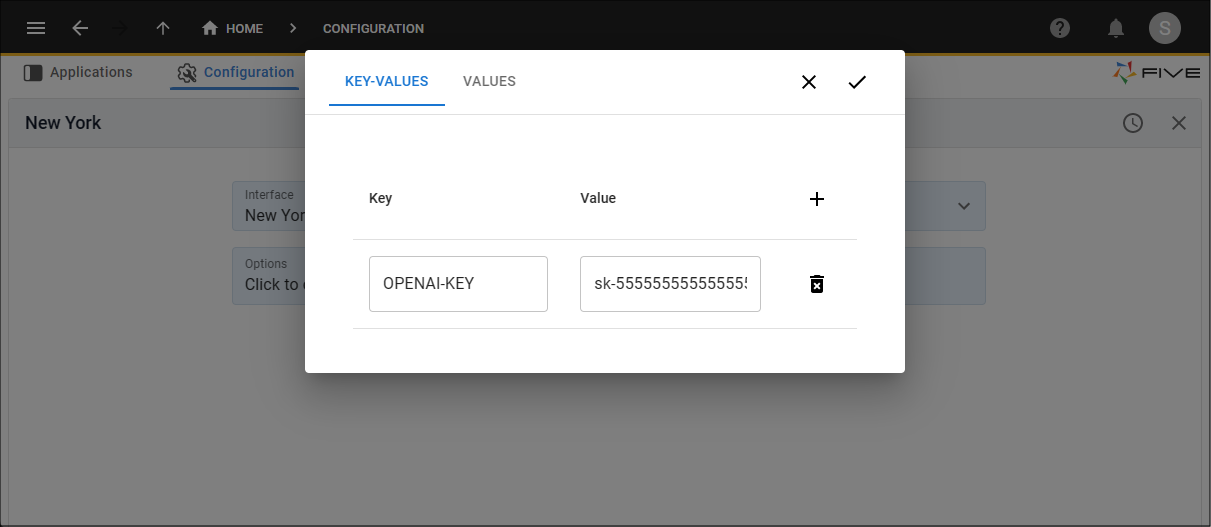
Figure 4 - Add Open_AI key
5. Click the Save button.
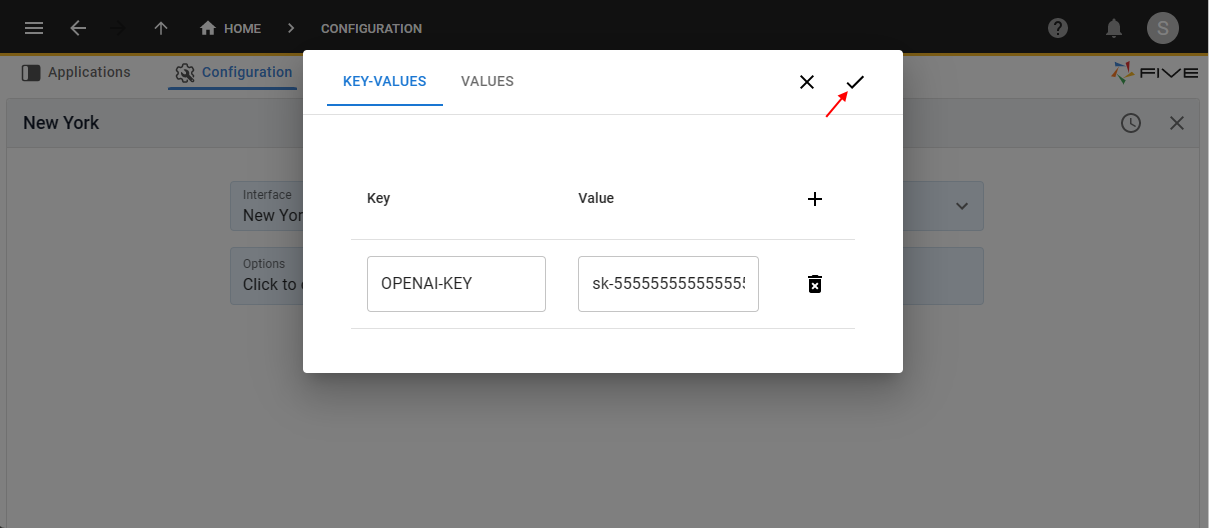
Figure 5 - Save OpenAI key
6. Click the Save button in the form app bar.
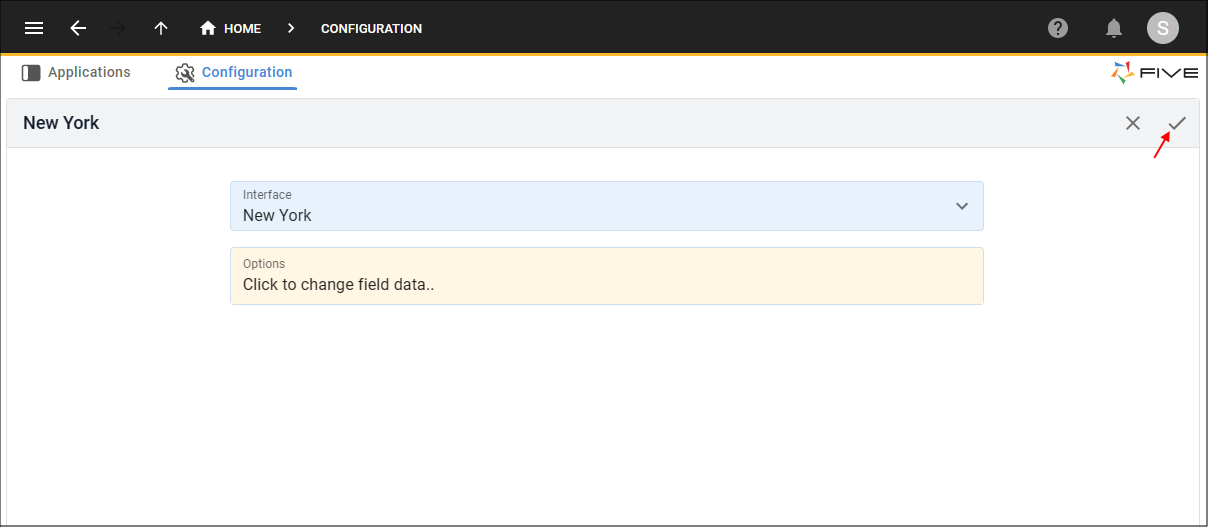
Figure 6 - Save the Configuration record
Where is the AI Functionality Available?
Five's AI functionality is available in our Code Editor and you can either ask to have the code explained or check for errors.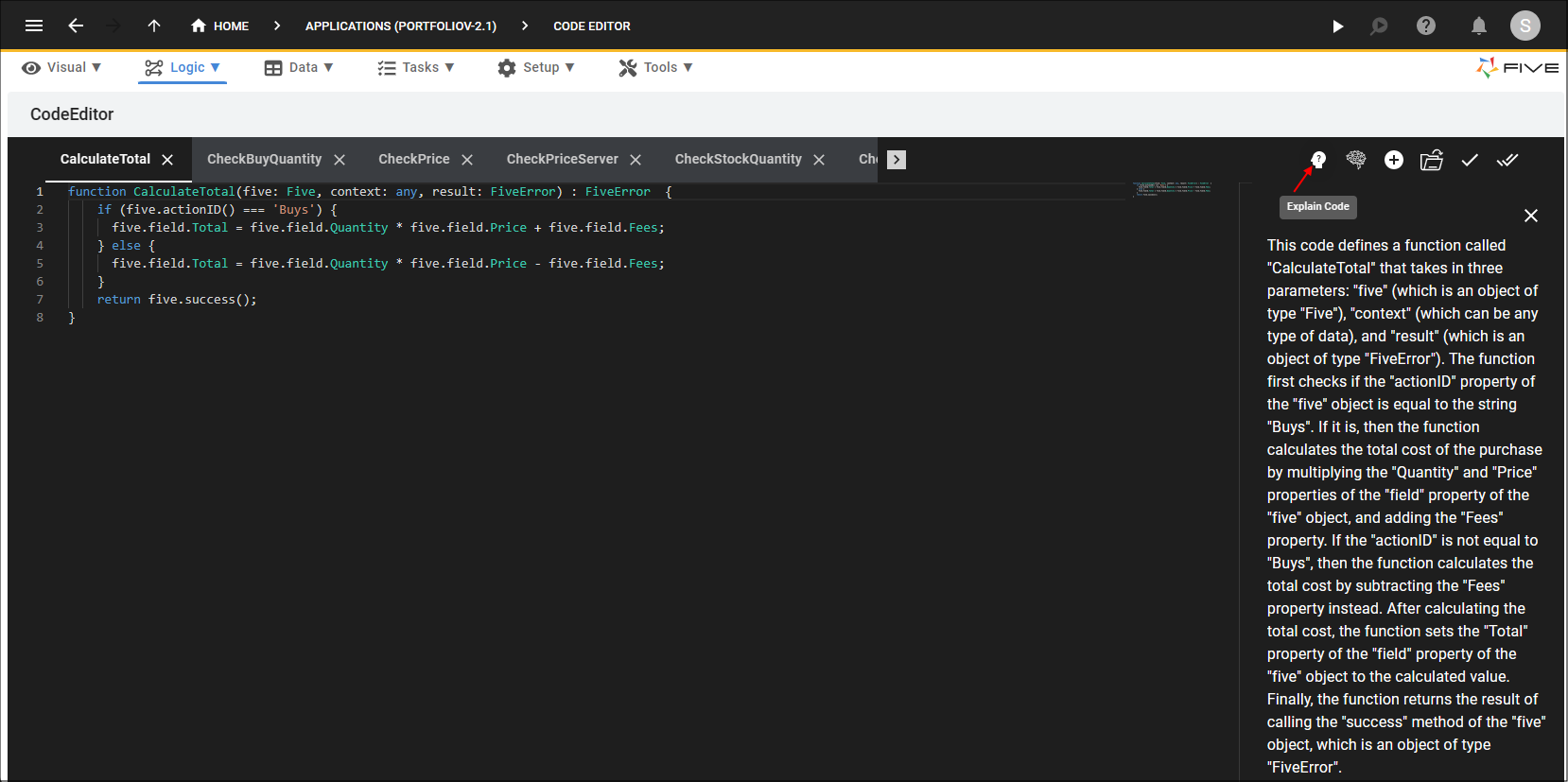
Figure 7 - Explain code
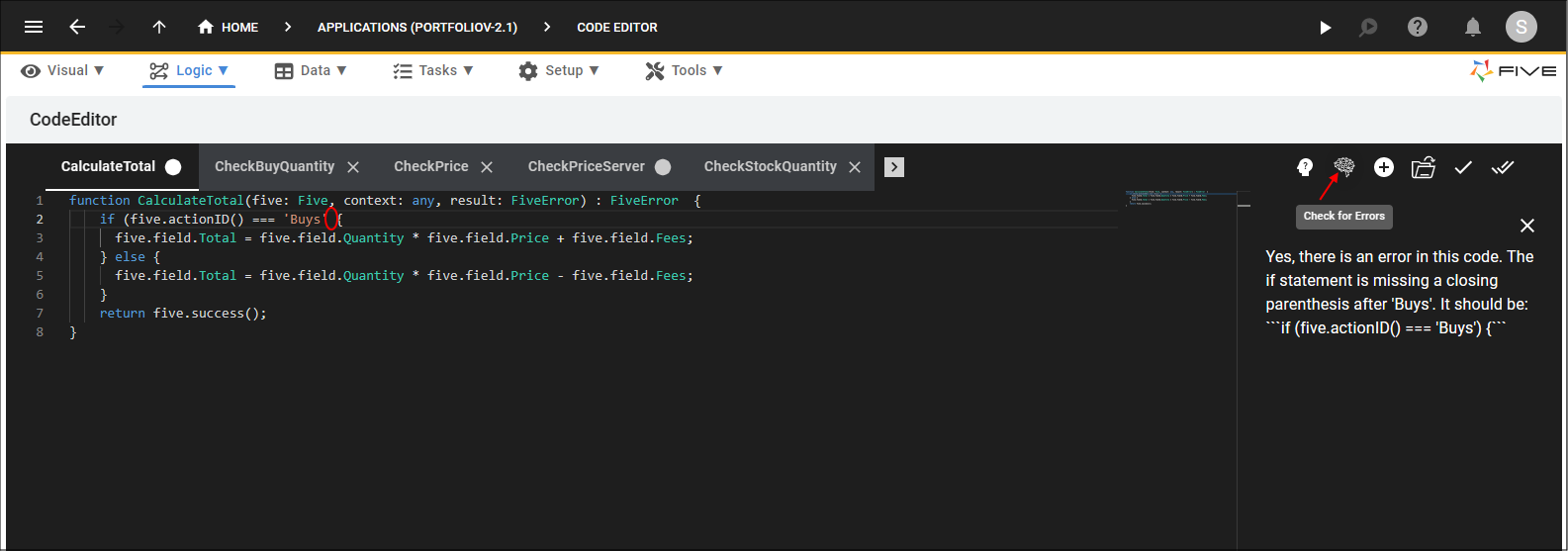
Figure 8 - Check for errors