Add Your License Agreement
Last updated 9/10/2023
You can add a license agreement to your application that grants permission to your customers to use your product, subject to specific terms and conditions. When you add a license agreement at the application-level, this will be used for all instances or your application unless you add a license agreement at the instance-level. A license agreement added to an instance record will take precedence over the application-level.The agreement will show to a user on their initial sign in and they will need to agree to your terms and conditions to proceed. The license agreement will not display for all future sign ins, unless you make a change to the conditions. After changes have been made to the license agreement, it will be displayed again when the user sign ins and they will need to accept the new conditions before proceeding.
Add License Agreement
1. Select the application record in the list.2. Either click the Edit button in the form app bar, or click directly in the License Agreement field.
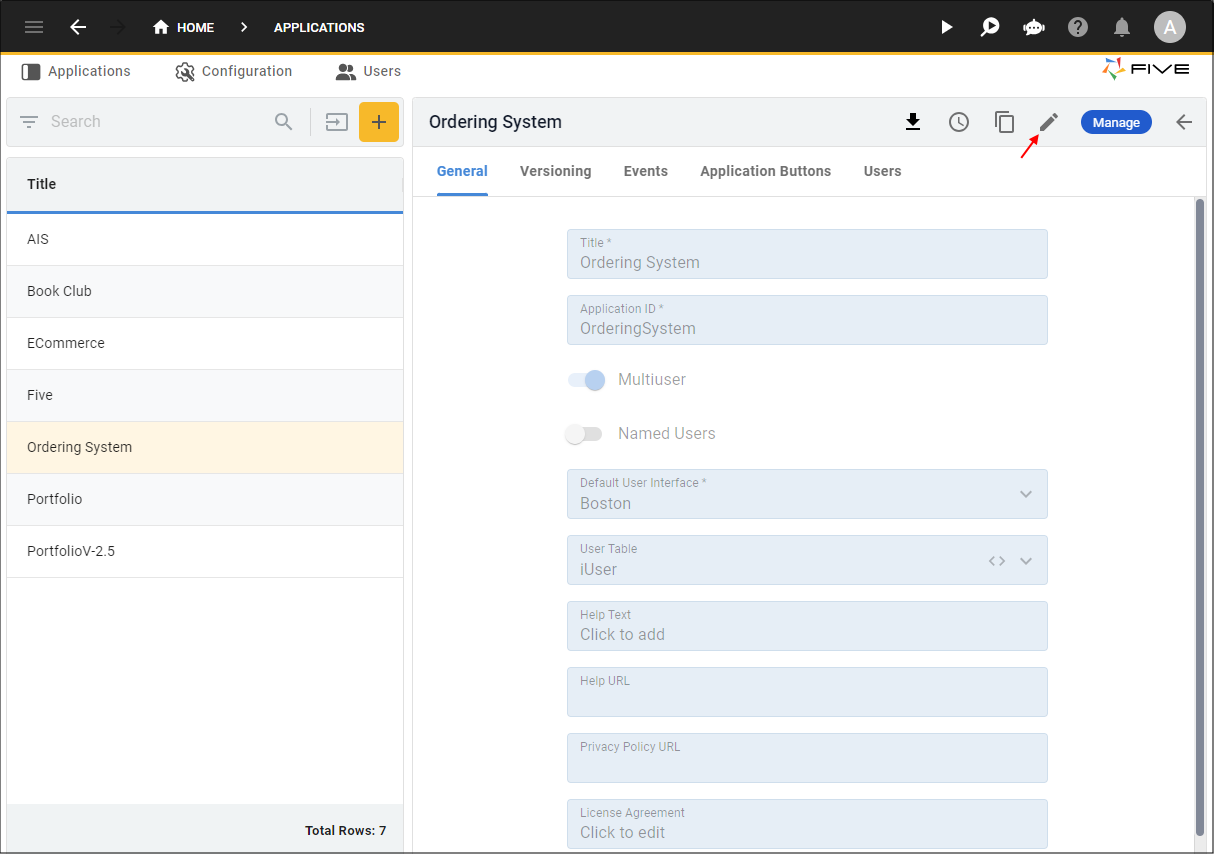
Figure 1 - Edit button
3. Click in the License Agreement field to open Five's Text Editor.
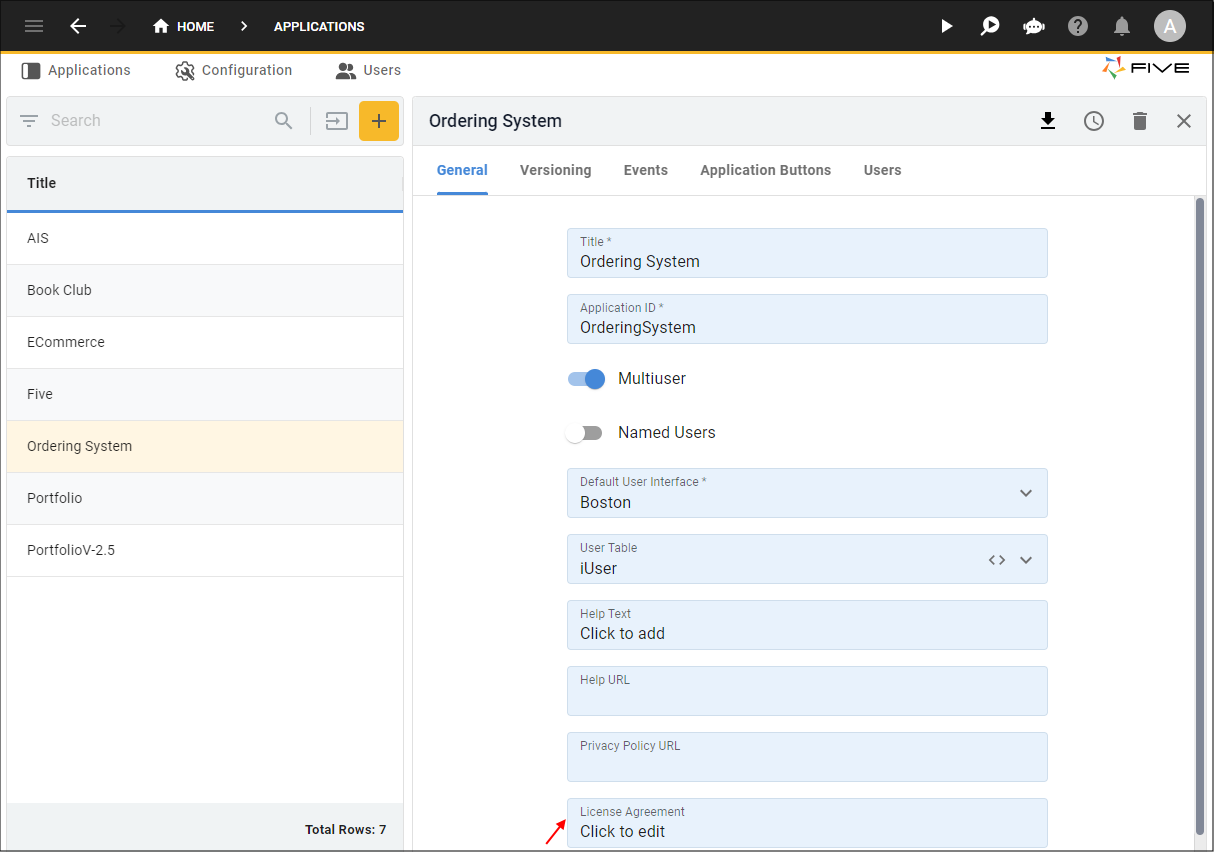
Figure 2 - License Agreement field
4. Add your content and use the features in the ribbon to design and format your license agreement.
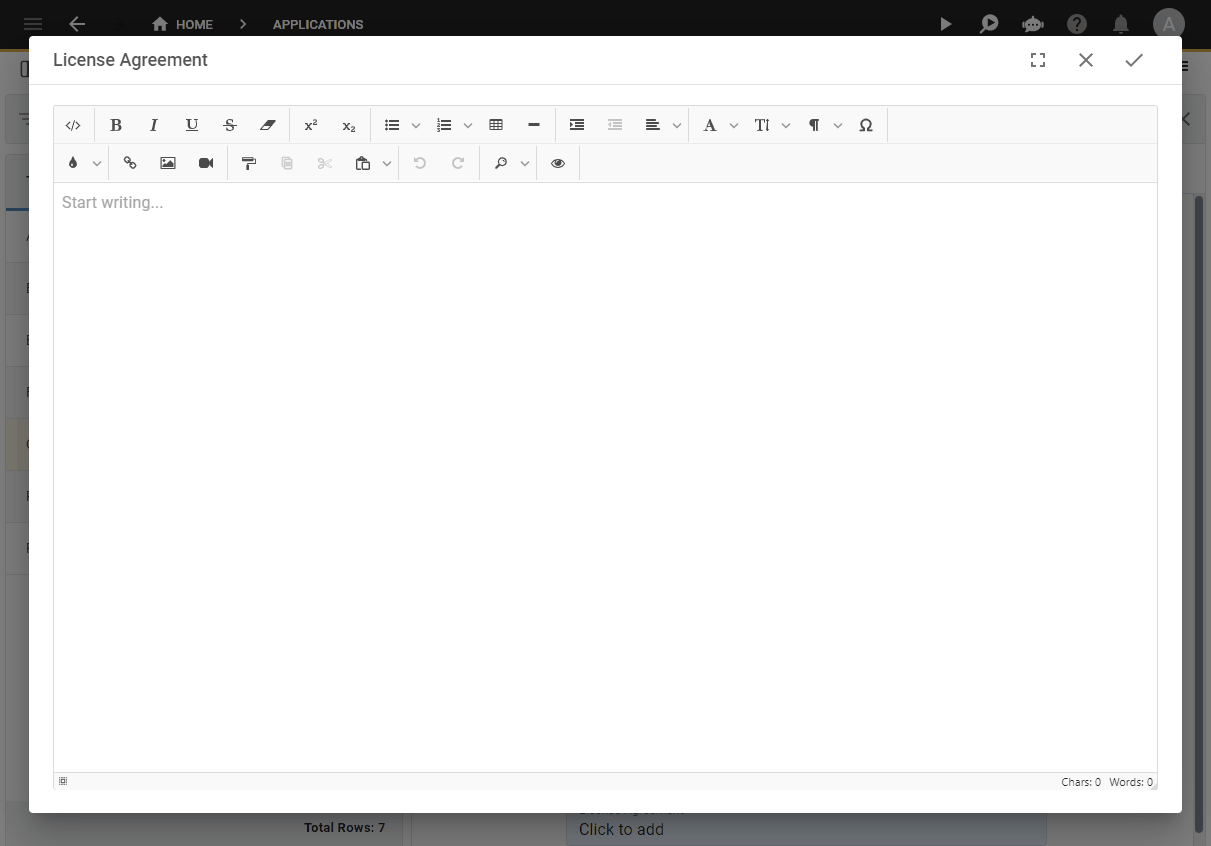
Figure 3 - Add your license agreement
5. Click the Save button in the Text Editor app bar.
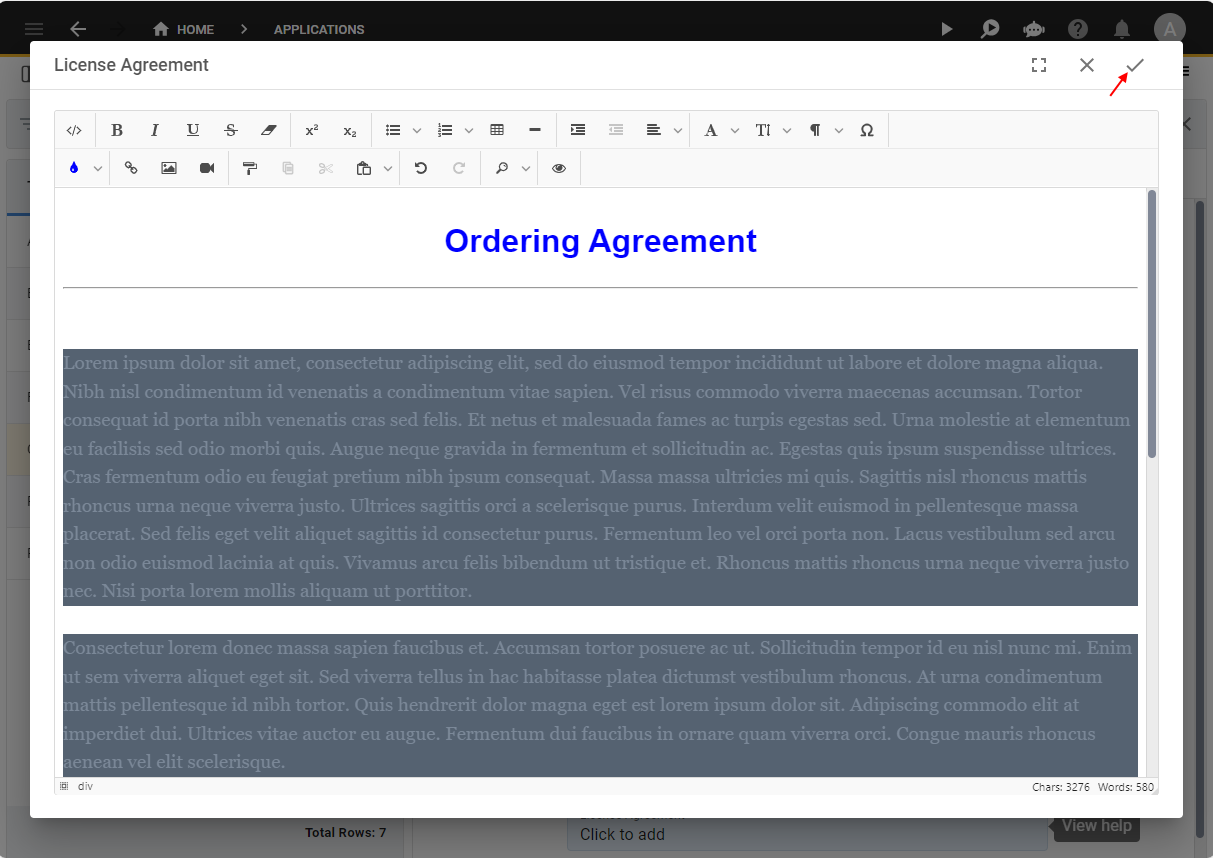
Figure 4 - Save your license agreement template
6. Click the Save button in the form app bar.
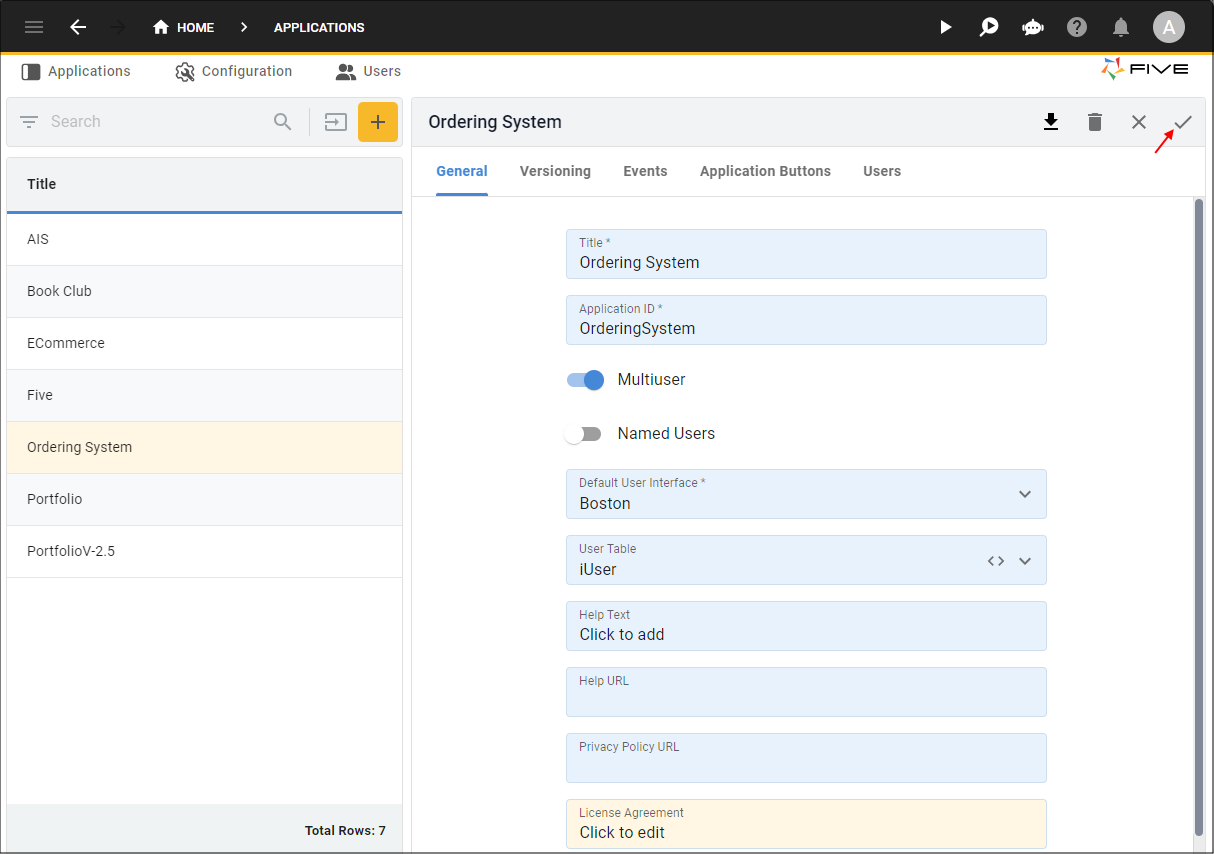
Figure 5 - Save button
License Agreement in Your Application
1. Click the Deploy to Development or Run button in the toolbar.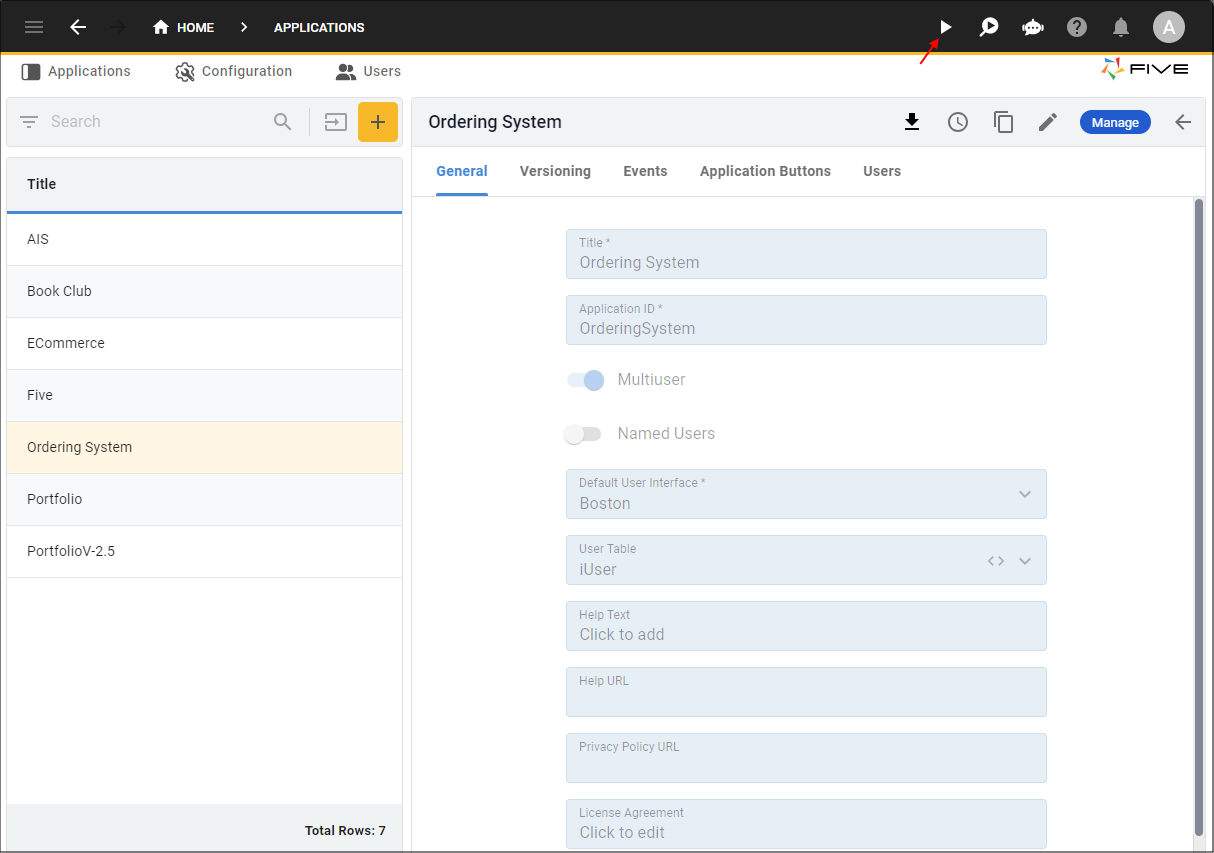
Figure 6 - Run button
2. Sign in to your application.
info
Your license agreement is displayed and a user will need to click the Accept button before continuing.
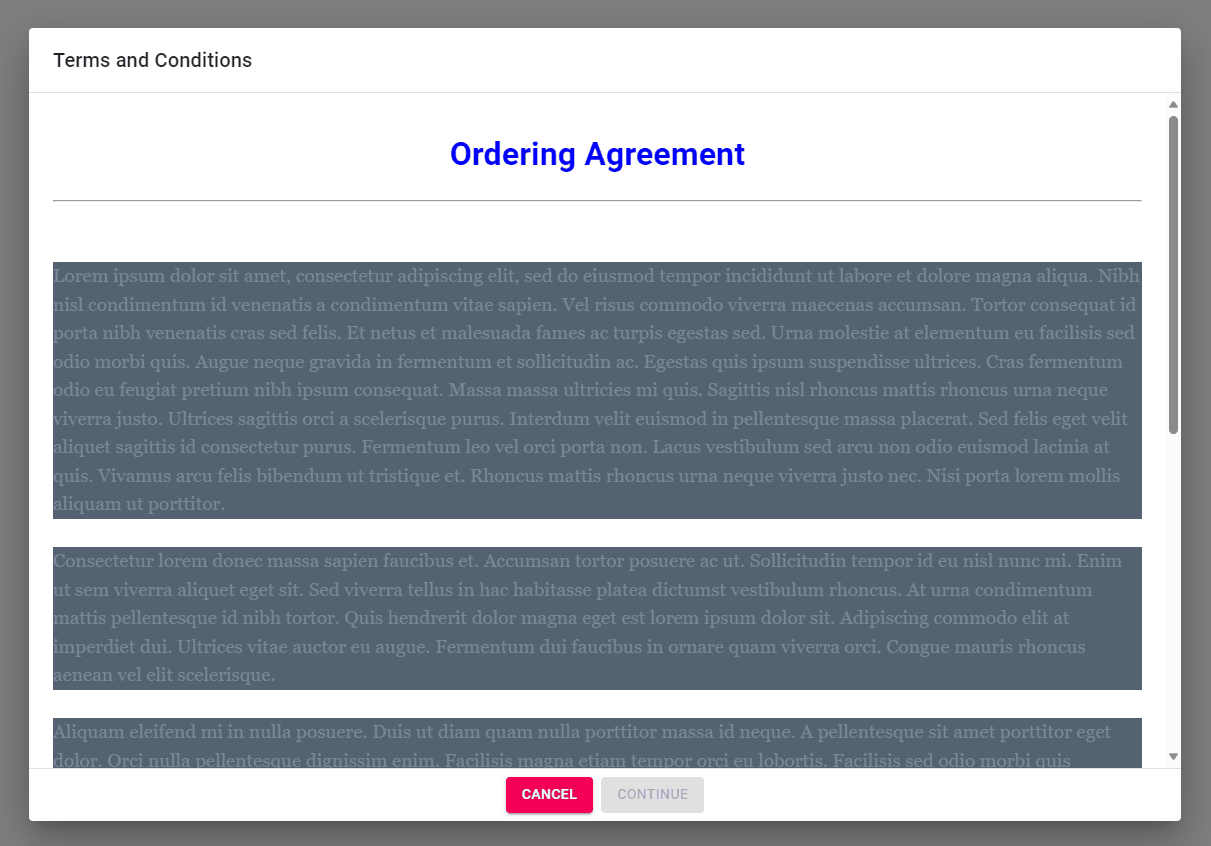
Figure 7 - License agreement