Menus in the Report Wizard
Last updated 4/09/2024
The Add Menu Item switch in the Report Wizard is defaulted to true, this will automatically create a menu item for your report that you are adding.
You may find that you need to edit the menu record that is created for the report to add an icon or change the menu order, to do this you will need to go to the Menus view.
Not all reports need a menu item as you can also create an action button to generate the report, or have the report generate in the backend and attach it to an email. Simply click the Add Menu Item switch off if you do not want to add a menu item for your report.
Add a Parent Menu
info
The parent menu must be saved in Five first to be available in the lookup
in the Parent Menu field.
1. Perform the normal steps to add your report.
tips
- Ensure you leave the Add Menu Item switch on.
- The menu item that you select in the Parent Menu field must reference a form.
2. Click the lookup icon in the Parent Menu field and select the menu to become the parent.
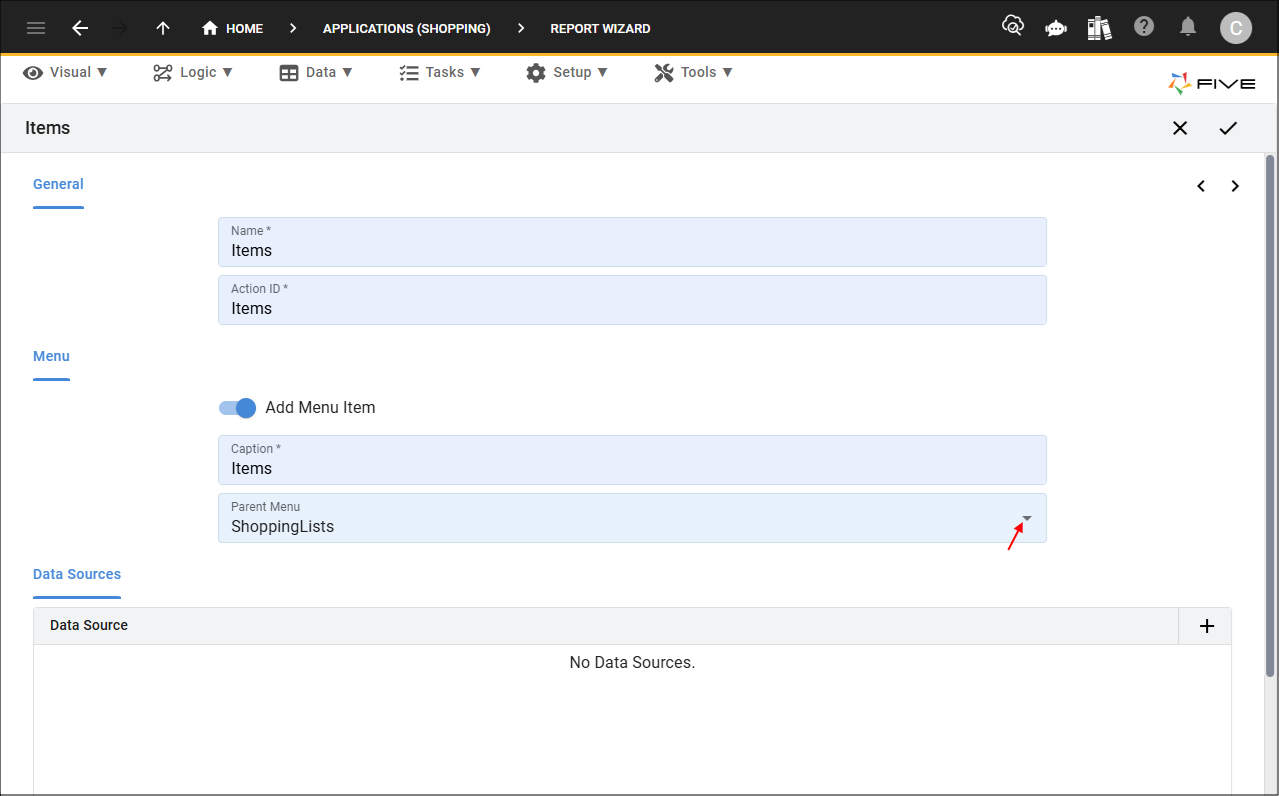
Figure 1 - Add a parent menu
3. On completion of creating your form, click the Save button in the form app bar.