Managing Menus
Last updated 14/03/2024
This documentation is to help you upkeep and maintain your menus for your application.Edit a Menu
1. Select the menu record in the list.2. Either click the Edit button in the form app bar, or click directly in the required field.
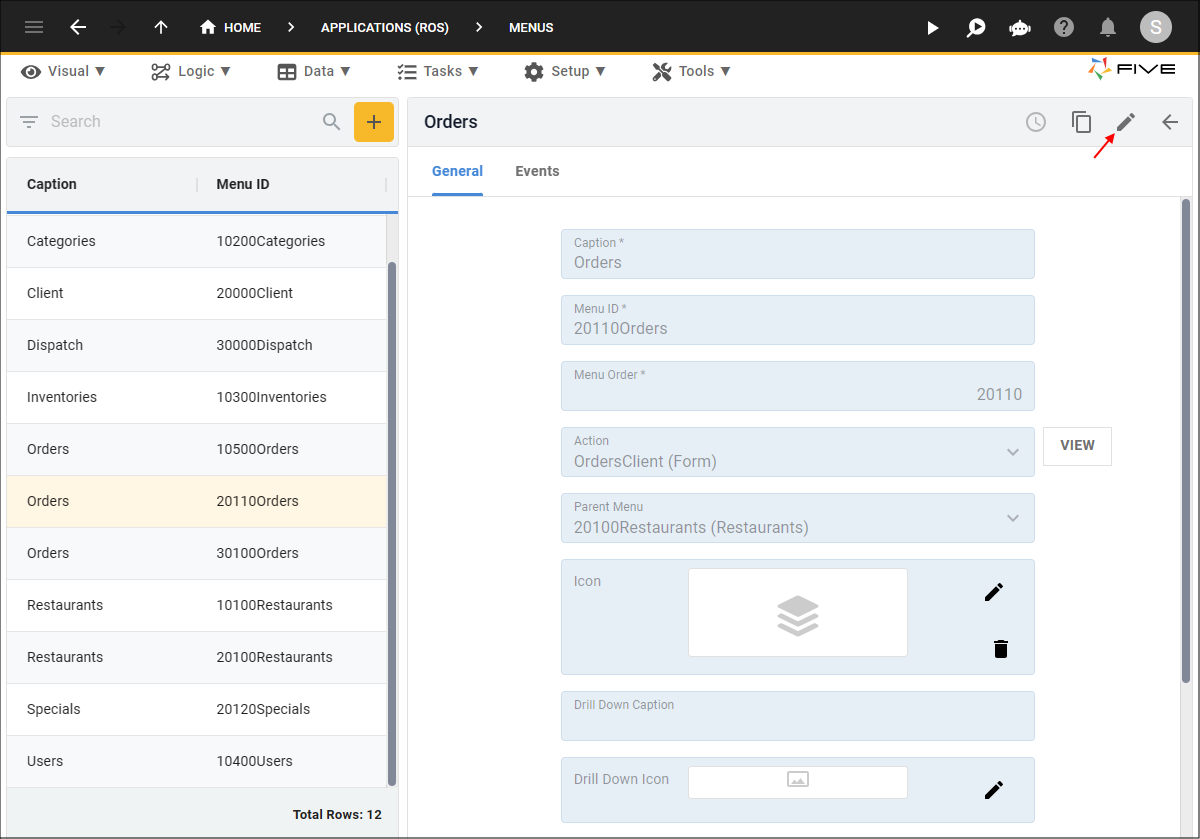
Figure 1 - Edit button
3. Perform your changes.
4. Click the Save button in the form app bar.
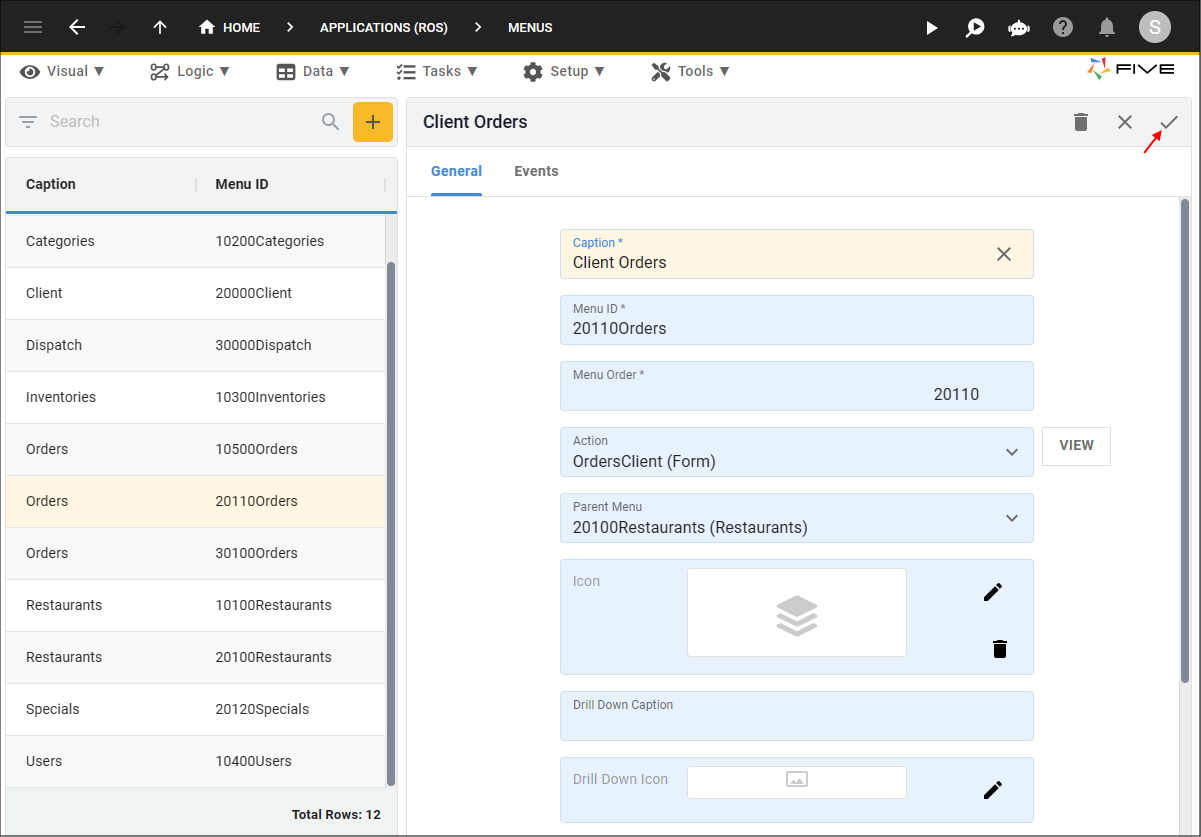
Figure 2 - Save button
Delete a Menu
1. Select the menu record in the list.2. Click the Edit button in the form app bar.
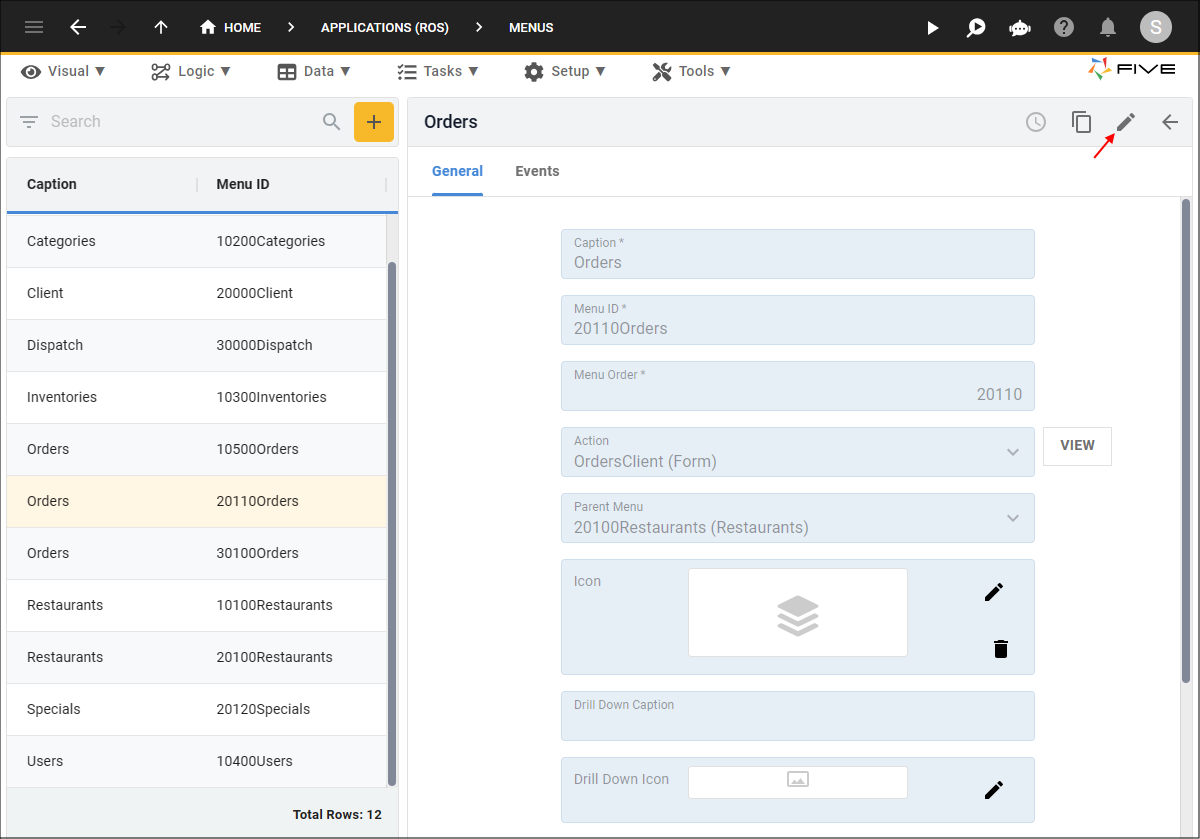
Figure 3 - Edit button
3. Click the Delete button in the form app bar.
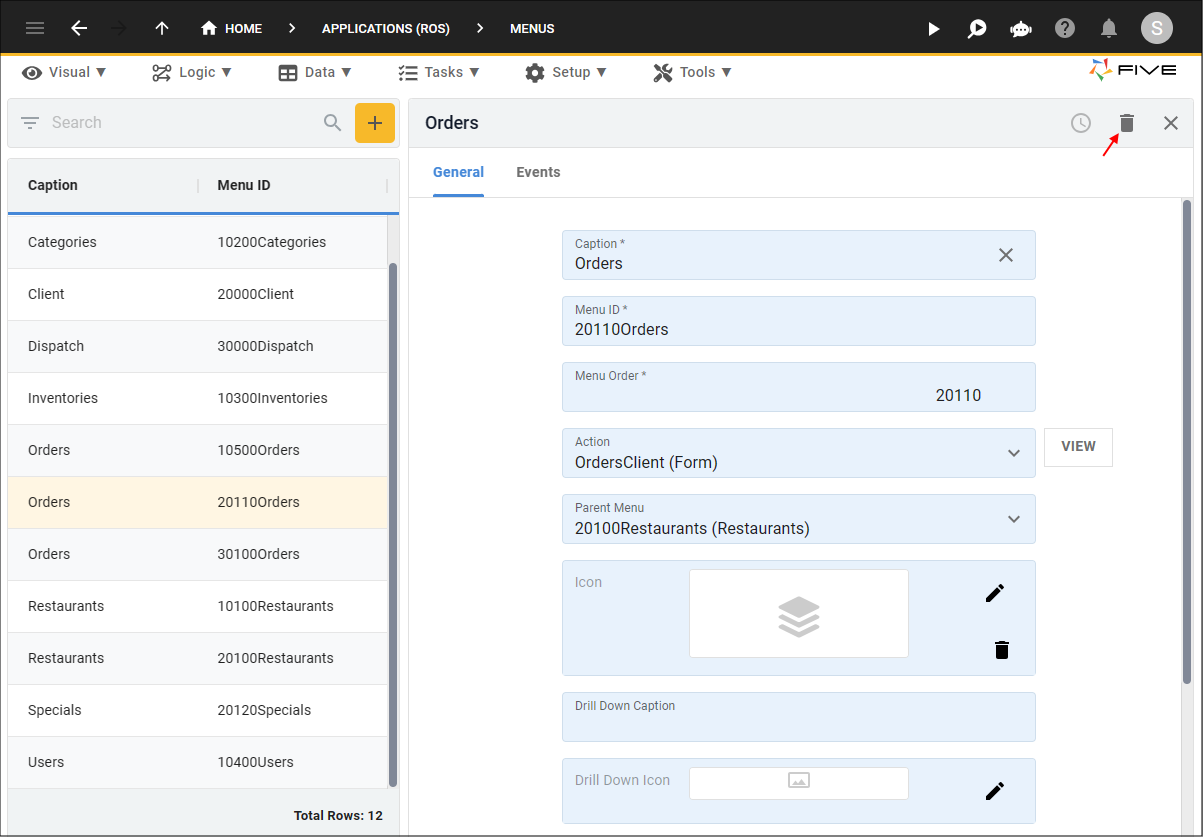
Figure 4 - Delete button
4. Click the Yes button in the Five notification.
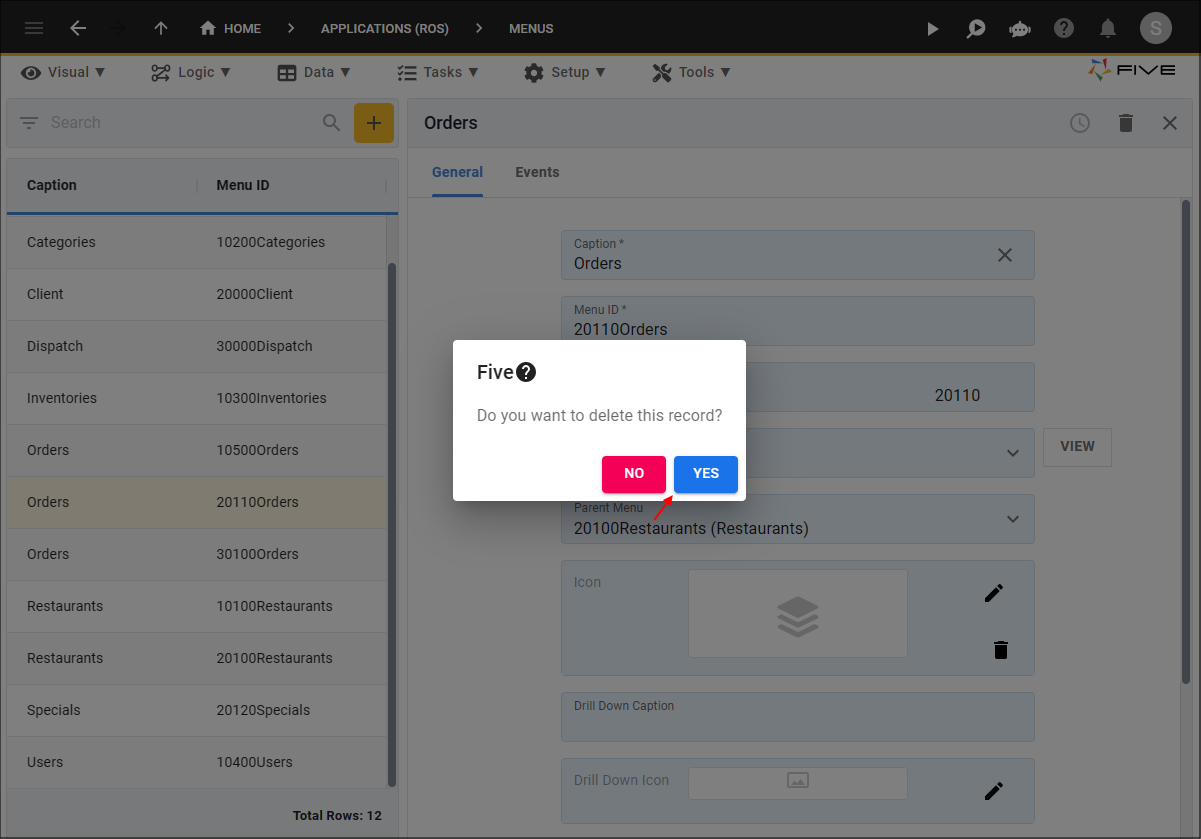
Figure 5 - Yes button
info
When you delete a parent menu item, all child/sub menu items will not be deleted, however, the reference to the parent menu will be removed in the Parent Menu field field and all child/sub menu items will now sit at the top-level in your application.
Cancel all Changes
1. Click the Cancel button in the form app bar.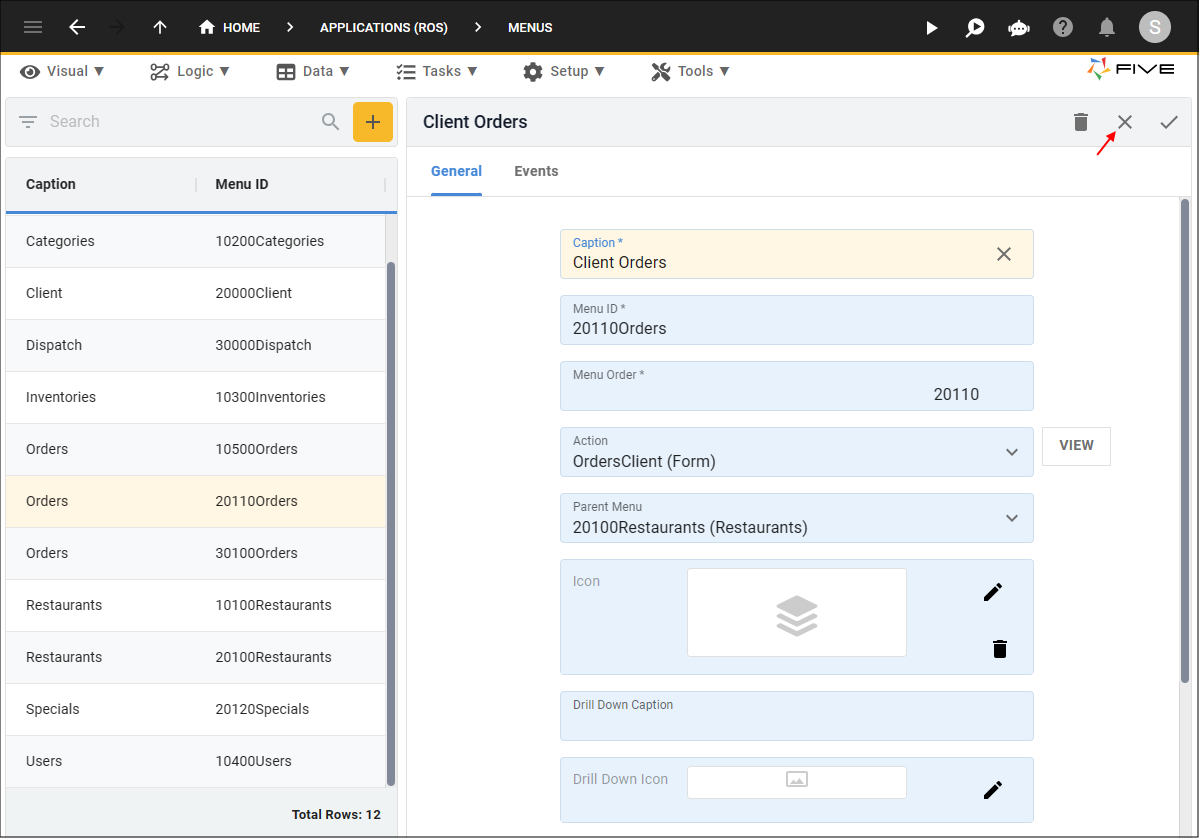
Figure 6 - Cancel button
Cancel Changes to a Field
1. Click the Cancel button in the field.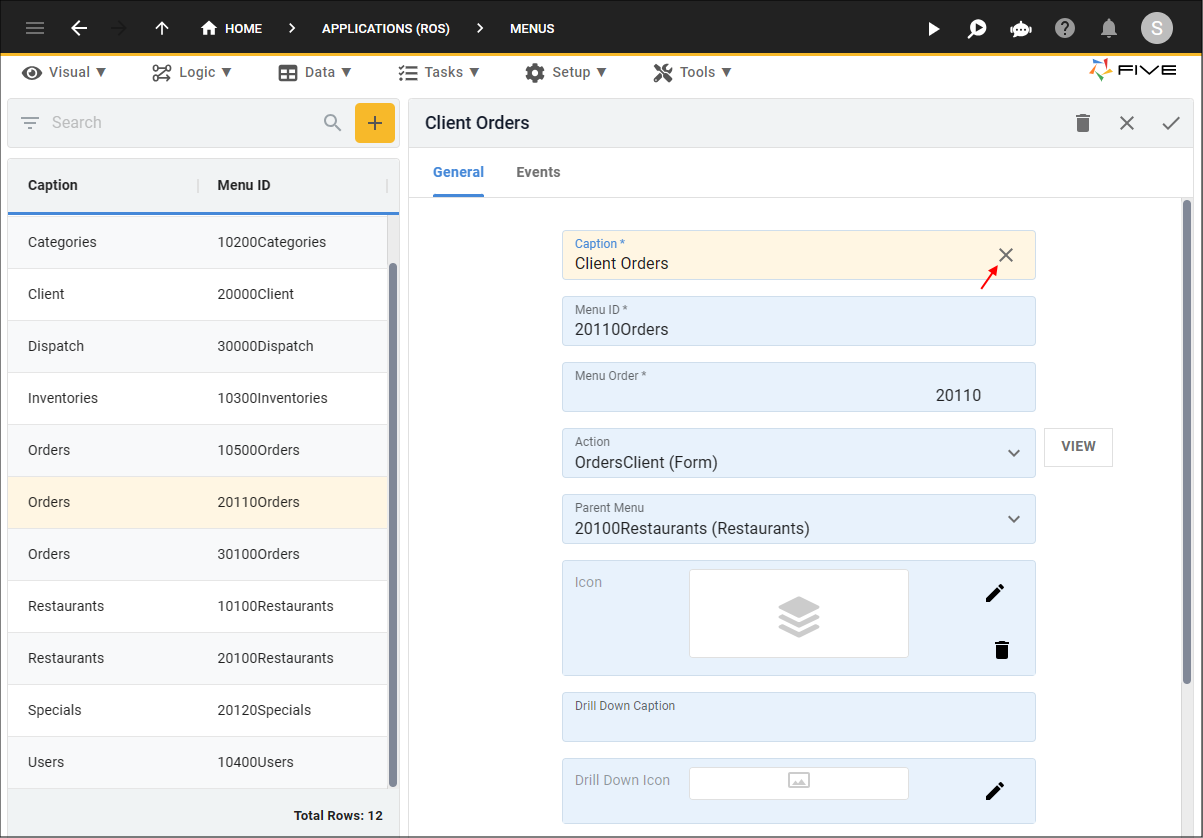
Figure 7 - Cancel button
2. Add a new value and click the Save button in the form app bar.
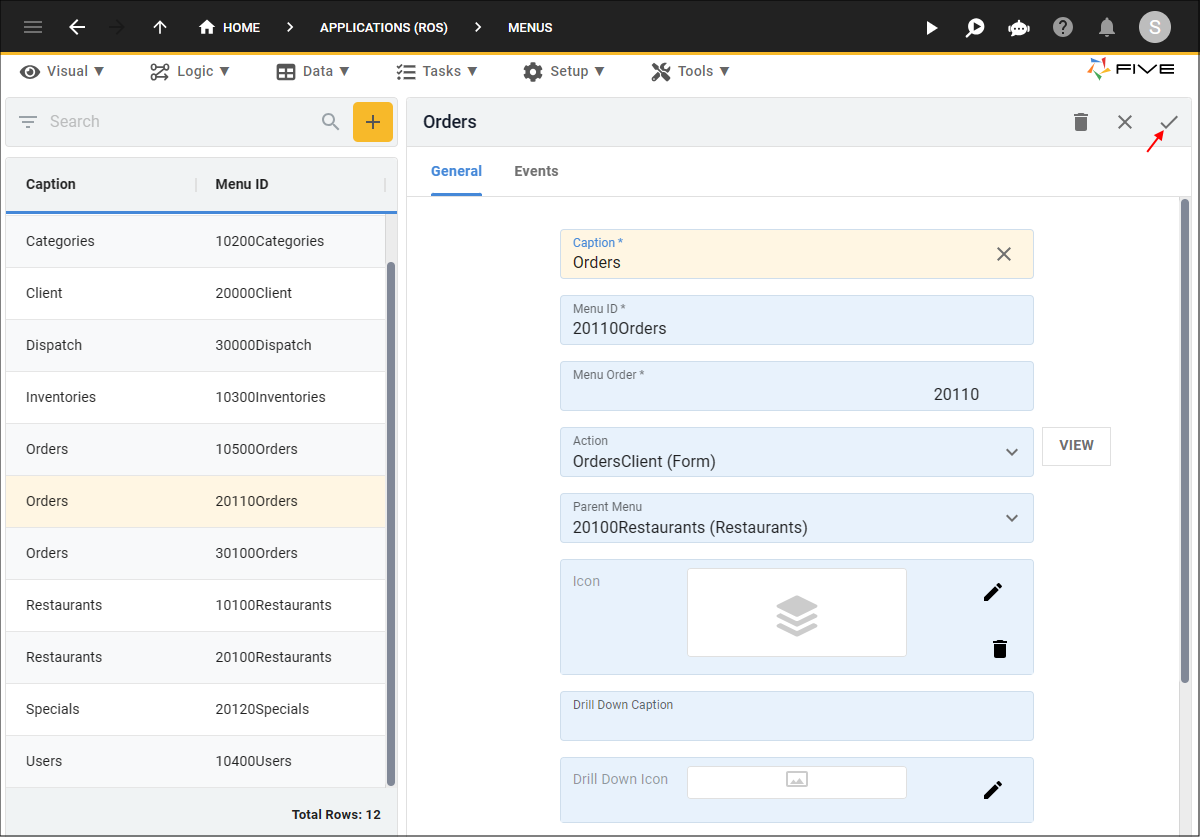
Figure 8 - Save button
View the Referenced Action
1. Click the VIEW button next to the Action field.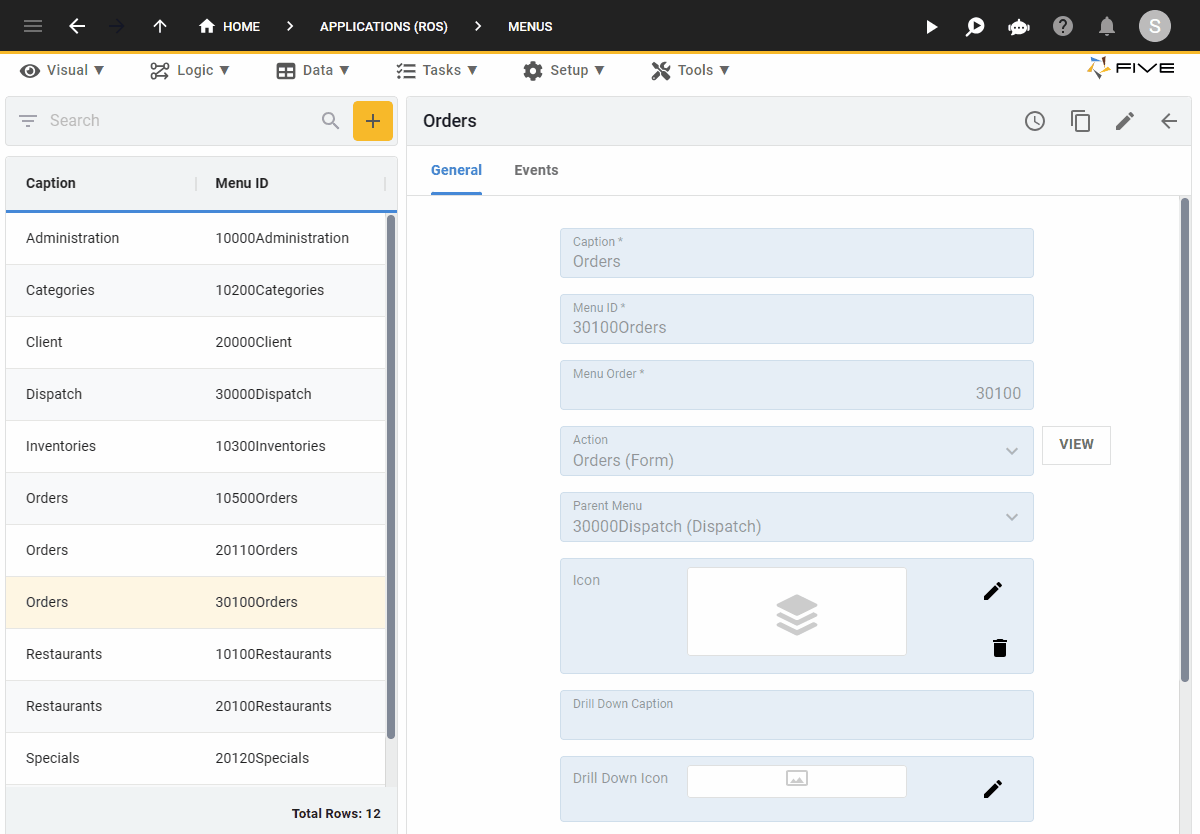
Figure 9 - VIEW button