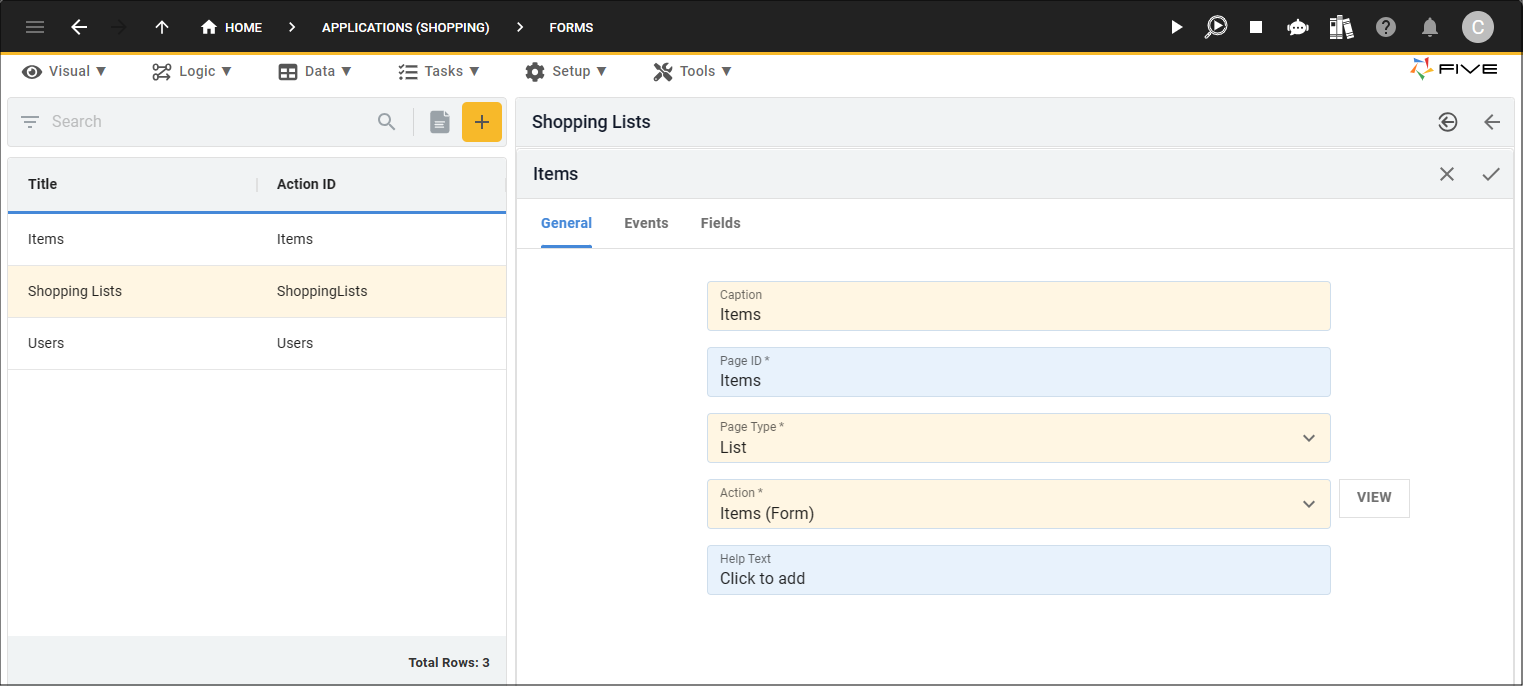Reorder Records in a List
Last updated 9/05/2024
The records on a List page type can have a drag handler added so that the records in the list can be reordered. By default, you can reorder the records in the list into ascending or descending order using the Sort buttons in each field, however, this will not retain.
To have the records stay in position you can use the Order Field field and the records on your list page can be reordered and the records will retain until moved again.
Example
In the example below, the Shopping Lists form has an Items list page and the records can be re-ordered.
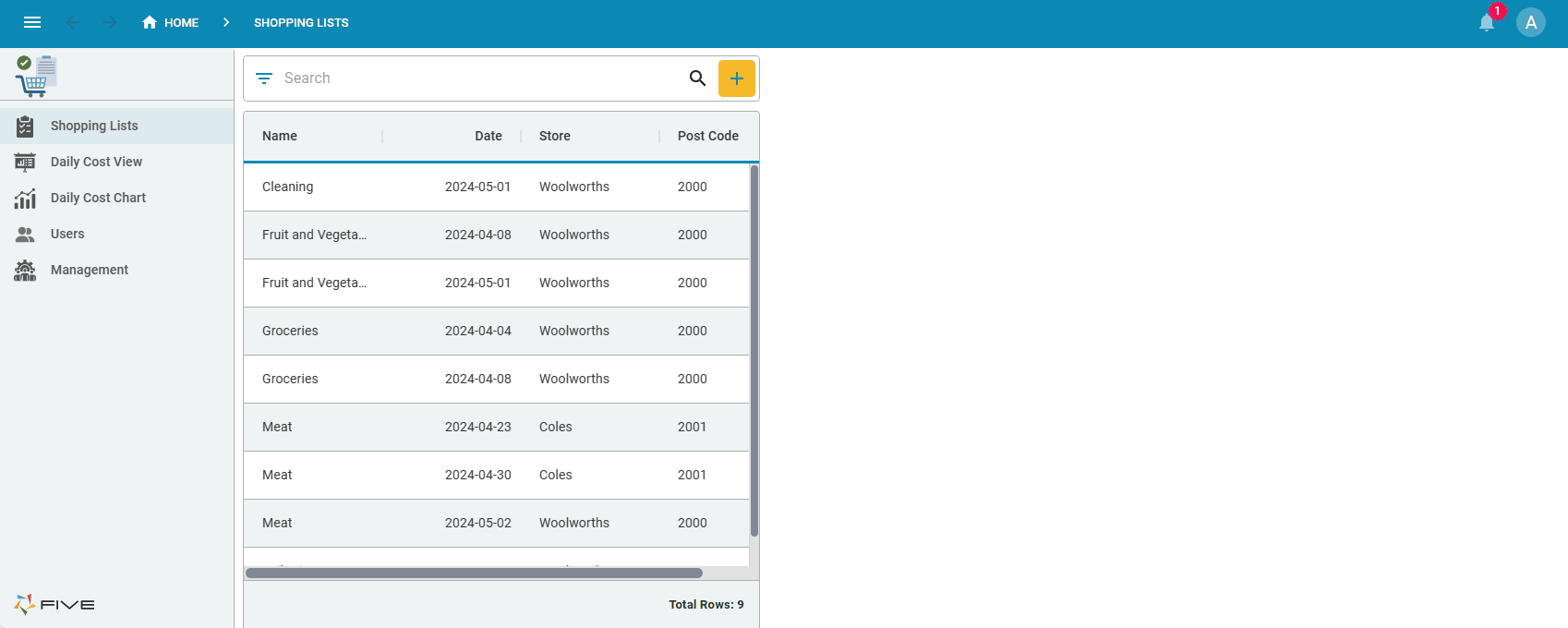
Add the Ability to Reorder Records
Three elements are required when configuring records so they can be reordered.
- The table that the form is referencing needs to have a field configured to hold the order of the record in the list.
- The form referencing the table will need to have the configured field in the table selected in the Order Field field.
- The form with the Order Field field configured will need to be a list page on another form.
Configure Your Table
When adding the new field to your table, give it a logical Field ID and a data type and display type of Integer. It needs to have a data type of Integer to store the value of the order in the list.
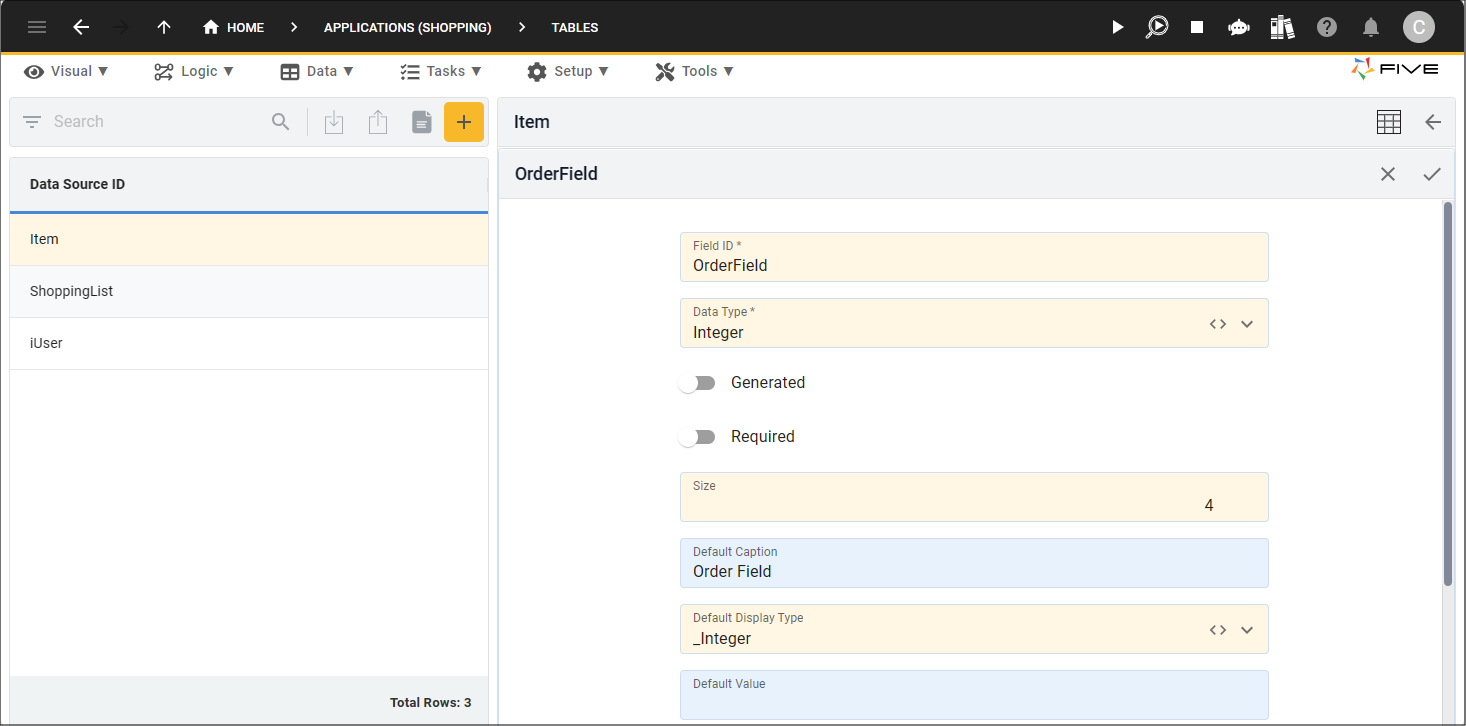
Add the Order Field to Your Form
The integer field that you just added to your table needs to be selected in the Order Field field at the form-level. To do this select your form record in the Forms view and edit the form to select the field from the dropdown in the Order Field field.
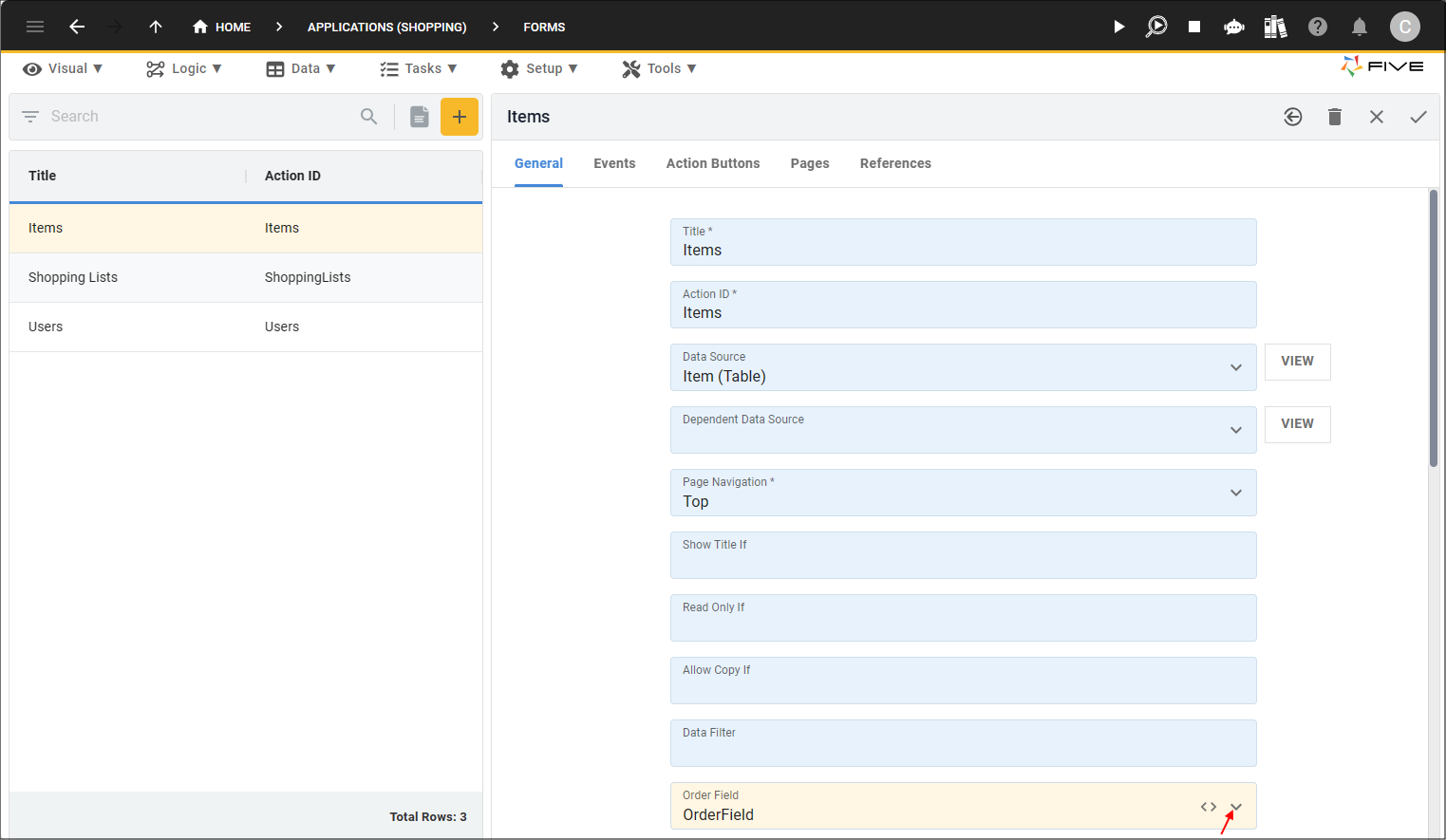
Add Your List Page
To add the list page, select the form record and add a new page with a List page type and reference the previous form record that you configured to have ability to reorder records.