Grant Permissions to the Public Role
Last updated 29/05/2024
You will need to add permissions to Five's default Public role so your users can access the action attached to the URL link. Any data source that is associated with the action will need to have permissions granted if you want your users to have access to the entire action. Only the create ad read permissions are needed as a user will not be able to edit or delete as it is a one action view.
tip
Add Permissions to the Public Role
1. Navigate to the Roles view by selecting Setup in the menu and Roles in the sub-menu.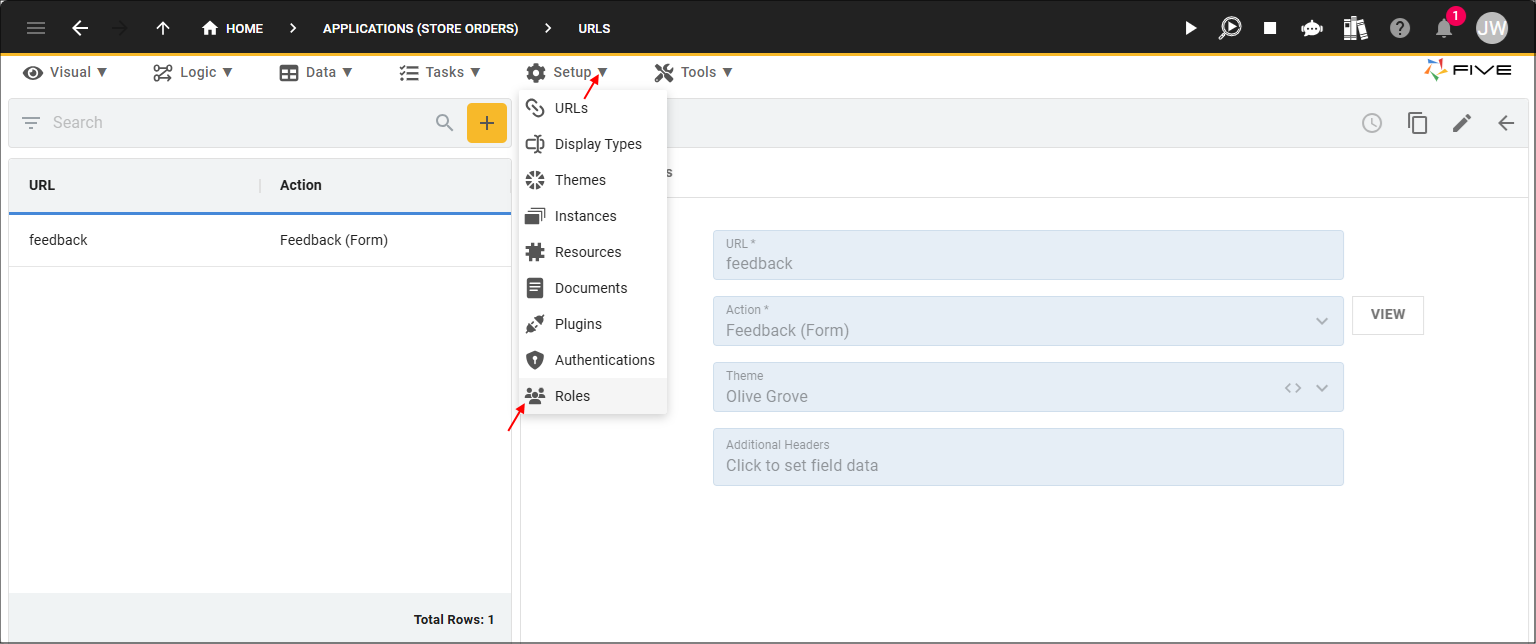
Figure 1 - Roles menu item
2. Select the Public record in the list.
3. Click the Permissions tab.
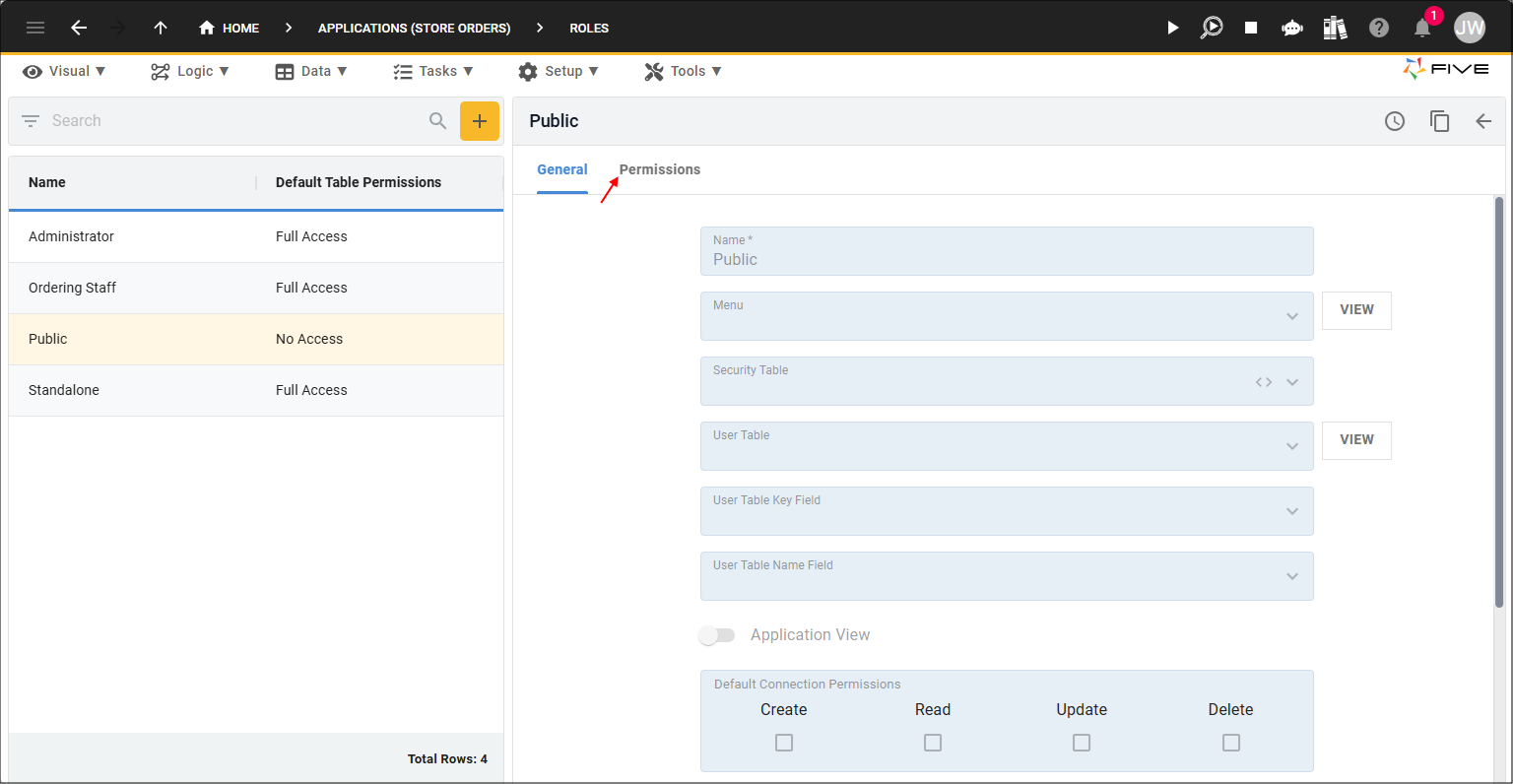
Figure 2 - Permissions tab
4. Click the Add Permissions button.
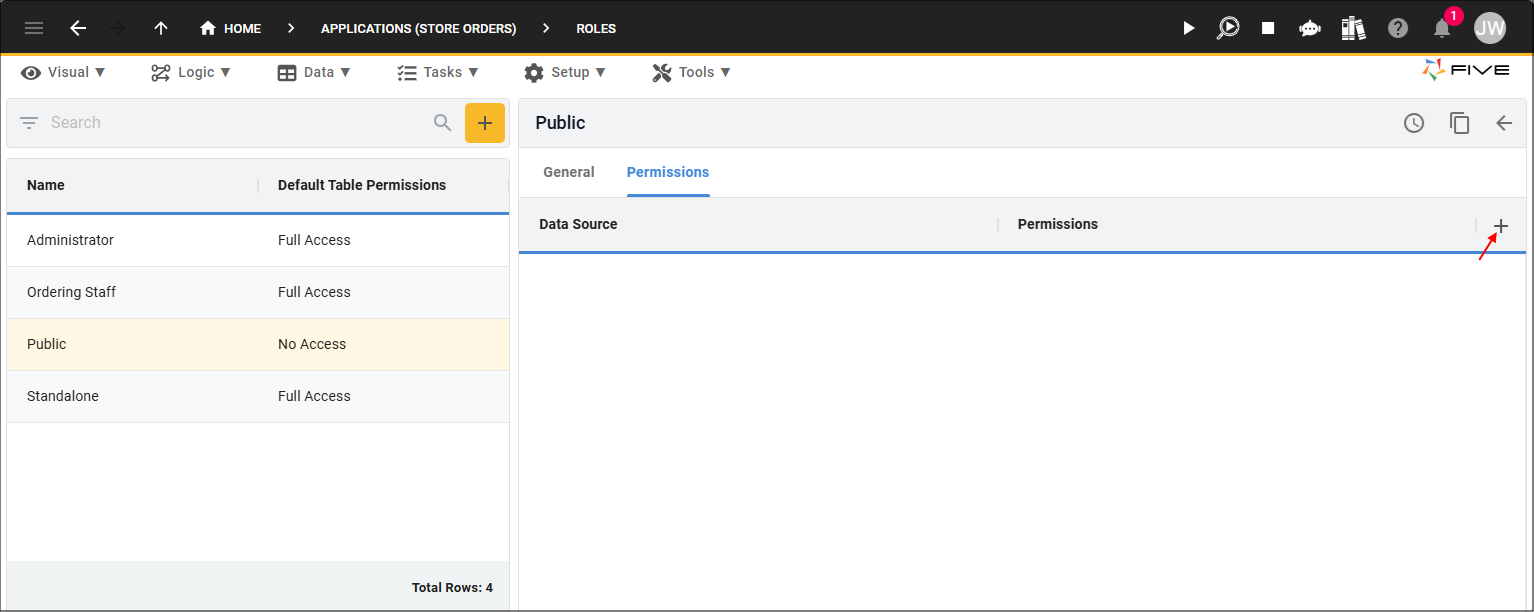
Figure 3 - Add Permissions button
5. Select the data source/s your action is using that is attached to your URL.
6. Click the checkboxes for the required permissions
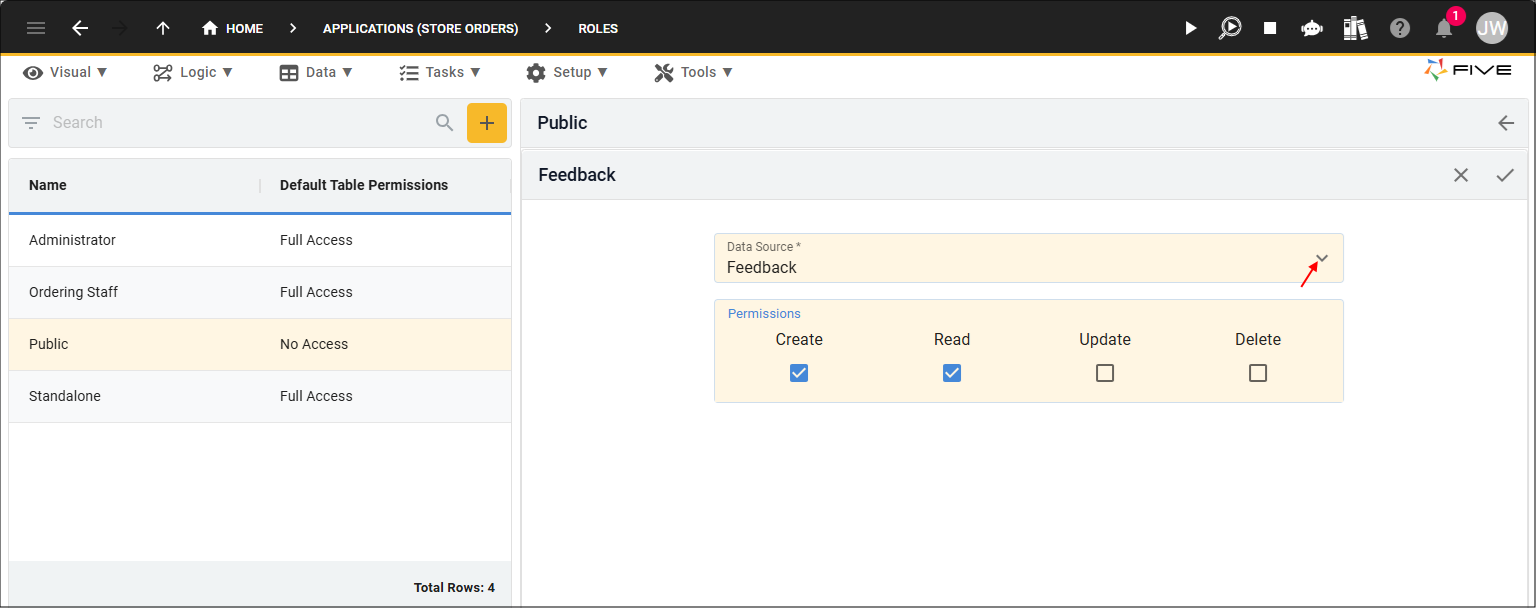
Figure 4 - Add Permissions
7. Click the Save button in the form app bar.
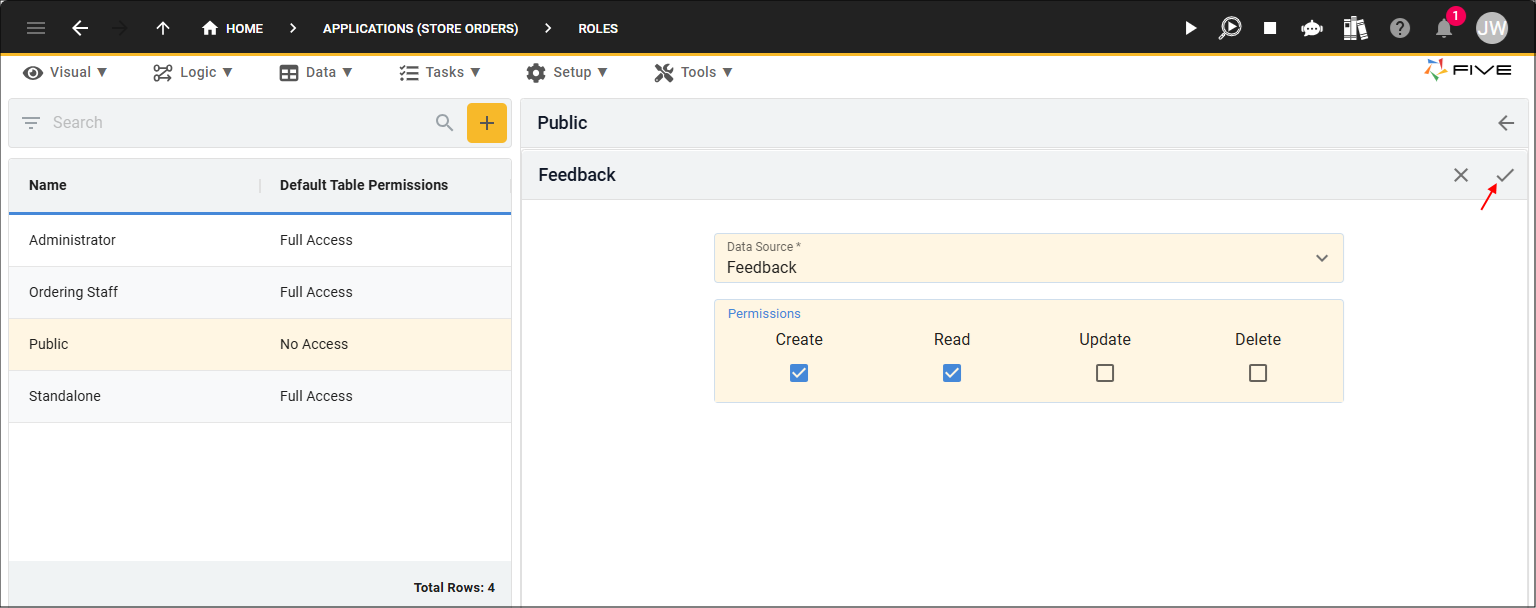
Figure 5 - Save button
8. Click the Save button in the form app bar above the list.
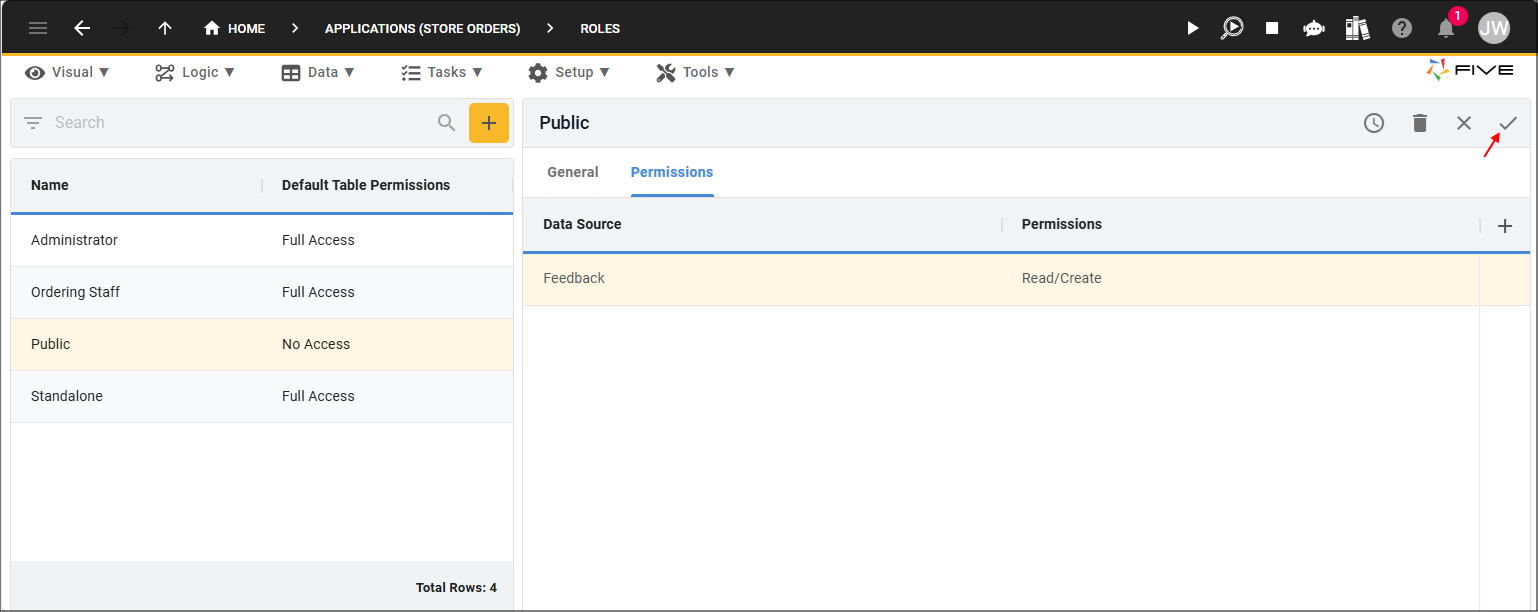
Figure 6 - Save button