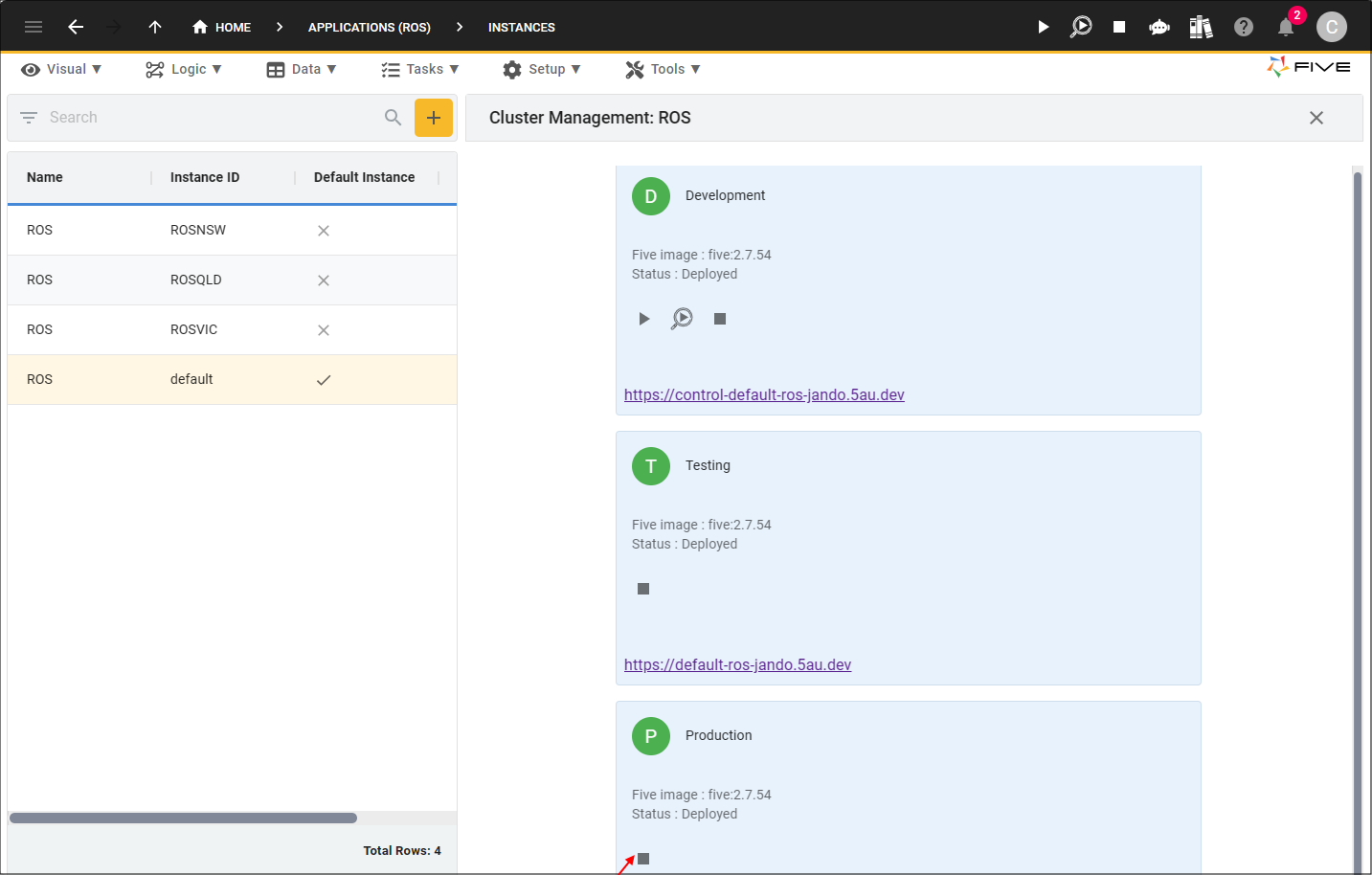Remove Deployment Environments
Last updated 22/05/2024
In this documentation you will learn how to manage the removal of deployments. We will walk through each environment so you have an understanding of how to remove deployments to have your application upgraded in the testing and production environments. It is important to know that through this process the testing and production environments need to be brought down and re-deployed for any changes to be applied that you have performed in the development environment.
Development
| Plan | Who can remove deployments from the development environment |
|---|---|
| Basic | Administrator users |
| Team | Administrator, Control, and Developer users |
| Enterprise | Administrator, Control, and Developer users |
Remove a Deployed Development Environment
You can either remove the development deployment by using the Remove from Deployment button in Five's toolbar, or on the Cluster Management page. You must use the Cluster Management page if you are removing a development deployment that is not holding the default instance of your application.
1. Click the Remove from Development button.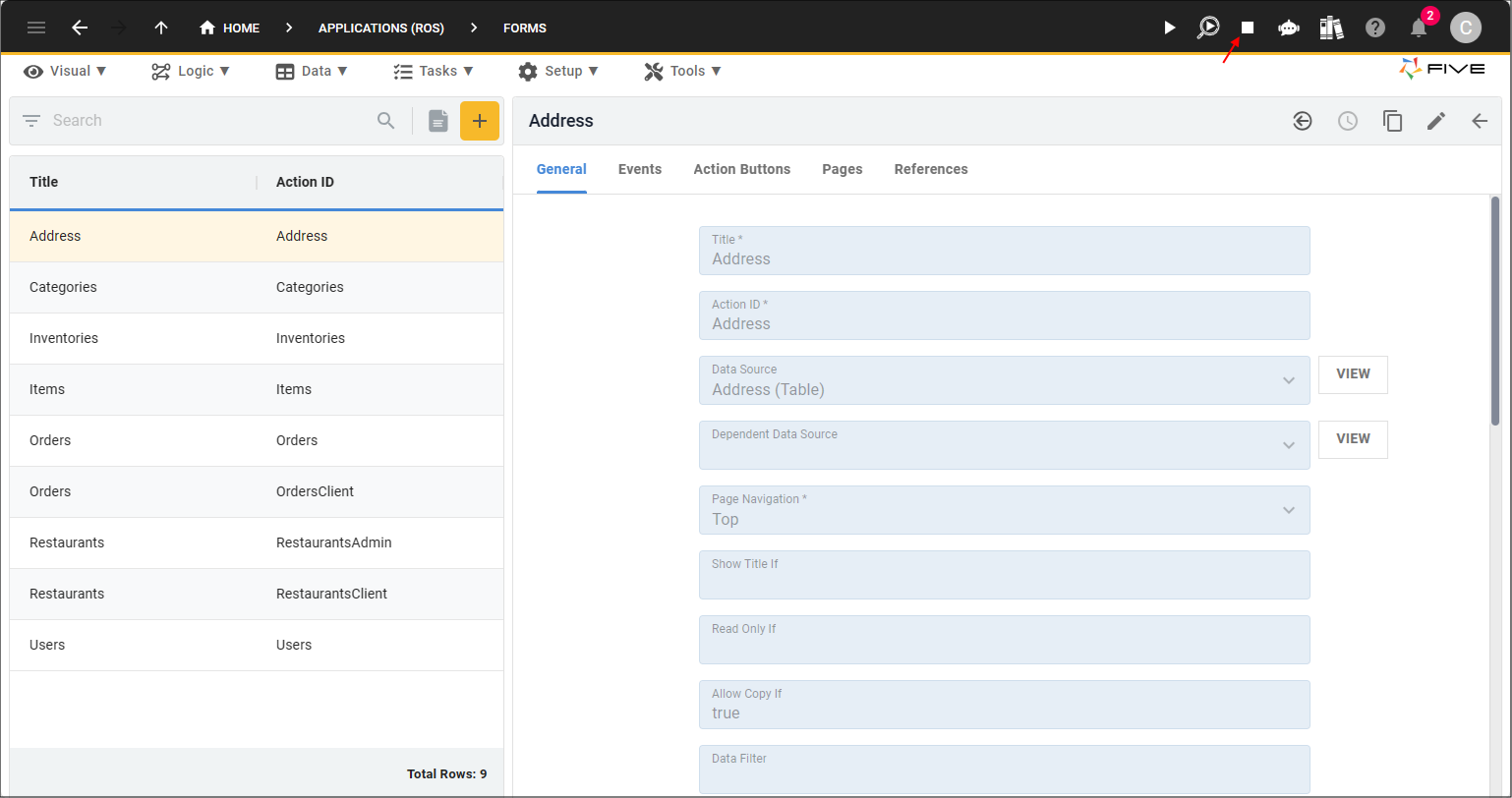
Remove a Deployed Development Environment From the Cluster Management
1. Navigate to the Instances view by selecting Setup in the menu and Instances in the sub-menu.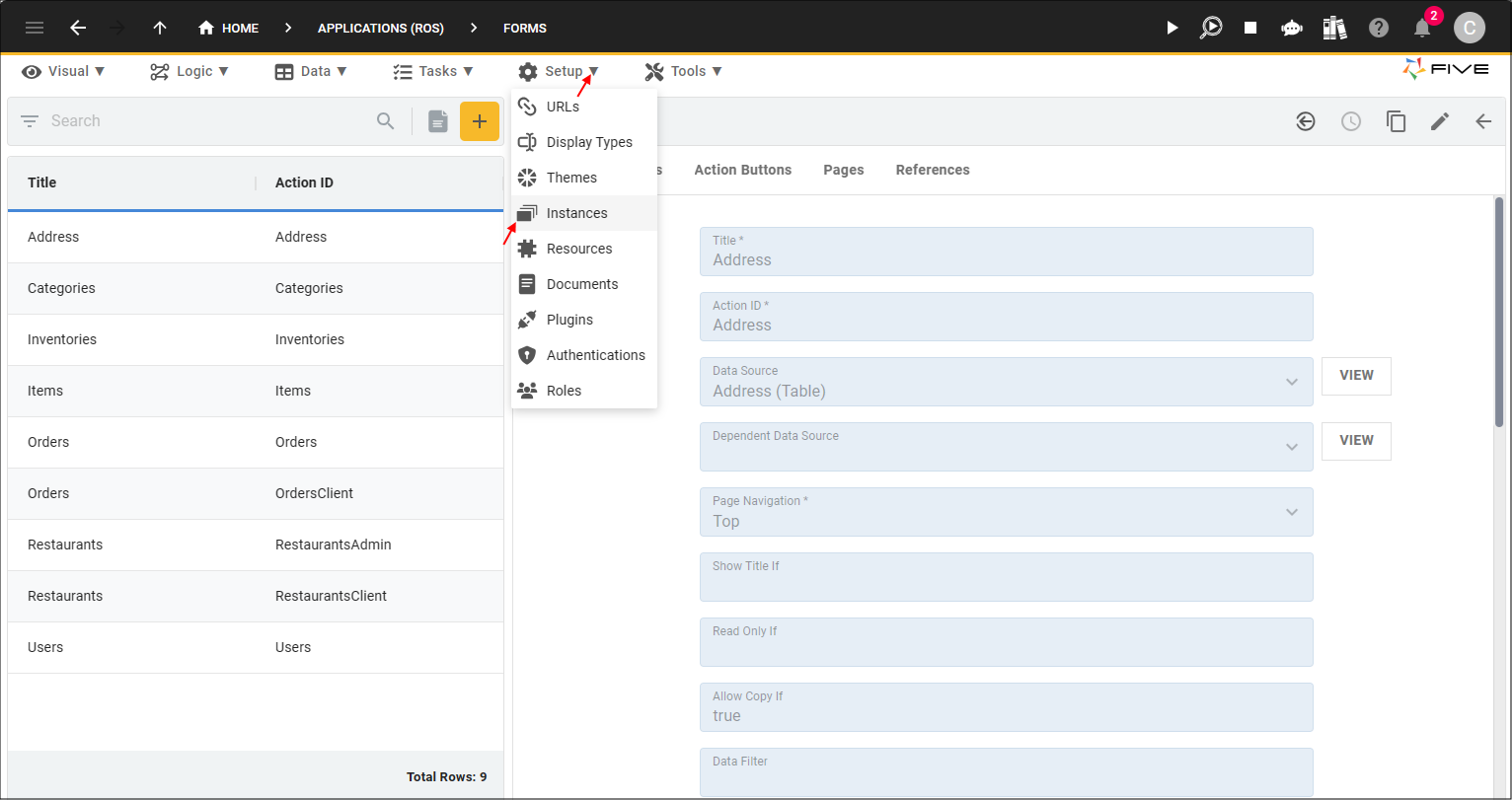
2. Select the instance record you want to remove from the development environment.
3. Click the Cluster Management button.
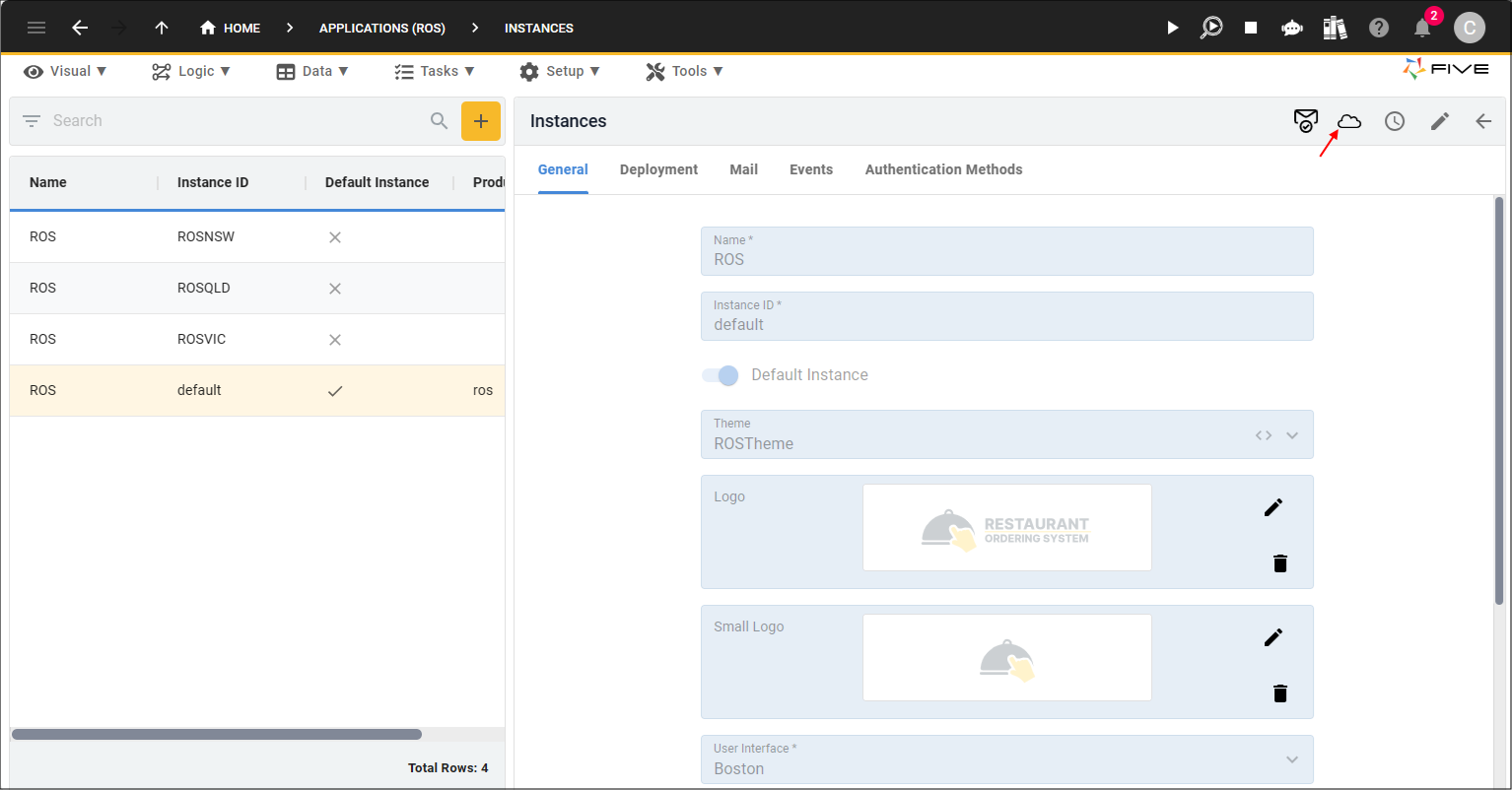
4. Click the Remove from Deployment button.
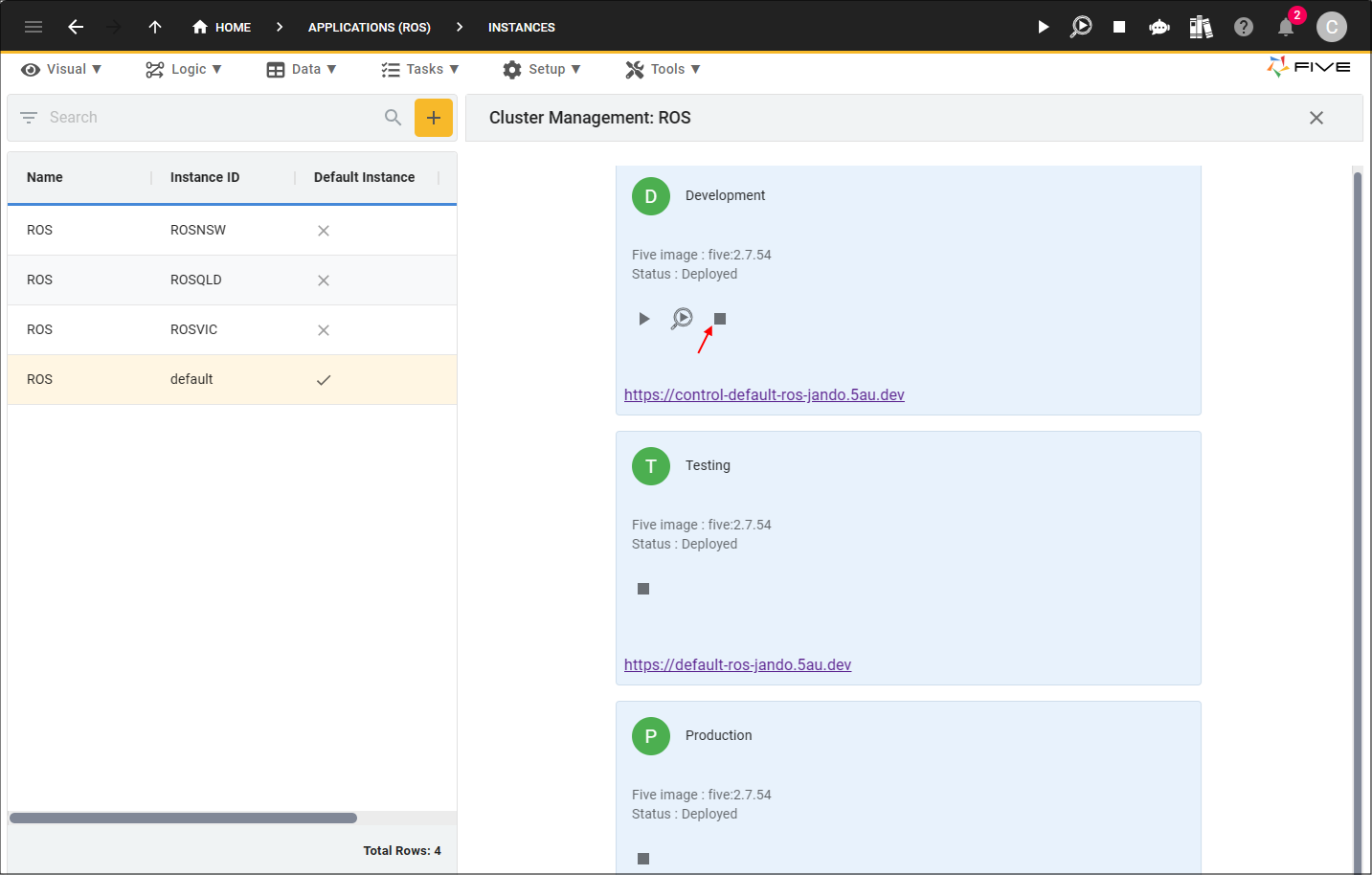
Remove a Deployed Testing Environment
| Plan | Who can remove deployments from the testing environment |
|---|---|
| Basic | Administrator users |
| Team | Administrator and Control users |
| Enterprise | Administrator and Control users |
The testing environment needs to be removed if you have performed changes to an instance of your application and you want these changes available in the testing deployment to test. The development deployment does not need to be removed from deployment for the testing deployment to take on these changes, however, you must deploy or run your application in the development environment after performing your changes to apply the changes to your testing deployment.
1. Select the instance record you want to remove from deployment and click the Cluster Management button.2. Click the Cluster Management button.
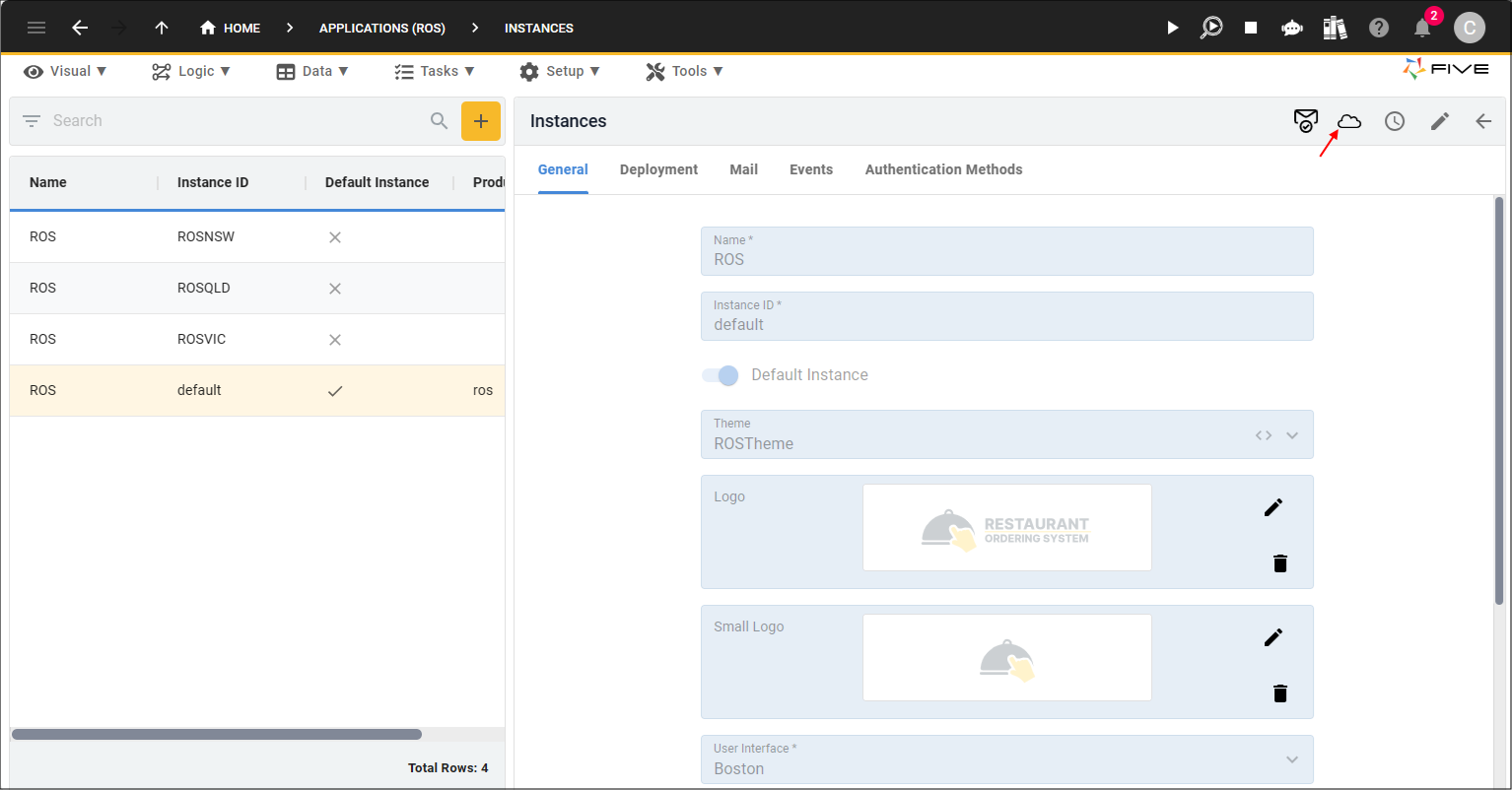
3. Click the Remove from Testing button.
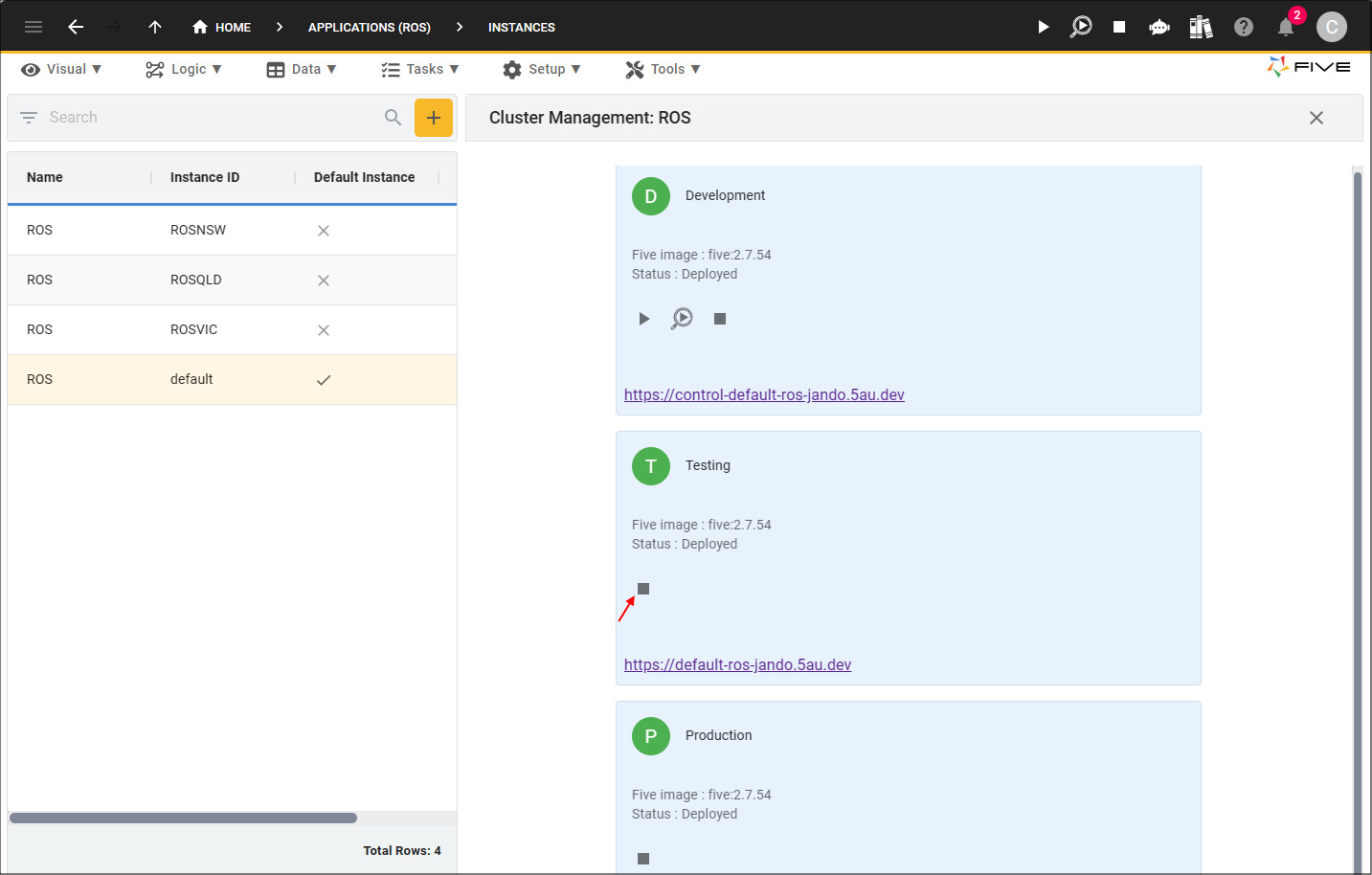
Remove a Deployed Production Environment
| Plan | Who can remove deployments from the production environment |
|---|---|
| Basic | Administrator users |
| Team | Administrator and Control users |
| Enterprise | Administrator and Control users |
The production environment needs to be removed if you have performed changes to an instance of your application and you want these changes available in the production environment after they have been deployed in the testing environment.
- The development and testing deployments can stay deployed when bringing a production deployment offline.
- The changes made in the development environment must go through testing before they can be deployed in the production environment.
1. Select the instance record you want to remove from the production environment.
2. Click the Cluster Management button.
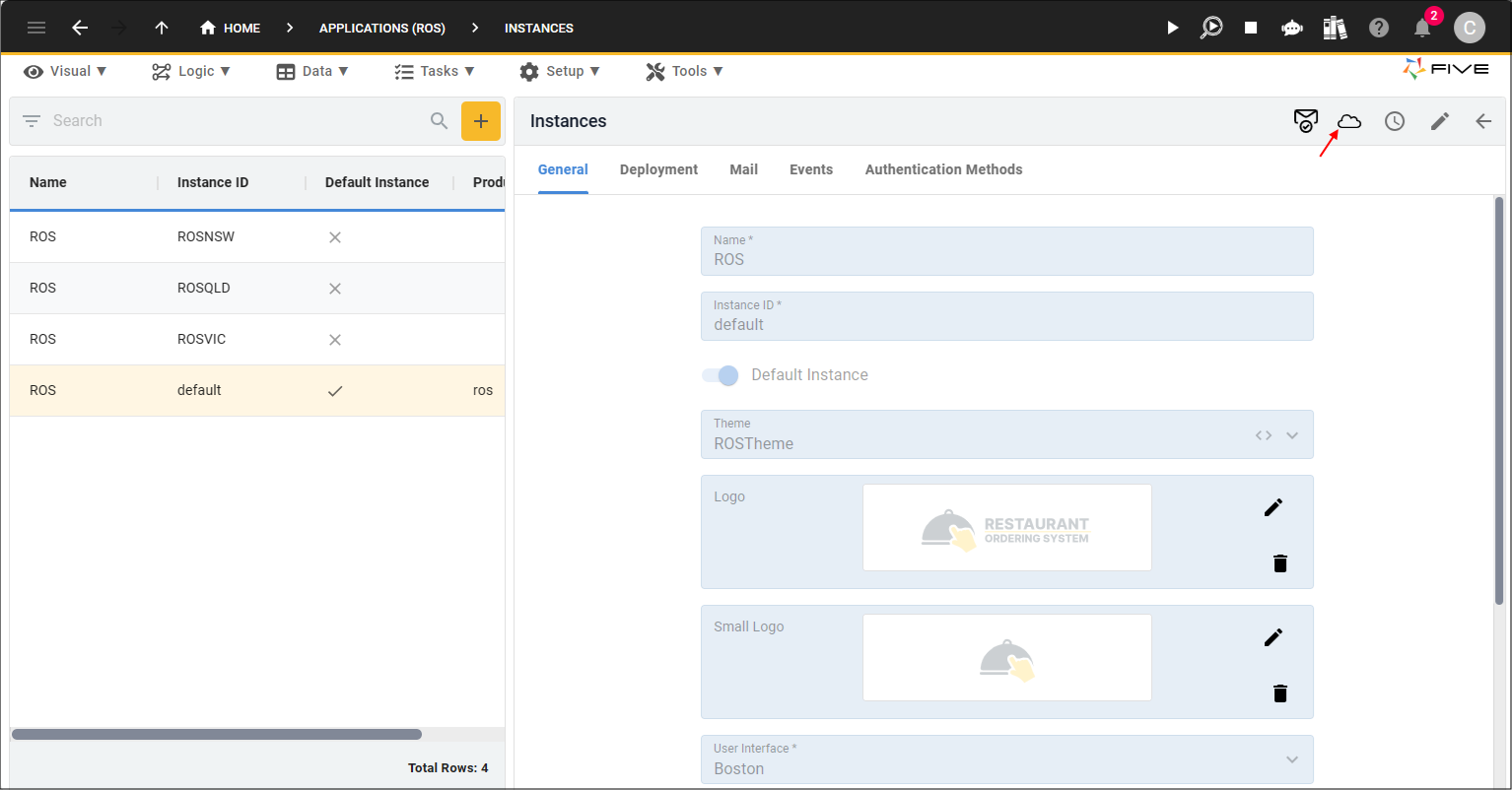
3. Click the Remove from Production button.