3 - Import Data
Last updated 5/12/2023
There are two ways to import data into Five:This documentation will explain how to import Comma Separated Values (CSV) files into Five. A CSV file is a way for you to import data you may already have and require in your application. In total, five CSV files will be imported.
Before you start to import the CSV files, click the following links to download each of the .csv files.
Navigate to Tables
info
To import a CSV file, you need to be in the Tables view.
1. Click Data in the menu.
2. Click Tables in the sub-menu.
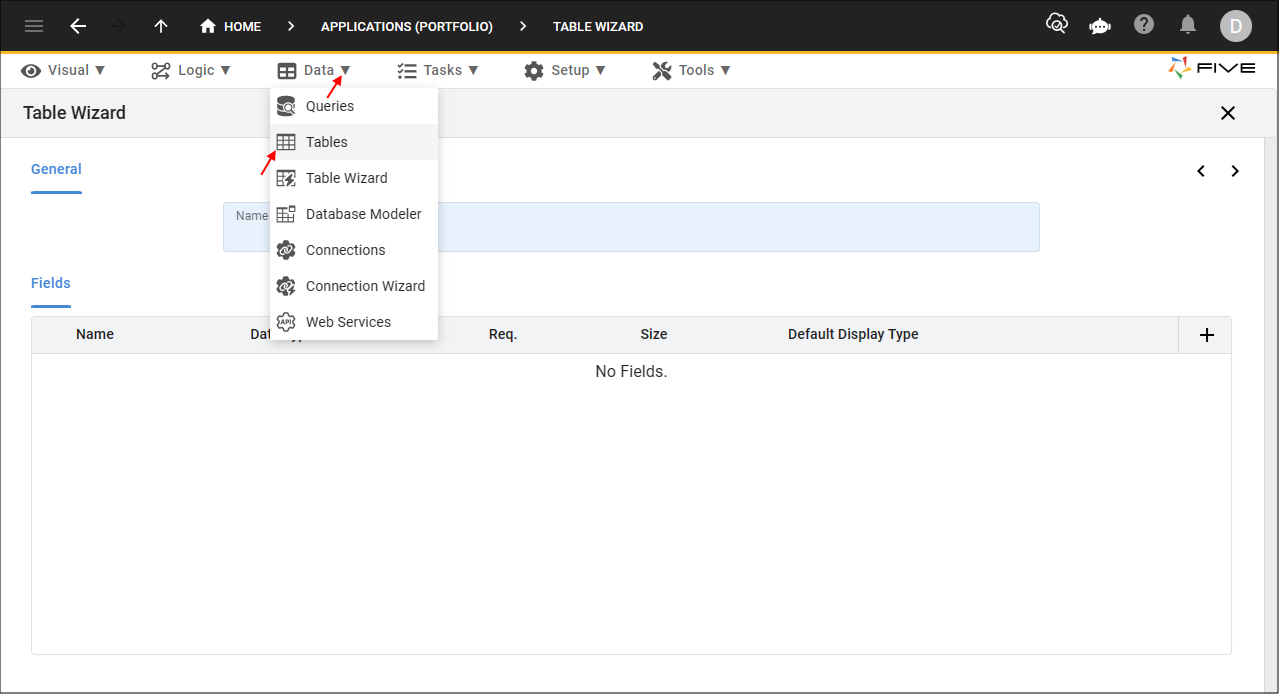
Figure 1 - Tables menu item
Import the StockExchange CSV File
1. Click the Import CSV into Table button.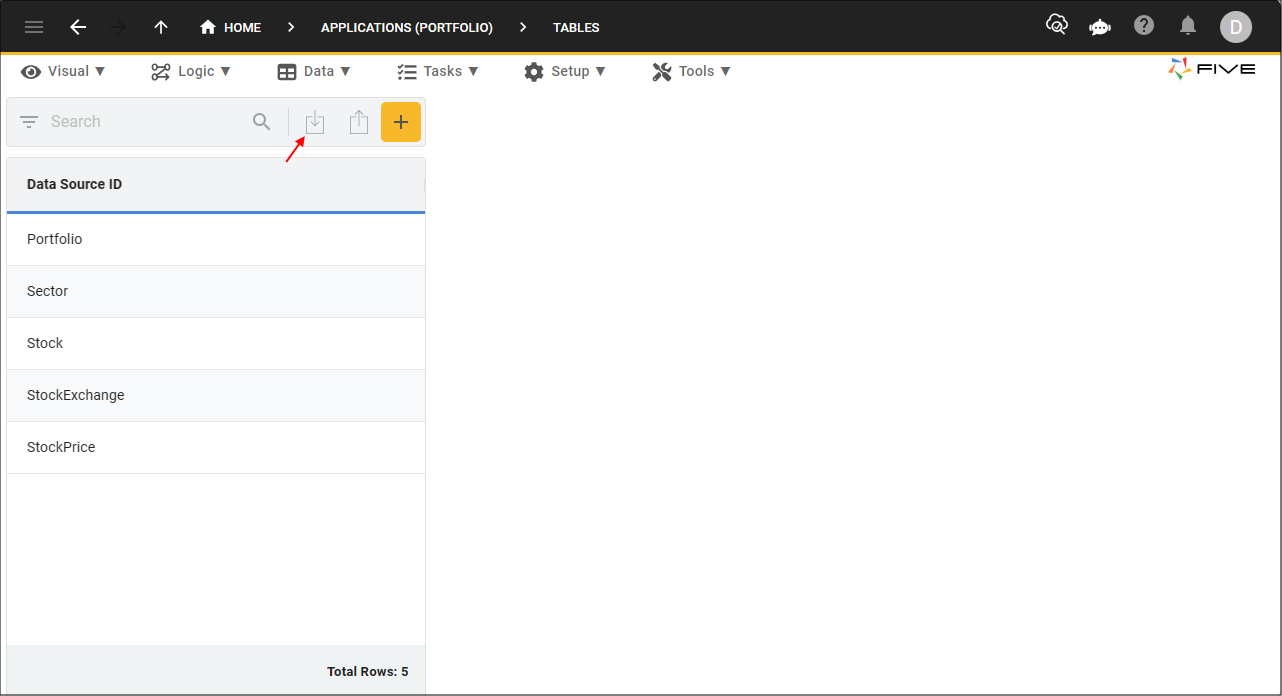
Figure 2 - Import CSV into Table button
2. Click the lookup icon in the Table field and select StockExchange.
3. Click the Choose File button.
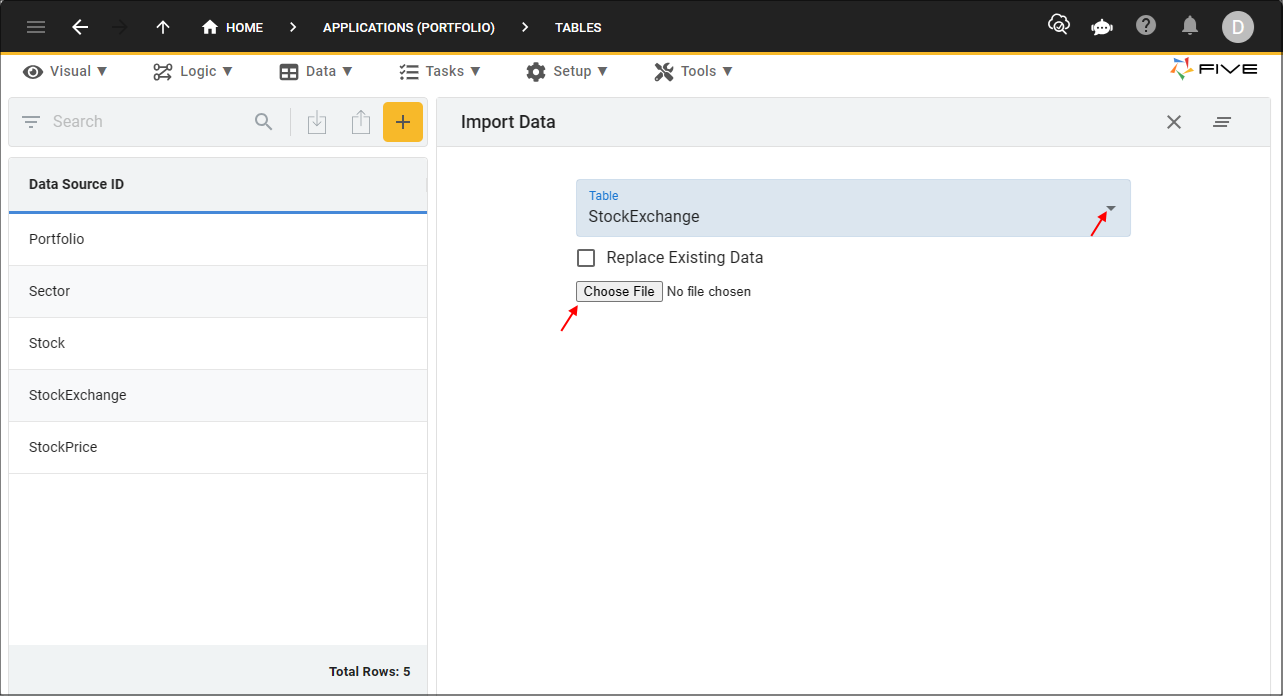
Figure 3 - Import the StockExchange.csv file
4. Navigate your files, select, and open StockExchange.csv.
5. Click the Save button in the form app bar.
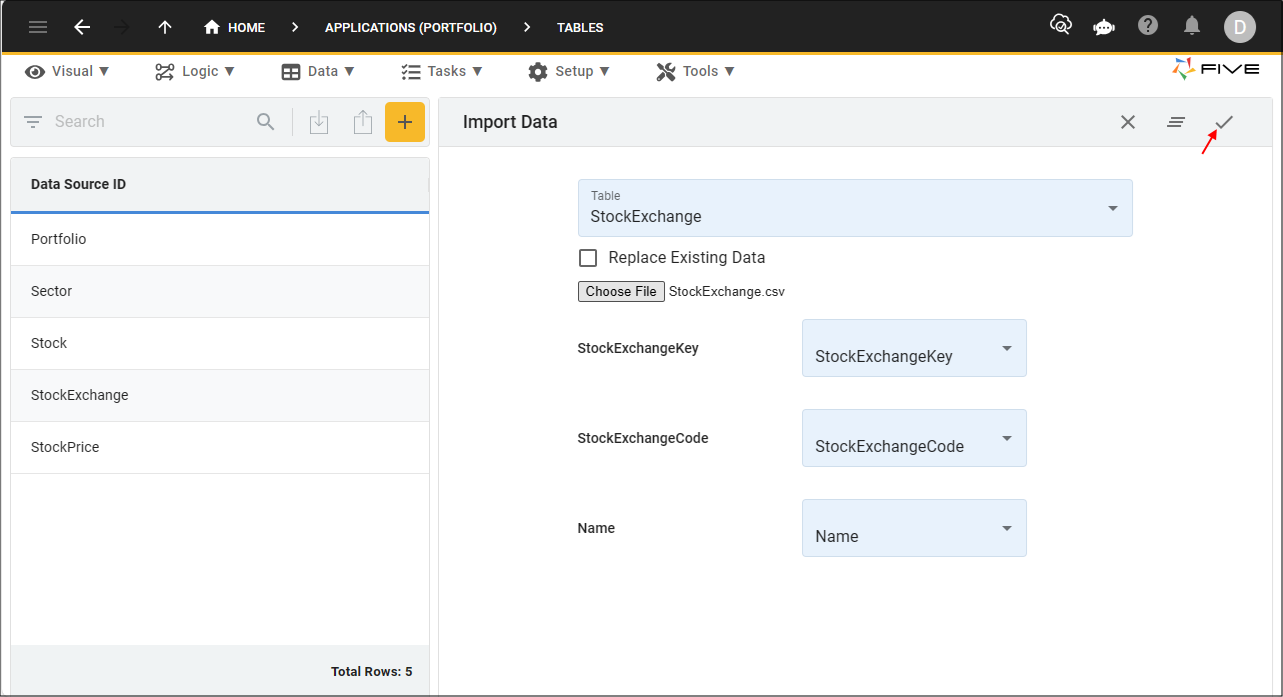
Figure 4 - Save button
6. Click the OK button on successful import.
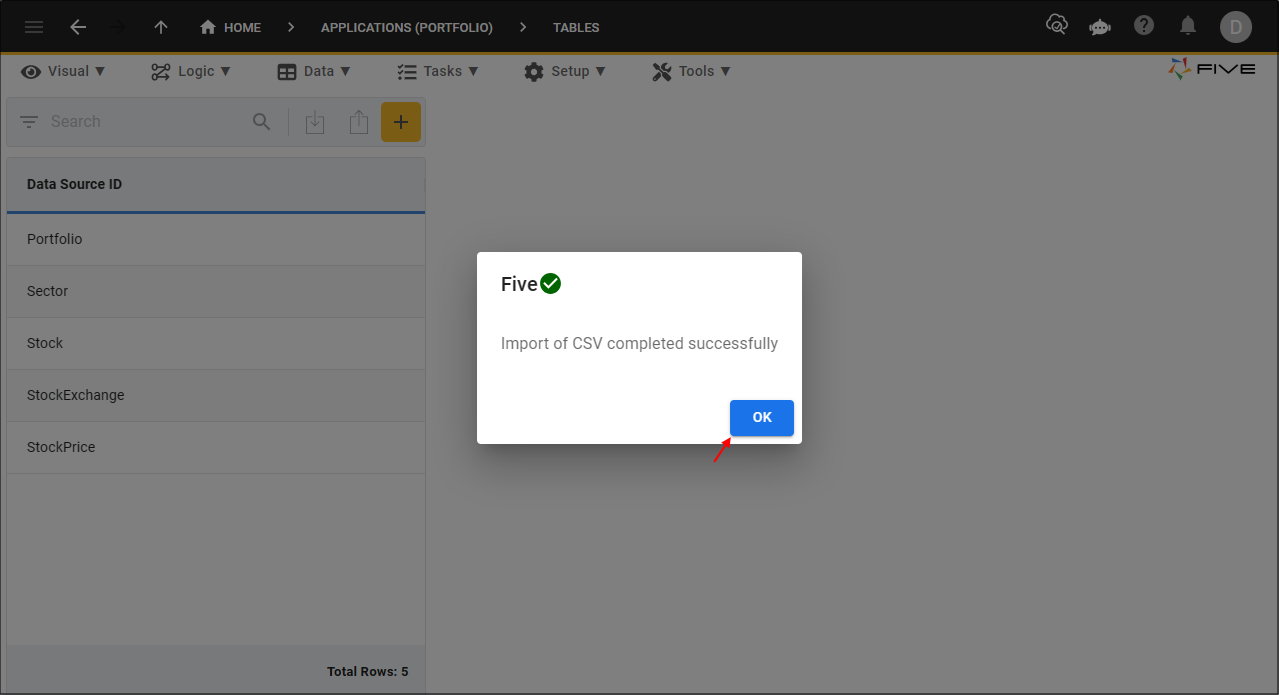
Figure 5 - OK button
7. Repeat the same steps for the Portfolio, Sector, Stock, and StockPrice CSV files.