6 - Deploy an Application
Last updated 13/03/2024
This documentation will explain how to deploy to the Development environment so you can test the development of the Portfolio application. Documentation is also provided here on how to run the Portfolio application if you are working in Local.Deploy to the Development Environment
1. Click the Deploy to Development button in Five's toolbar.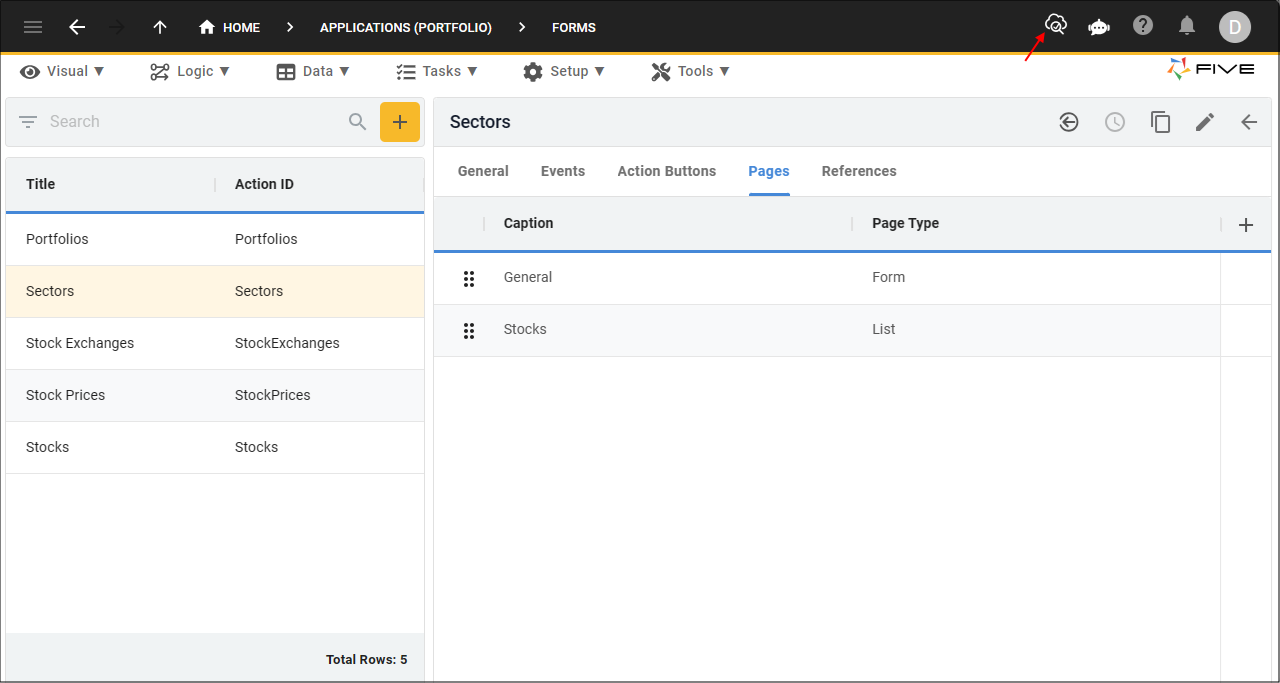
Figure 1 - Deploy to Development button
info
Once you deploy the Portfolio application to the Development environment, the Deploy to Development button will be removed and replaced with the Run, Run with Inspector, and
Remove from Development buttons. Your initial deployment may take several minutes to propagate, however, after this you can just use the Run button each time to check your development without having to remove it from
deployment.
You can also deploy to the Development environment by using the Cluster Management page on the Instances form.
You can also deploy to the Development environment by using the Cluster Management page on the Instances form.
caution
If you do not run your application again within the hour, your deployment may drop out. You will need to click the Remove from Development button
and click the Deploy to Development button again.
Run the Portfolio Application
info
When you are working in Local, you just have the Run button available, and this will allow you to run the Portfolio application to check your development.
1. Click the Run button in Five's toolbar.
info
A new window with your application opens up.
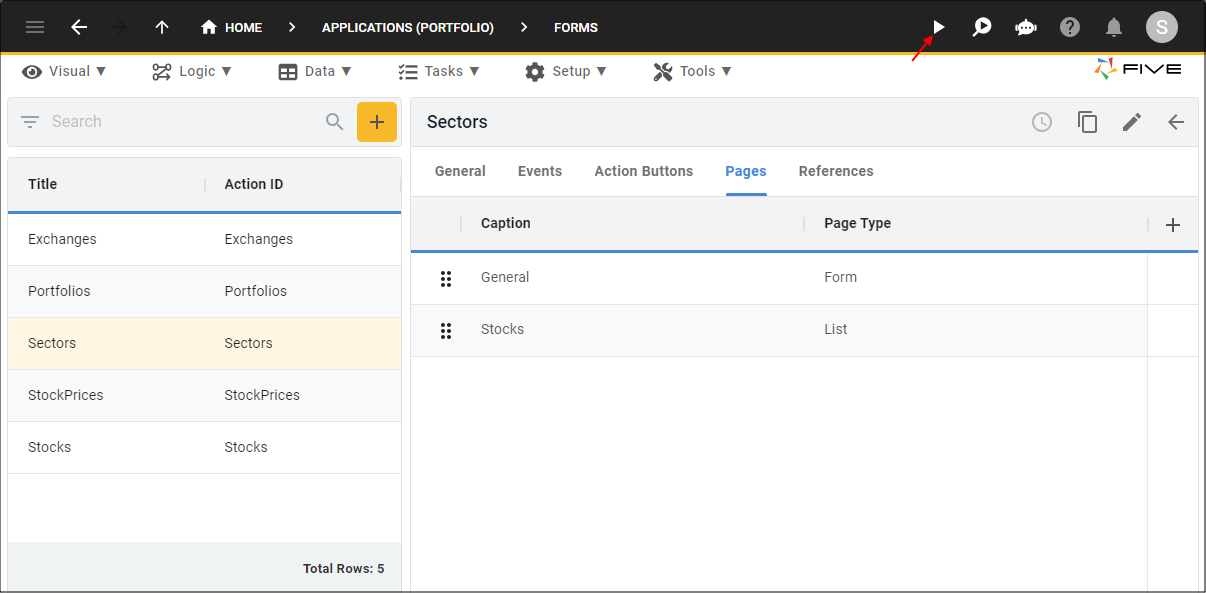
Figure 2 - Run button