11 - Create a Menu Item
Last updated 12/12/2023
This documentation will explain how to add a menu item for the Portfolio application.When you create a menu item, you can attach any action, except if you are creating a menu item that will hold a sub-menu.
Five's Actions
- Charts
- Custom Actions
- Forms
- Data Views
- Dashboards
- Mail Merges
- Processes
- Reports
Navigate to Menus
1. Click Visual in the menu.2. Click Menus in the sub-menu.
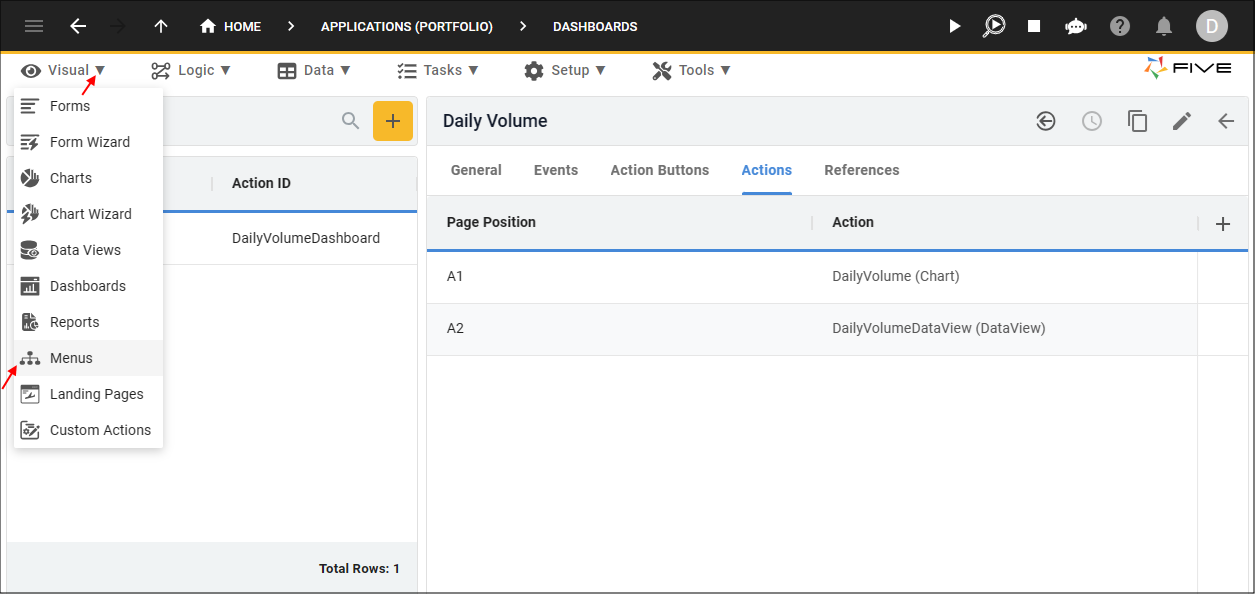
Figure 1 - Menus menu item
tip
The menu records you can see in the list were created by Five's Form Wizard!
Add the Daily Volume Menu Item
1. Click the Add Item button.2. Type Daily Volume in the Caption field.
3. Type 4 in the Menu Order field.
4. Click the lookup icon in the Action field and select DailyVolumeDashboard (Dashboard).
5. Optional: Click the Edit button in the Icon field and open an image file.
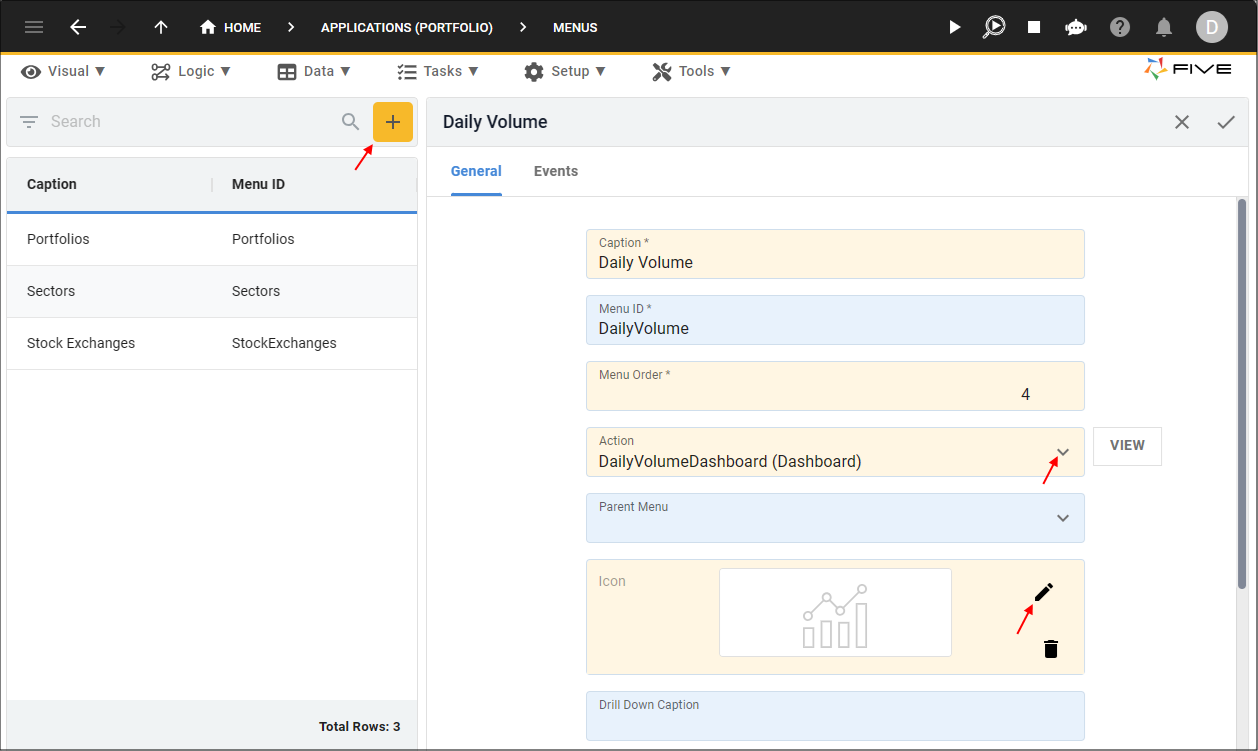
Figure 2 - Add the Daily Volume menu item
6. Click the Save button in the form app bar.
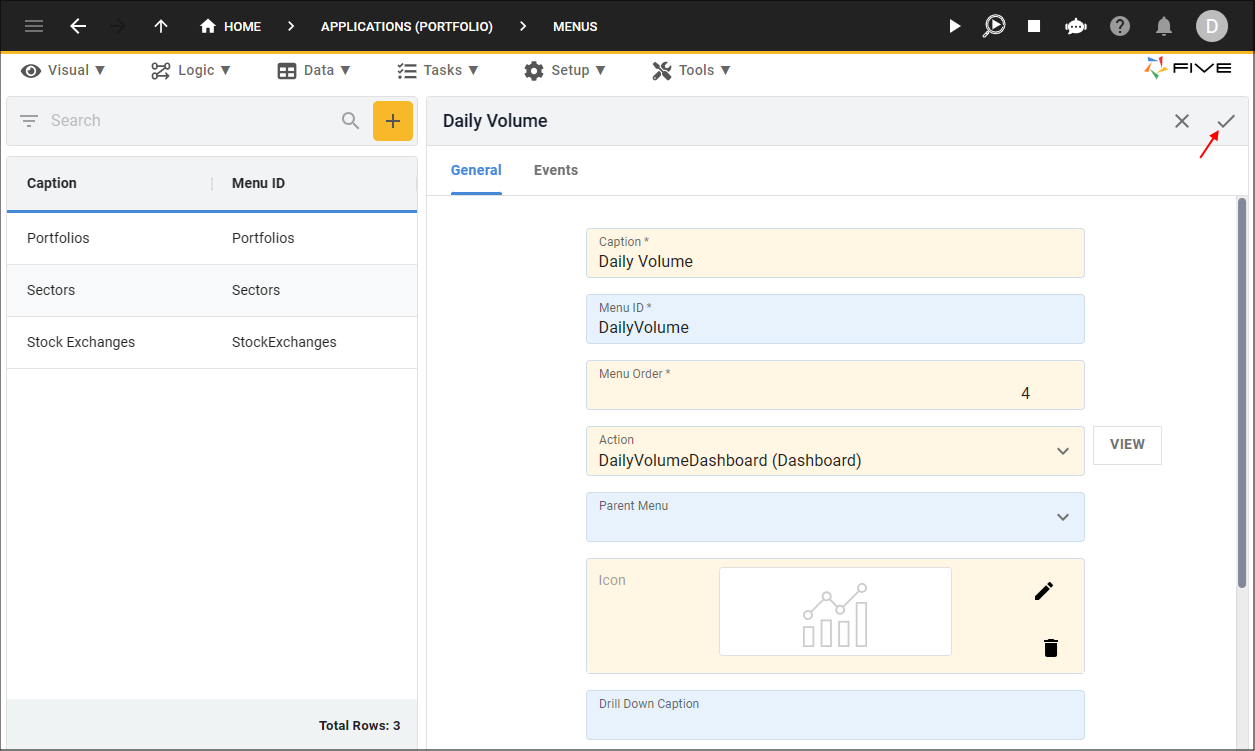
Figure 3 - Save button
tip
This is a good time to run the Portfolio application to check your Daily Volume dashboard!
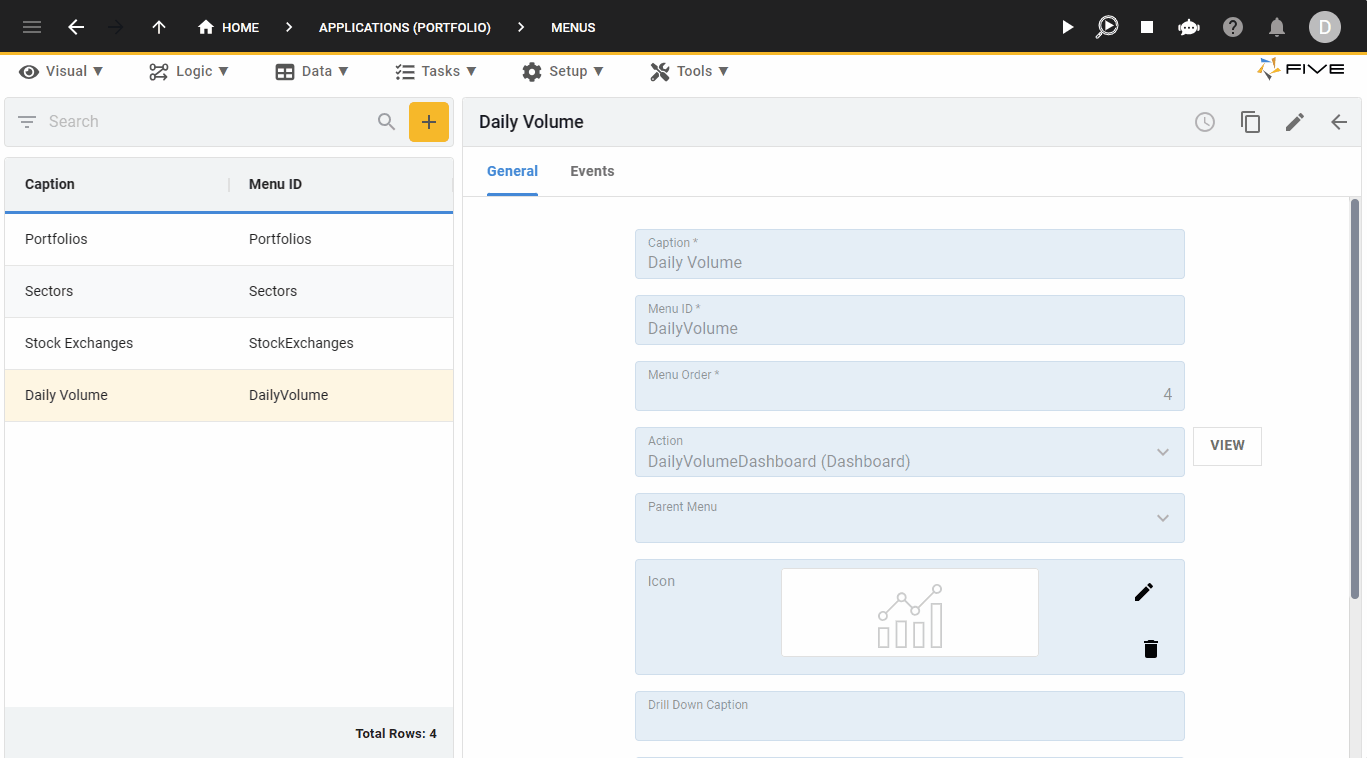
Figure 4 - Daily Volume dashboard