Trouble Shooting
Last updated 18/10/2023
An Error Occurs in Your Application
An error occurs when you either try editing or adding a record in your application as shown in the image below.
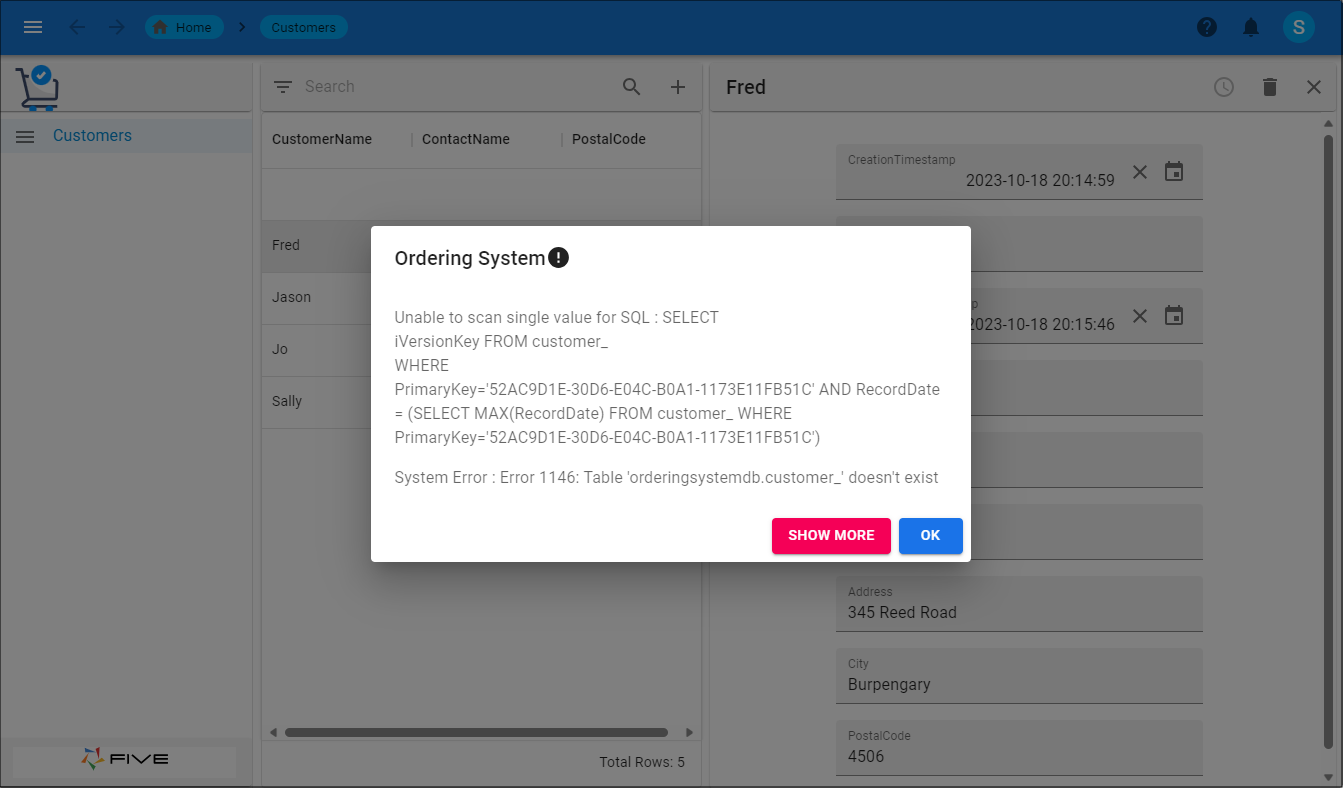
This is because, by default history tables are created for a new application in Five. Because you are importing your database schema from FileMaker, these history tables have not been created for you.
Working with Five's Versioning
1. Select your application record in the list.2. Click the Versioning tab.
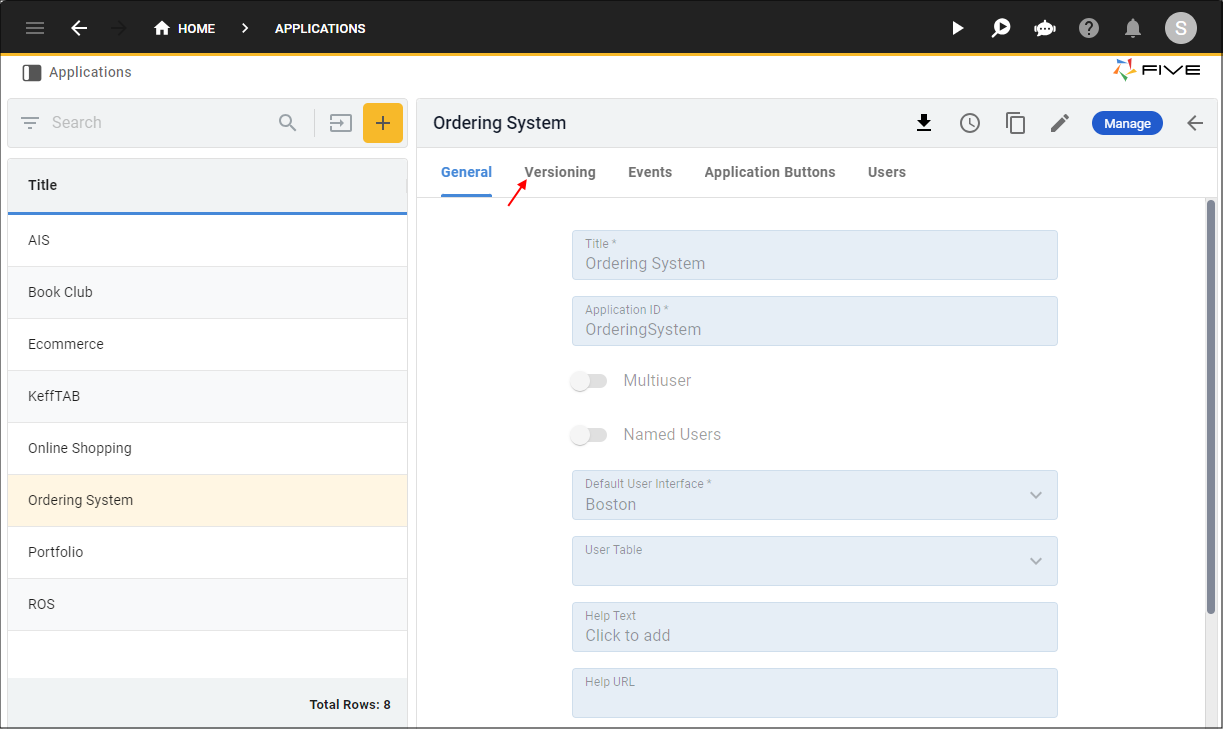
3. Either click the Edit button in the form app bar, or click directly on the Enable Versioning switch.
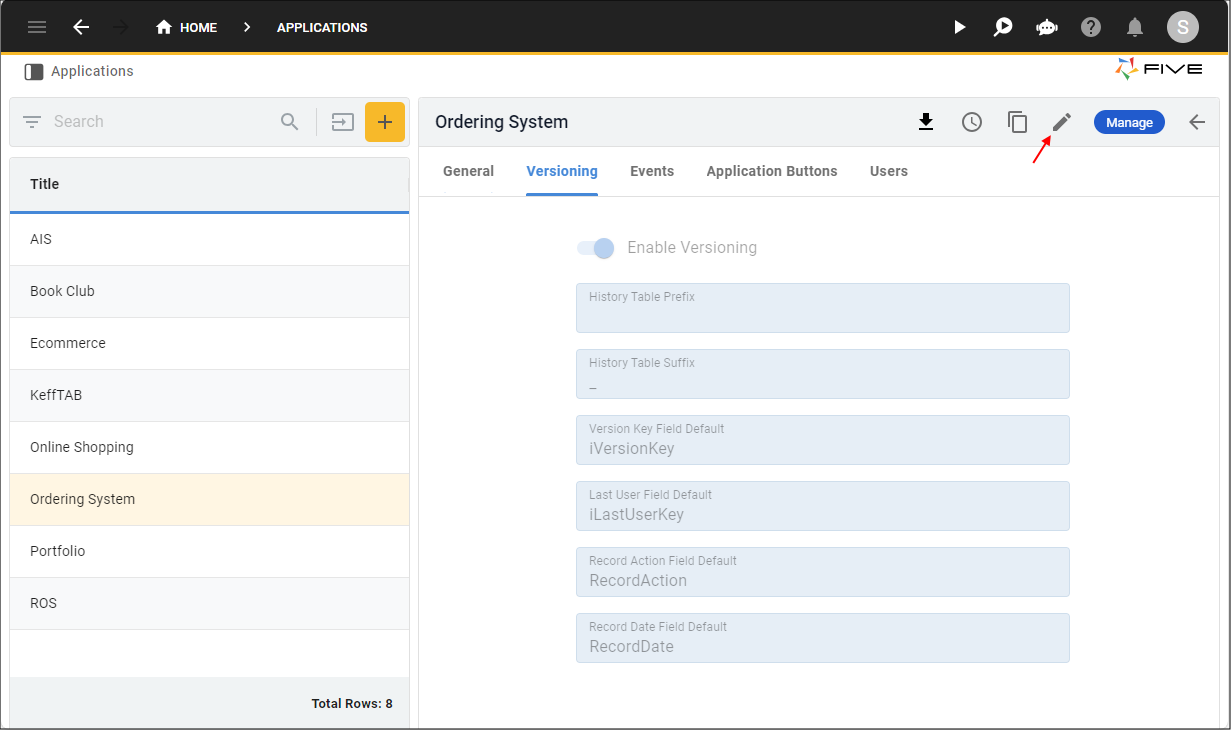
4. Click the Enable Versioning switch to turn off.
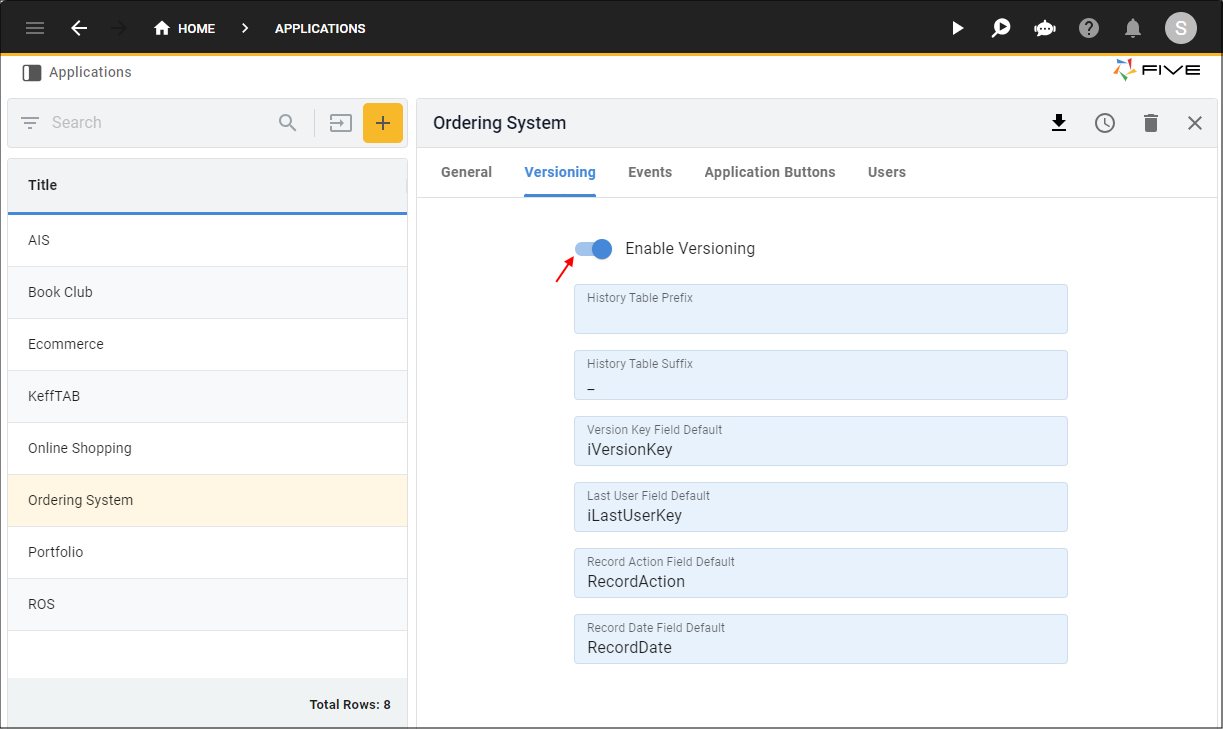
5. Click the Save button in the form app bar.
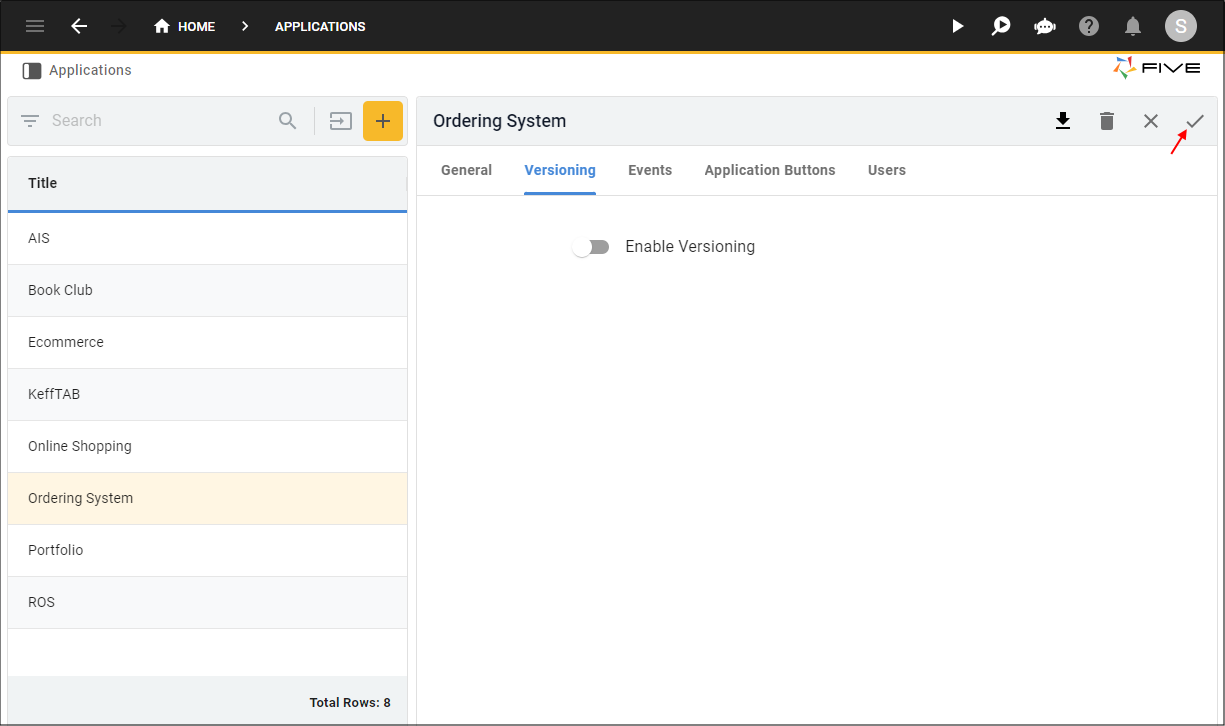
6. Either click the Edit button in the form app bar, or click directly on the Enable Versioning switch.
7. Click the Enable Versioning switch to turn on.
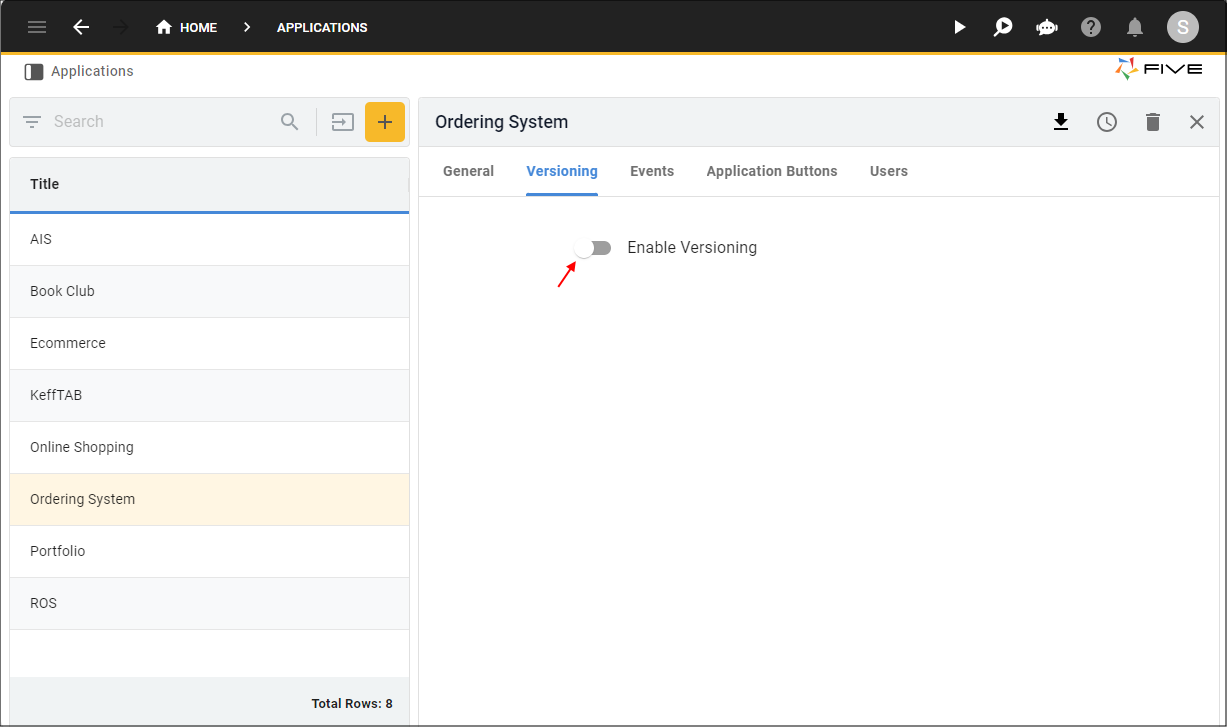
8. Click the Save button in the form app bar.
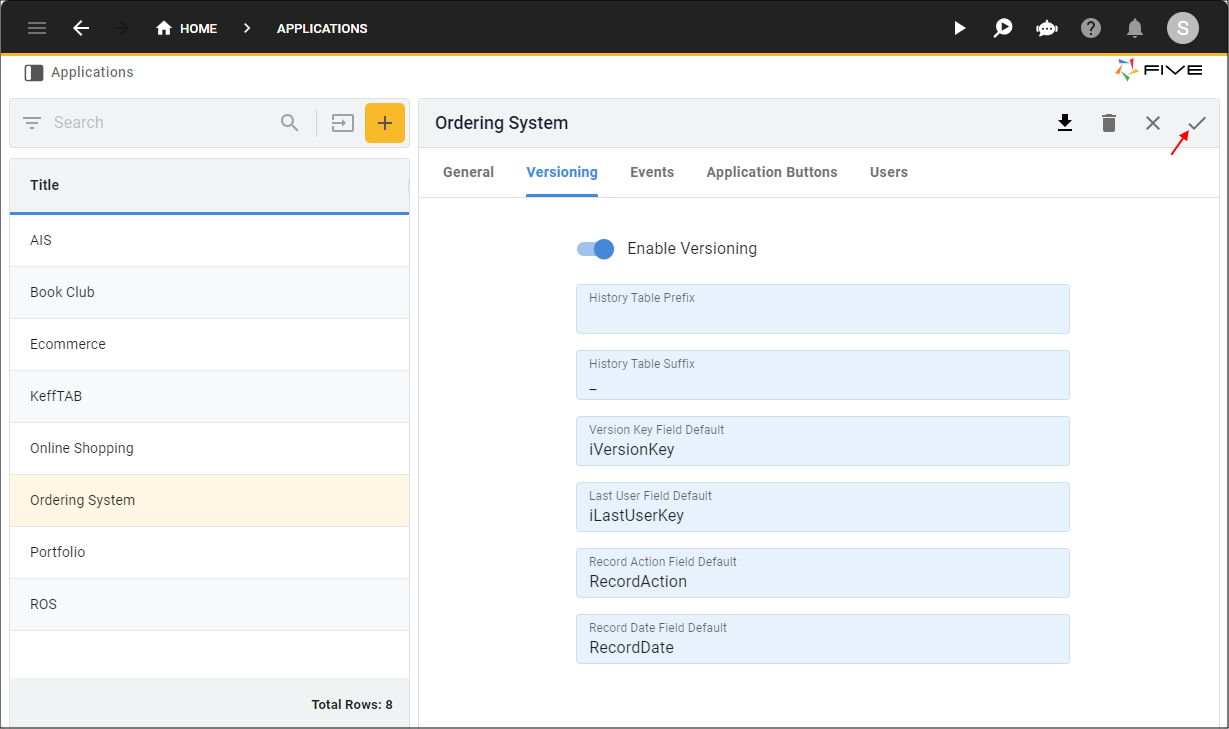
Data Mismatch
Double check that all your data types have come through correctly because in certain scenarios, Five may bring in some of your data types as Text.
Reserved Words
In the case of using a MySQL reserved word, once you have imported the script and loaded the schema into Five, you may need to change any table fields that have special characters. When we import your database, any reserved words will be assigned an underscore (_), this will create an error at the form-level due to the Field ID being an identifier and cannot have special characters.