Read Only If
Last updated 19/04/2024
Read Only If Field
The Read Only If field is used to make a form or form field read-only.
Default:false
Available
- Forms
- Form Fields
A read-only form, cannot be edited, this includes all fields including lookup fields and any sub-forms. You have multiple options when it comes to setting your form to read-only.
- Make your form read-only at all times.
- Set an equation to make the form read-only in certain scenarios.
- Form is editable at all times. This is the default.
- Enable your form to be read-only for specific roles.
A read-only form field, cannot be edited. Read-only fields can be used in numerous ways such as making the field read-only when the status is complete or prefilling customer details to prevent accidental changes.
- Make your field read-only at all times.
- Set an equation to make the form field read-only in certain scenarios.
- Field is editable at all times. This is the default.
Make a Form Read-Only
1. Navigate to the Forms view by selecting Visual in the menu and Forms in the sub-menu.2. Select the required form record in the list.
3. Click in the Read Only If field and type
true
.
tip
You can add an equation to the field!
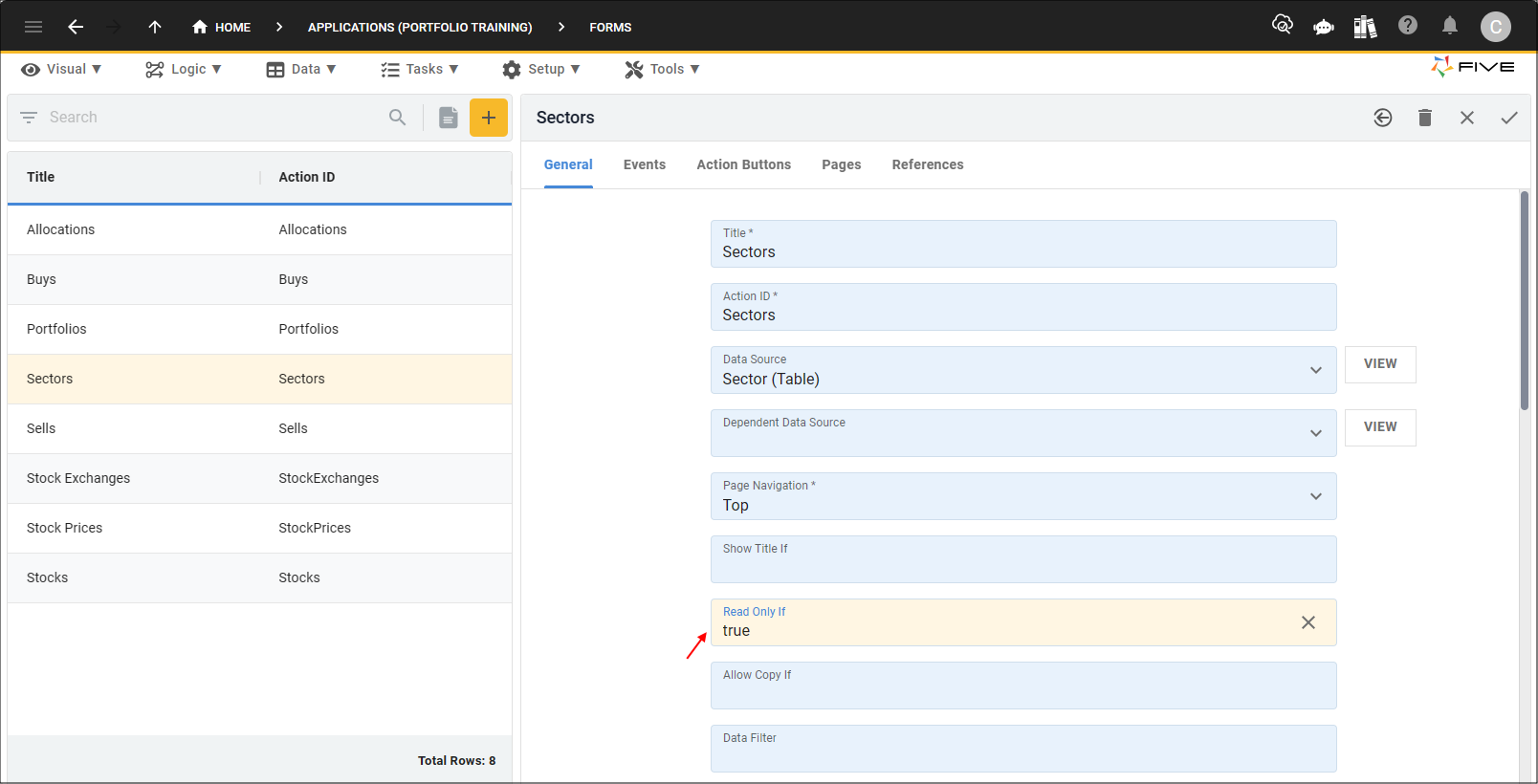
Figure 1 - Read Only If field
4. Click the Save button in the form app bar.
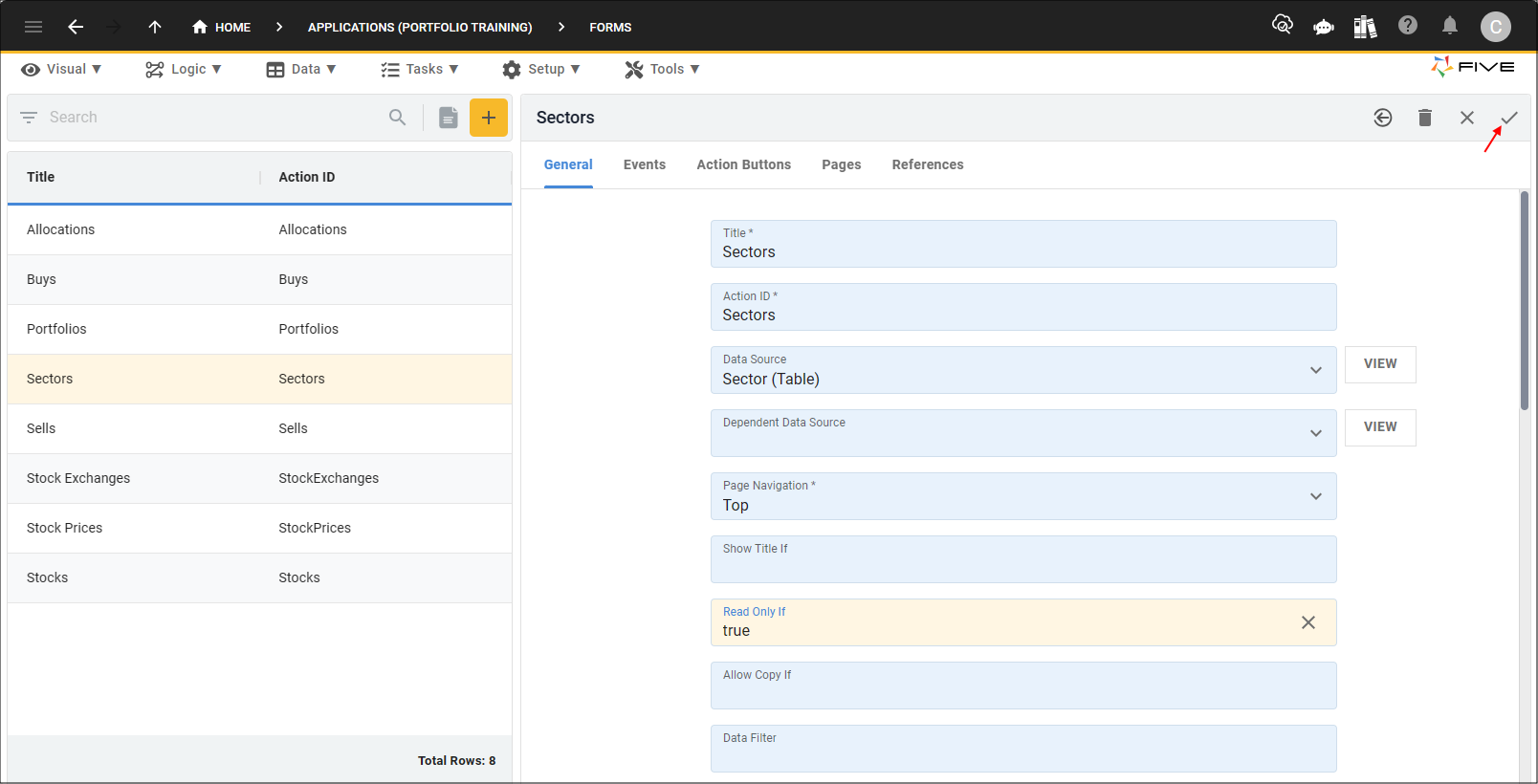
Figure 2 - Save button
Example
info
All fields and sub-forms are read-only. No Edit buttons are available in any of the form app bars and the fields will not become active when clicked in.

Figure 3 - Read-only form
Make a Form Field Read-Only
1. Select the required form record in the list.2. Click the Pages tab.
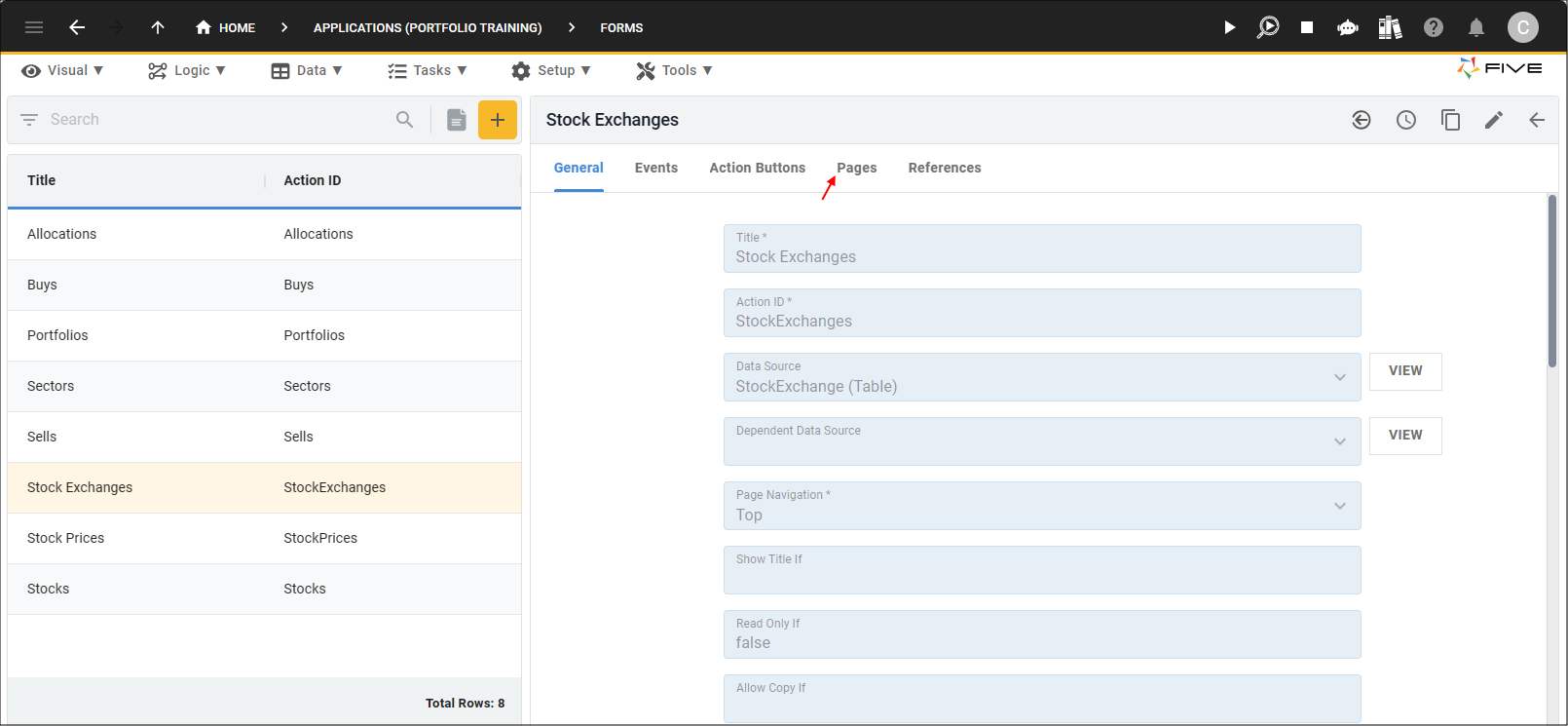
Figure 4 - Pages tab
3. Select the page record holding your fields.
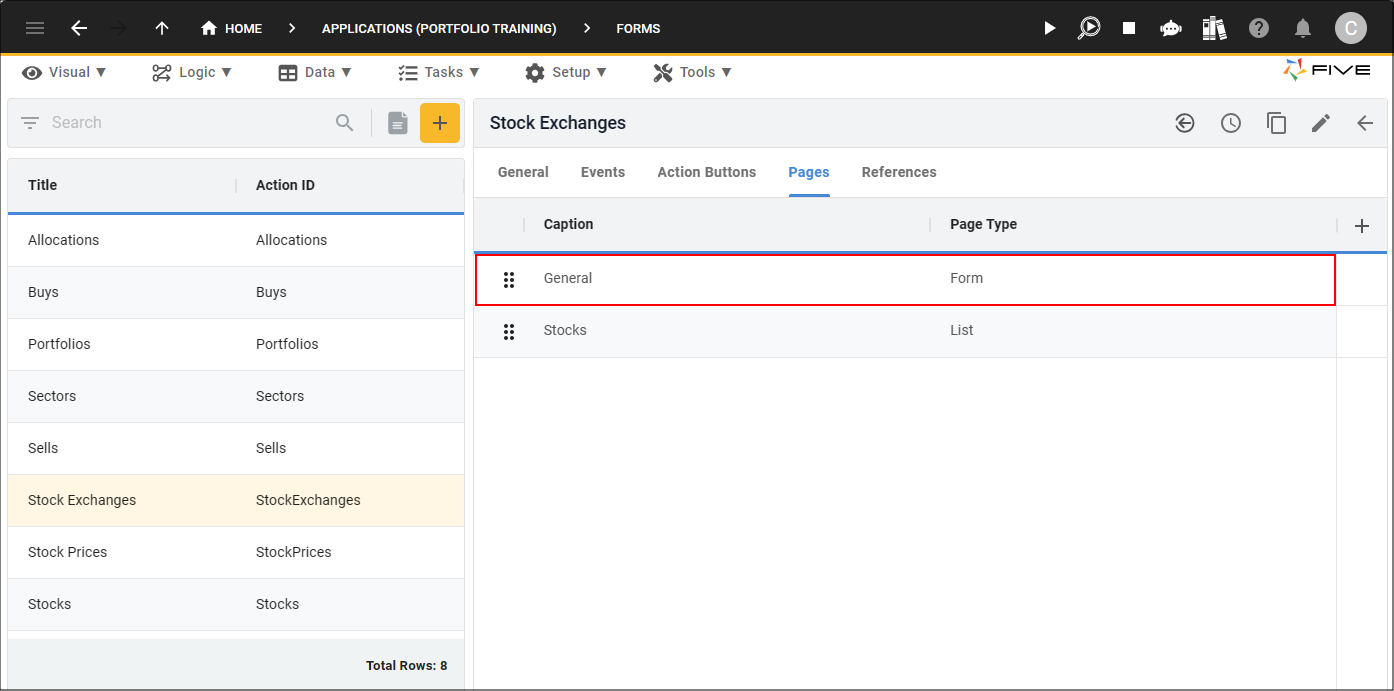
Figure 5 - Page record
4. Click the Fields tab.
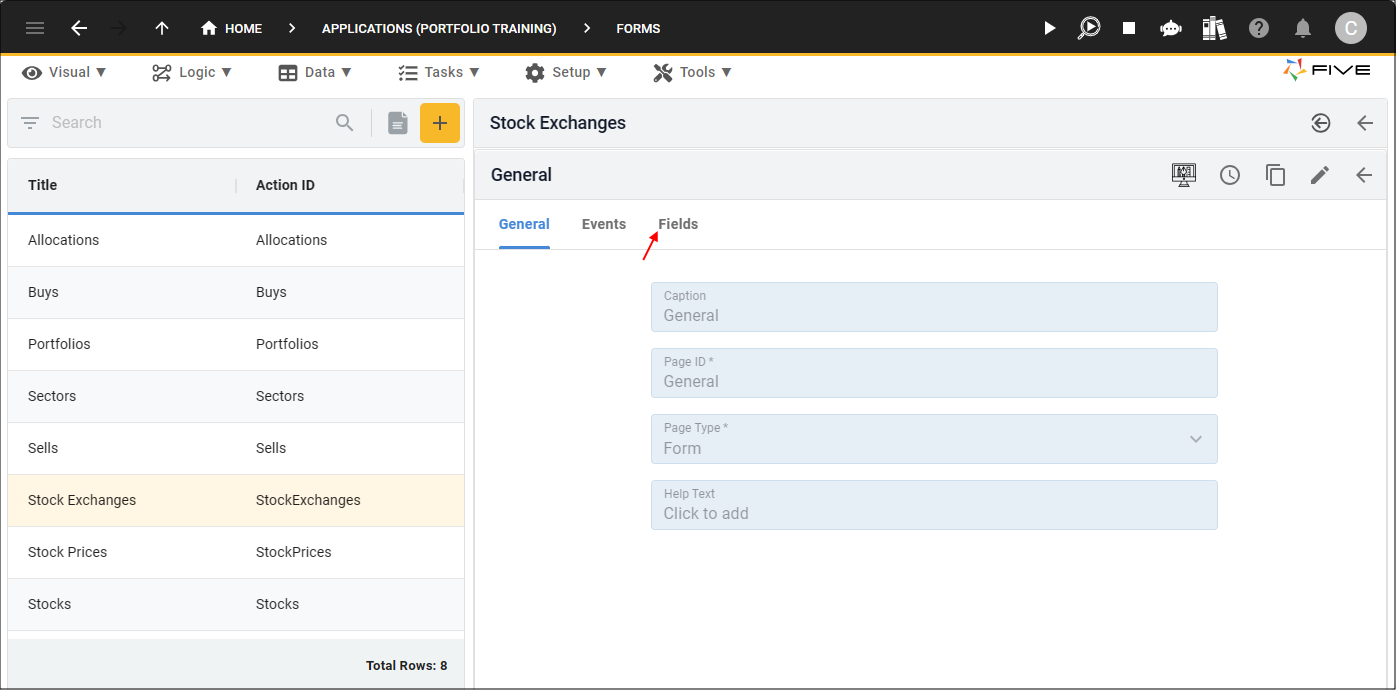
Figure 6 - Fields tab
5. Select the required field record.
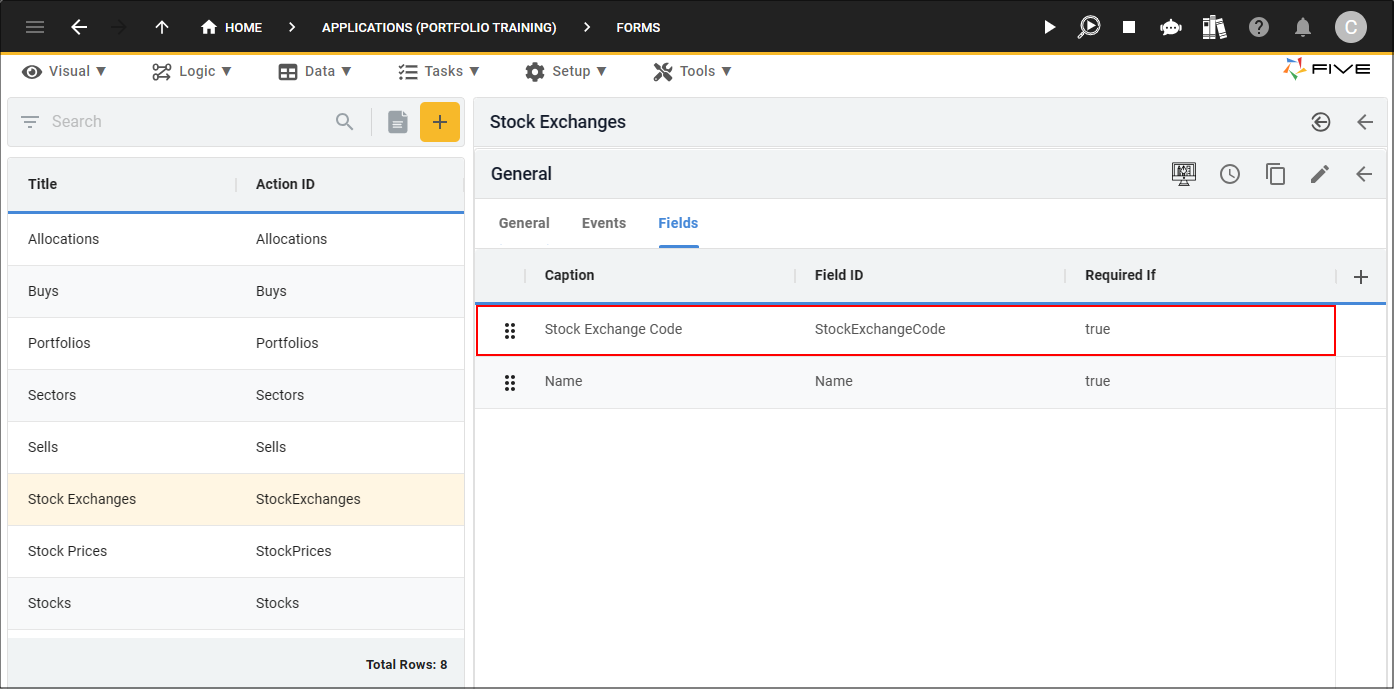
Figure 7 - Field record
6. Click the Display tab.
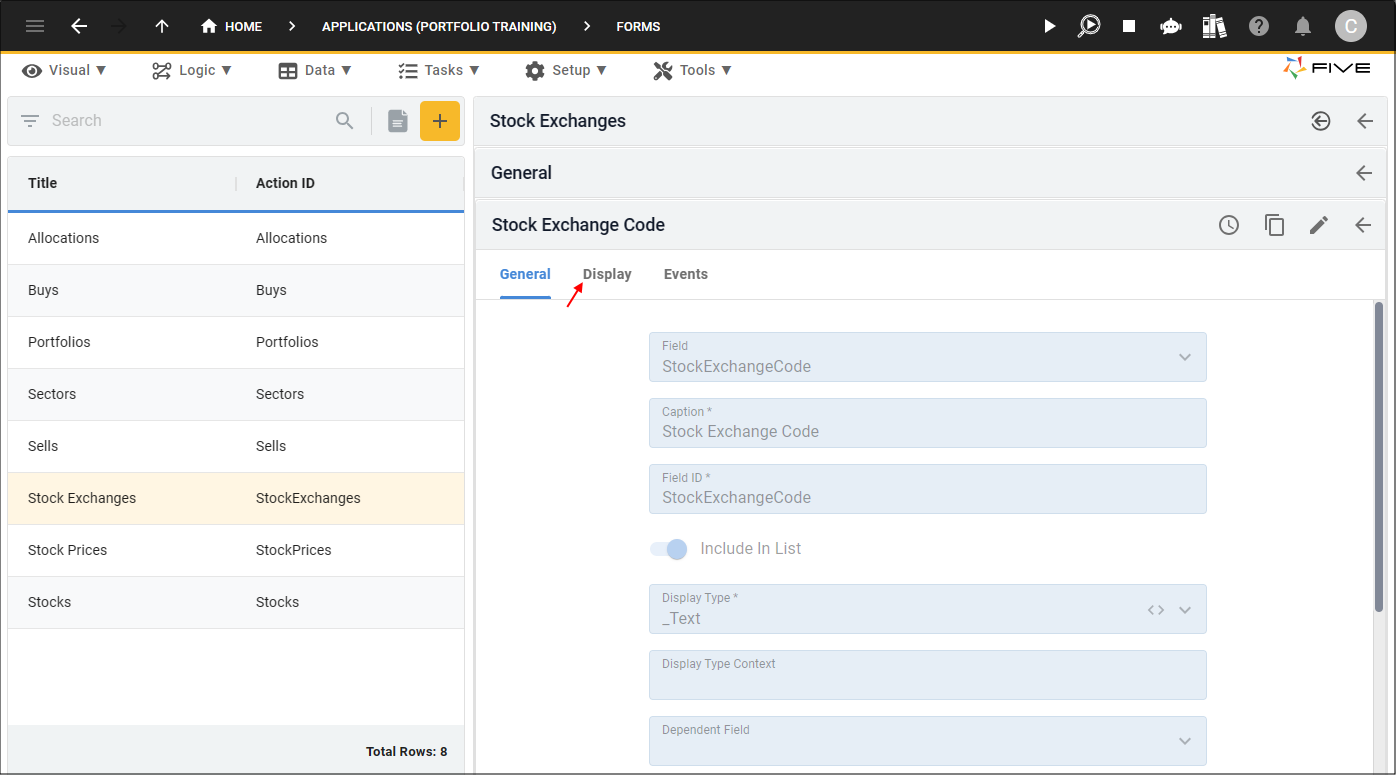
Figure 8 - Display tab
7. Click in the Read Only If field and type
true
.
tip
You can add an equation to the field!
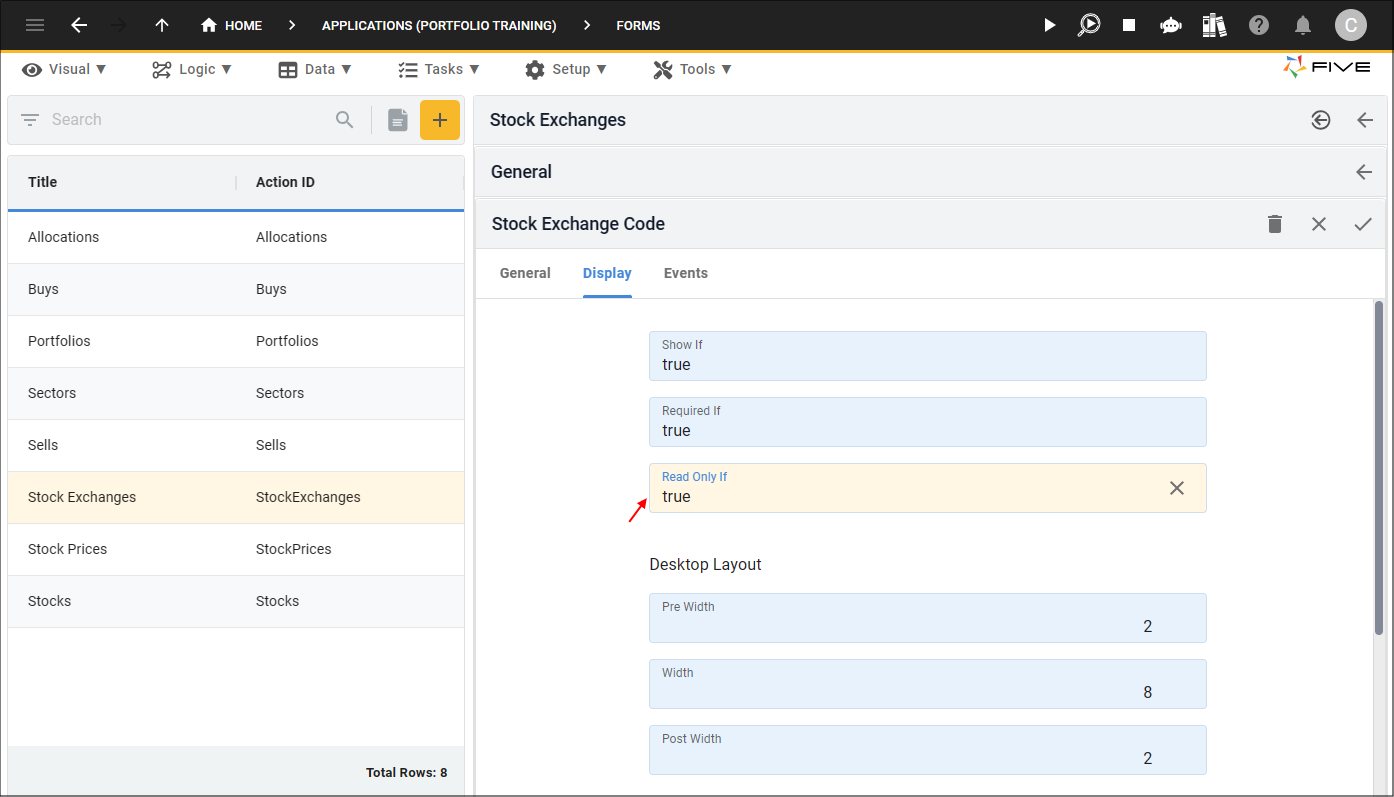
Figure 9 - Read Only If field
8. Click the Save button in the form app bar.
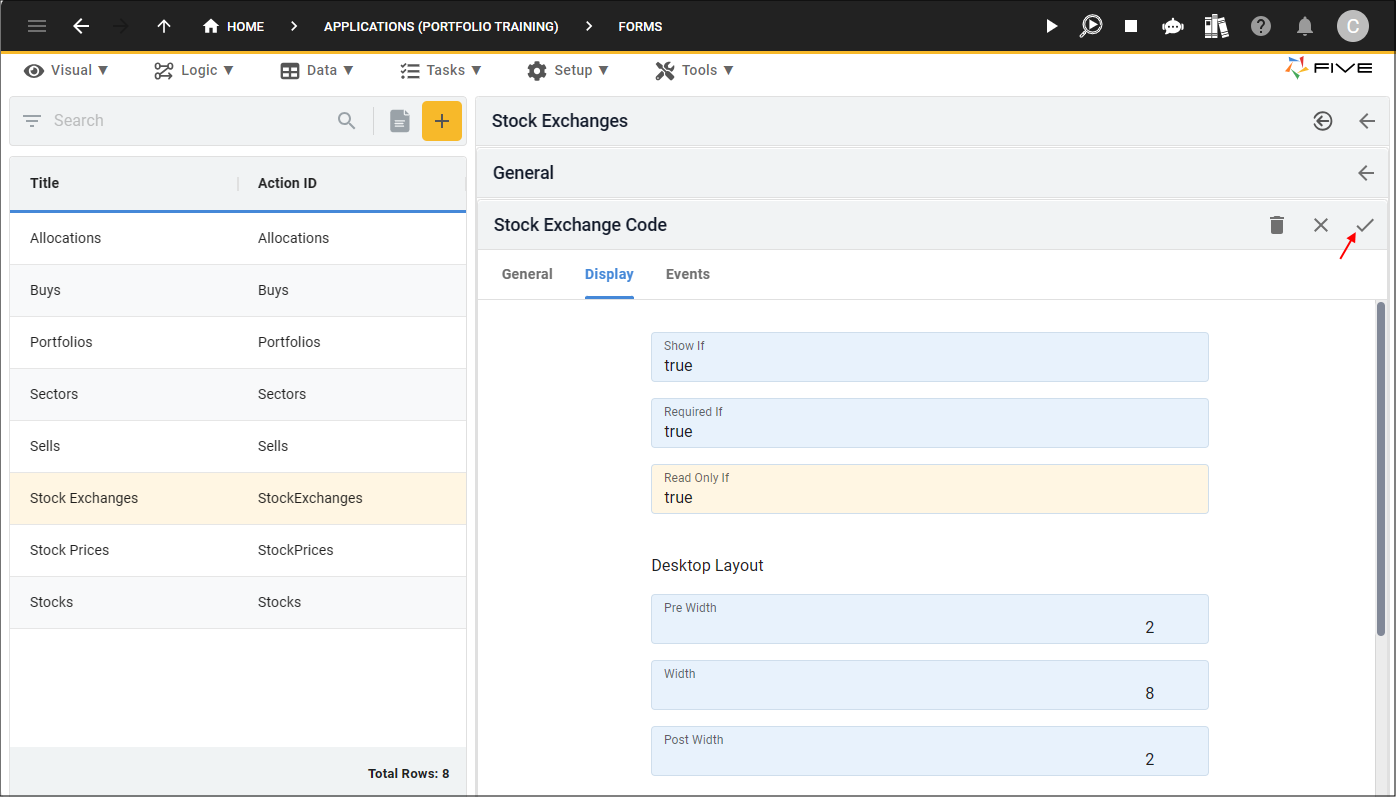
Figure 10 - Save button
9. Click the Save button in the form app bar above the list.
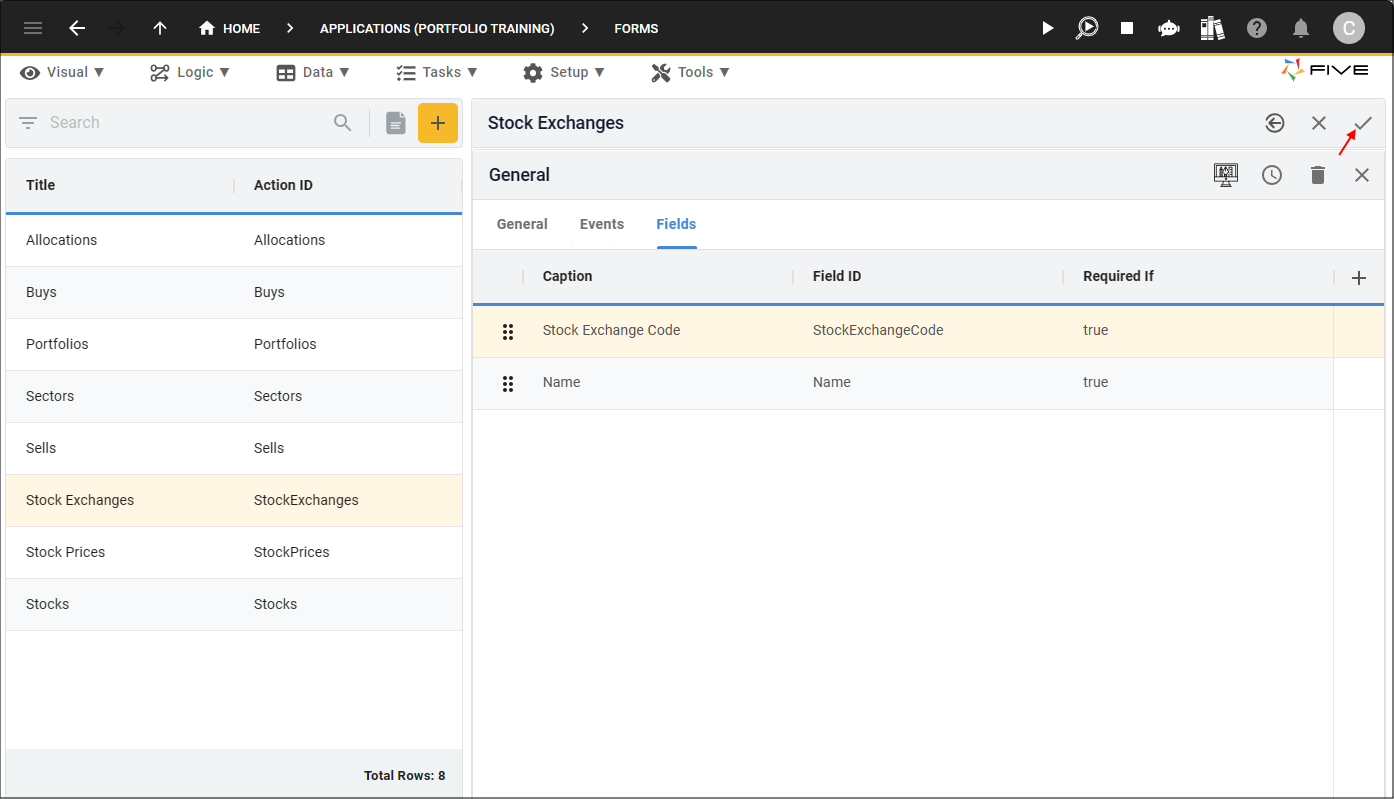
Figure 11 - Save button
Example
info
When the edit button is clicked, only the fields that can be edited will become active. The read-only field cannot be edited either by clicking the Edit button or clicking in the field.

Figure 12 - Read-only form field
Make a Form Field Read-Only in the Form Wizard
tip
You can make a form field read-only on creation in Five's Form Wizard simply by clicking the RO (Read-Only) checkbox!
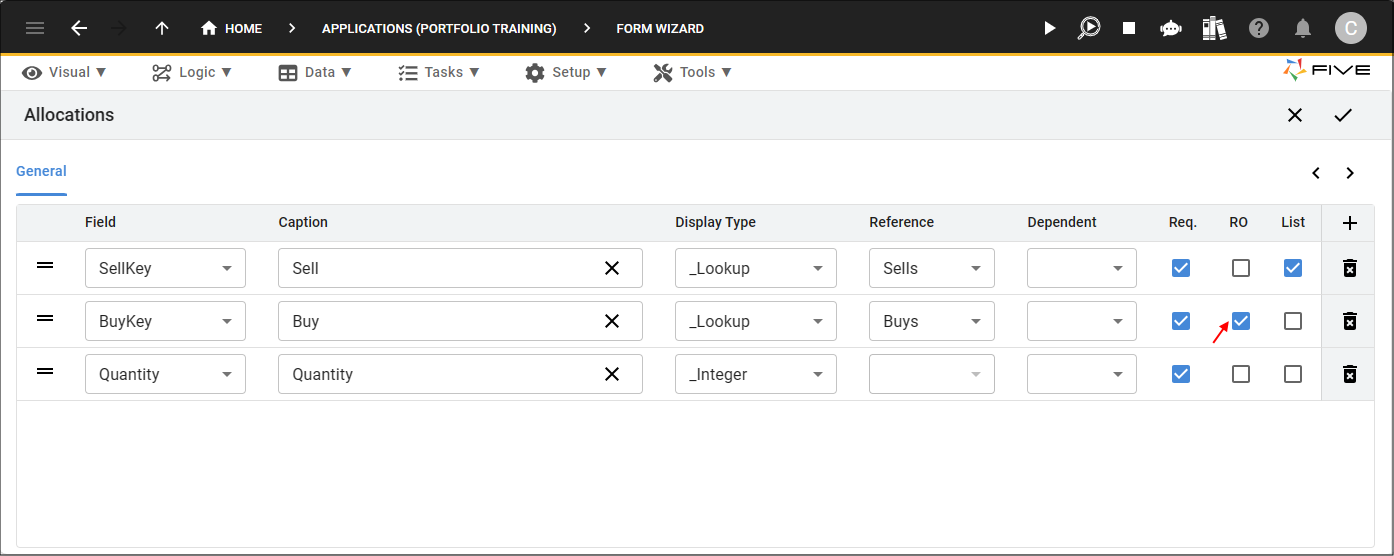
Figure 12 - Read-Only Checkbox