Interacting If Fields
Last updated 23/04/2024
The If fields can be interactive. For example, when a field is shown it can be made required, however, if the field is hidden it is not required to have a value.
The example below will demonstrate that if the Enrolled switch is true, the Student No field will be shown and it will be required.
For this example, the same condition is applied to the Show If and Required If fields.
=(five.field.Enrolled === true)
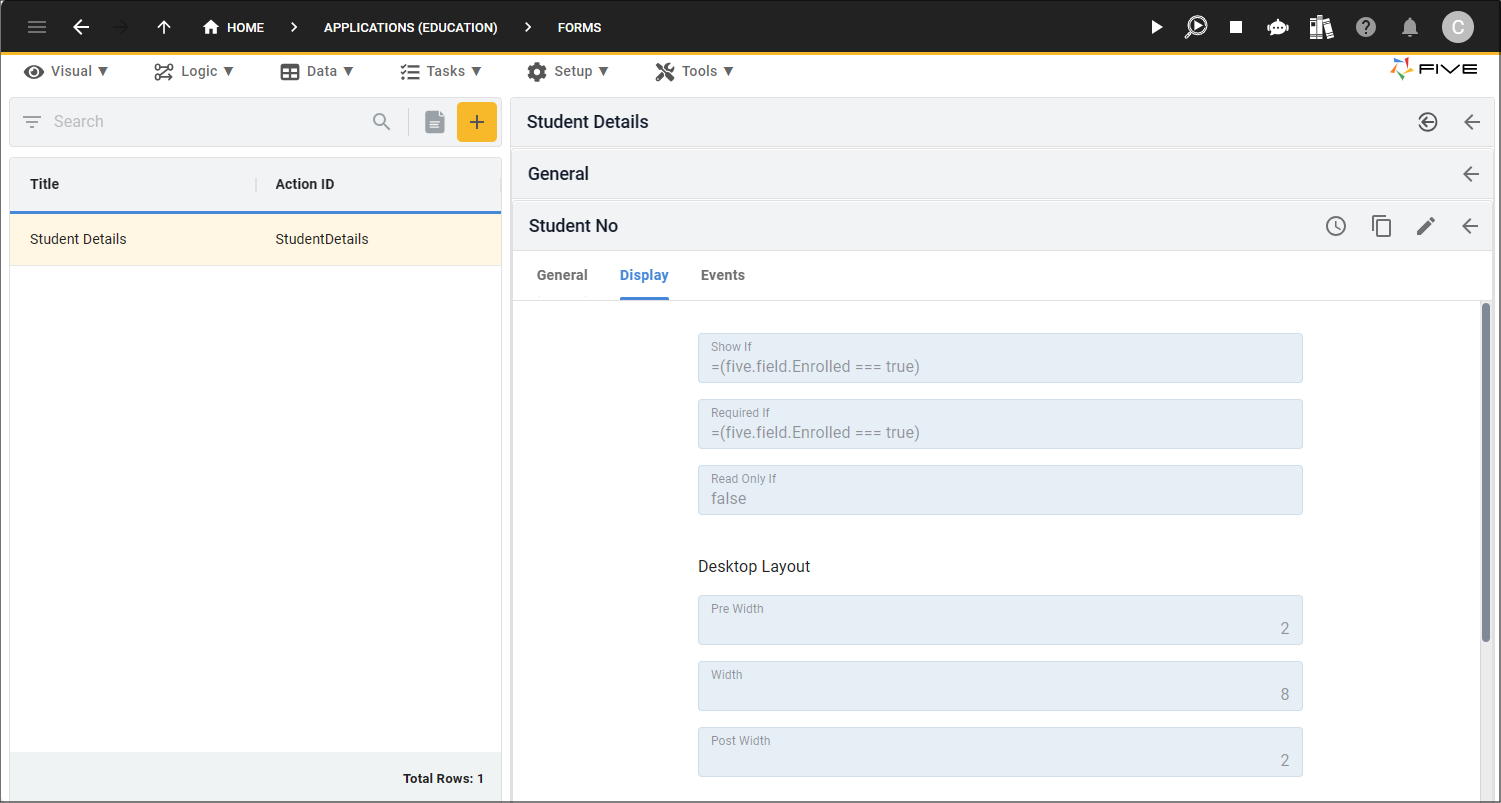
Figure 1 - Show If and Required If fields
In the application, if the Enrolled field equals
true
the Student No field will show and is required, indicated by an asterisk (*).
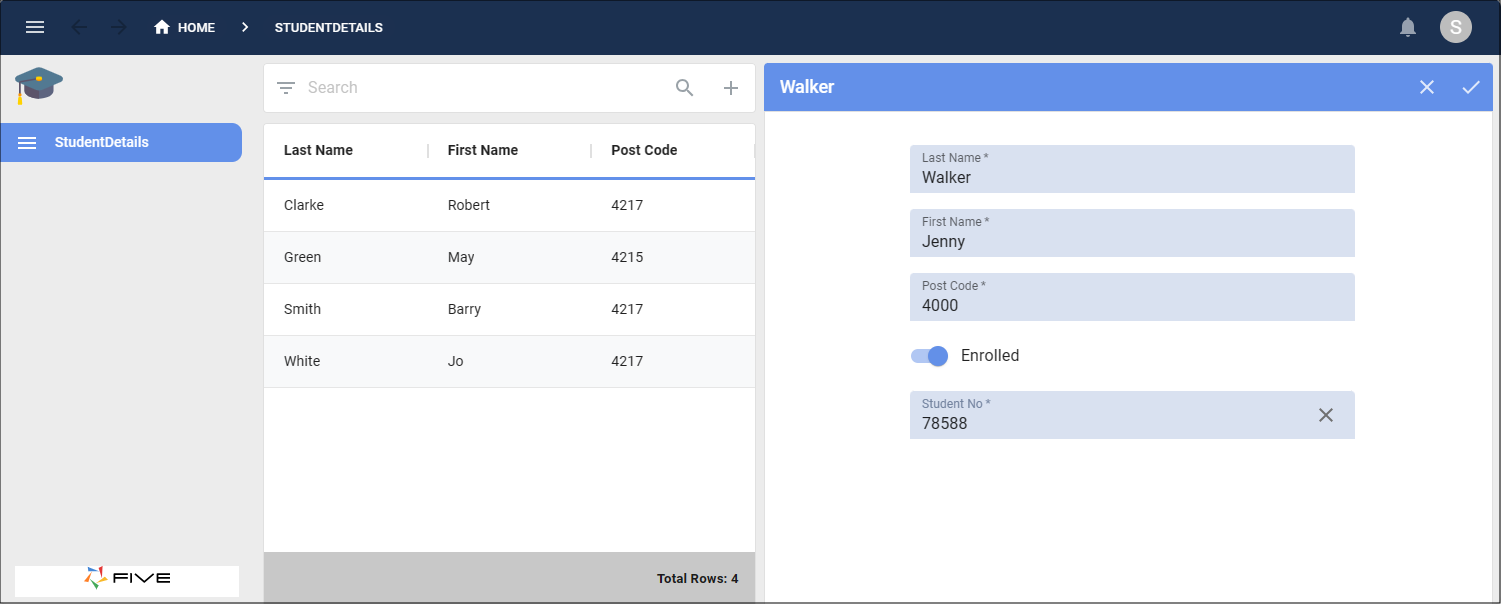
Figure 2 - Student Details form
In the application, if the Enrolled field equals
false
the Student No field will stay hidden and is not required.
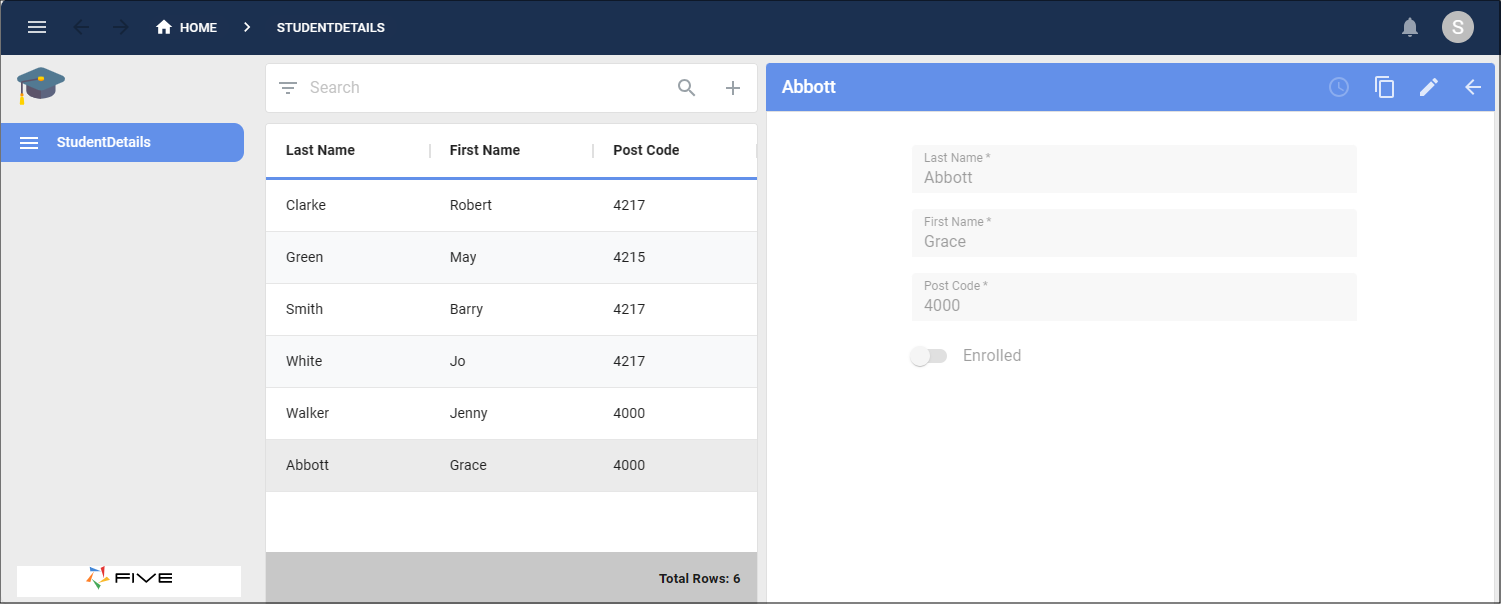
Figure 3 - Student Details form