Add a Form Page
Last updated 4/04/2024
By default, Five gives your page a Form page type. When you add a Form page type, you don't reference an action as you need to select the fields from your data source for the form you are currently adding.
When adding a form, you must have at least one page on your form that has a type of Form in order to be able to save your form. If you don't, a notification will be returned stating Form has no form fields. Each form you save in Five must have at least one form field included in the list.
Add a Form Page Type
info
After you have given your form a title and selected a data source you will need to perform the following steps to add a Form page type.
1. Click the Pages tab.
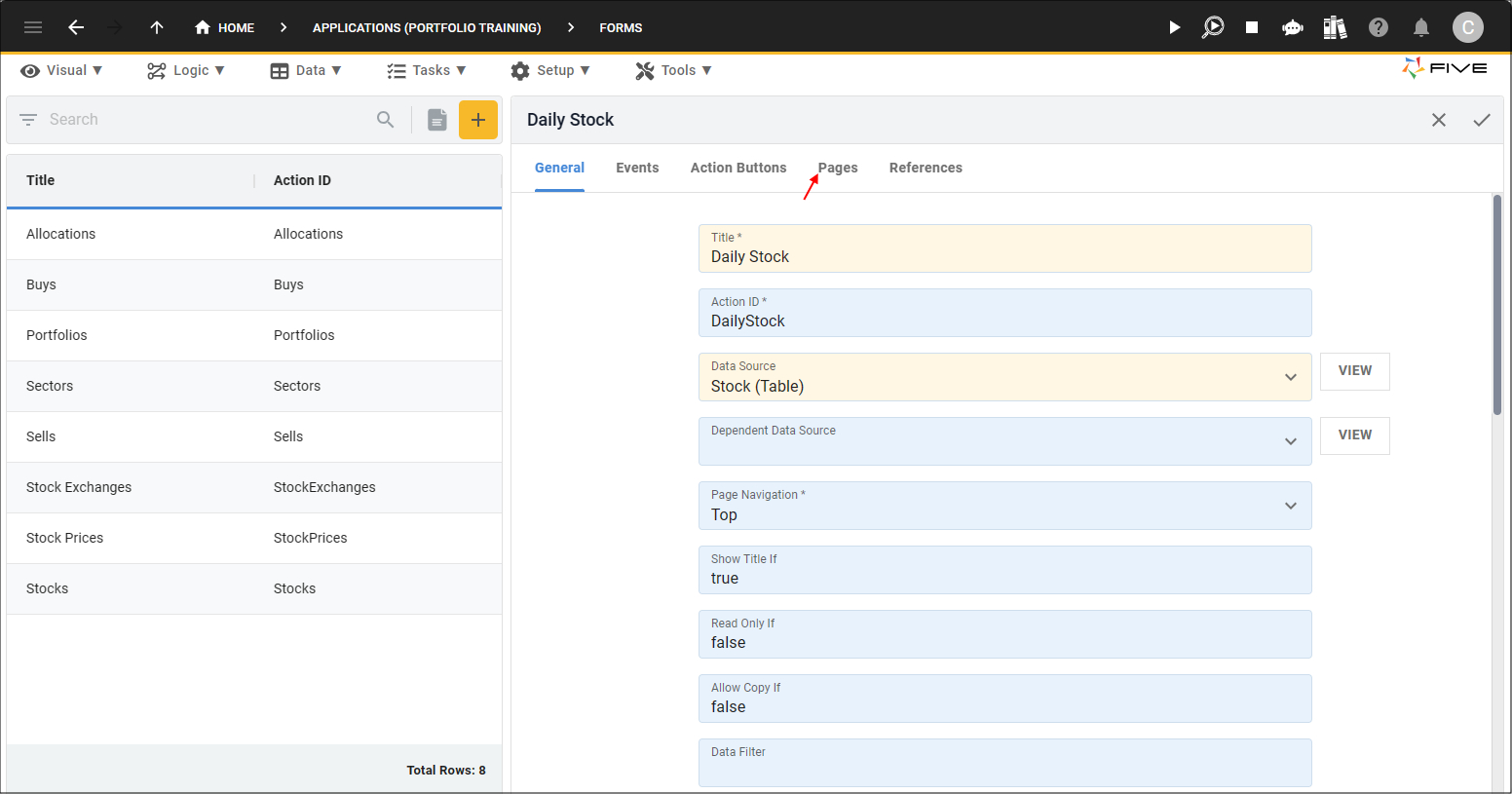
Figure 1 - Pages tab
2. Click the Add Pages button.
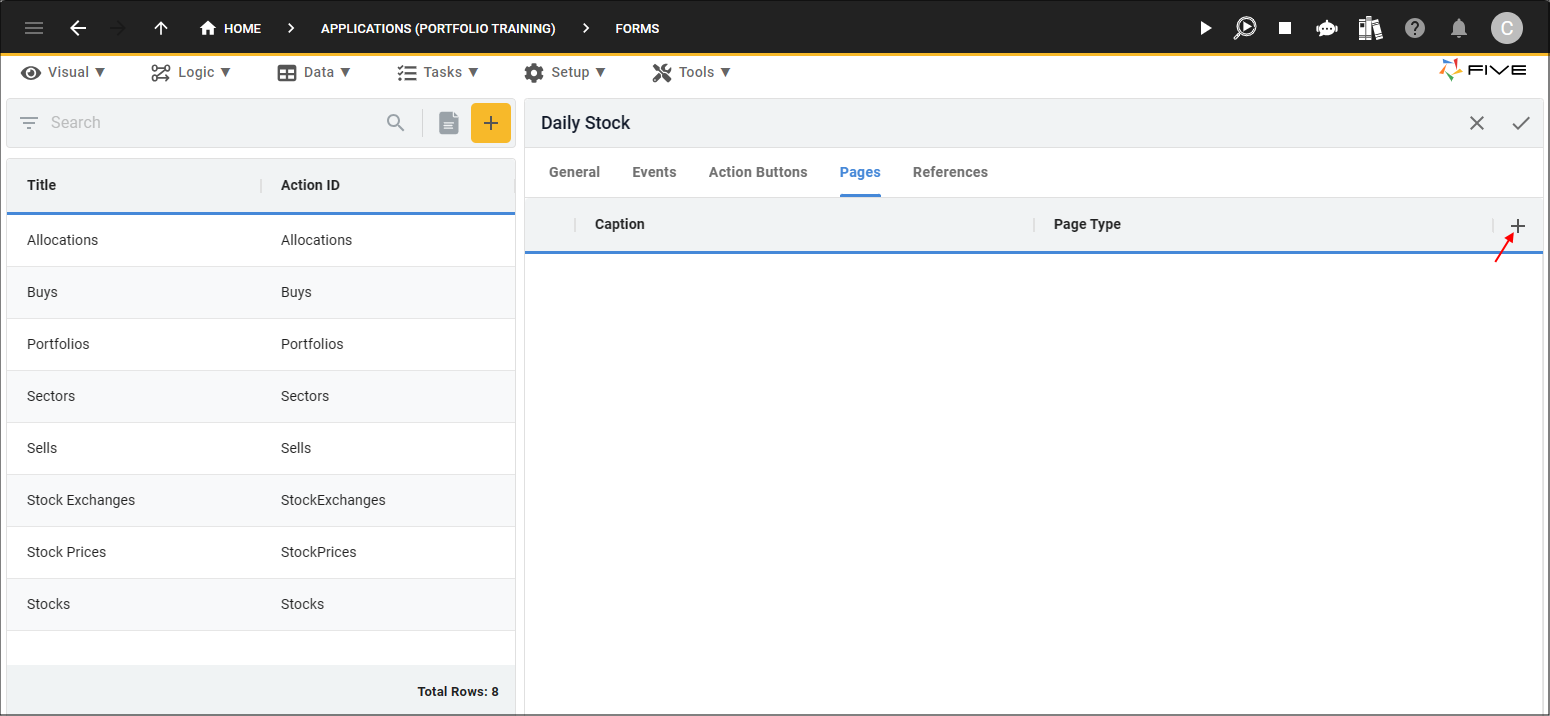
Figure 2 - Add Pages button
3. Give your page a caption in the Caption field and click the Fields tab.
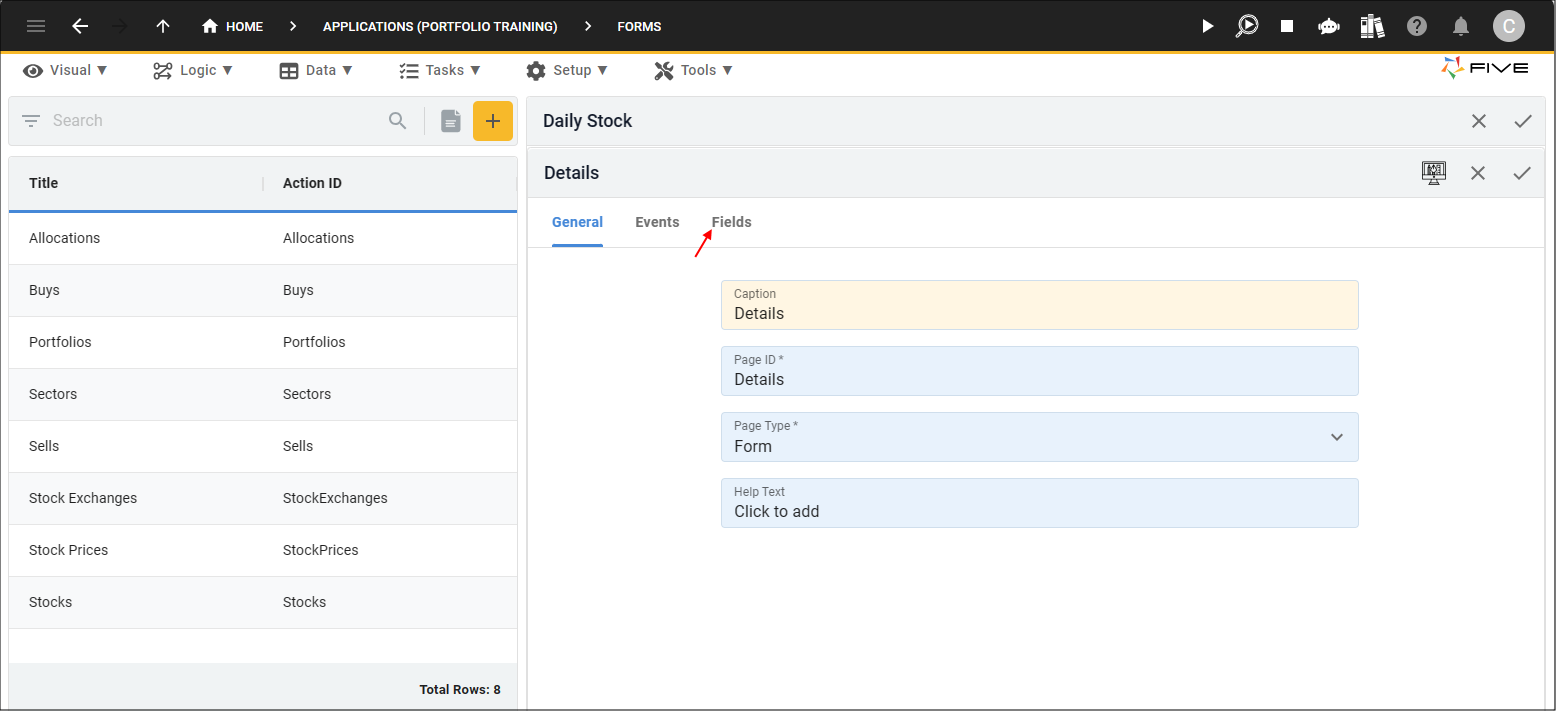
Figure 3 - Fields tab
info
As this is a Form page type, you need to add at least one field and include it in the list before you can save your form.
4. Click the Add Fields button.
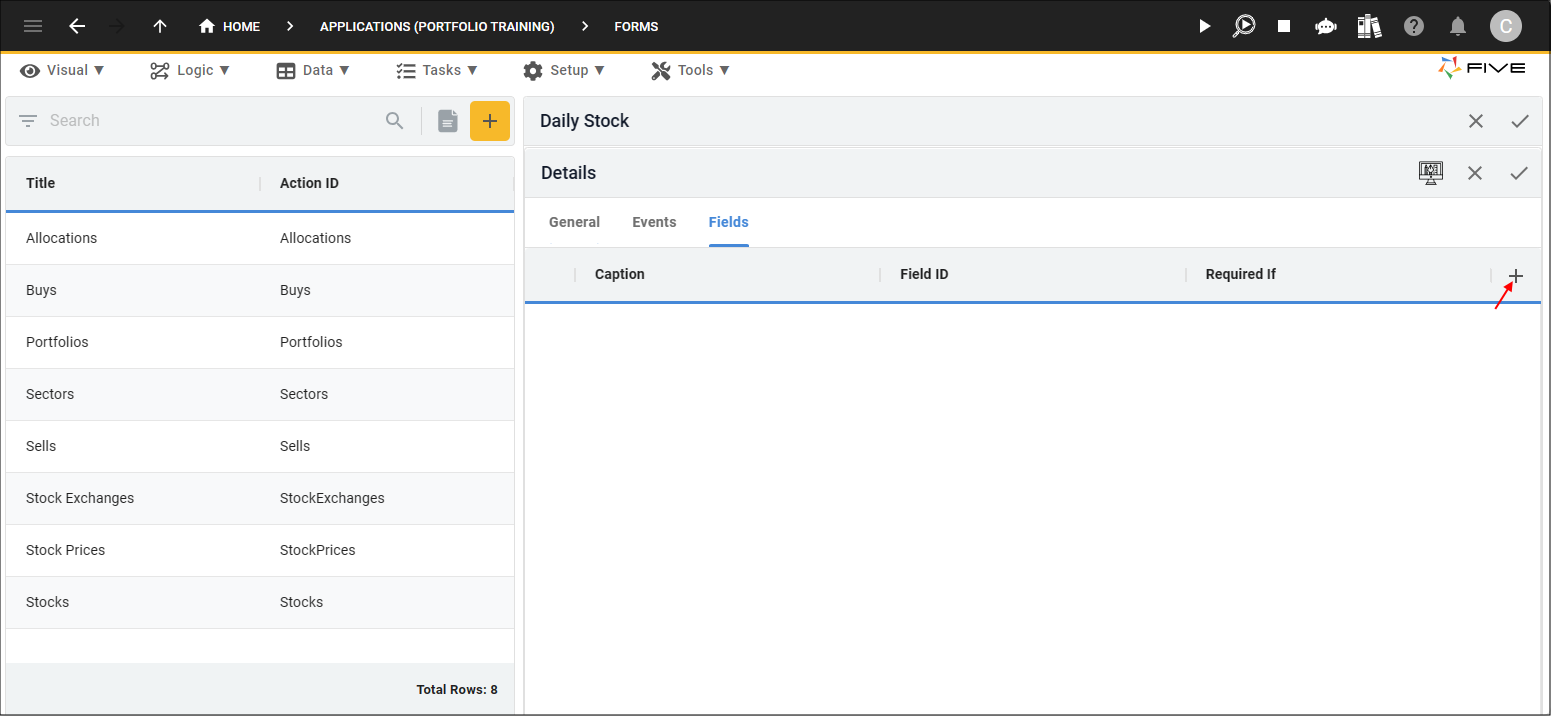
Figure 4 - Add Fields button
5. Select a field from your data source in the Field field.
6. Click the Include In List switch.
7. Select a display type in the Display Type field.
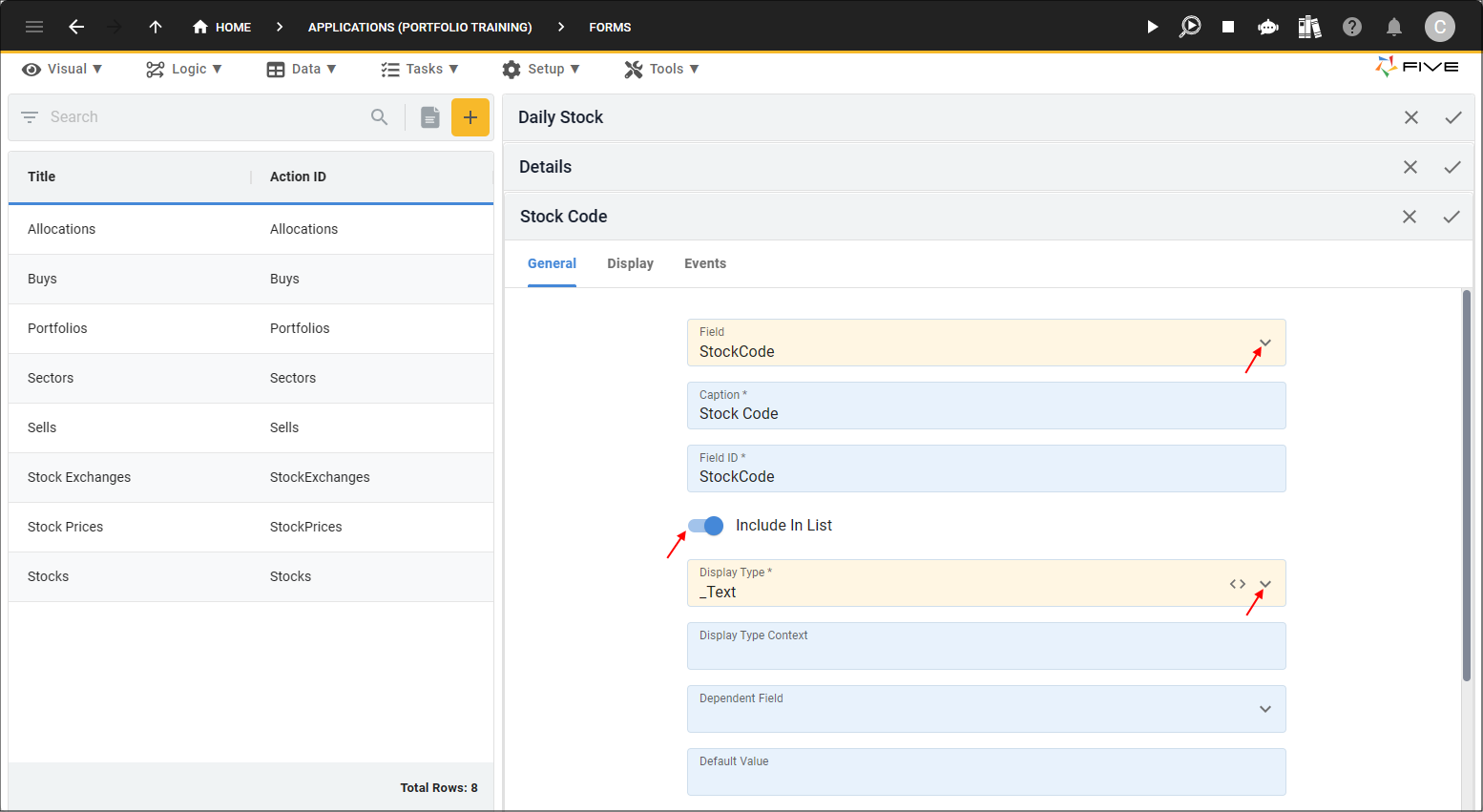
Figure 5 - Add a field
8. Click all Save buttons in the stacked form app bars.
tip
Of course, you can continue to add as many fields from your data source for your form before saving the entire form.
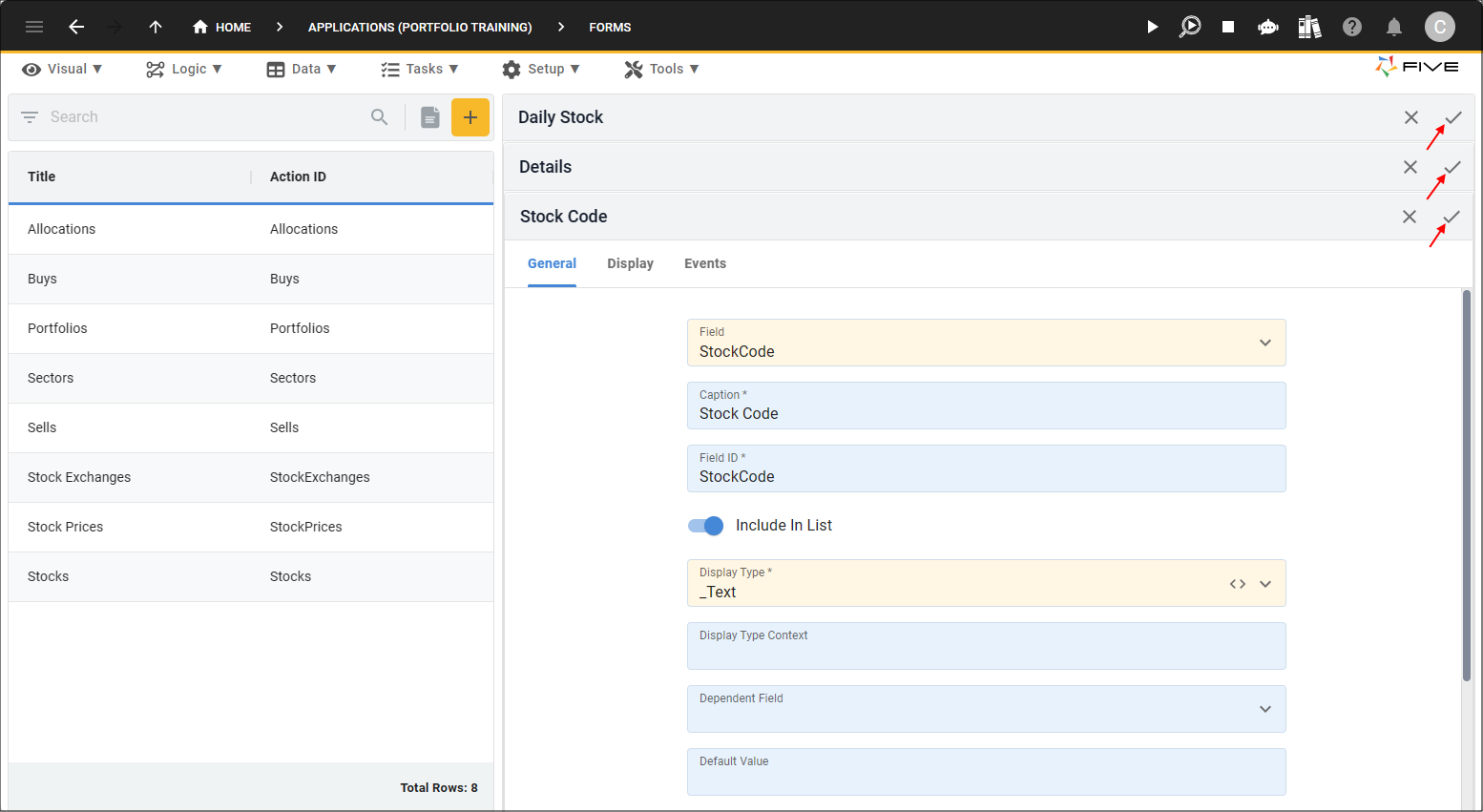
Figure 6 - Save buttons
How this Works in an Application
If your form has a menu item created for it, when the menu item is clicked a list of records will be displayed and a new record can be added by clicking the Add Item button.
tip
To have the form available on another form, you can create a List page type!
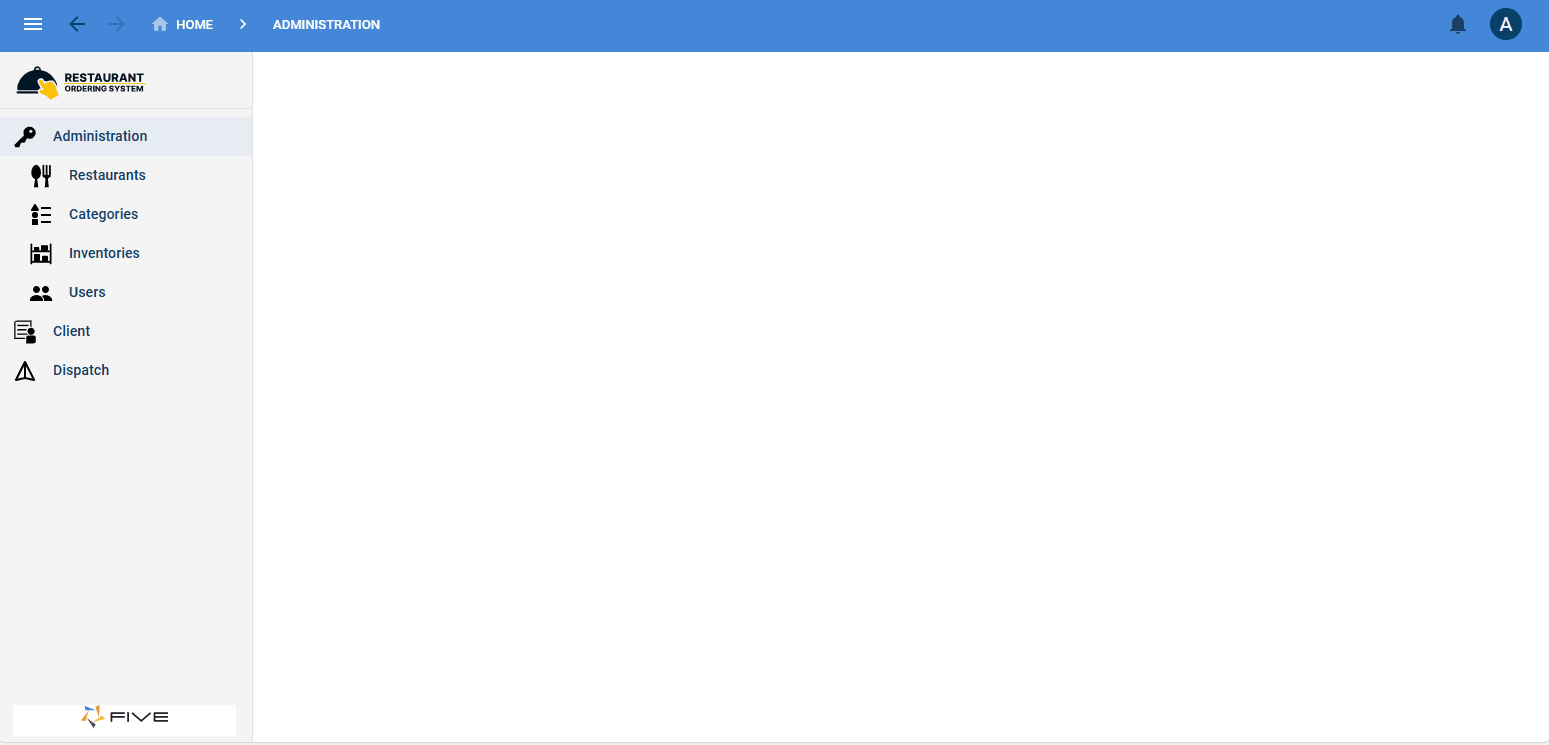
Figure 7 - Form page