Add an Action Page
Last updated 11/04/2024
An Action page type enables you to reference another action in Five. The referenced action will be displayed on your form when the tab holding the page is clicked. This gives you another method to display your data on a form.
To add an action page to a form, the action you need to reference must be saved in Five.
What are Five's Actions?
- Charts
- Custom Actions
- Dashboards
- Data Views
- Dashboards
- Forms
- Mail Merges
- Processes
- Reports
info
You cannot reference the actions Custom Actions and Forms when creating an action page.
Add an Action Page Type
info
The steps below demonstrate adding an action page as the second page on a form that already has a form page.
1. Select the form record you want to add an action page and click the Pages tab.
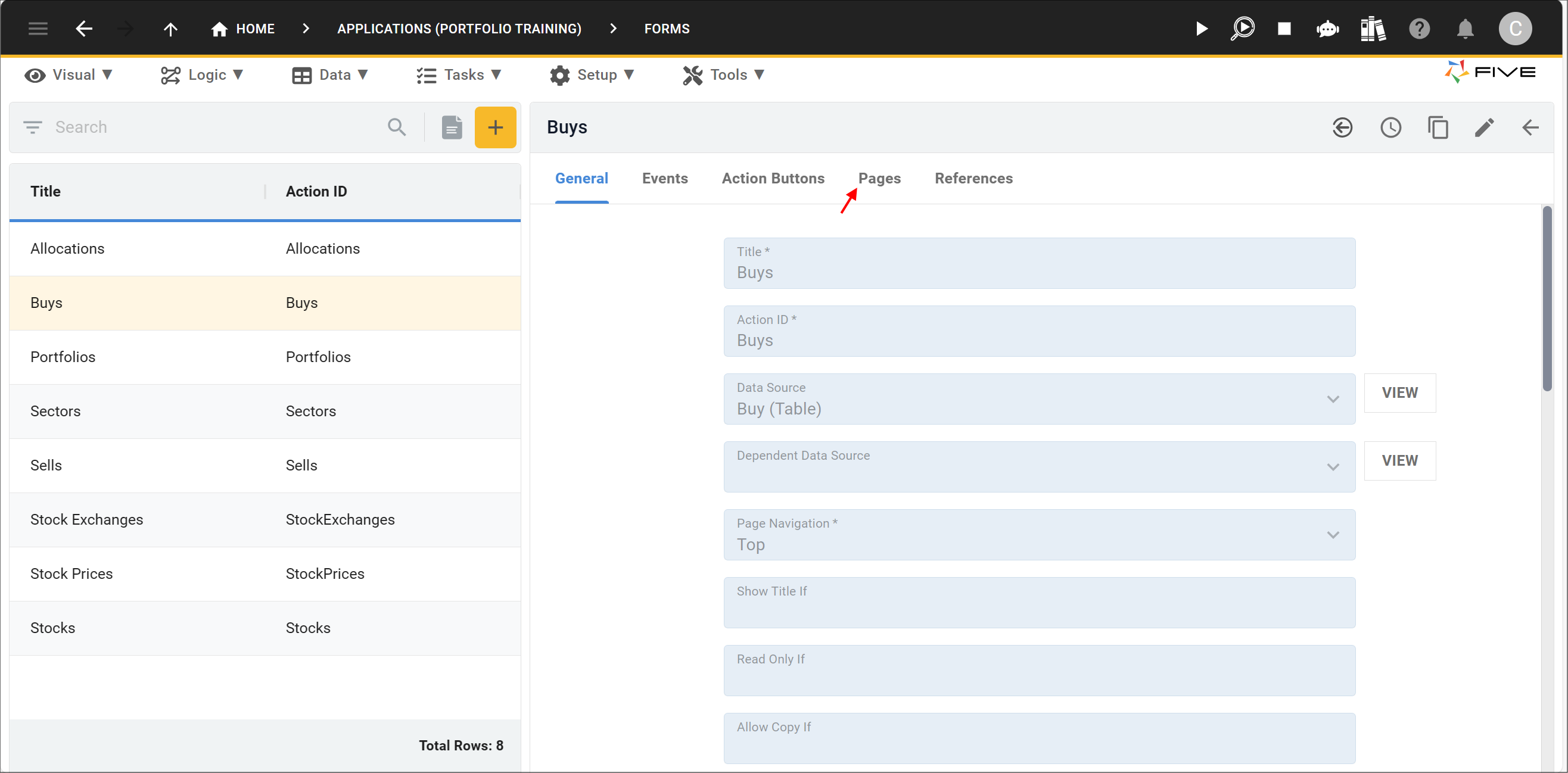
Figure 1 - Pages tab
2. Click the Add Pages button.
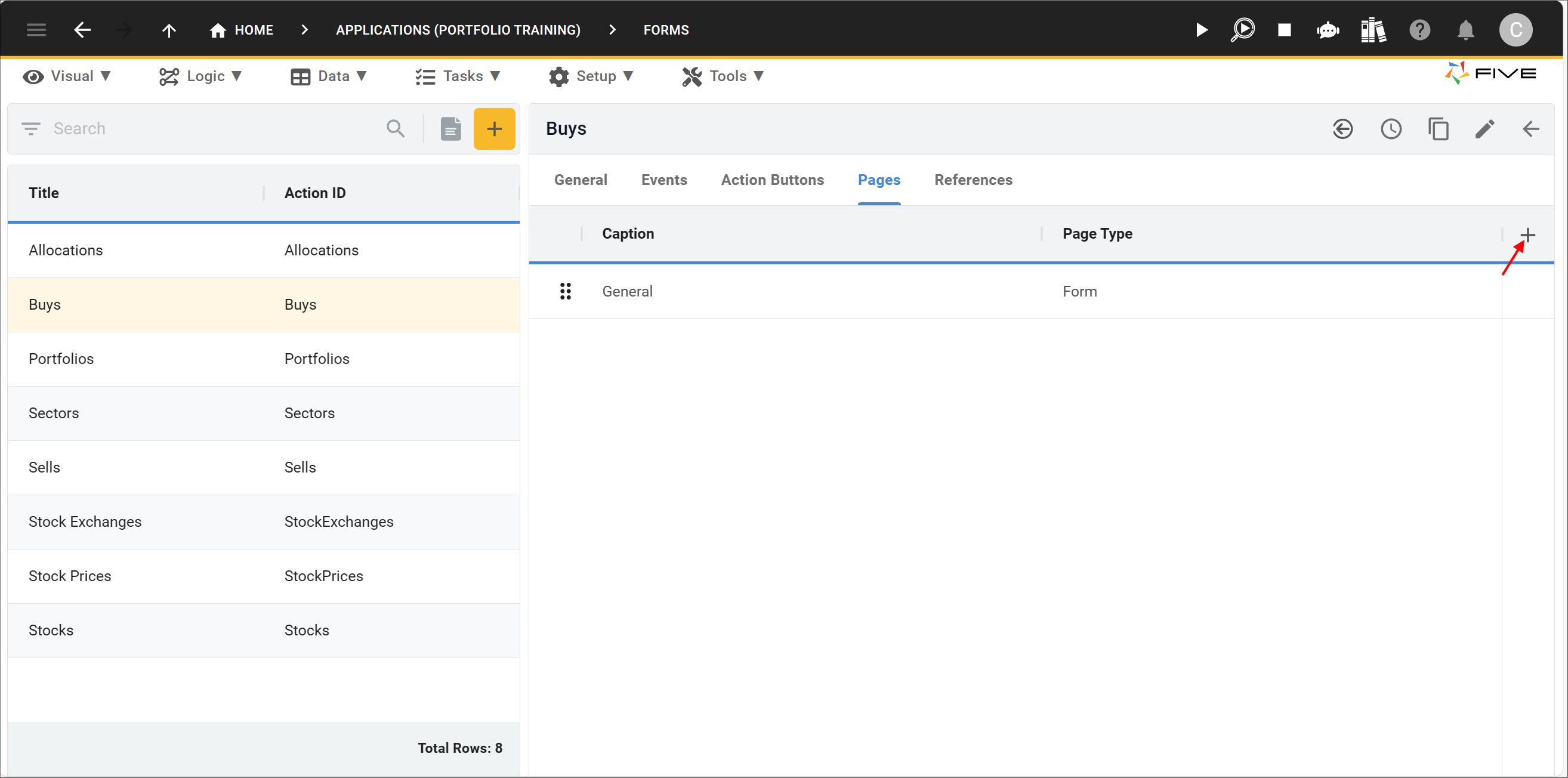
Figure 2 - Add Pages button
3. Give your page a caption in the Caption field.
4. Select Action in the Page Type field.
info
The Action field will now be available for you to select an action to reference.
5. Select the required action in the Action field.
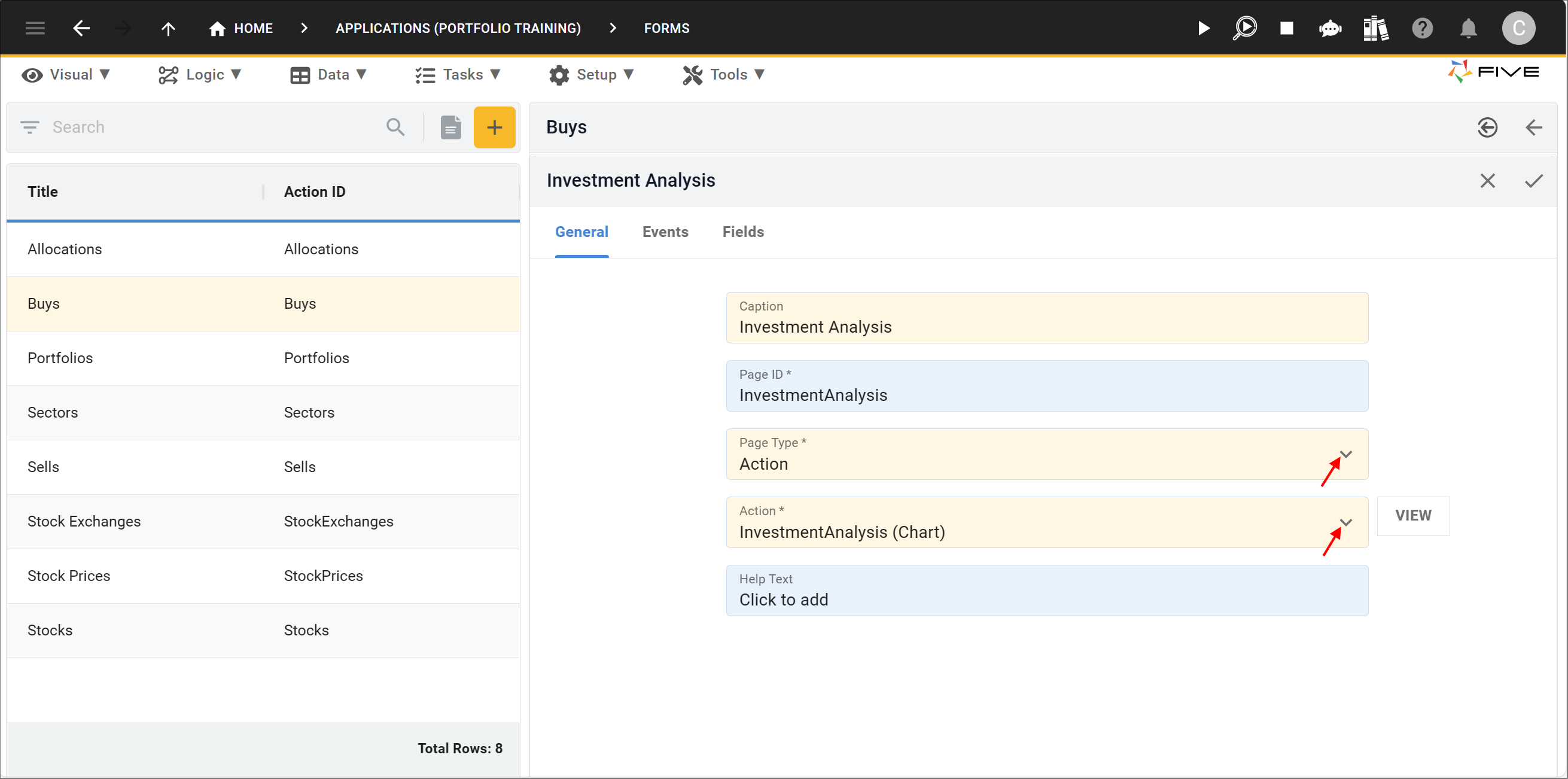
Figure 3 - Add an action page
6. Click the Save button in the form app bar.
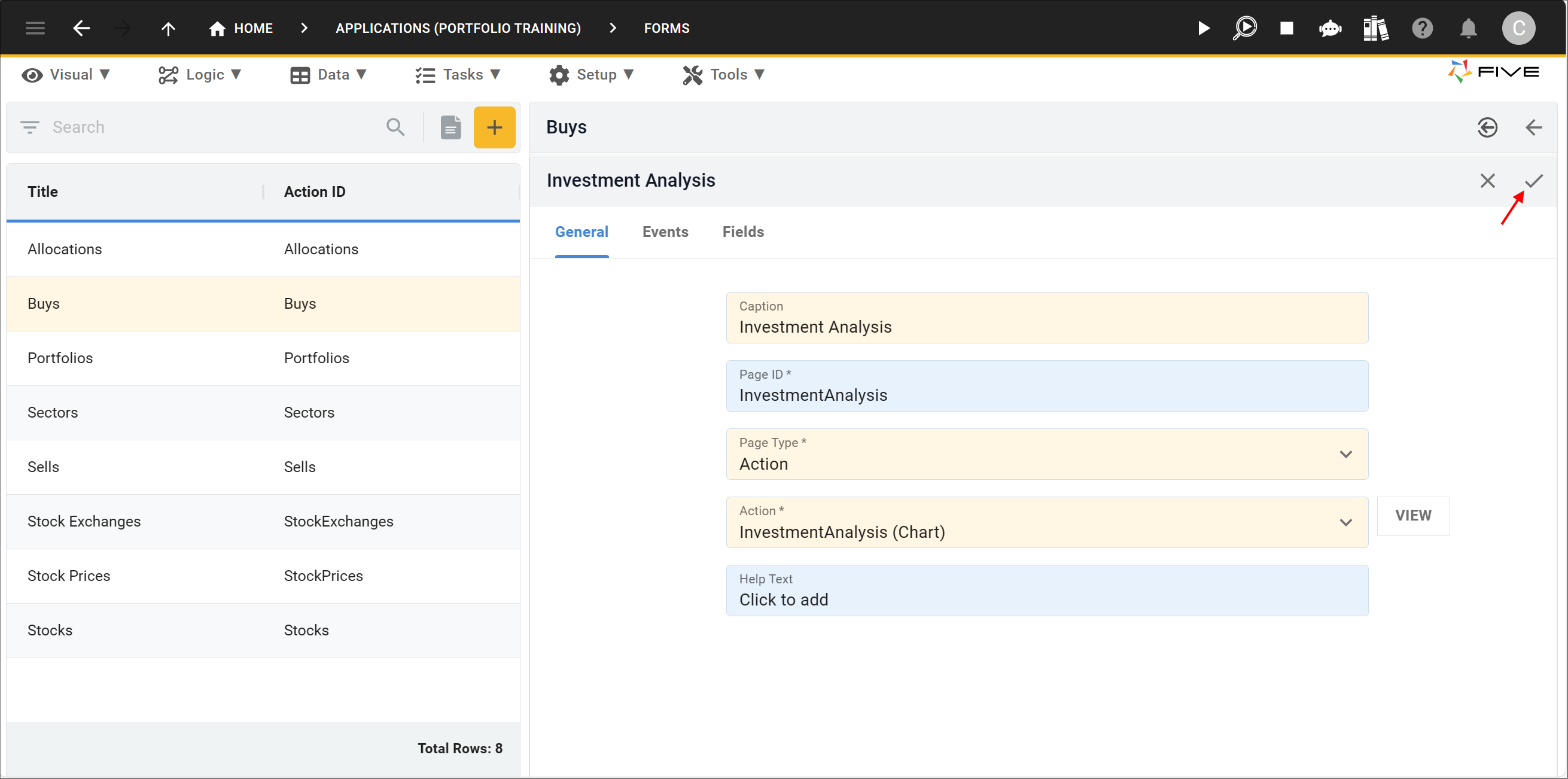
Figure 4 - Save button
7. Click the Save button in the form app bar above the list.

Figure 5 - Save button
How This Will Work in an Application
Firstly, you will need to select the menu item holding your form and select a record. Now click the tab holding your action for the action to be displayed.
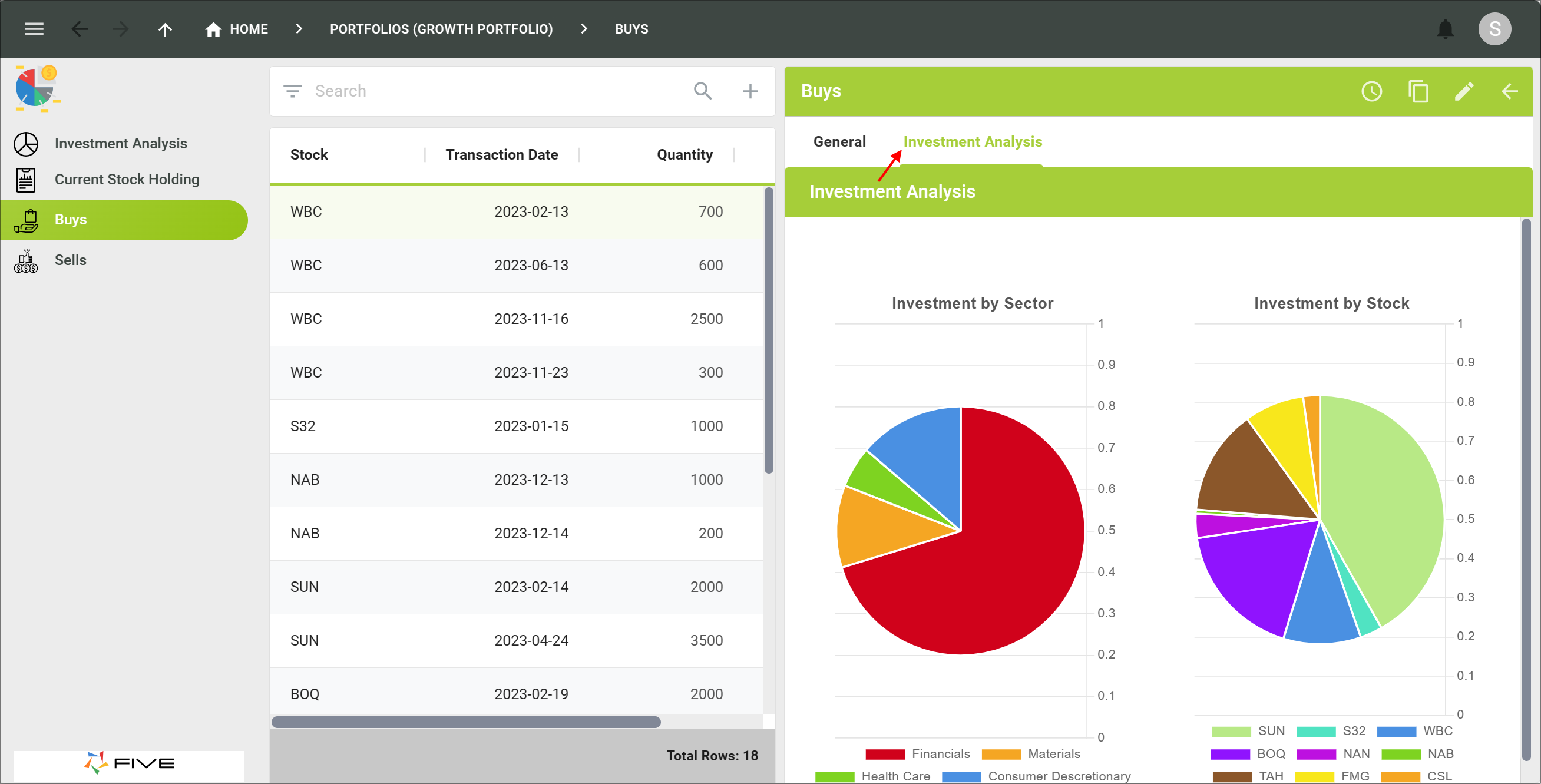
Figure 6 - Action page