Create A Menu Item
Last updated 14/03/2024
The following documentation is to explain the steps to add a menu item that references an action and when the menu item is clicked the action will be displayed.Navigate to Menus
1. Click Visual in the menu.2. Click Menus in the sub-menu.
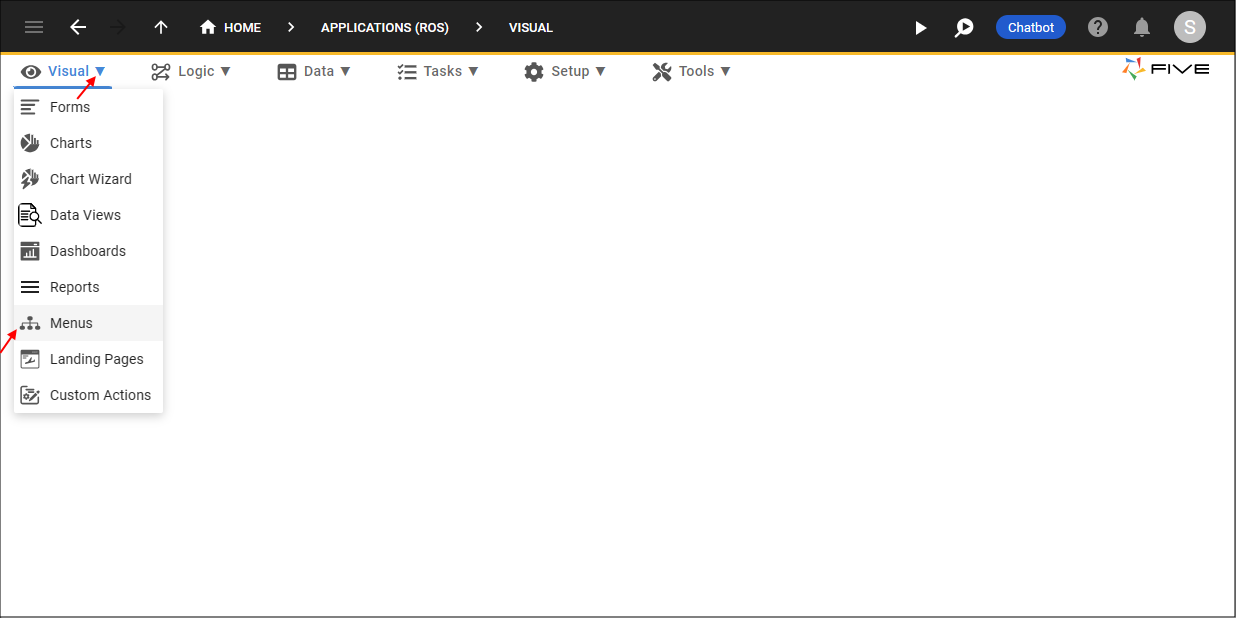
Figure 1 - Menus menu item
Add a Menu Item
1. Click the Add Item button.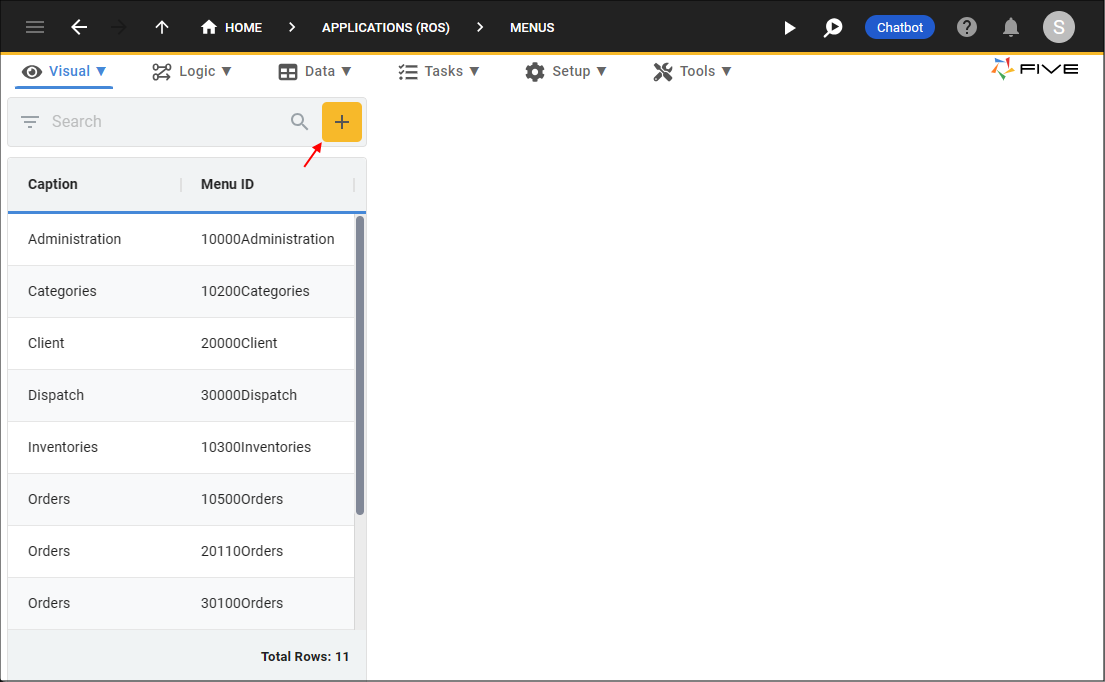
Figure 2 - Add Item button
2. Type a caption in the Caption field.
3. Type a number in the Menu Order field.
4. Click the lookup icon in the Action field and select an action to reference.
5. Optional: Click the Edit button in the Icon field and open an image file.
info
The icon will be displayed in front of the caption in the menu in your application. If a user contracts the menu by clicking the Hamburger icon, only the icon will be displayed.
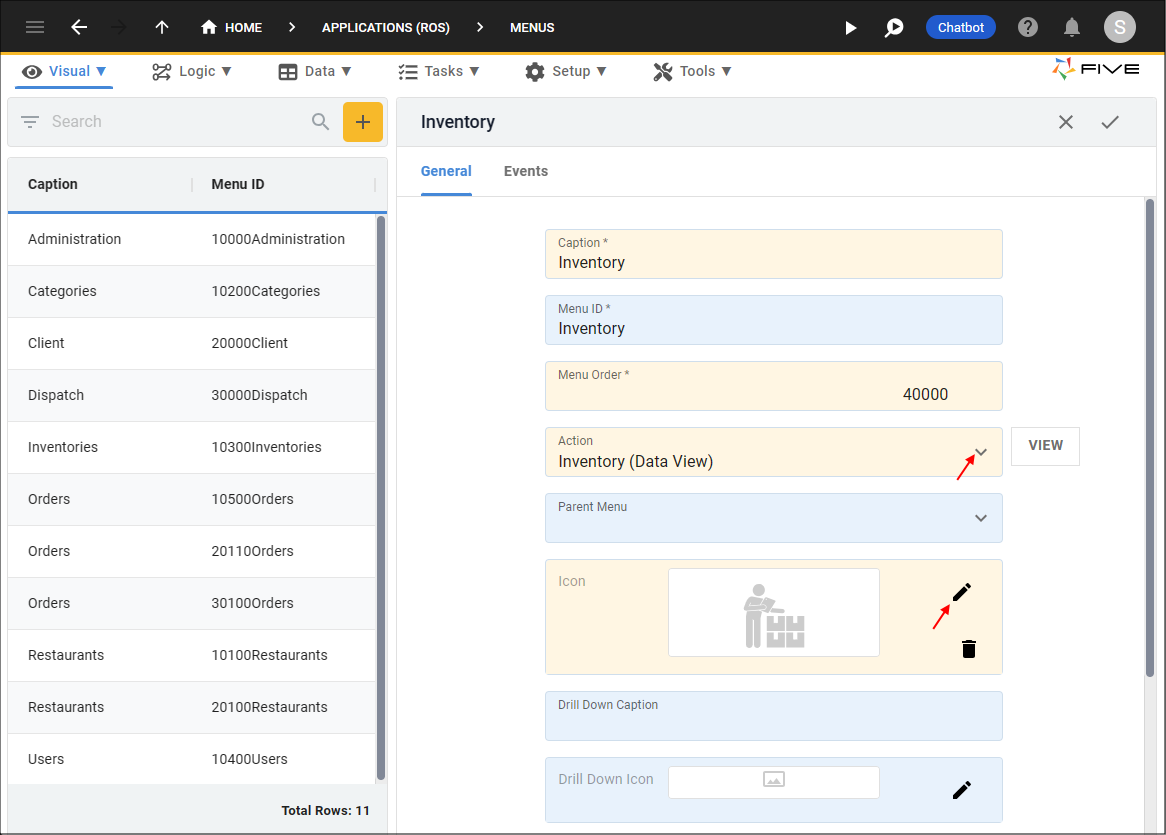
Figure 3 - Add a menu item
6. Click the Save button in the form app bar.
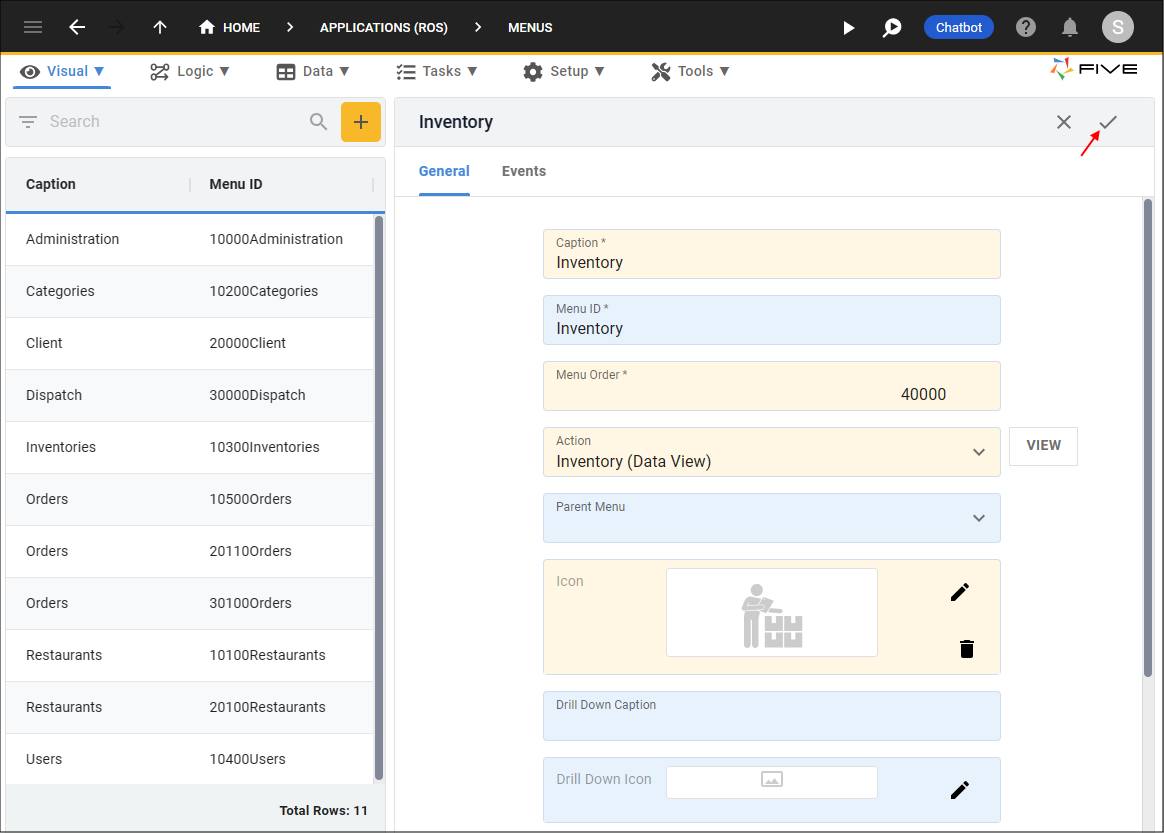
Figure 4 - Save a menu item
In an End-User Application
Below shows how the menu item will work in an end-user application.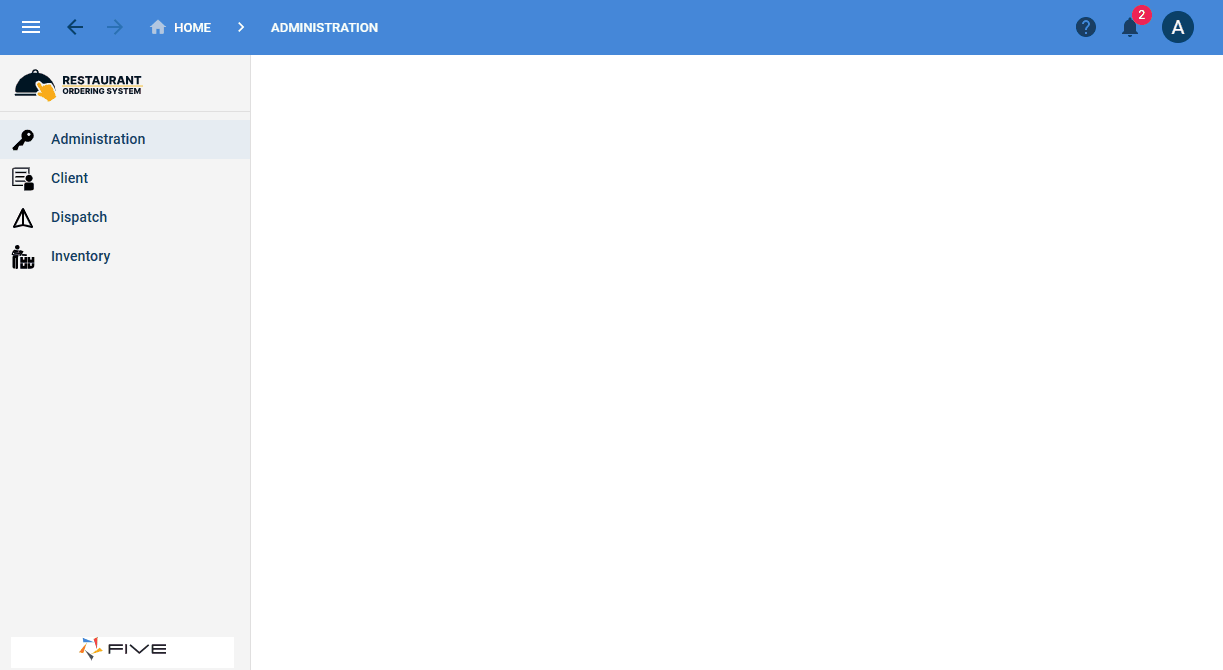
Figure 5 - Menu item