Add Help to a Form Field
Last updated 8/12/2021
How to Add Help for a Form Field
This documentation will explain how to add contextual help to a form field for your users in your end-user application.
You can add help content and instructions to any form field in your application to help your users understand how to interact with the field. This help will be located next to the field and represented by a small question mark icon.
Steps
- Select Forms in the menu.
- Select the required form record in the list.
- Click the Pages tab.
- Select the required page record.
- Click the Fields tab.
- Select the required field record.
- Click the Edit button in the form app bar.
- Click in the Help Text field to open Five's Text editor.
- Type and format your content on the editor.
- Click the Save button in the editor app bar.
- Click all three Save buttons in the stacked form app bars.

Figure 1 - Add help text to a form field
How This Will Look in Your End-User Application
The form field with the help attached will have a small question mark icon positioned to the right of the field. Clicking on the icon will produce the help content for your end-users.
Figure 2 - Help icon
To close the Help Window click the Close button.
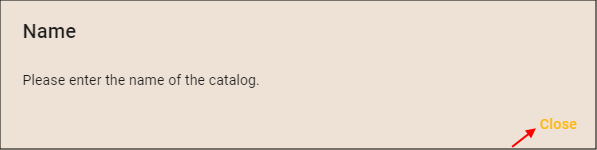
Figure 3 - Form field help text