Adding Form Fields
Last updated 2/12/2021
Adding Fields to Your Form
The following documentation will explain the general steps to add fields to your form. To fully comprehend the capabilities of what you can do with your form fields, you will need to read further documentation.
General Steps to Add Form Fields
Prerequisites
- The details on the form's General page must be completed.
- A page type of Form must be added to the form.
Steps
- Click the Fields tab on the Pages form.
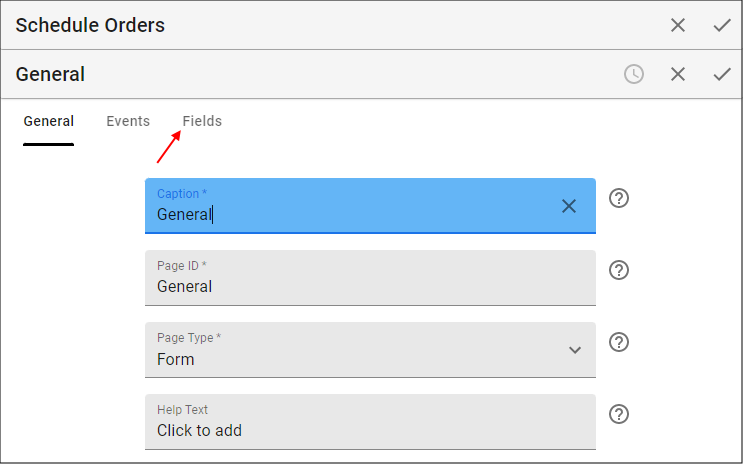
Figure 1 - Fields tab
- Click the Add Fields button.

Figure 2 - Add Fields button
- Use the lookup icon in the Field field and select the table field.
- Type a caption in the Caption field.
- Use the lookup icon in the Display Type field and select the required display type.
- Click the Save button in the form app bar.
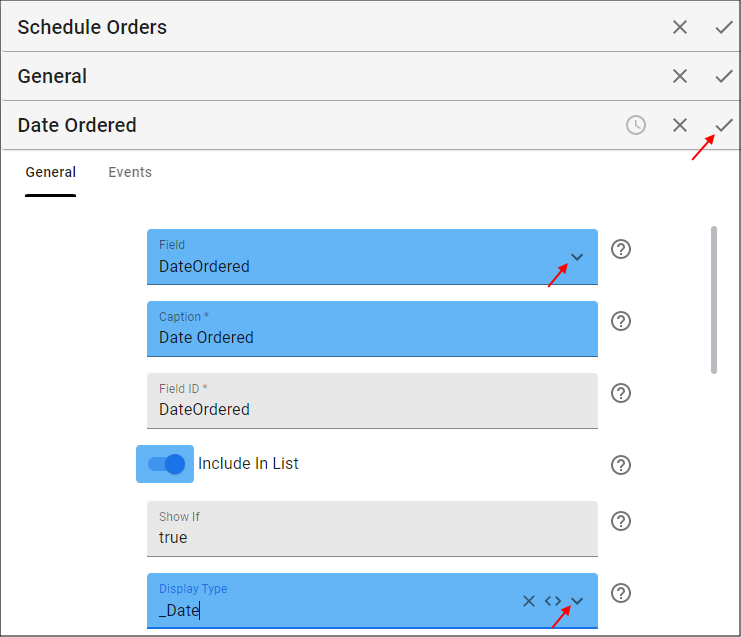
Figure 3 - Add form field
- Click the Add Fields button.
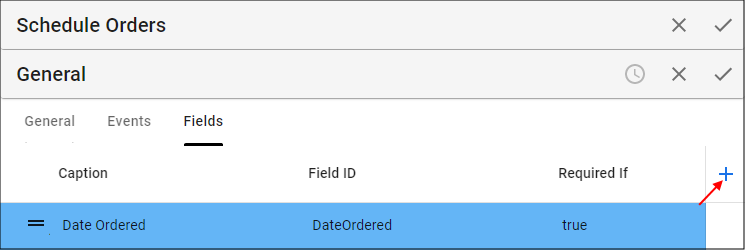
Figure 4 - Add Fields button
- Repeat the above steps to add more fields.
info
The first field is defaulted to be included in the list. To include more fields you will need to click the Include In List switch to true.
- On completion of the final field, click all three Save buttons in the stacked form app bars.
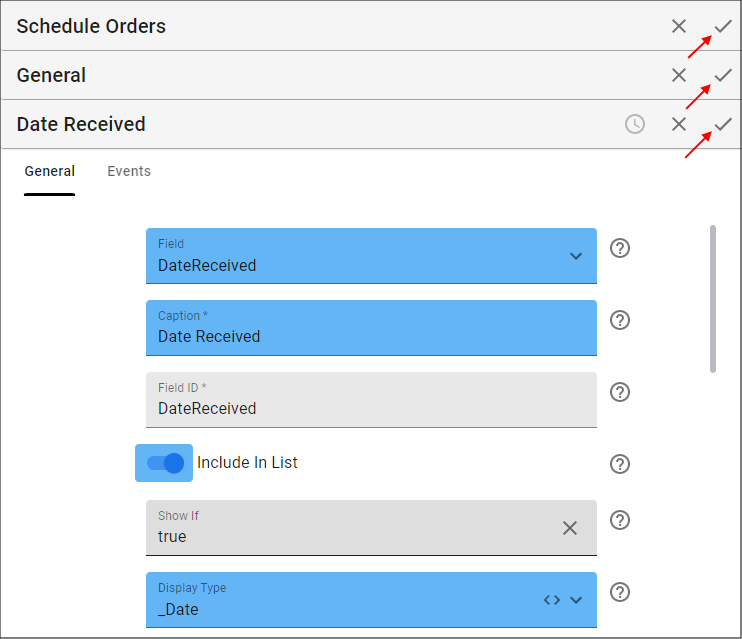
Figure 5 - Save the form