Add Documents
Last updated 1/07/2024
How to Upload a Document
Learn how to upload a document into Five to be available in your application via a link.Add a Document
1. Select Setup in the menu.2. Select Documents in the sub-menu.
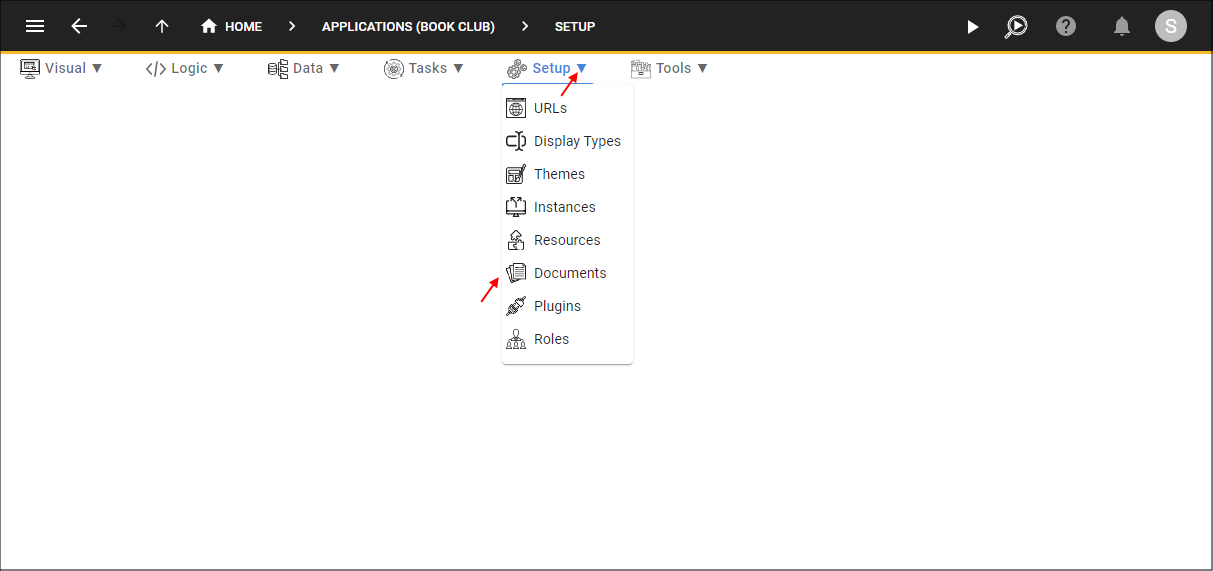
Figure 1 - Navigate to Documents
3. Click the Add Item button.
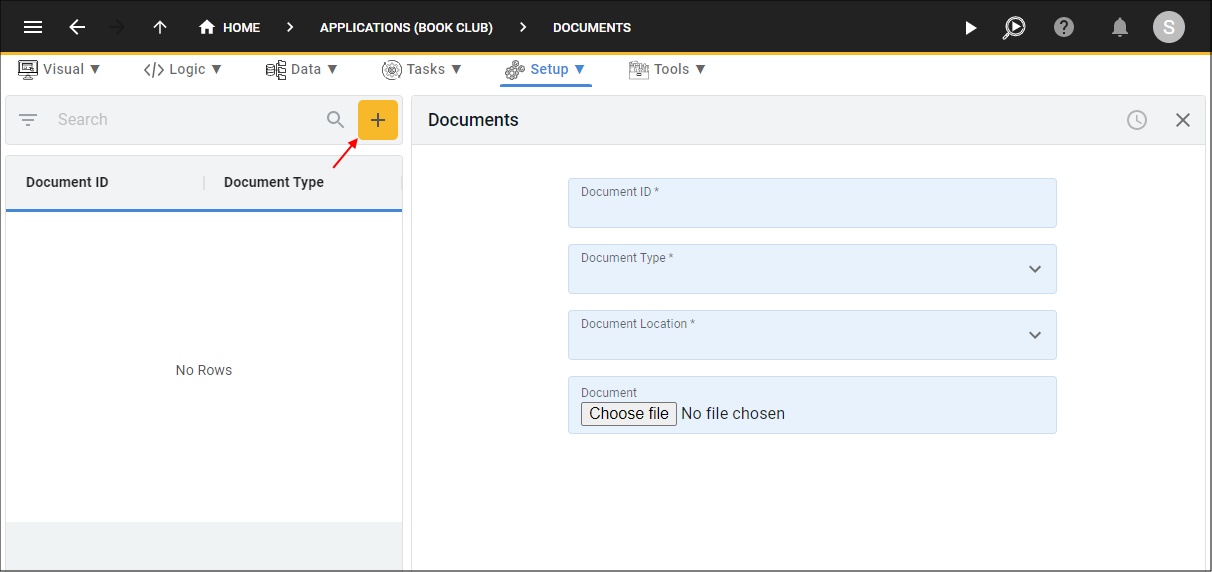
Figure 2 - Add Item button
4. Type an ID for the document in the Document ID field.
5. Click the lookup icon in the Document Type field and select a type.
6. Click the lookup icon in the Document Location field and select a location.
7. Click the Choose File button in the Document field, navigate and open the required file.
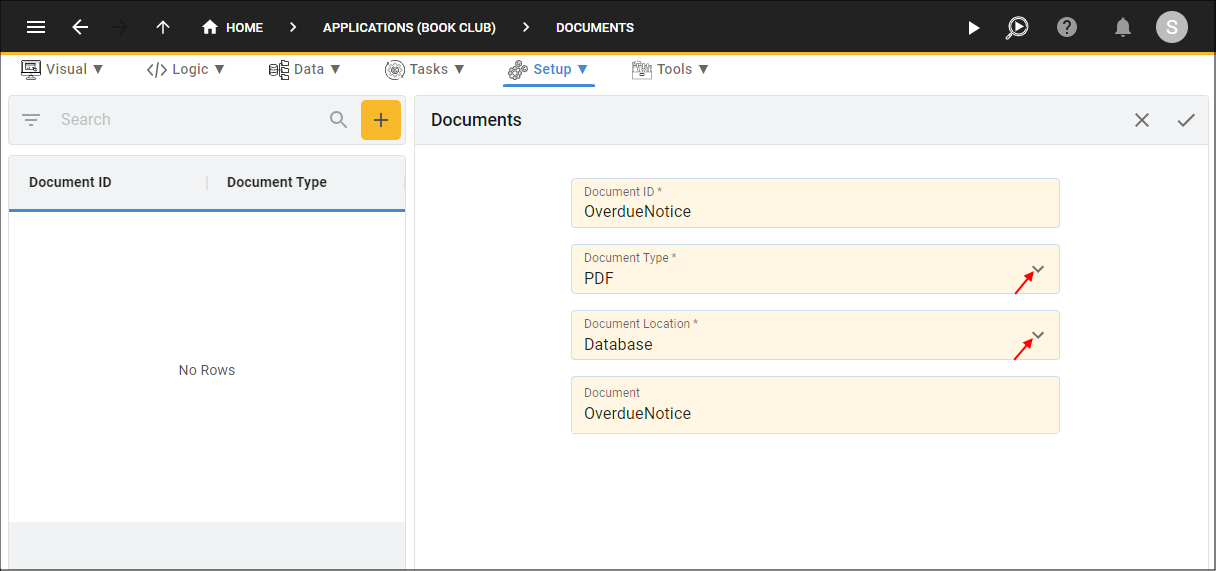
Figure 3 - Add the document record
8. Click the Save button in the form app bar.
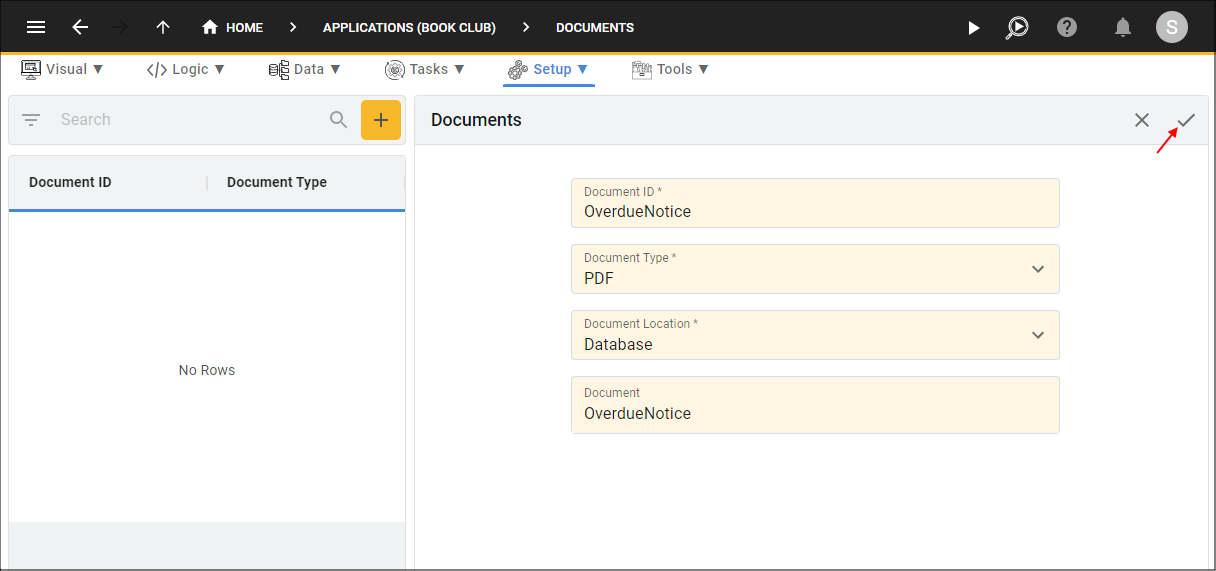
Figure 4 - Save the document record