_LookupBrowse
Last updated 19/12/2024
Overview
This documentation will demonstrate how to use Five's display type _LookupBrowse. _LookupBrowse enables you to browse through the records in the lookup list and view all the details for a record without leaving the current view. The records will stay in a read-only format, however, when the record is selected it will be populated in the field.
Let's take a look at an example. In the Soul Food application, we have a list of ingredient records. When you select a record, you have all the details about the ingredient.

There is a Recipe form and ingredients can be added to the recipe. A category can be selected and then the Browse button can be used in the Ingredient field.

When the Browse button is clicked, the full record for the first ingredient will be available. You can browse between the records by clicking the Next and Previous buttons.

Once you have decided which record you want, the Save button can be clicked for the ingredient.

The ingredient will then be populated in the Ingredient field on the Recipe Ingredients form.

Back in Five, the RecipeIngredient table has foreign relationships with the Recipe, Category, and Ingredient tables and the Category table has a foreign relationship with the Ingredient form. The foreign relationship between the Ingredient and RecipeIngredient tables makes it possible that when on the Recipe Ingredients form, you can use _LookupBrowse and browse through the ingredient records.
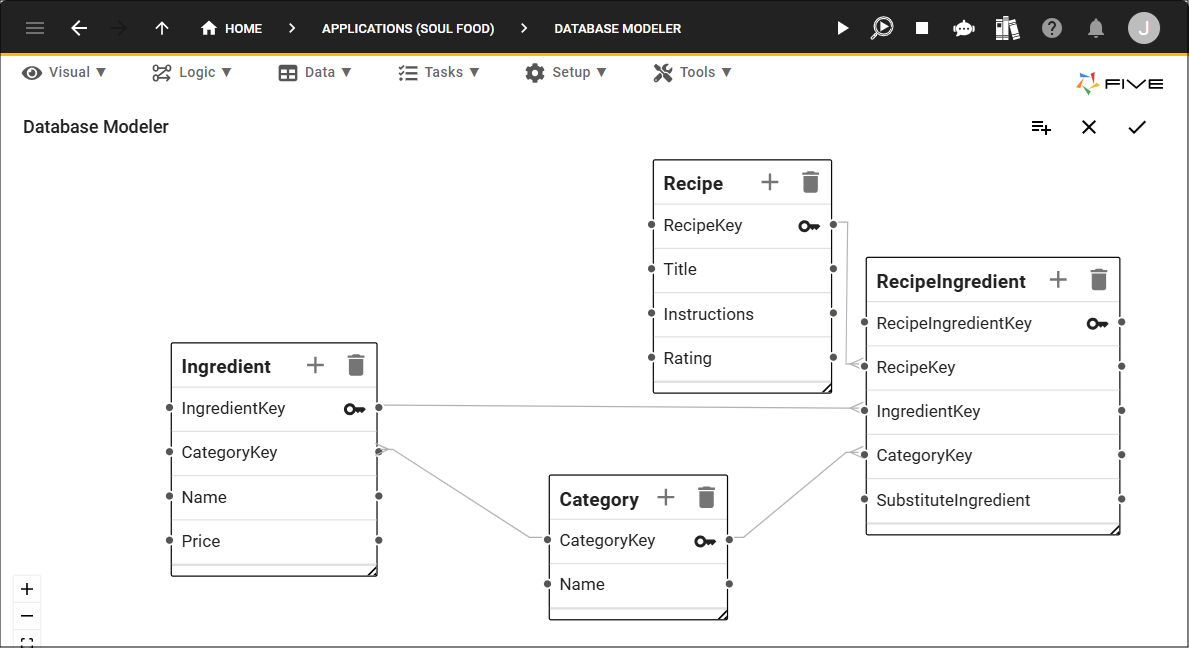
Form Setup
The Ingredients form has three fields.

The Recipes form has two pages, the Recipe Ingredients page is a list page which references the Recipe Ingredients form. This is the form we need to edit to add the _LookupBrowse display type to the Ingredient field.

Add a _LookupBrowse Display Type
1. Select the record in the list.2. Click the Pages tab.

3. Select the page record.

4. Click the Fields tab.

5. Select the field record.

6. Either click the Edit button in the form app bar or click directly in the Display Type field.

7. Click the lookup icon in the Display Type field and select _LookupBrowse.
8. If you did not have the field previously set as a lookup, you will need to click the lookup icon in the Referenced Form field and select the form to reference to get the values for the list.

9. Click the Save button in the form app bar.

10. Click the Save button in the form app bar above the list.

_LookupBrowse in the Form Wizard
If you know you want to use the display type _LookupBrowse on creation of your form while using the Form Wizard, select _LookupBrowse in the Display Type field.
