Create Menus
Last updated 17/01/2024
There are two menus already created for the AIS application. The Submissions menu item was created when the Submissions form was saved via the Form Wizard. The Users menu item was created by Five when the AIS application was turned into a multiuser application.A Finance menu will be created that will hold the Submissions menu in its sub-menu.
Navigate to Menus
1. Click Visual in the menu.2. Click Menus in the sub-menu.
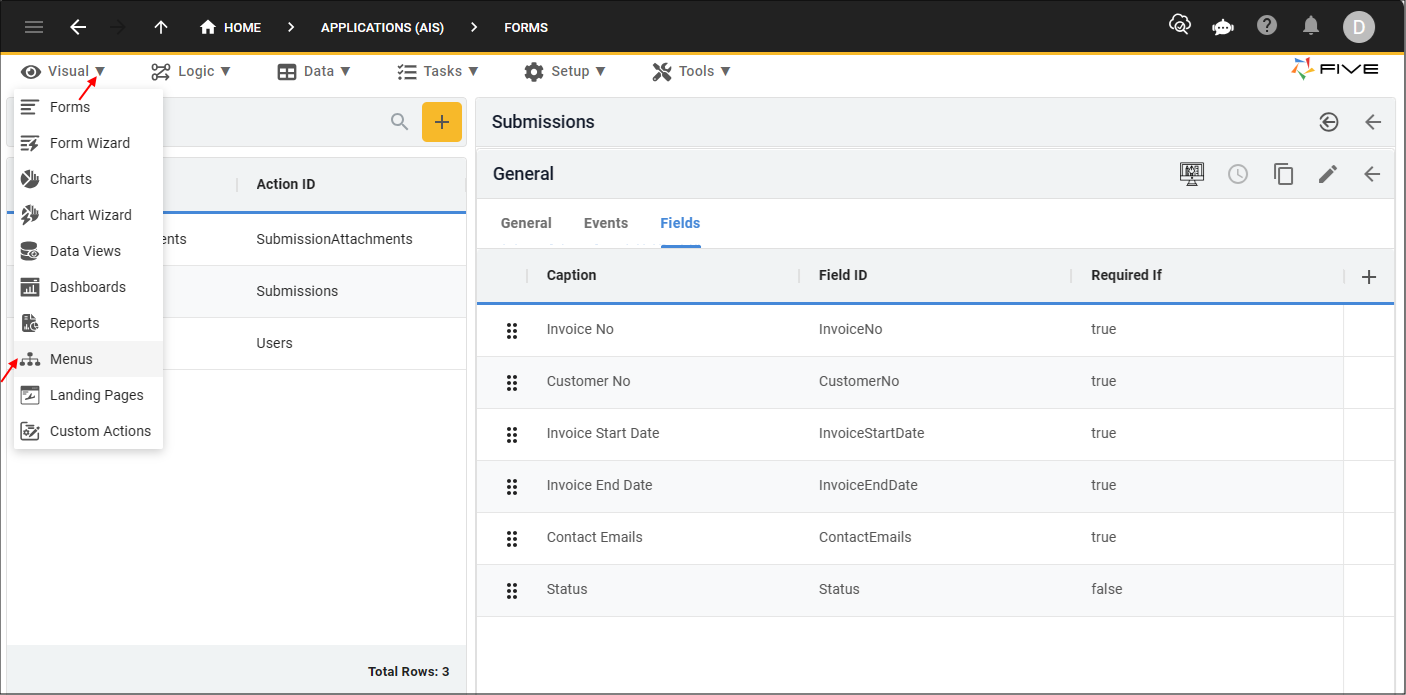
Figure 1 - Menus menu item
Add the Finance Menu
info
Because the Finance menu will hold a sub-menu, the Finance menu will not reference an action.
1. Click the Add Item button.
2. Type Finance in the Caption field.
3. Type 1 in the Menu Order field.
4. Optional: Click the Edit button in the Icon field and open and an image file.
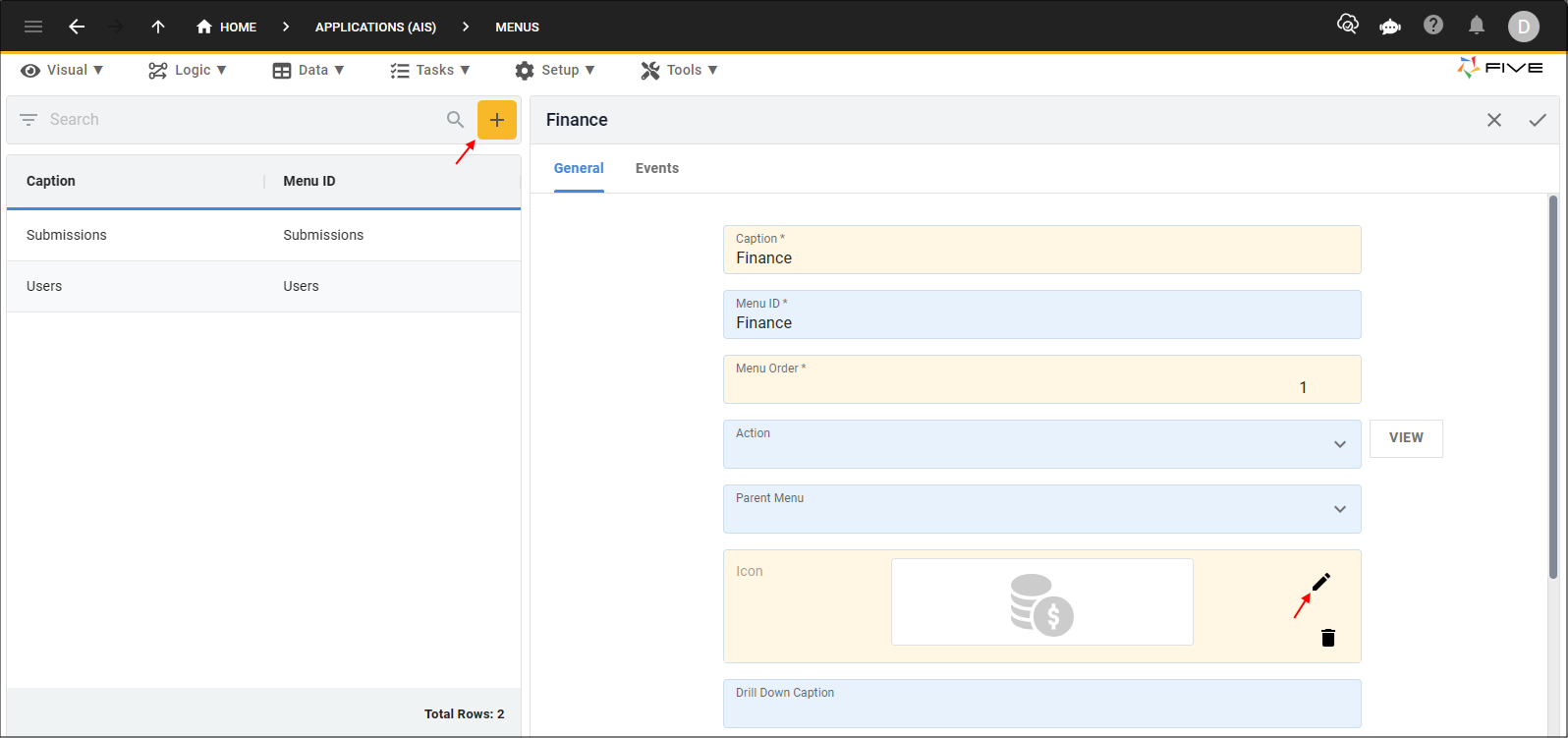
Figure 2 - Add the Finance menu
5. Click the Save button in the form app bar.
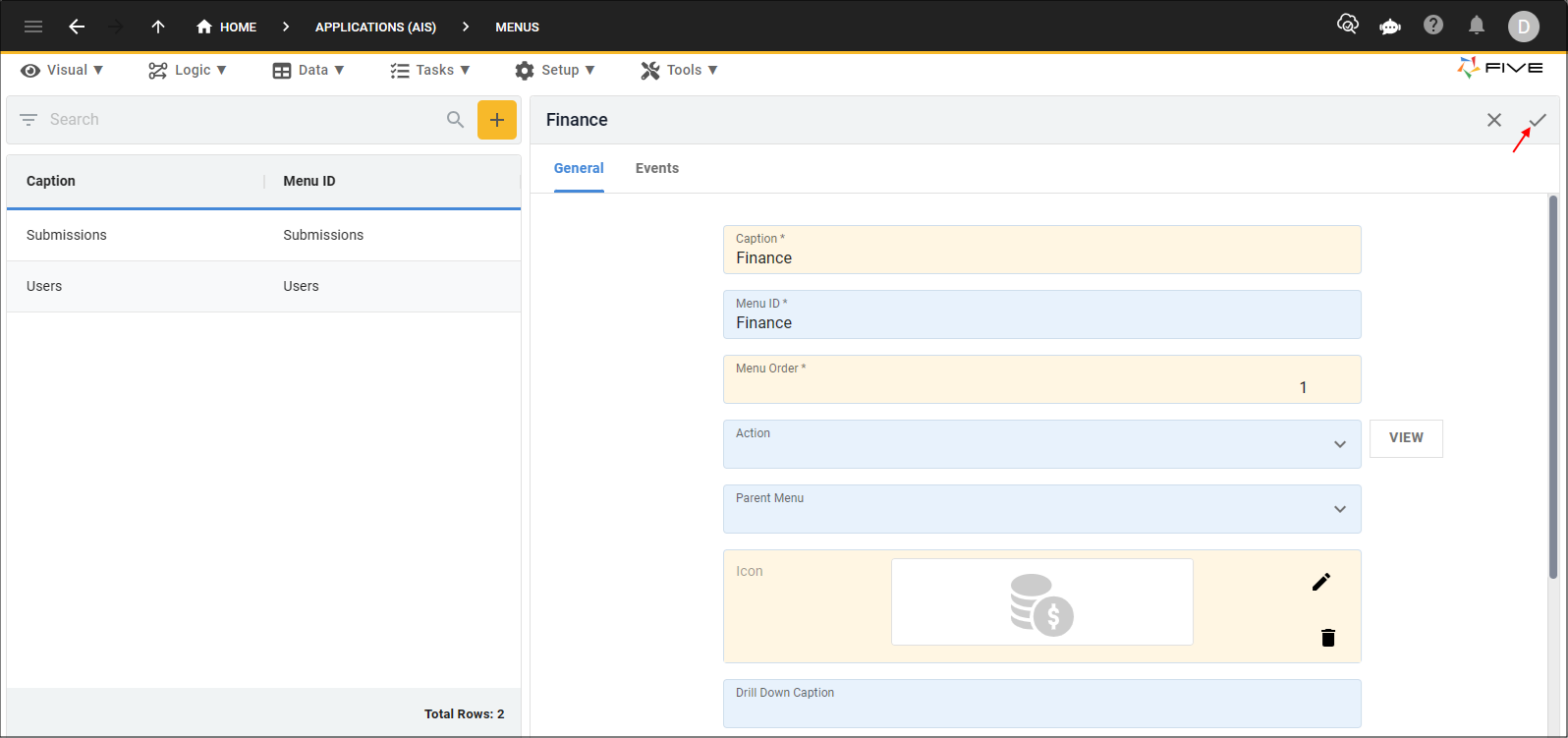
Figure 3 - Save button
Edit the Submissions Menu
info
The Submissions menu needs to be edited so we can add the Finance menu as its parent.
1. Select the Submissions record in the list.
2. Either click the Edit button in the form app bar, or click directly in the Parent menu field.
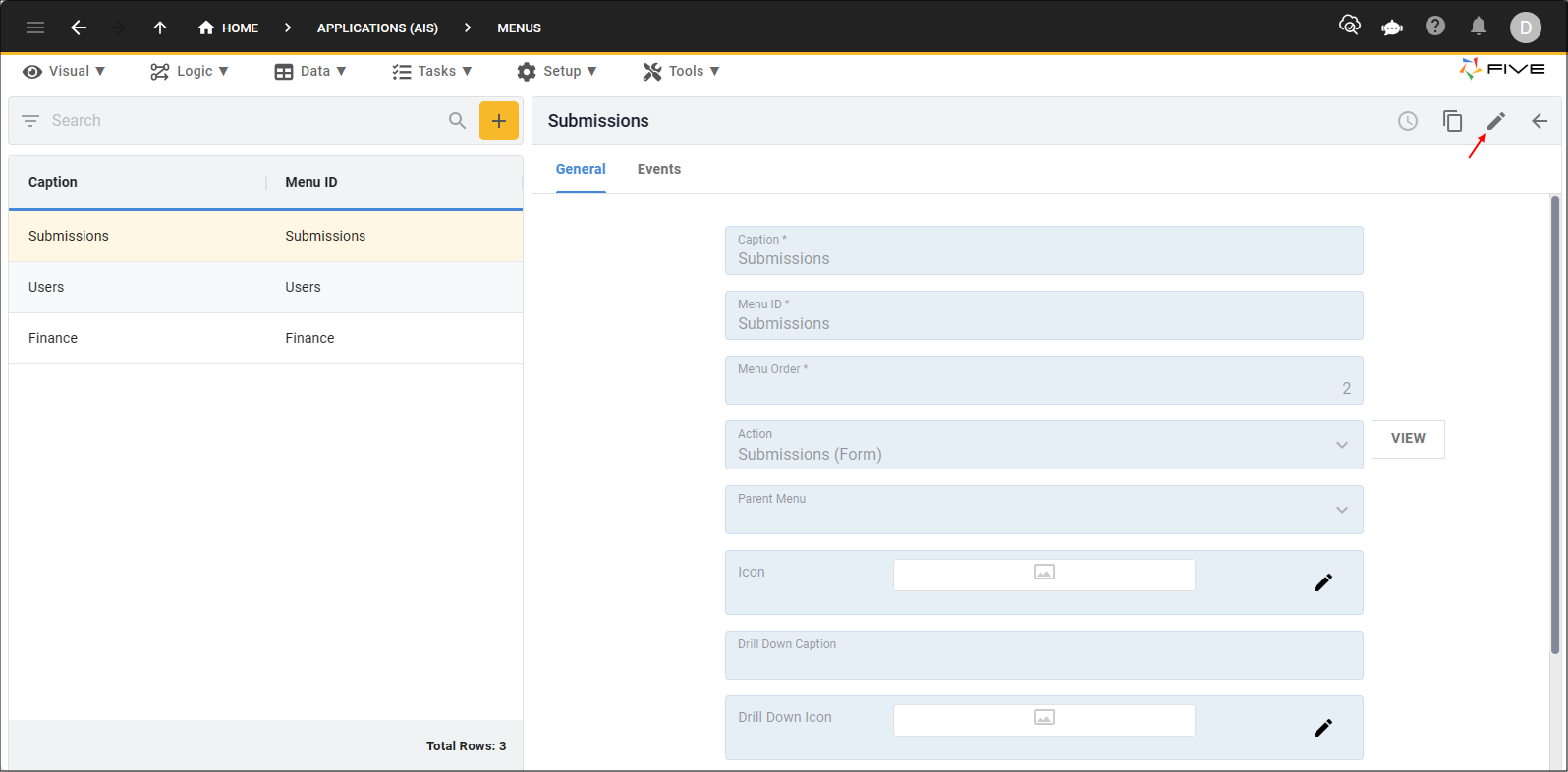
Figure 4 - Edit button
3. Optional: Click the Edit button in the Icon field `and open an image file.
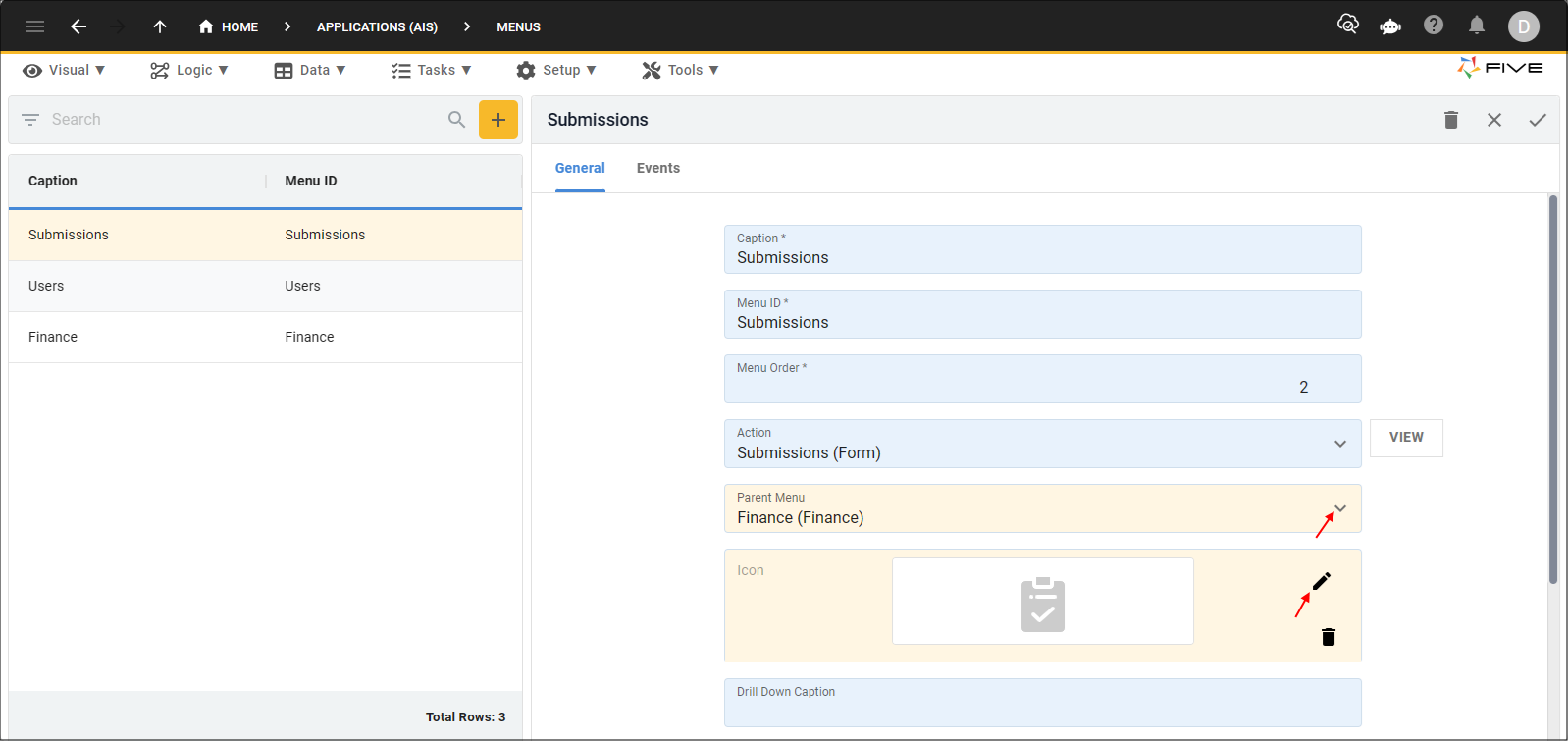
Figure 5 - Edit the Submissions menu
4. Click the Save button in the form app bar.
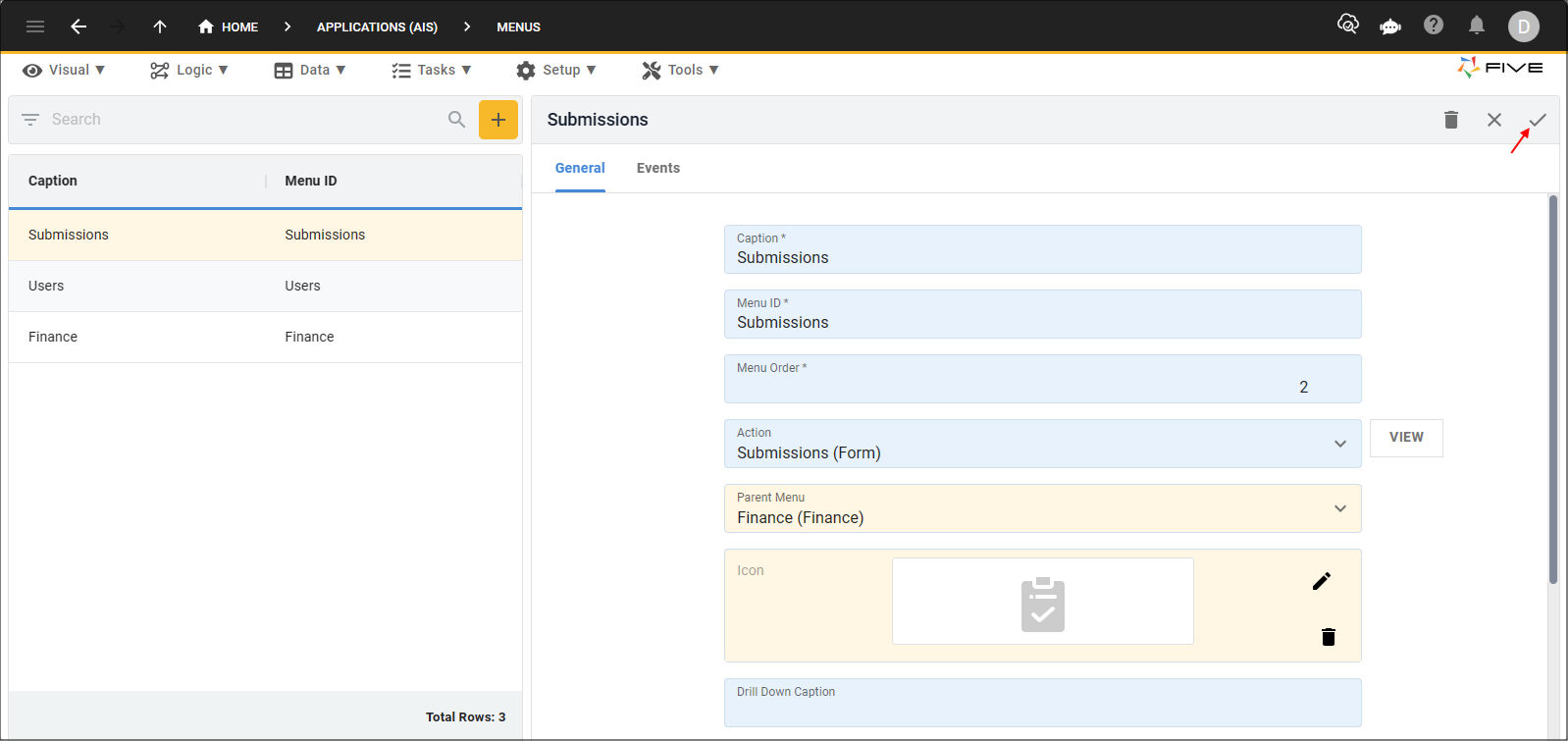
Figure 6 - Save button