Editing Web Service Records
Last updated 29/08/2023
Once you have saved a Web Service record you can edit the record in the Web Services view, or edit the Connection record that is automatically created in the Connections view.The Web Service record can be found in the list in the Web Services view. The Connection record can be found in the list in the Connections view.
Edit a Web Service
1. Select the Web Service record in the list.2. Either click the Edit button in the form app bar, or click directly in the Web Service ID field.
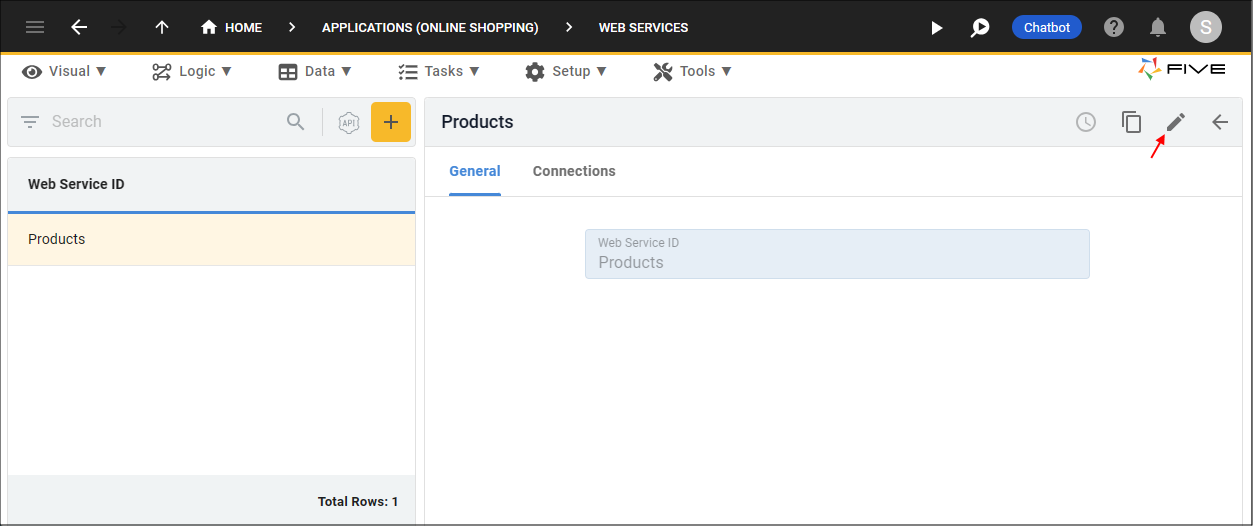
Figure 1 - Edit button
info
You can edit your Web Service ID here. Follow the steps below to have access to all the definitions that you set in the Connection Wizard.
3. Click the Connections tab.
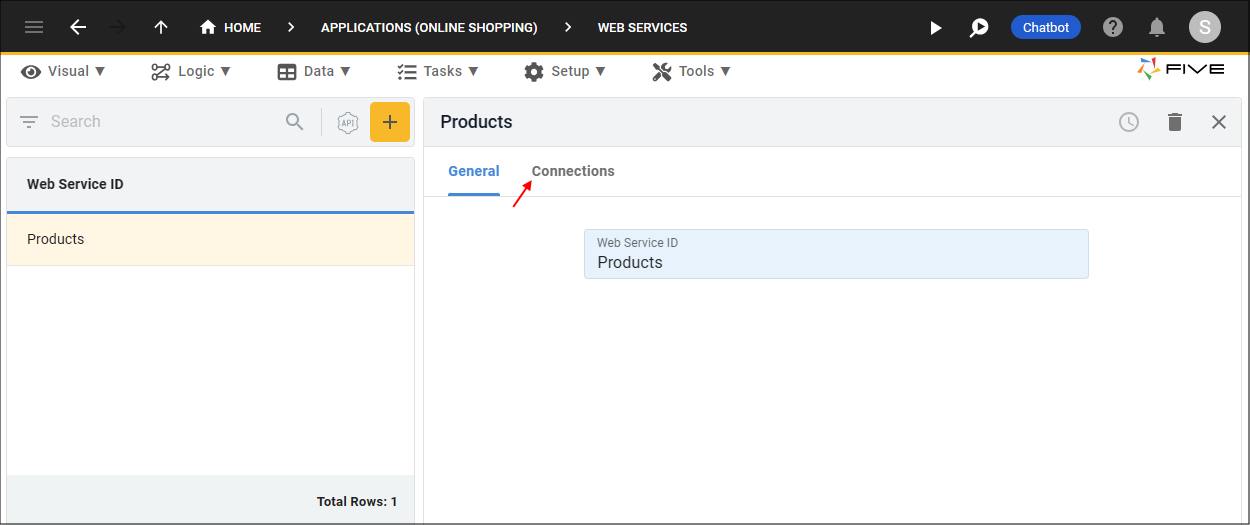
Figure 2 - Connections tab
4. Select the Connection record in the list.
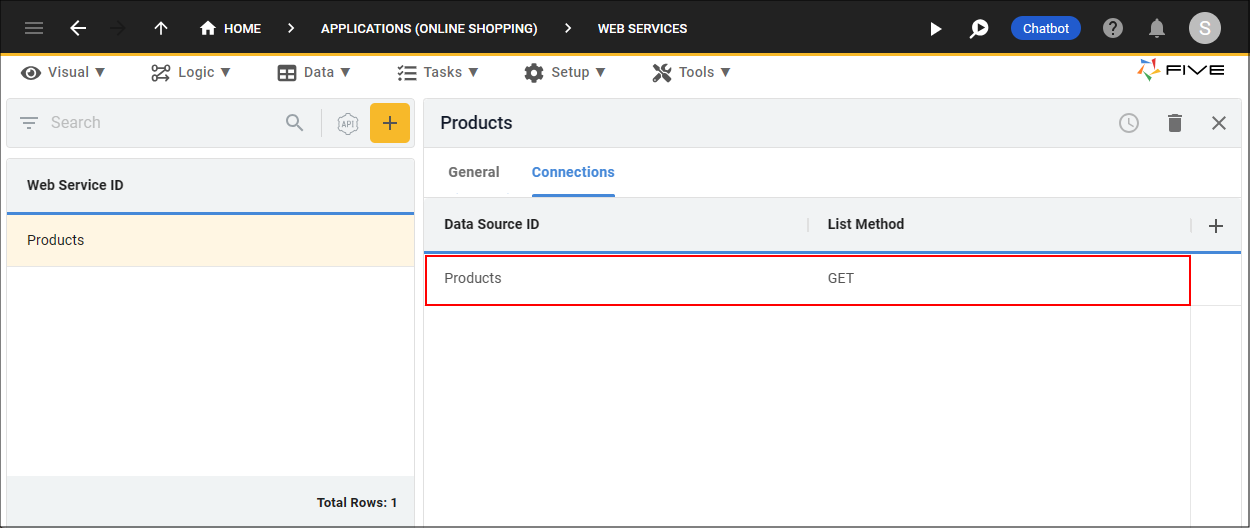
Figure 3 - Connection record
info
All the GET, POST, PUT, and DELETE methods are on the Connection record and you can see this record is a data source.
tip
A Connection data source can be used for any action in Five to supply data!
5. Either click the Edit button in the form app bar, or click directly in a field to edit the Connection record.
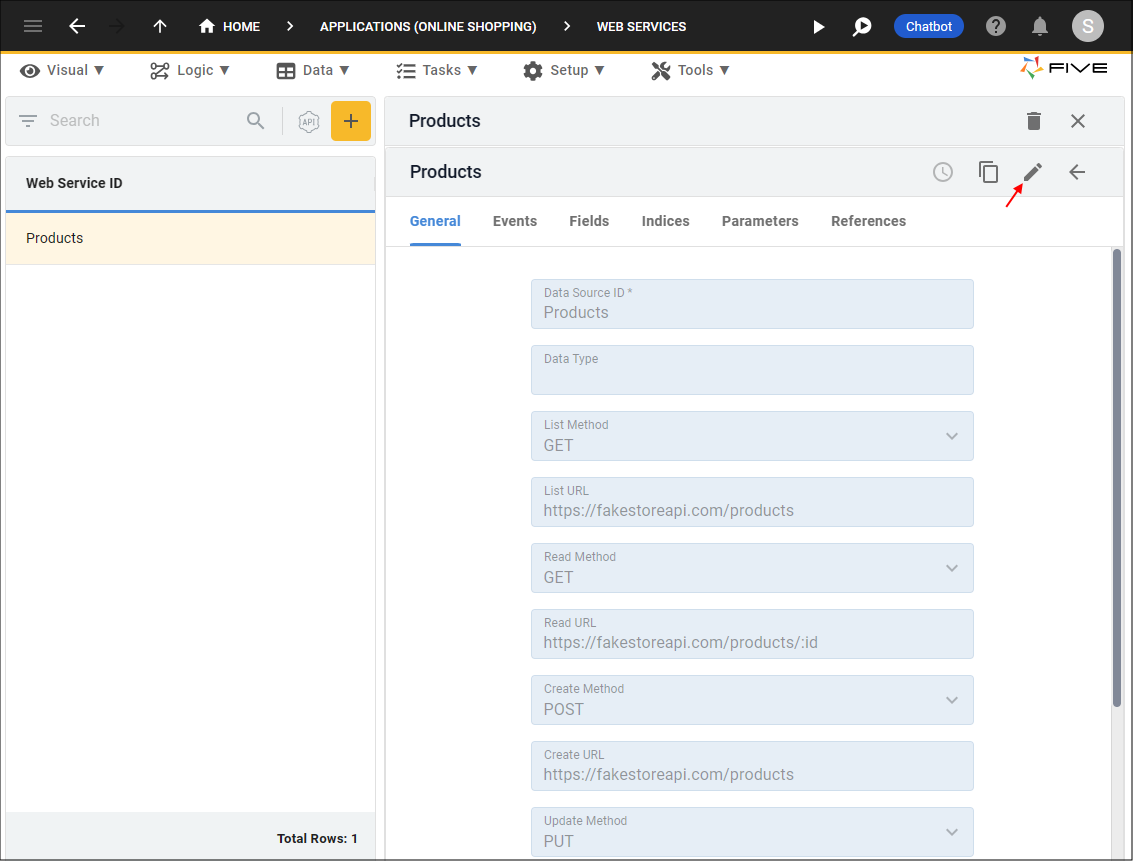
Figure 4 - Edit button
6. Click the other tabs to have access to the Field, Index, and Parameter records.
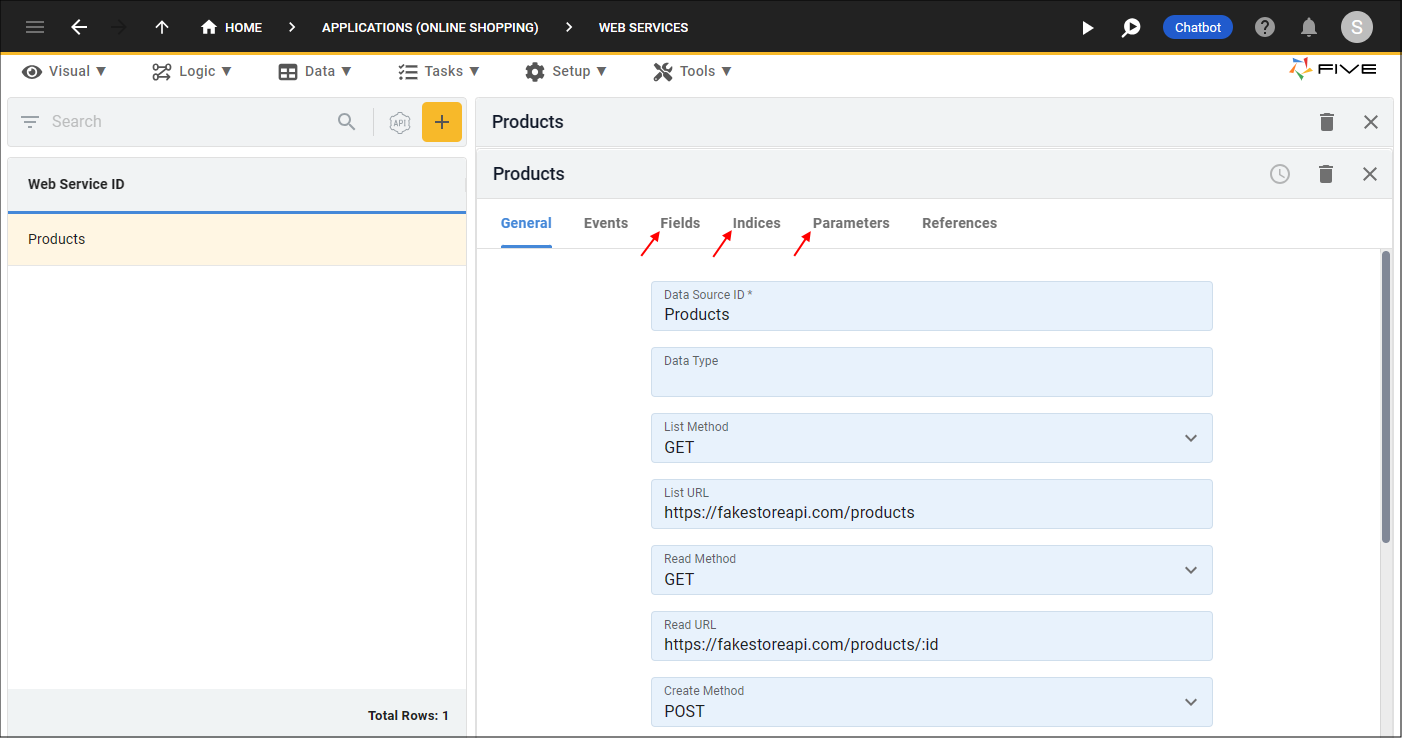
Figure 5 - Web Service form tabs
tip
Save your changes!
Edit a Connection
When you add a Web Service record, the Connection record will also be saved on its own in the Connections view.1. Click Data in the menu.
2. Click Connections in the sub-menu.
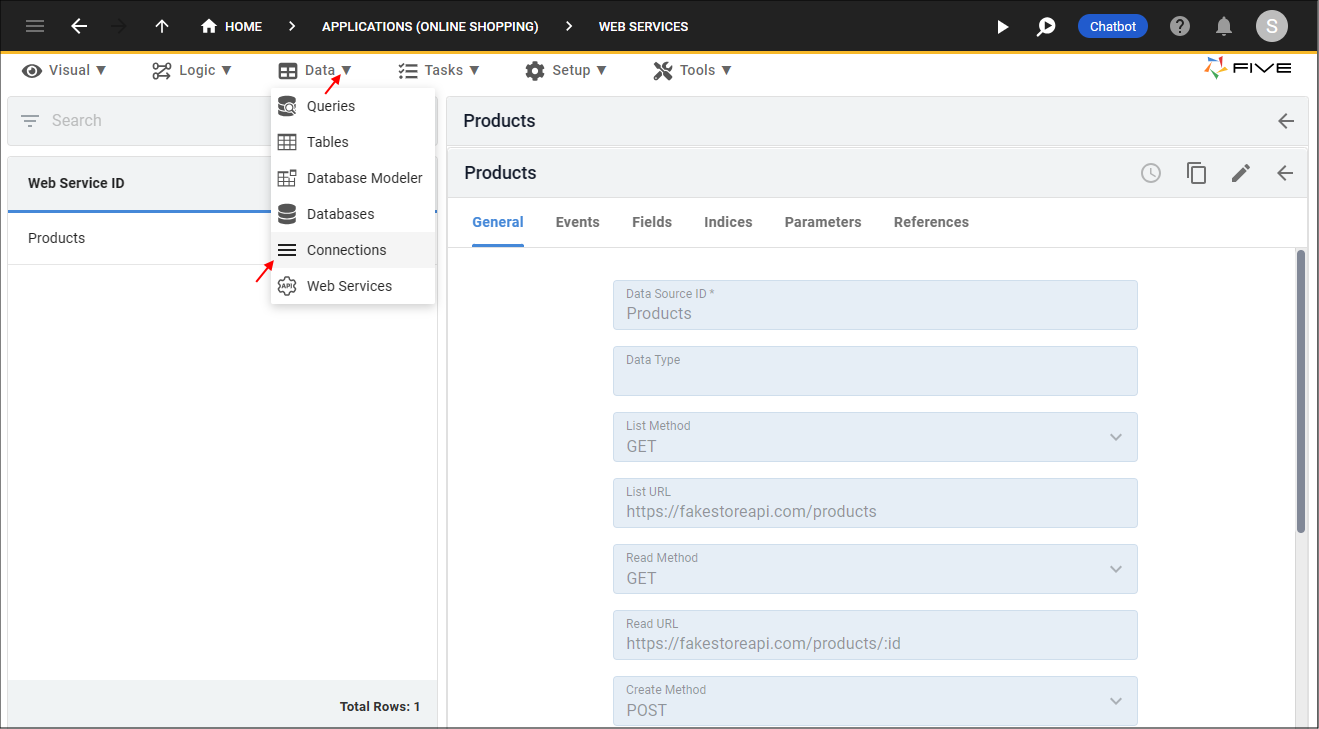
Figure 6 - Connections menu item
3. Select the Data Source record in the list.
info
The Data Source ID is defaulted from the Web Service ID.
4. Either click the Edit button in the form app bar, or click directly in a field to edit the Connection record.
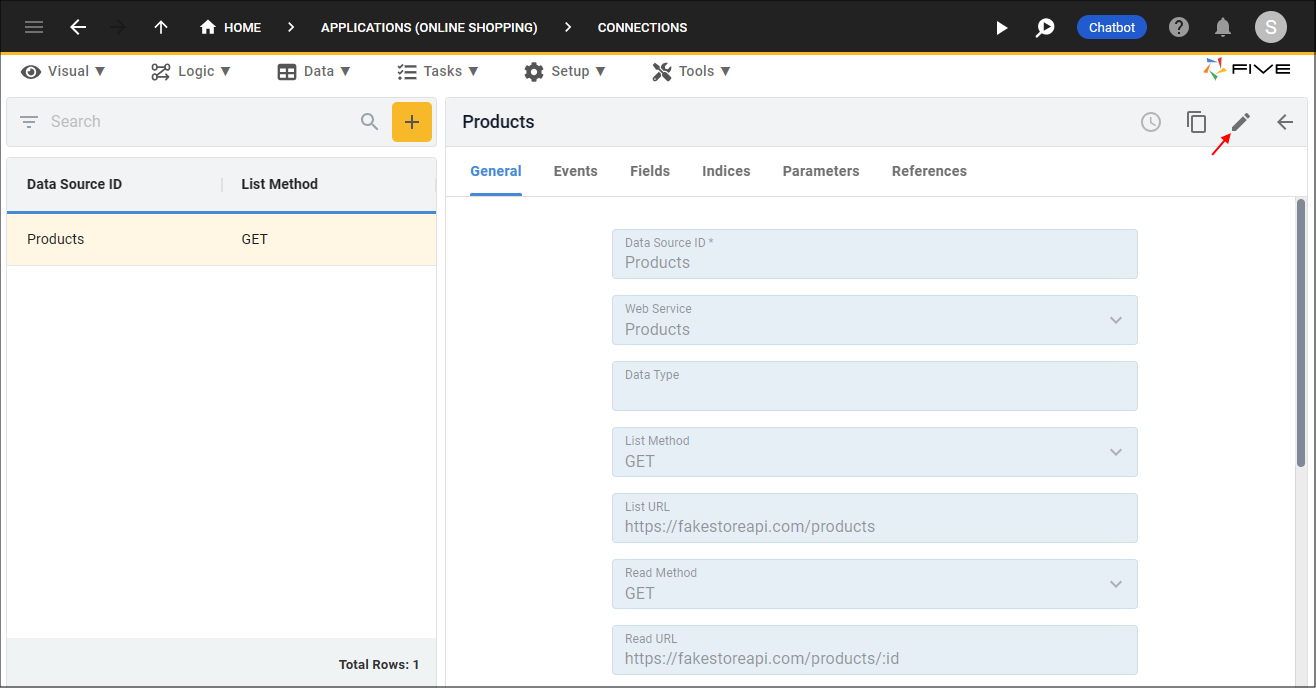
Figure 7 - Edit button
tip
Five will automatically keep both records up-to-date in both views!