Menus in the Form Wizard
Last updated 20/03/2024
Menus
The Add Menu Item switch in the Form Wizard is defaulted to true, this will automatically create a menu item for your form that you are adding.
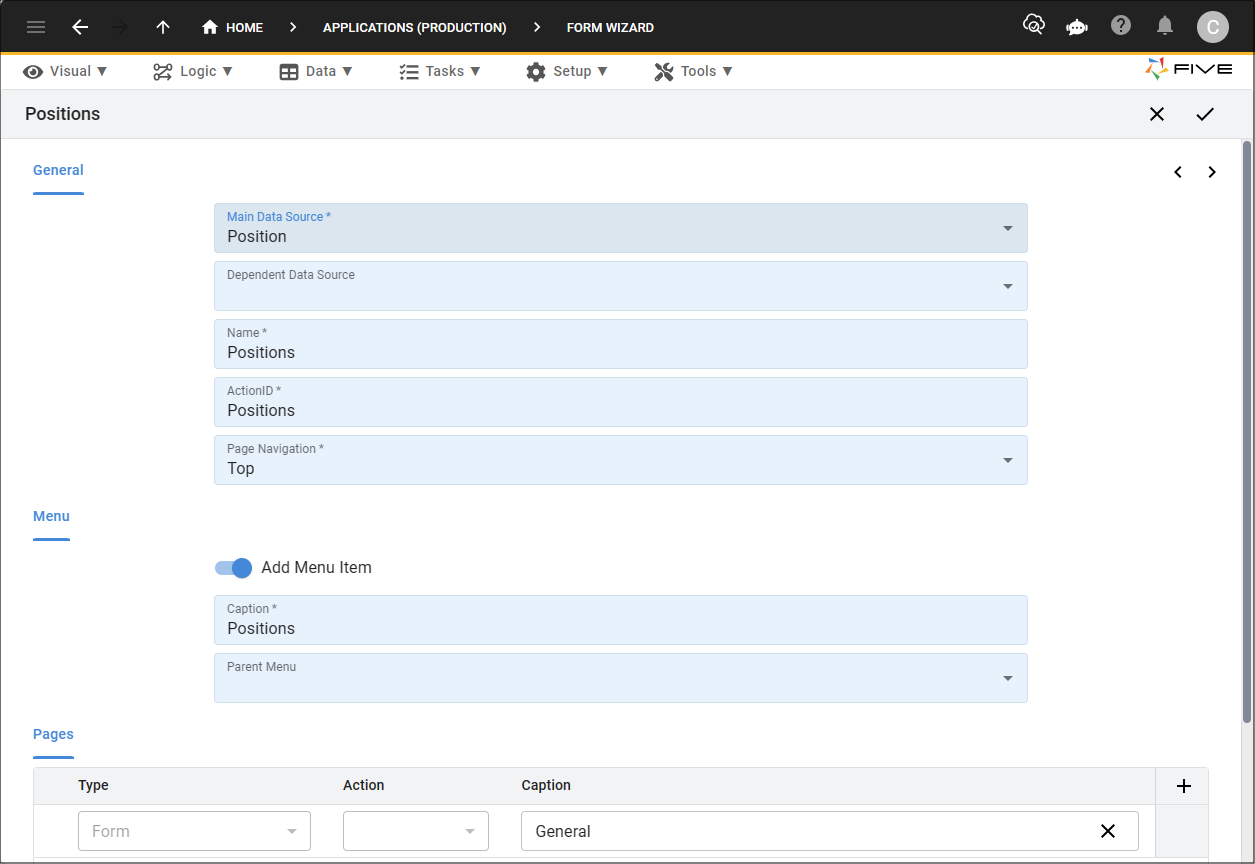
Figure 1 - Add Menu Item switch
You may find that you need to edit the menu record that is created with the form to add an icon or change the menu order, you will need to go the menus view to do this.
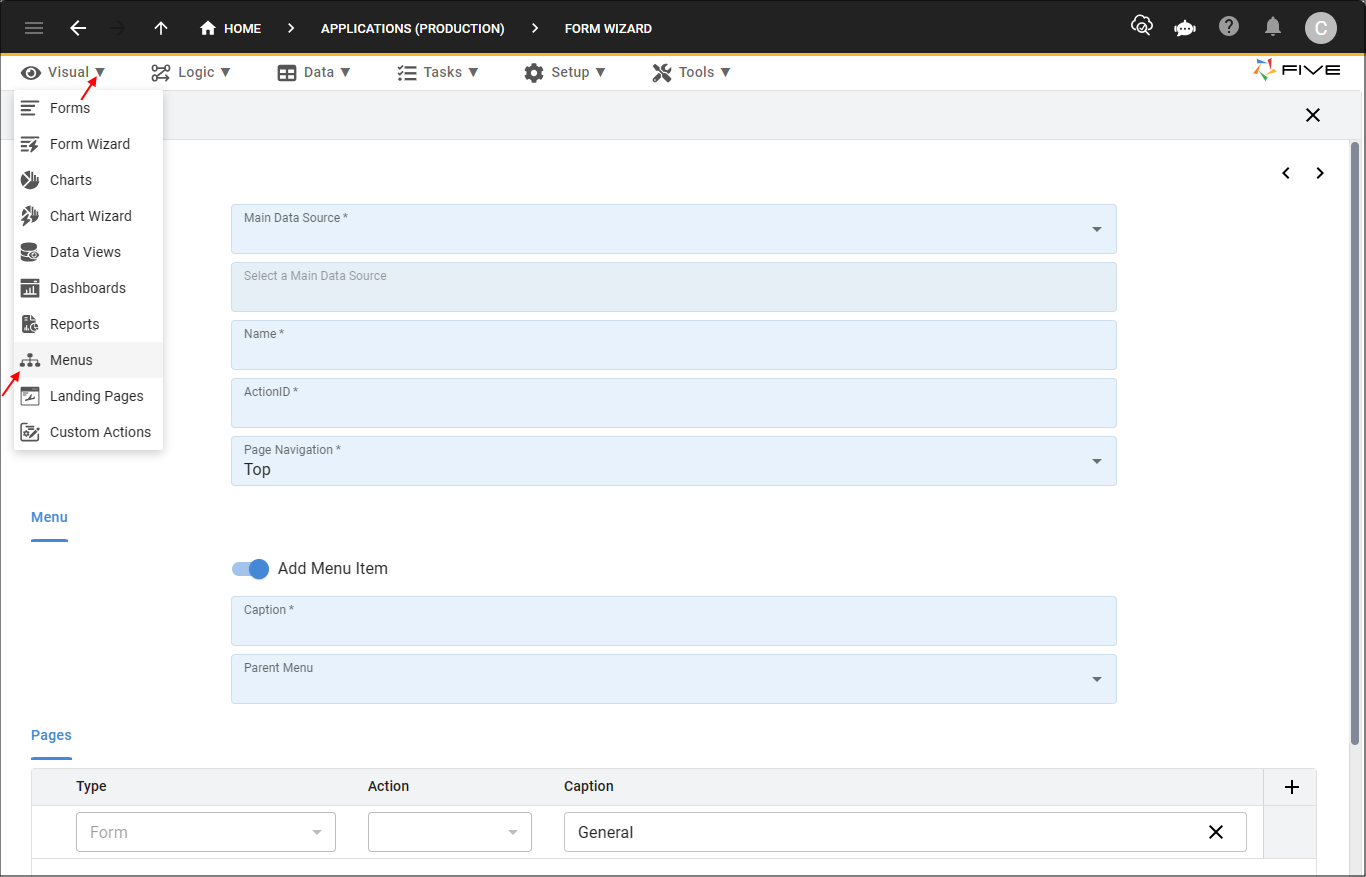
Figure 2 - Menus menu item
Not all forms need a menu item as you may be adding the form to another form using a List or Join page type. Simply click the Add Menu Item off if you do not want to add a menu item for the form.
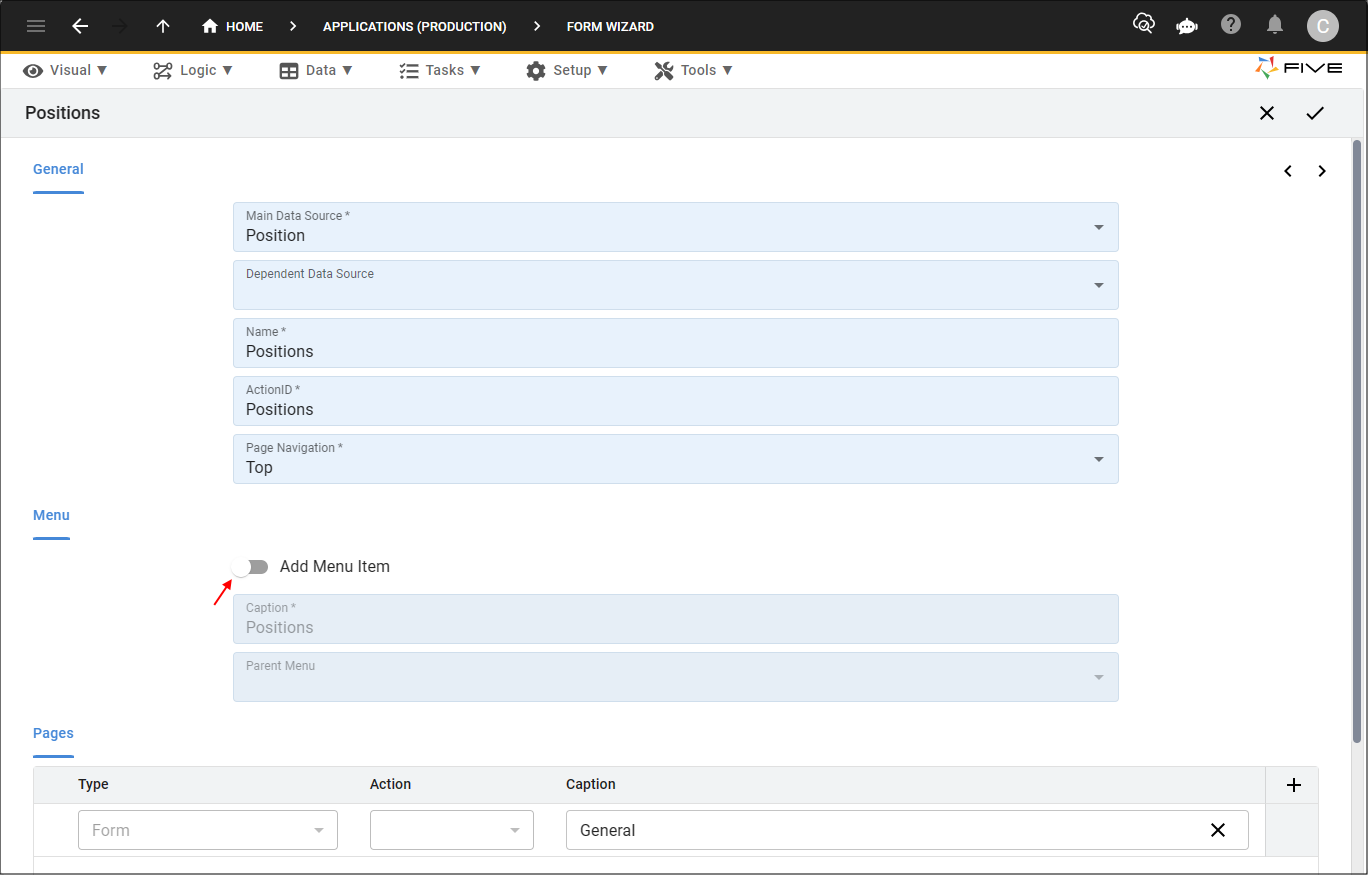
Figure 3 - Turn the Add Menu Item switch off
Add a Parent Menu
info
The parent menu must be saved in Five first to be available in the lookup
in the Parent Menu field.
1. Perform the normal steps to add your form.
tips
- Ensure you leave the Add Menu Item switch on.
- The menu item that you select in the Parent Menu field must reference a form.
2. Click the lookup icon in the Parent Menu field and select the menu to become the parent.
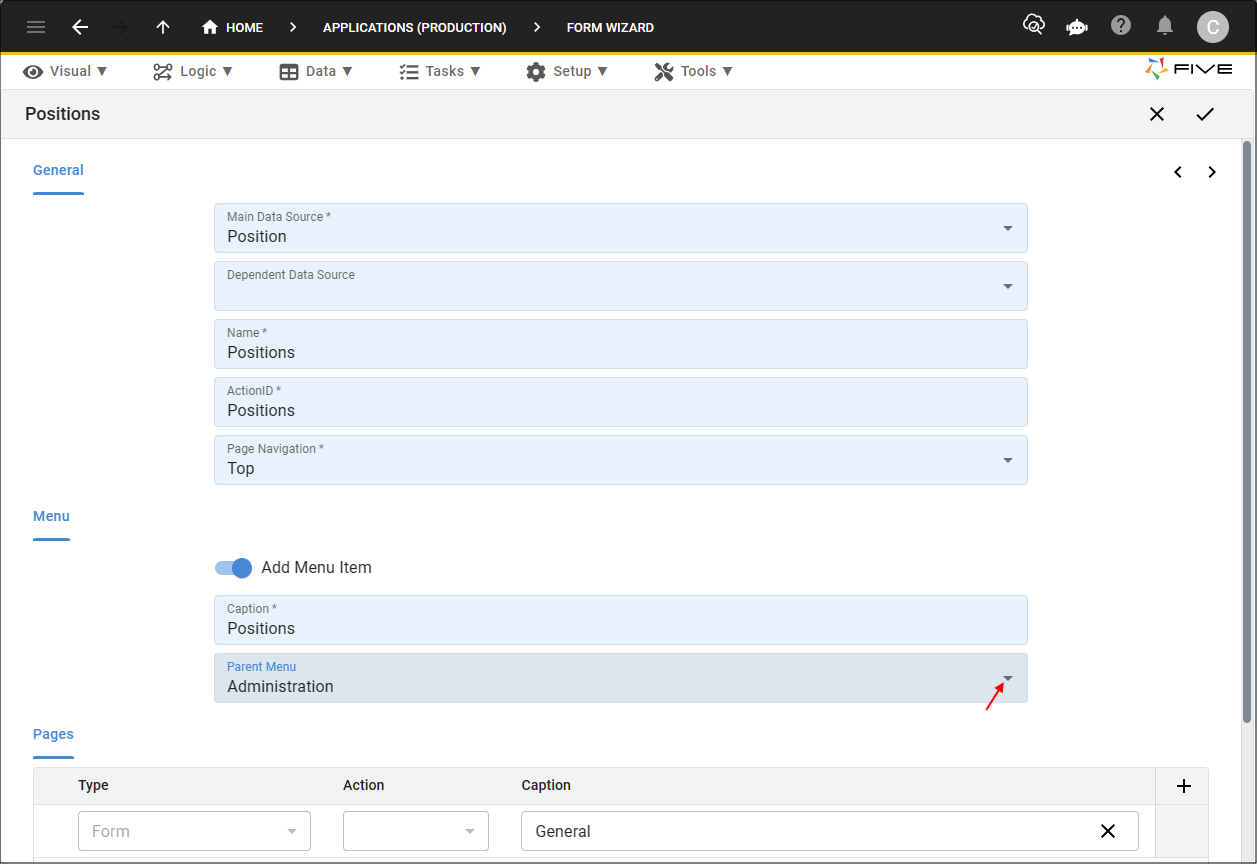
Figure 4 - Parent Menu field
3. Save your form.