Add Pages
Last updated 19/03/2024
What Can Be On a Page?
info
To add a page to a form via the Form Wizard, you must have the action you wish to reference saved in Five first.
Once you have selected the data source for your form, you can add pages and reference the action you want to be displayed on the form.
Five's Actions
- Charts
- Custom Actions
- Data Views
- Dashboards
- Forms
- Mail Merges
- Processes
- Reports
note
Custom Actions and reports are not supported on a page.
Five has several page types that can be selected, please refer to the Introduction chapter to view the different types.
Add Pages to Your Form
1. Select a data source in the Main Data Source field.2. Click the Add Pages button.
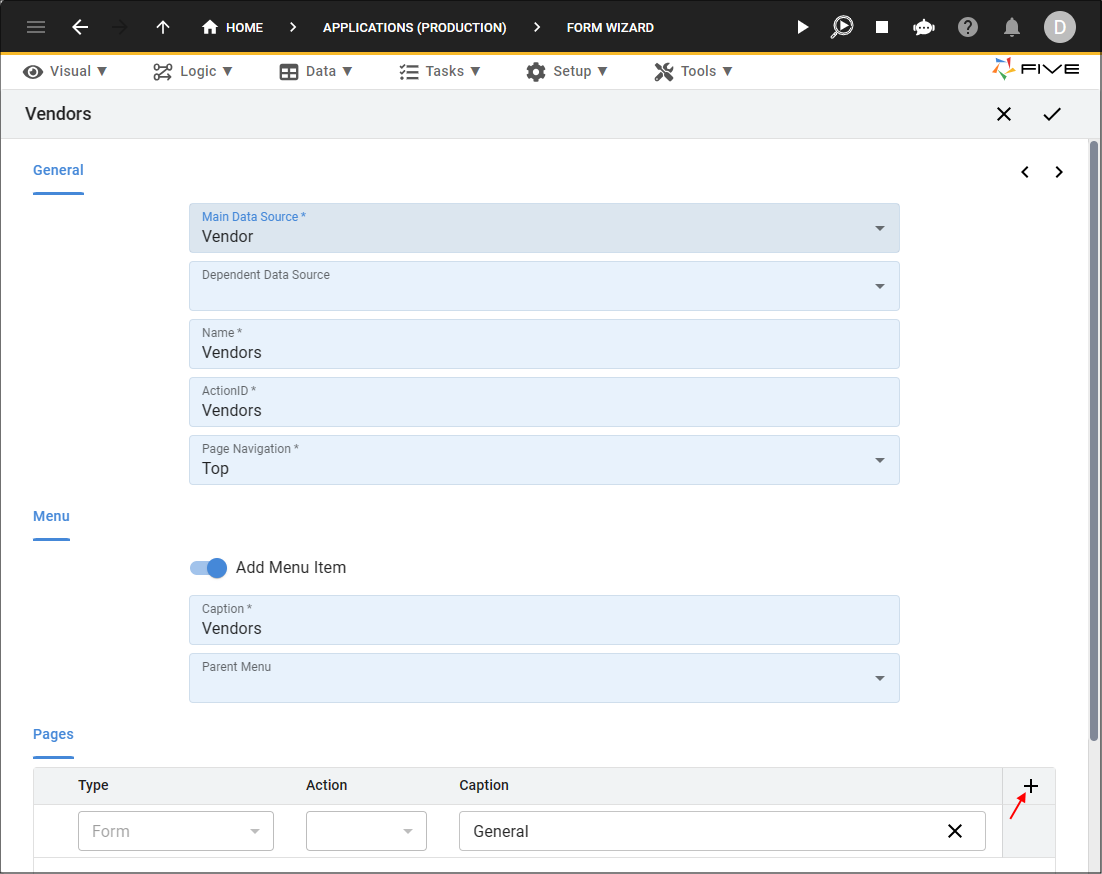
Figure 1 - Add Pages button
3. Click the lookup icon in the Type field and select the a page type.
4. Click the lookup icon in the Action field and select an action.
5. Type a caption in the Caption field.
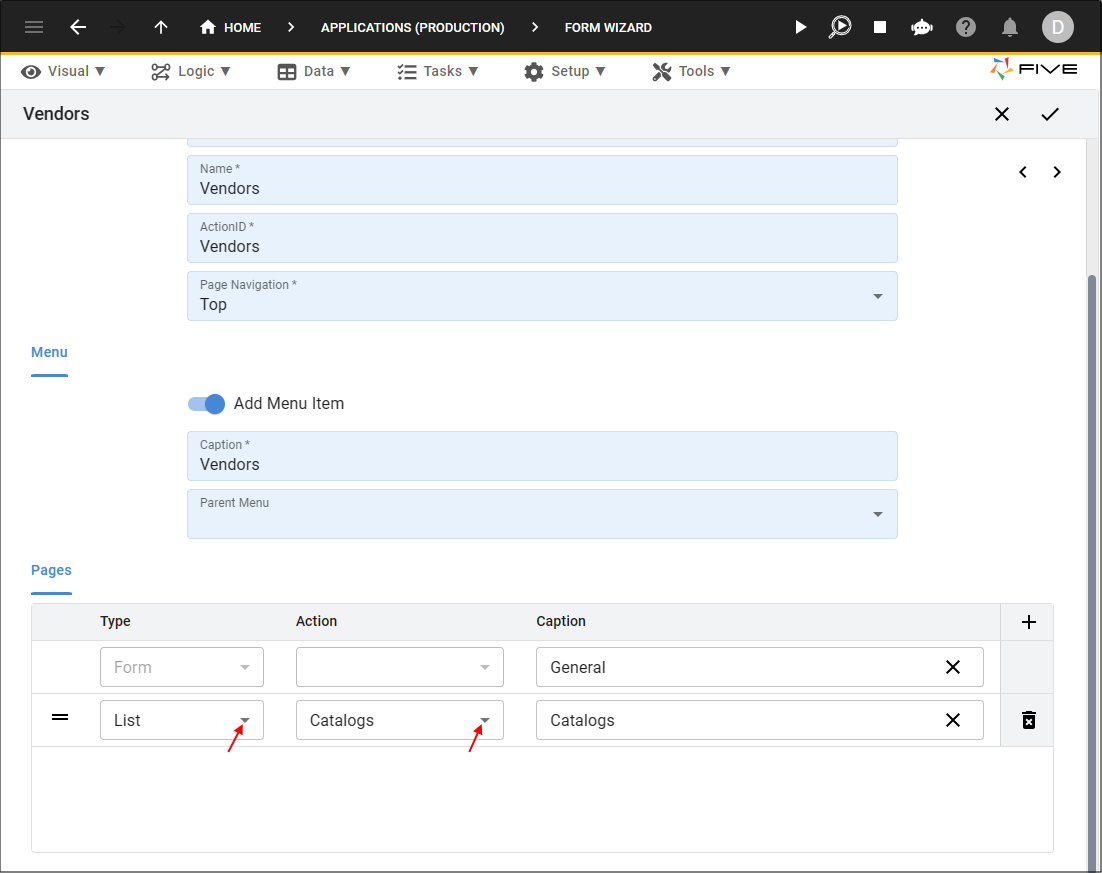
Figure 2 - Add a page
6. Continue to add as many pages as your form requires.
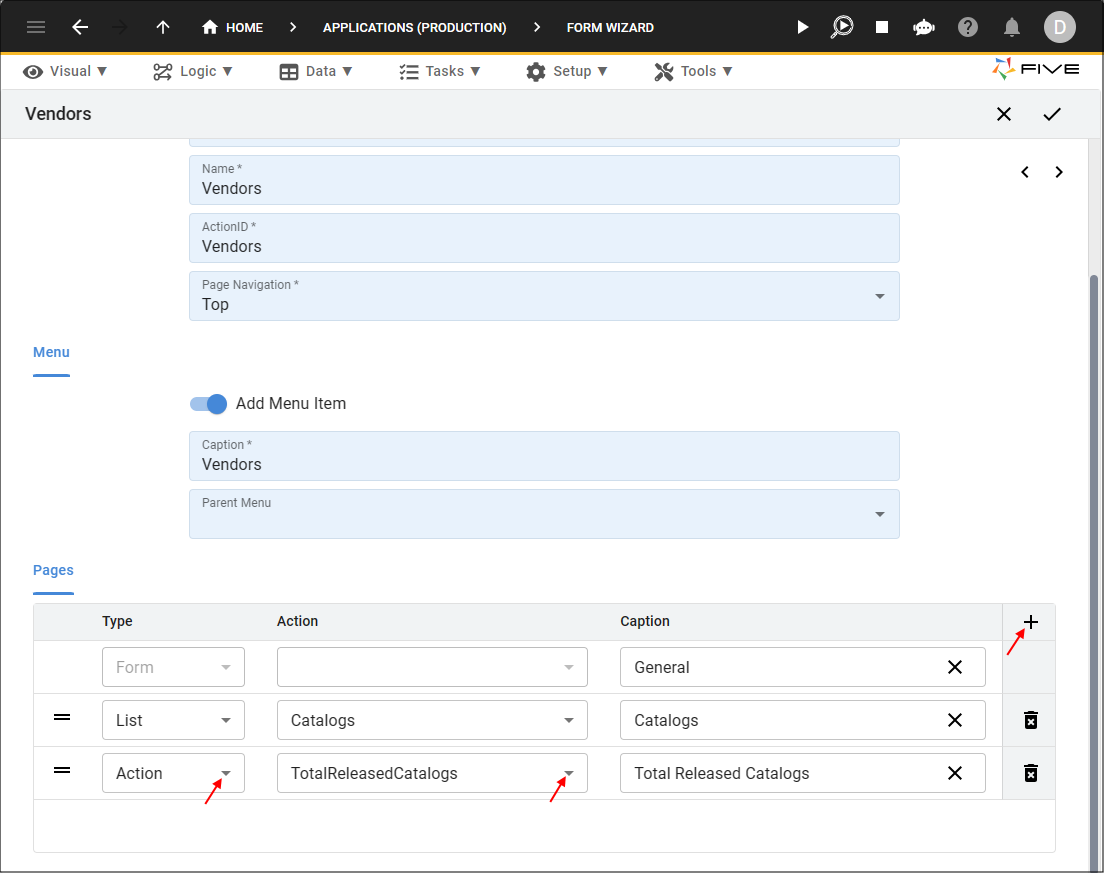
Figure 3 - Add multiple pages
7. Click the Next button and configure your fields on the current form.
8. Click the Save button in the Form Wizard app bar.
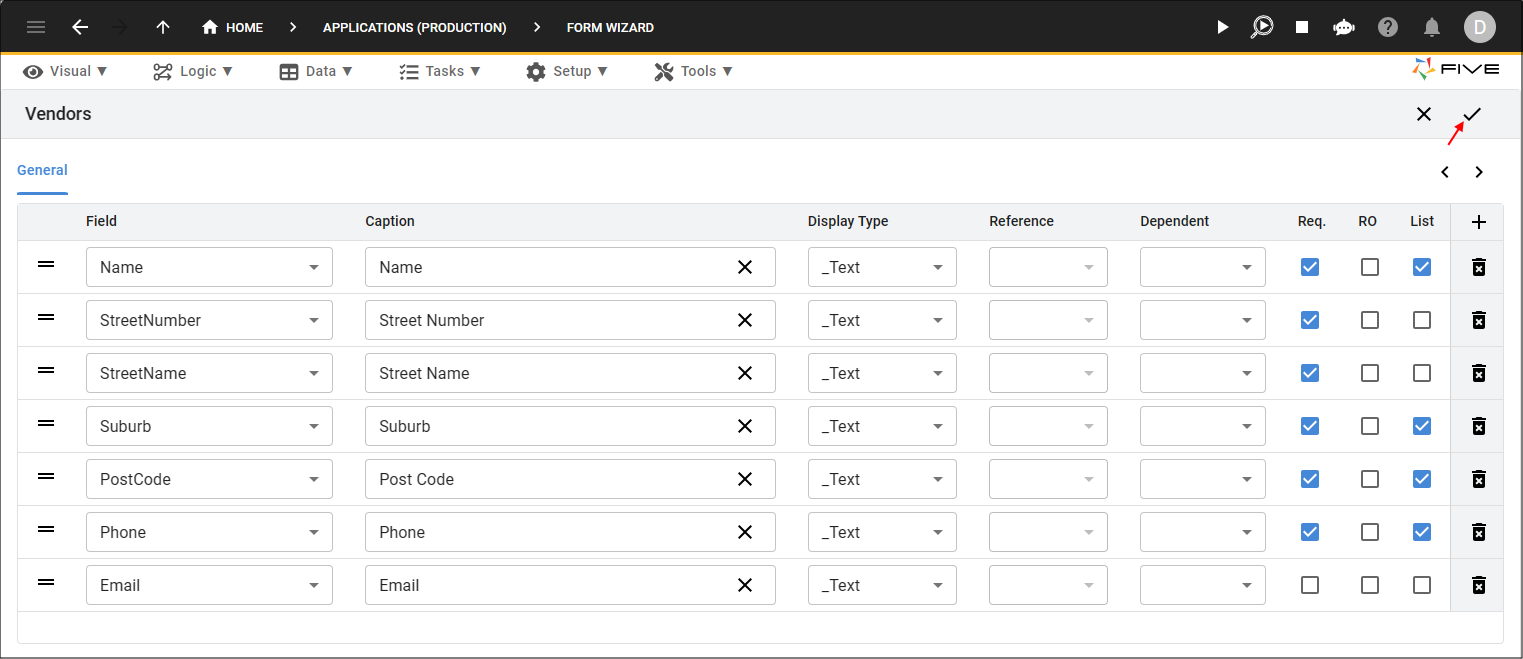
Figure 4 - Save button
How This Will Look in Your Application
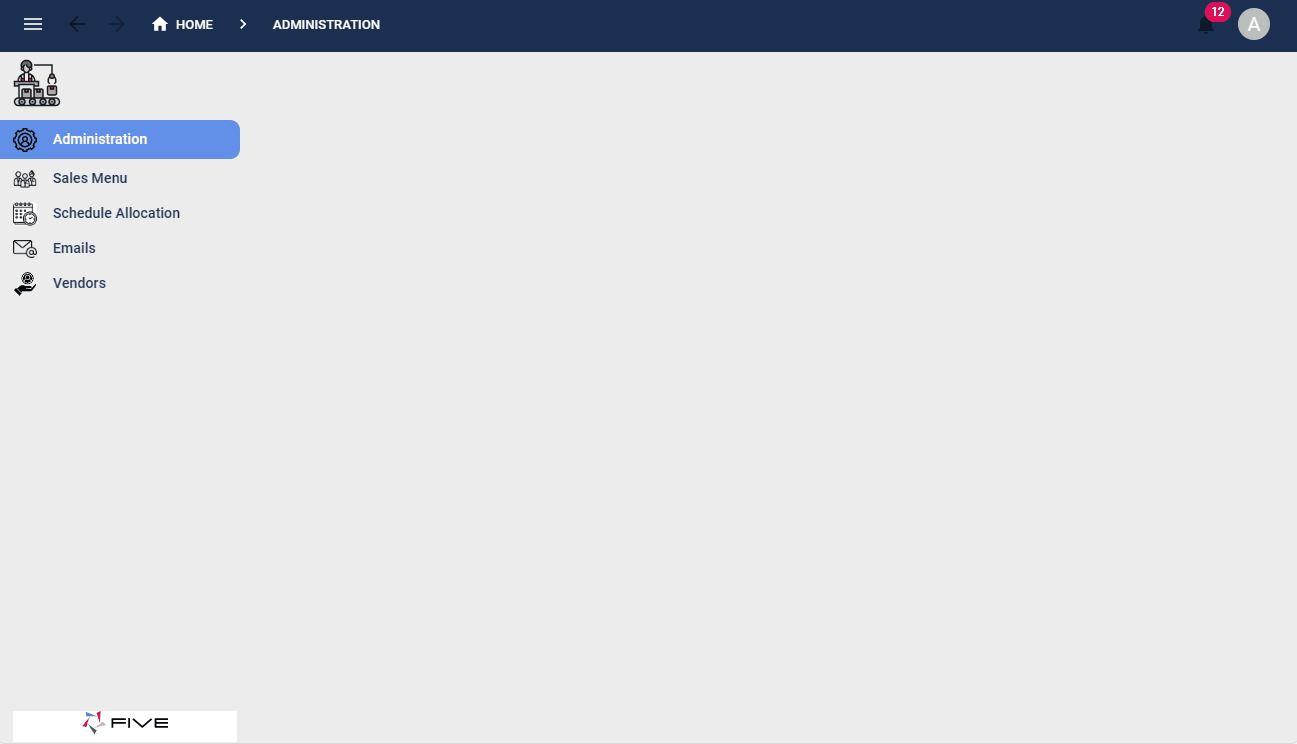
Figure 9 - Multiple pages on a form