Add a Form
Last updated 18/03/2024
Learn how to add a form in Five with Five's Form Wizard. It is highly recommended that you read the Introduction chapter on Five's Form Wizard before creating your first form. This will explain how to access the Form Wizard and the record once it has been saved.
Add a Form with Five's Form Wizard
1. Click the lookup icon in the Main Data Source field and select your data source.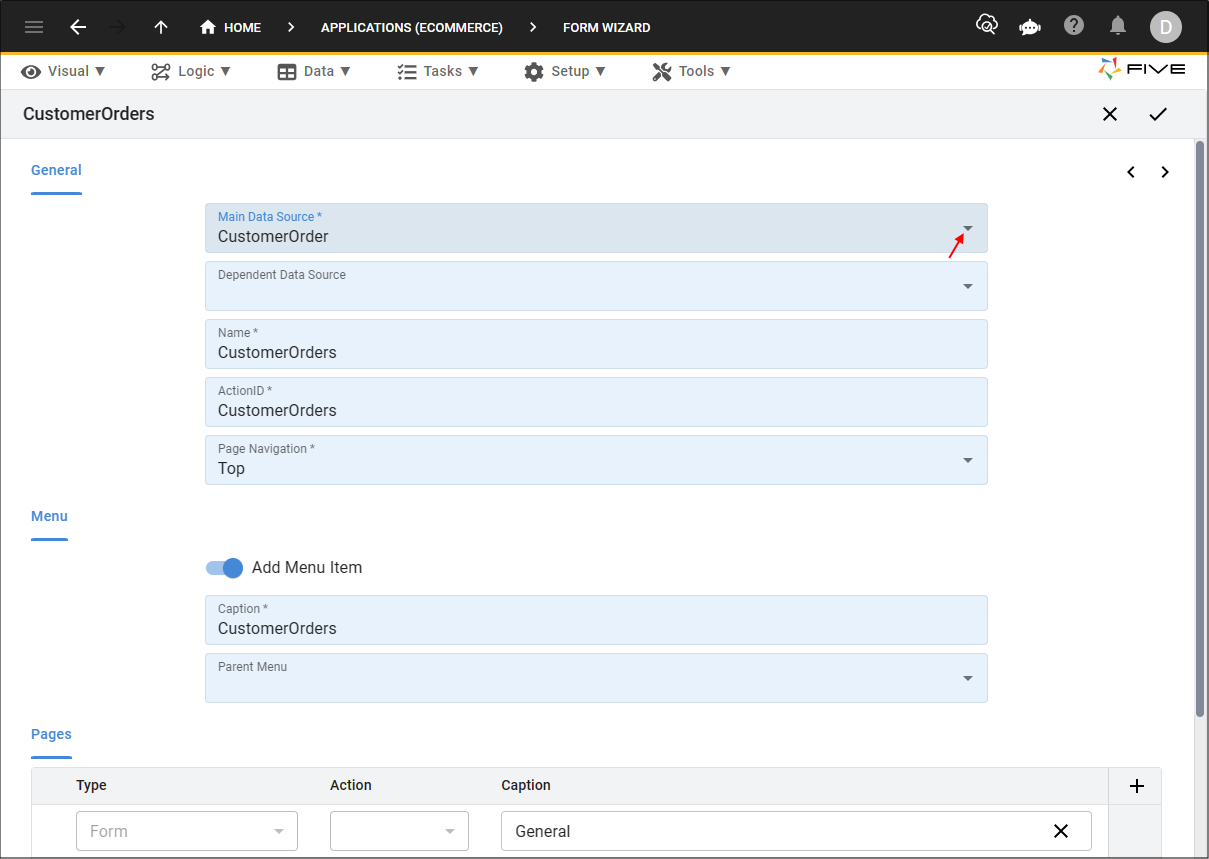
Figure 1 - Select a data source
2. Click the Next button.
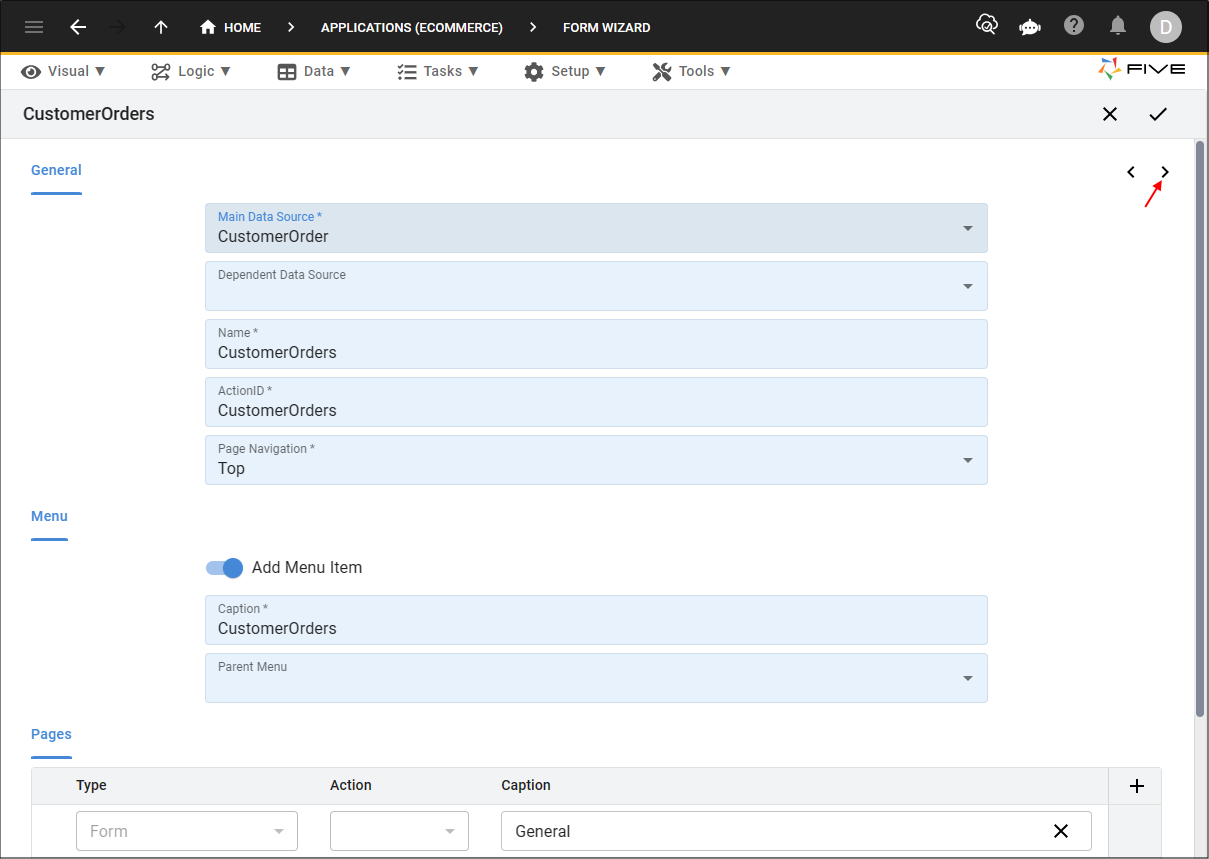
Figure 2 - Next button
3. Include any fields you want in the list.
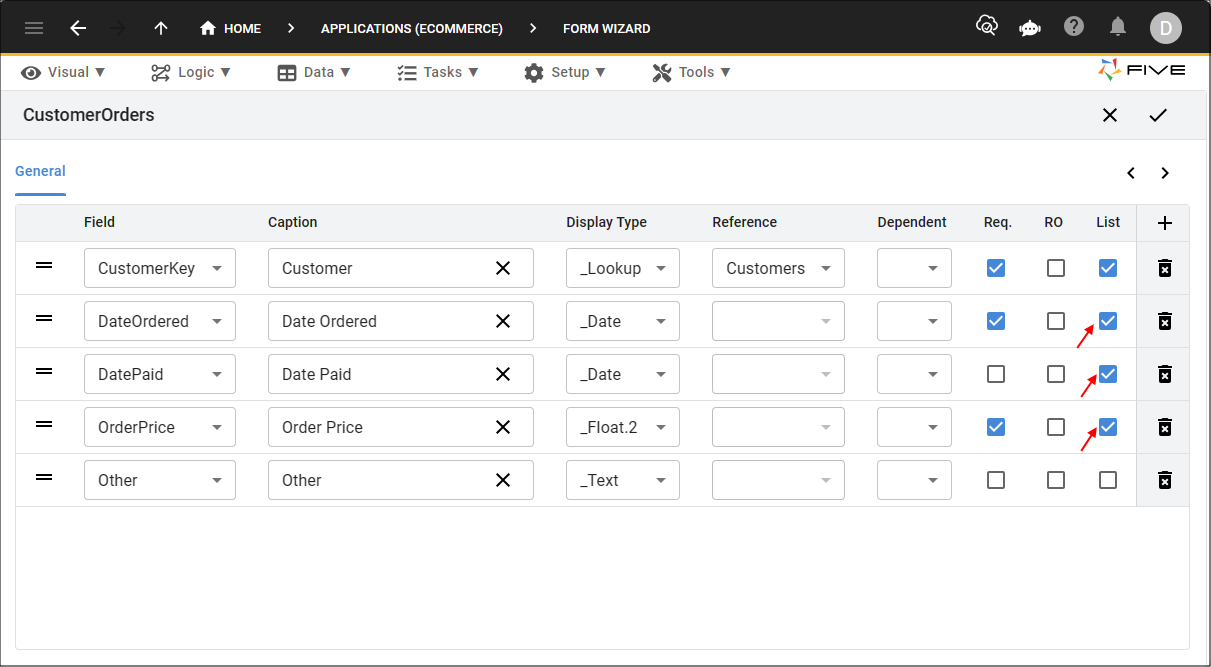
Figure 3 - Include fields in the list
4. Click the Save button in the Form Wizard app bar.
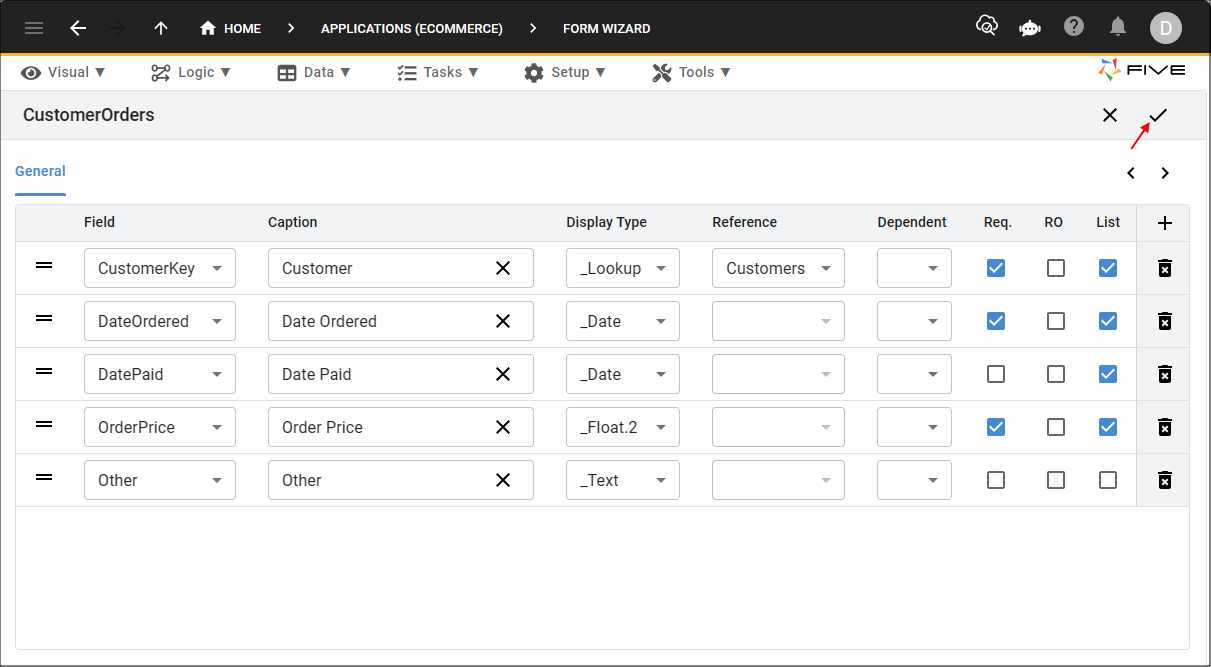
Figure 4 - Save button