Create an Index
Last updated 19/03/2024
An index can be created on your table to retrieve data from a database quickly, as just the index will be used to search the record rather than the entire row. After you have added your table, fields, and indices, perform the following steps to create an index. If you have not added a table in Five before, please refer to the chapter Add a TableAdd an Index
1. Add your table, fields, and indices.2. Click the Add Indices button.
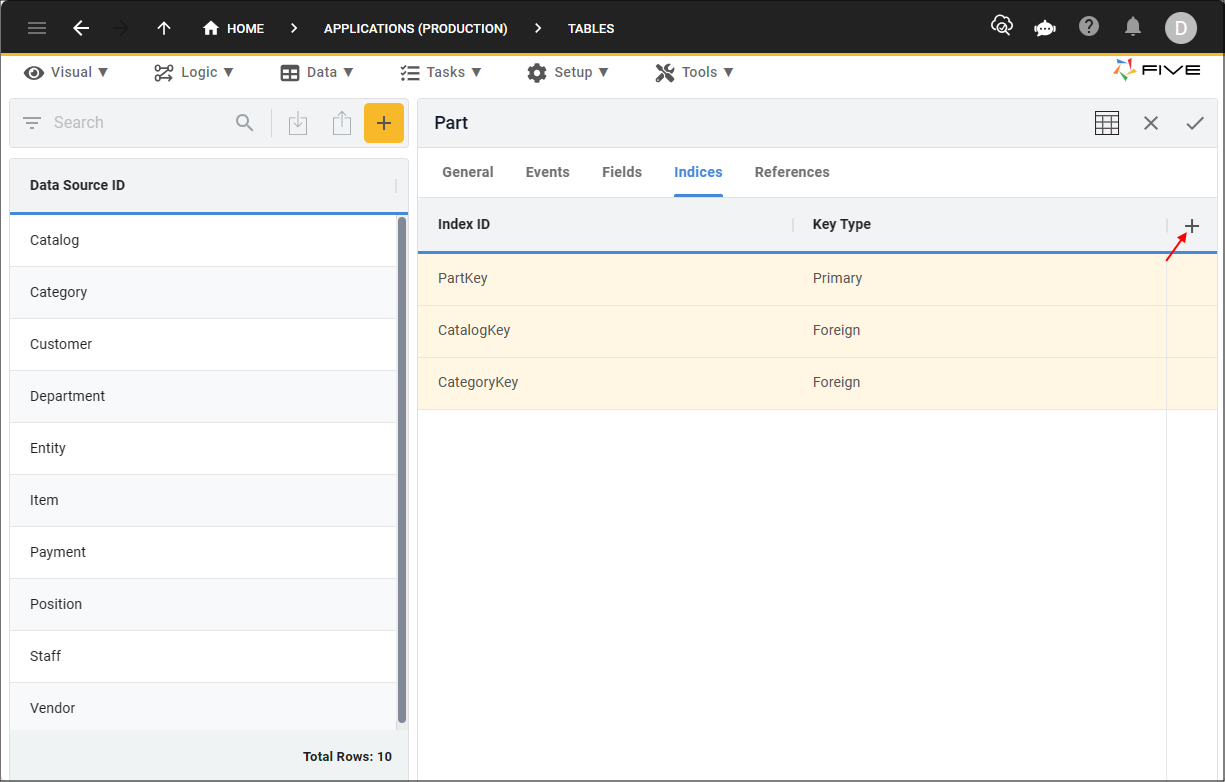
Figure 1 - Add Indices button
3. Type an ID in the Index ID field.
4. Click the lookup icon in the Key Type field and select Index.
5. Optional: Click the Is Unique switch.
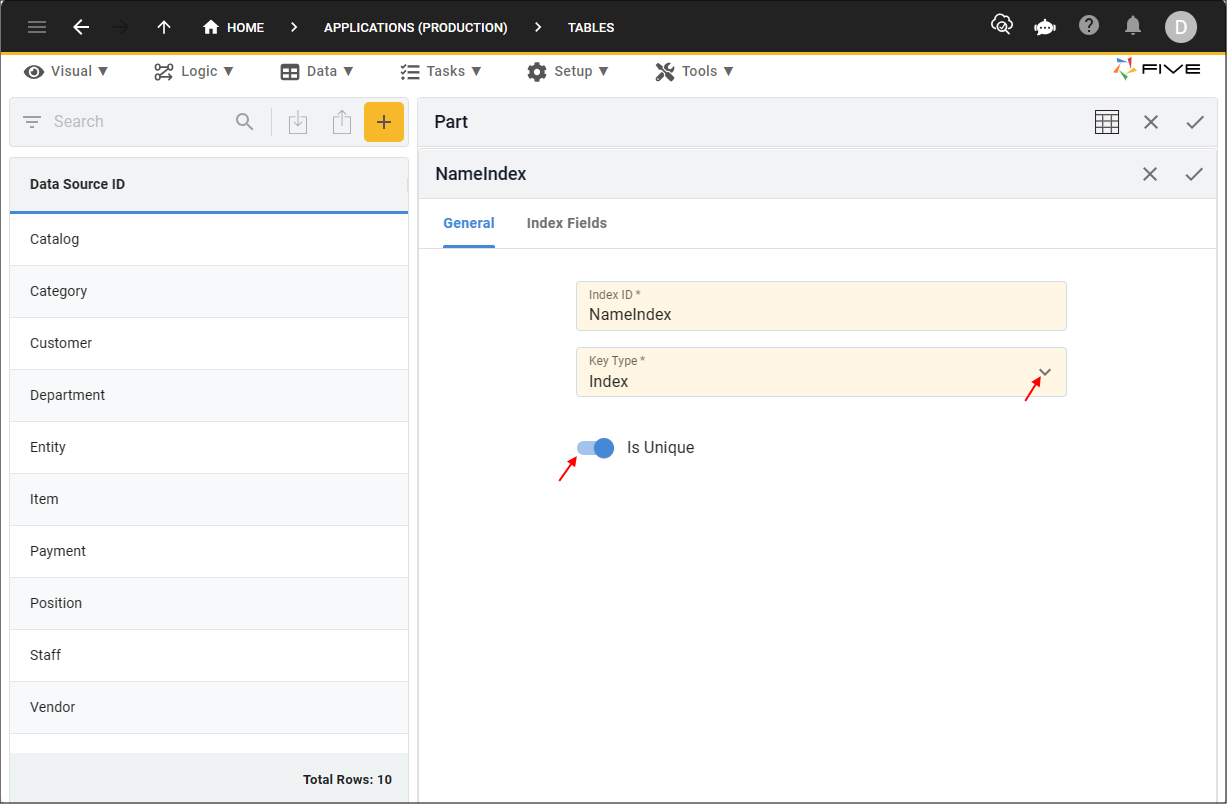
Figure 2 - Add an Index
6. Click the Index Fields tab.
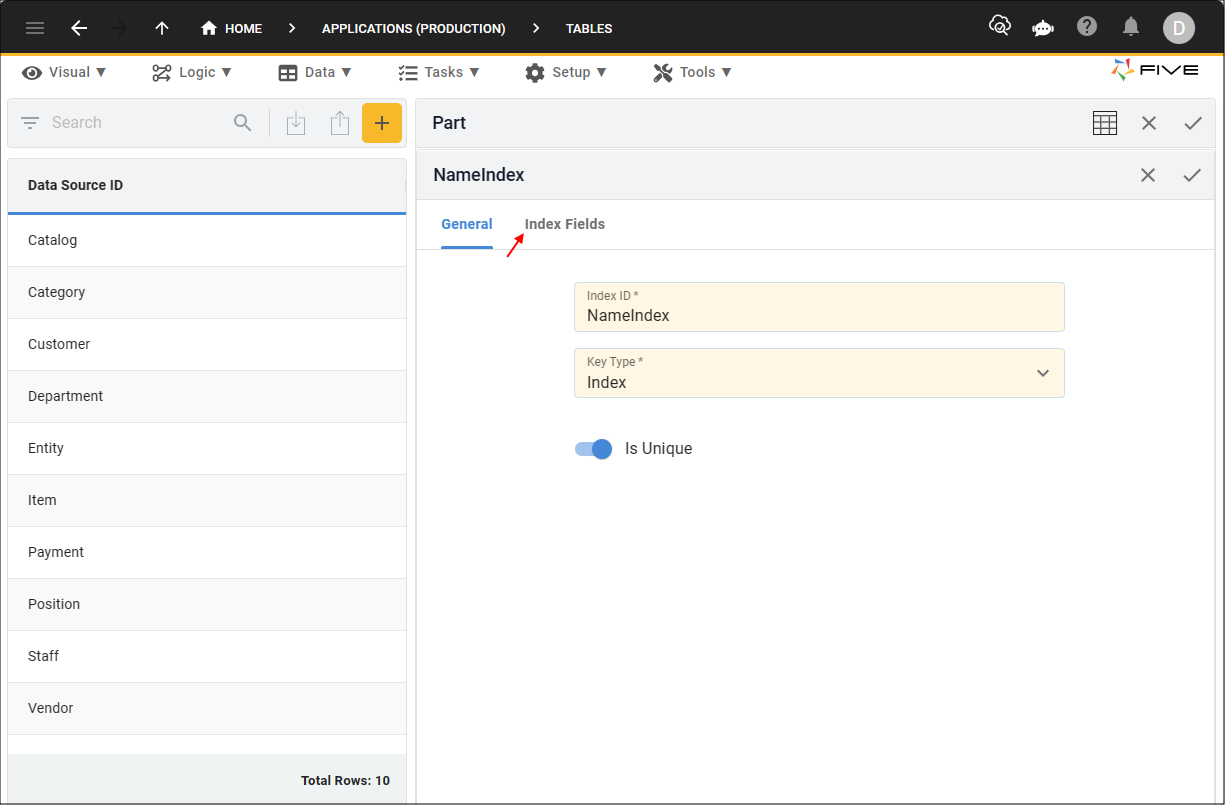
Figure 3 - Index Fields tab
7. Click the Add Index Fields button.
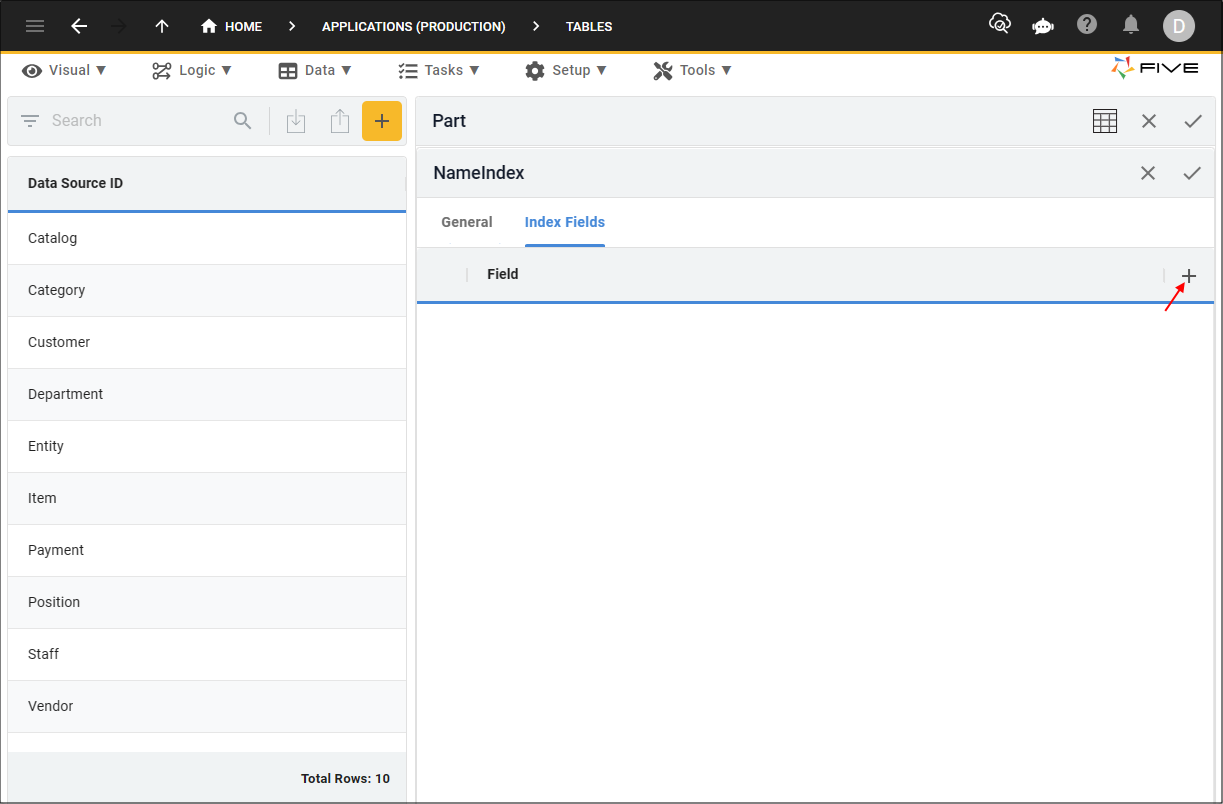
Figure 4 - Add Index Fields button
8. Click the lookup icon in the Field field and select the field on the current table that will be the index.
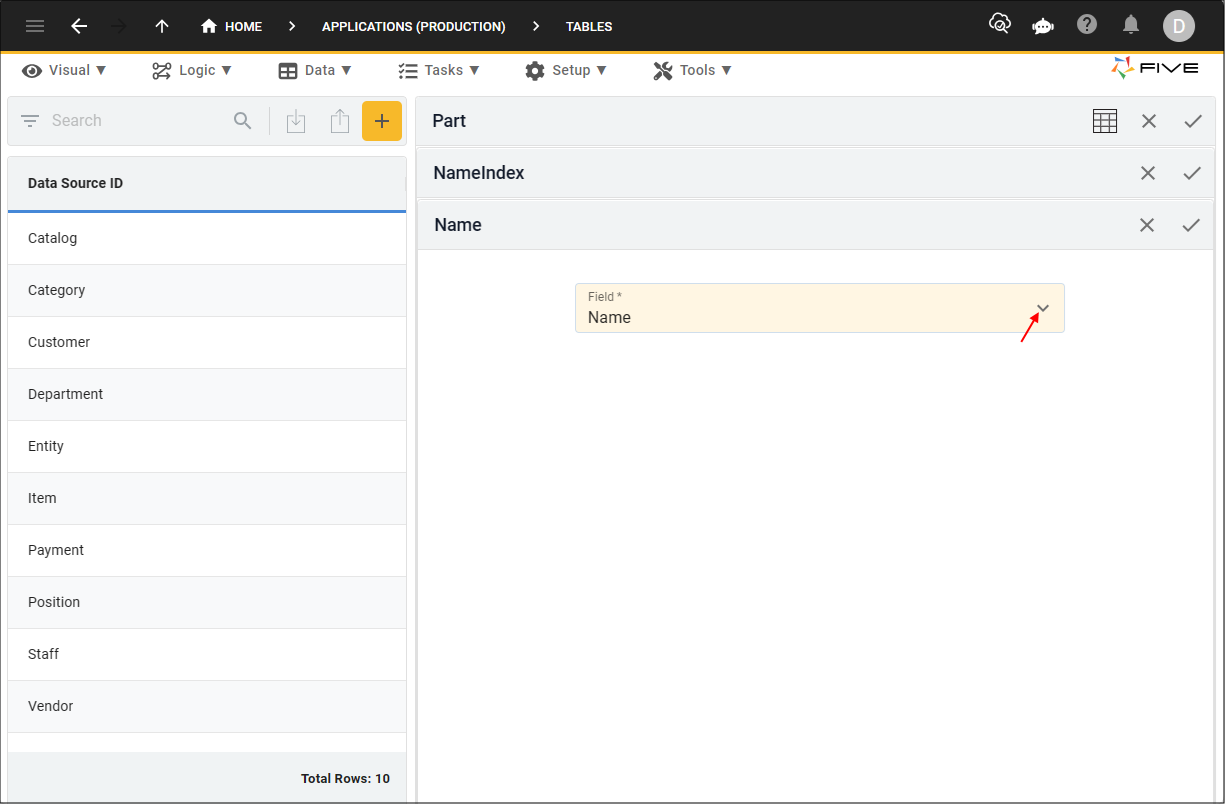
Figure 5 - Add index field
9. Click all three Save buttons in the stacked form app bars.
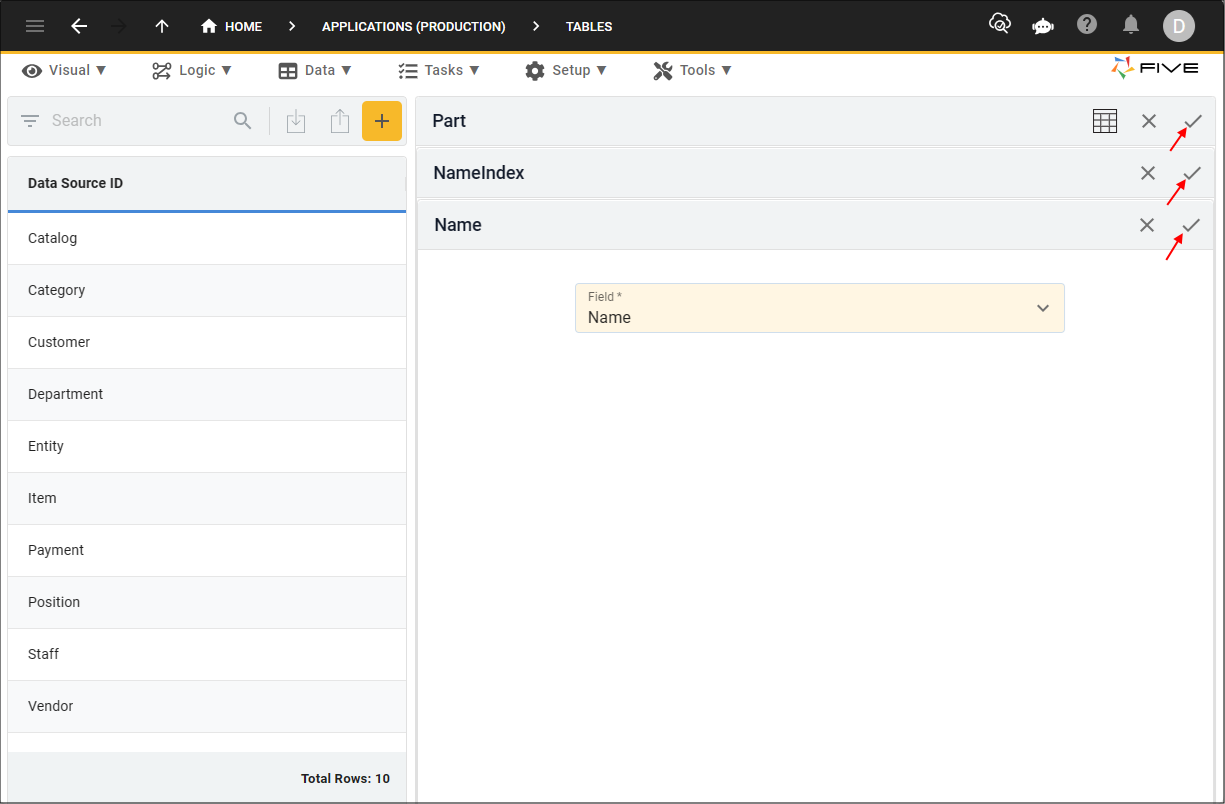
Figure 6 - Save buttons
10. Click the Save button in the Table Upgrade window.
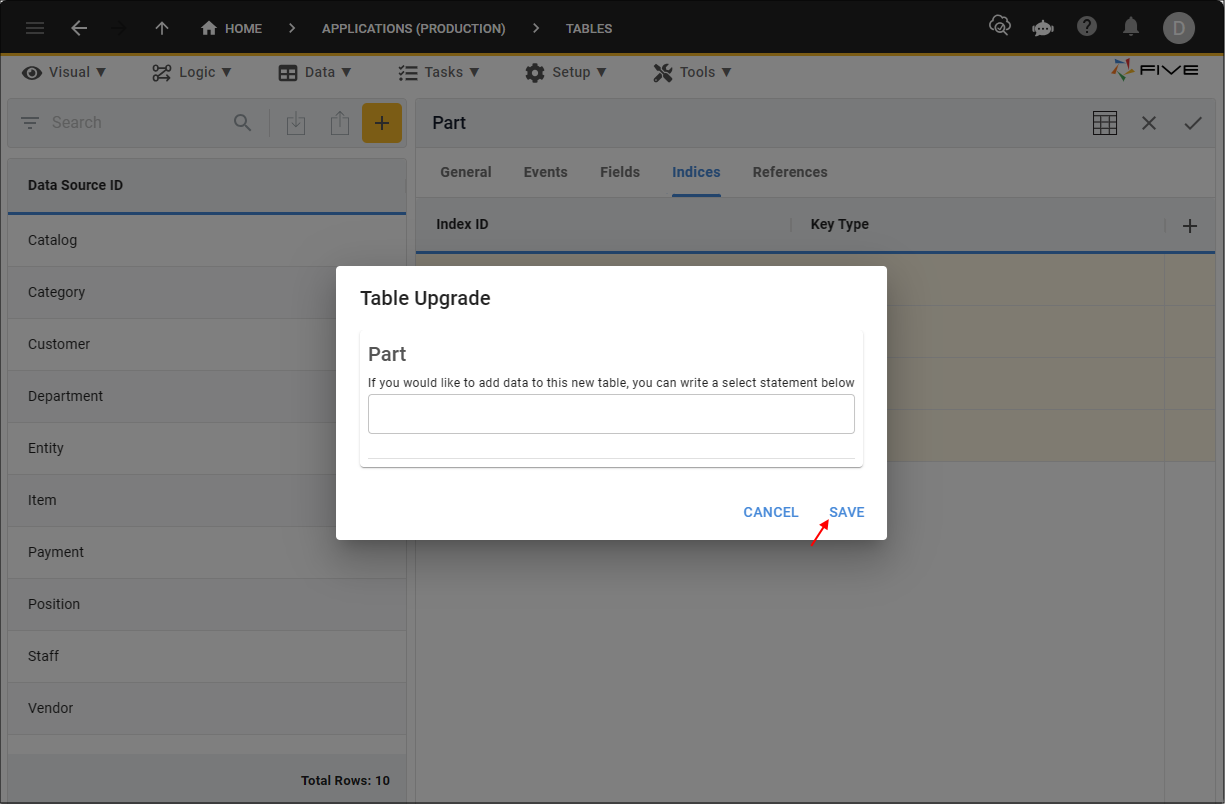
Figure 7 - Save the table upgrade
tip
You can select multiple fields to create the index by clicking the Add Index Fields button and selecting another field!