Create Menus for User Logins
Last updated 22/12/2022
This chapter will explain how to create menus for different user logins.Create Menus
You will create three menus:- The Administration menu - This will be for the Administrator of the system and on their log in they will have full access to the system.
- The Client menu - This will be for each client (Restaurant). All menu items nested under the Client menu will be available when a client logs in. This will be filtered to show only the details for the current logged in client, meaning, one client will not see the details for another client.
- The Dispatch menu - This will be for dispatch to log in and view the orders to be filled and flag the order as completed.
Create the Administration Menu
1. Select Menus in the menu.2. Click the Add Item button in the list app bar.
3. Type Administration in the Caption field.
tip
Five automatically populates the Menu ID field with the same value as the Caption field on creation, however, adding a numbering system into the Menu ID field makes it easier for you to see which menu items belong to which menu structure. These can then easily be sorted by using the Sort button in the Menu ID column.
4. Click the Cancel button in the Menu ID field and type 10000Administration.
5. Type 10000 in the Menu Order field.
info
Optionally you can add an icon for the menu.
6. Click the Save button in the form app bar.
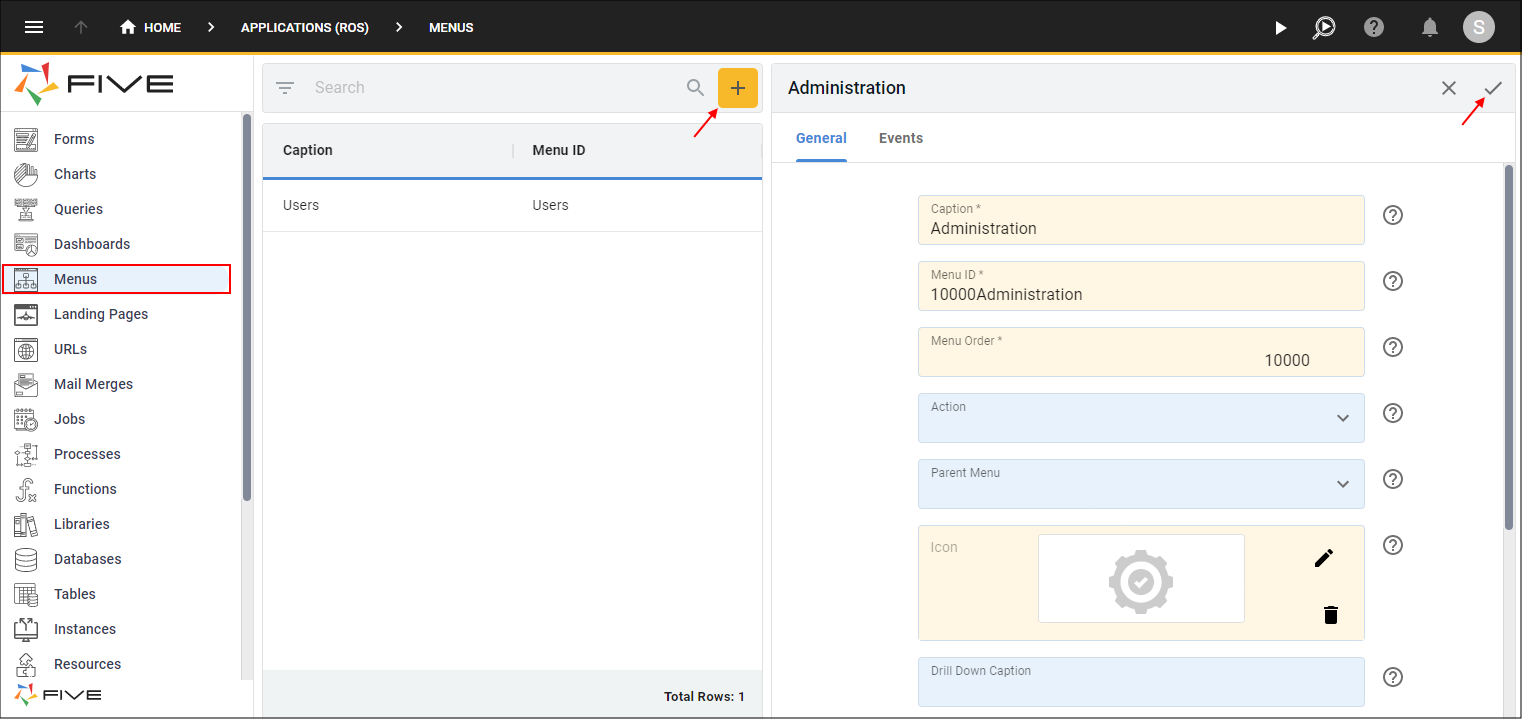
Figure 1 - Add the Administration menu
Create the Client Menu
1. Click the Add Item button in the list app bar.2. Type Client in the Caption field.
3. Click the Cancel button in the Menu ID field and type 20000Client.
4. Type 20000 in the Menu Order field.
5. Click the Save button in the form app bar.
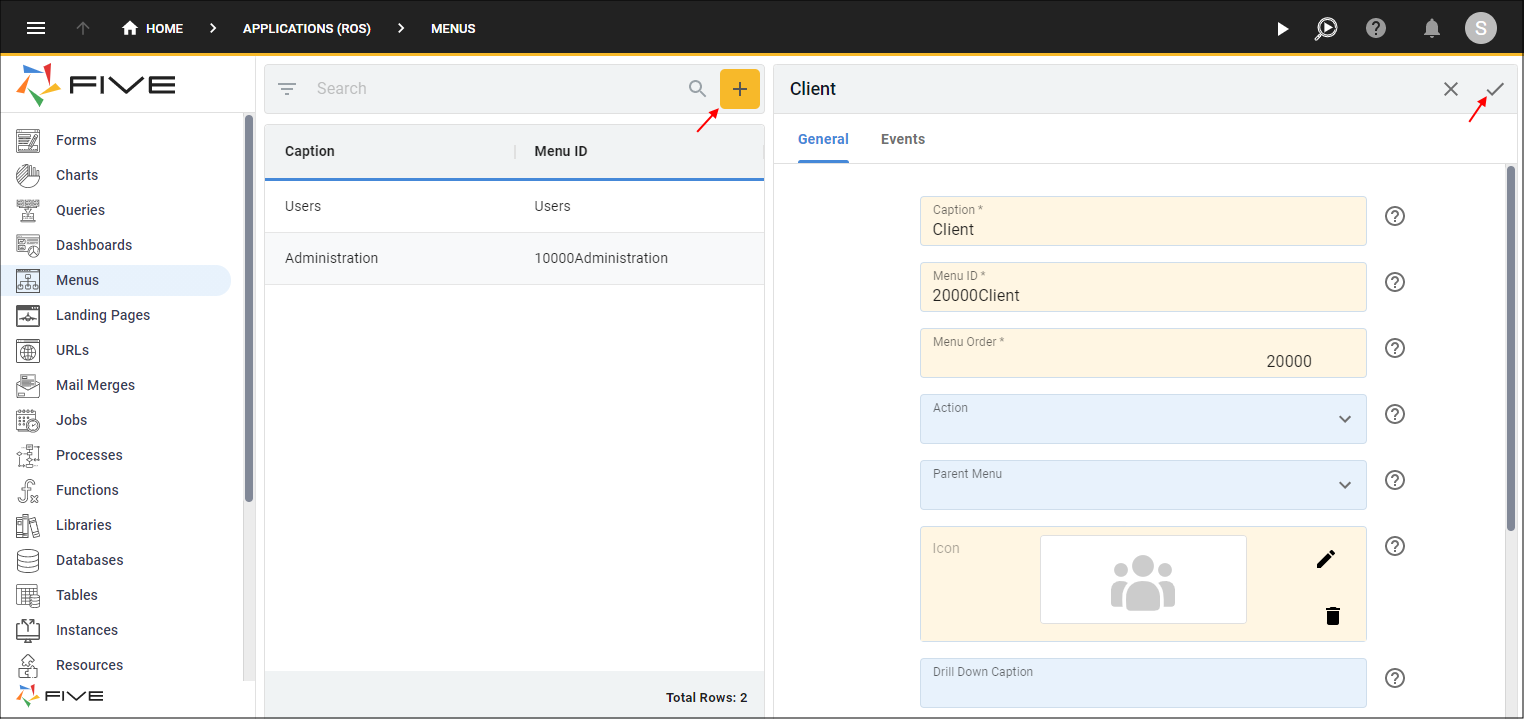
Figure 2 - Add the Client menu
Create the Dispatch Menu
1. Click the Add Item button in the list app bar.2. Type Dispatch in the Caption field.
3. Click the Cancel button in the Menu ID field and type 30000Dispatch.
4. Type 30000 in the Menu Order field.
5. Click the Save button in the form app bar.
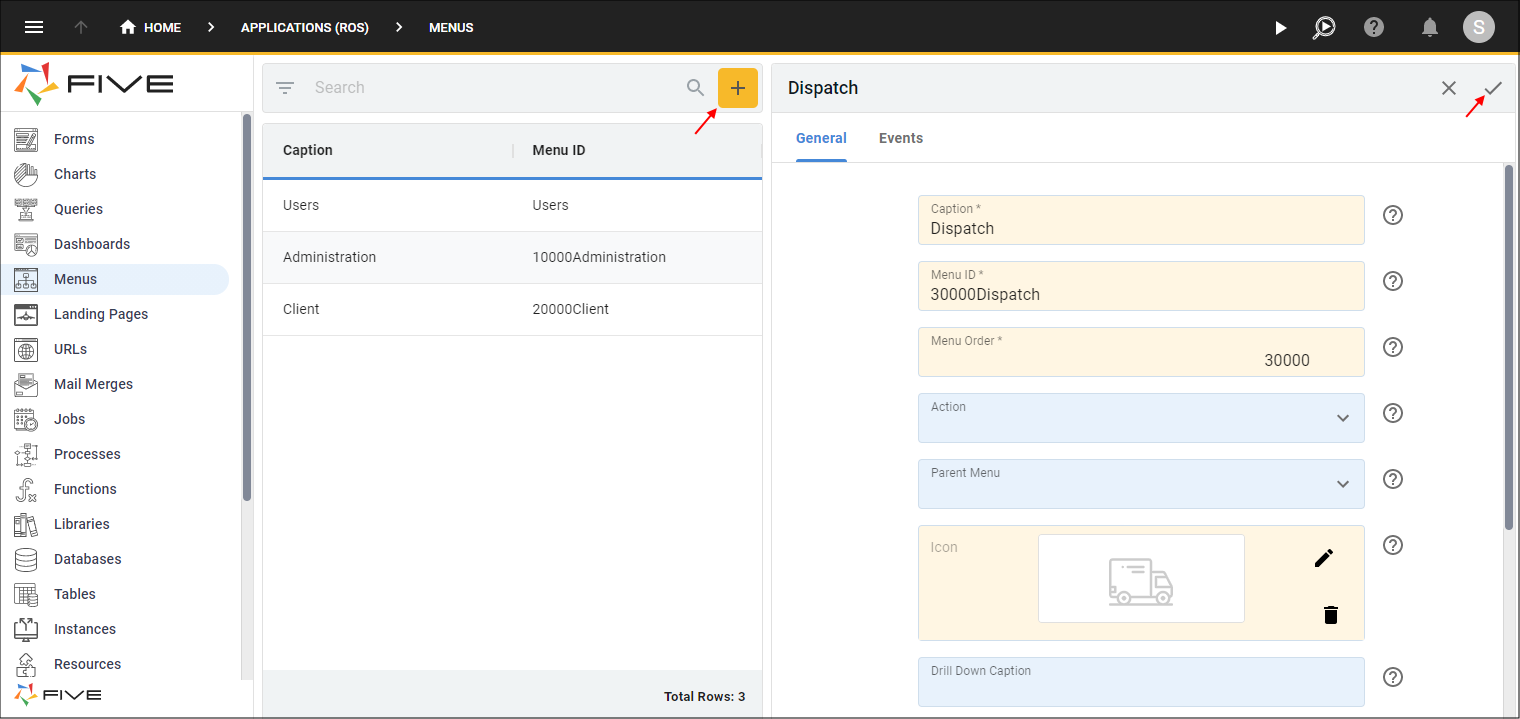
Figure 3 - Add the Dispatch menu