Create Custom Display Types
Last updated 22/12/2022
This chapter will explain how to create different types of custom display types for the ROS application.Create the ExpandText4 Display Type
info
The ExpandText4 display type will display two lines and expand up to four lines when needed.
1. Select Display Types in the menu.
2. Click the Add Item button in the list app bar.
3. Type ExpandText4 in the Caption field.
4. Click the lookup icon in the Display Type field and select Text.
5. Type 2 in the Minimum Lines field.
6. Type 4 in the Maximum Lines field.
7. Click the Save button in the form app bar.
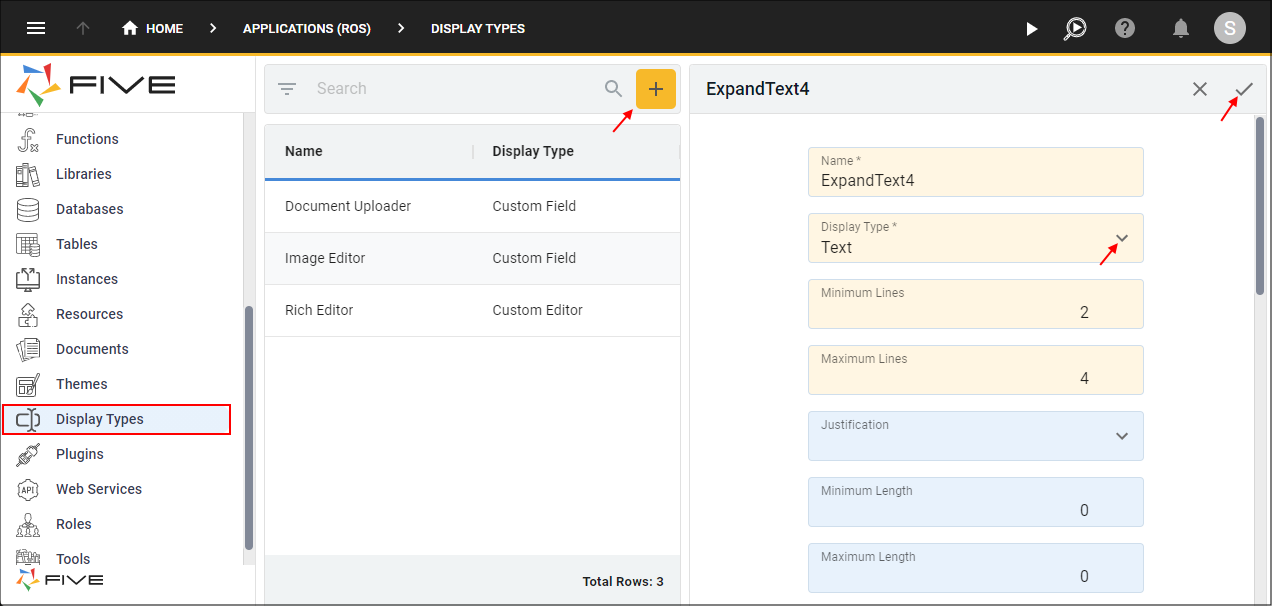
Figure 1 - Add the ExpandText4 display type
Create the AddressType Display Type
info
The AddressType display type will be a combo where a value can be selected from the list provided in the field. The Key will be stored in the database and the Value will be displayed in the list.
1. Click the Add Item button in the list app bar.
2. Type AddressType in the Caption field.
3. Click the lookup icon in the Display Type field and select Combo.
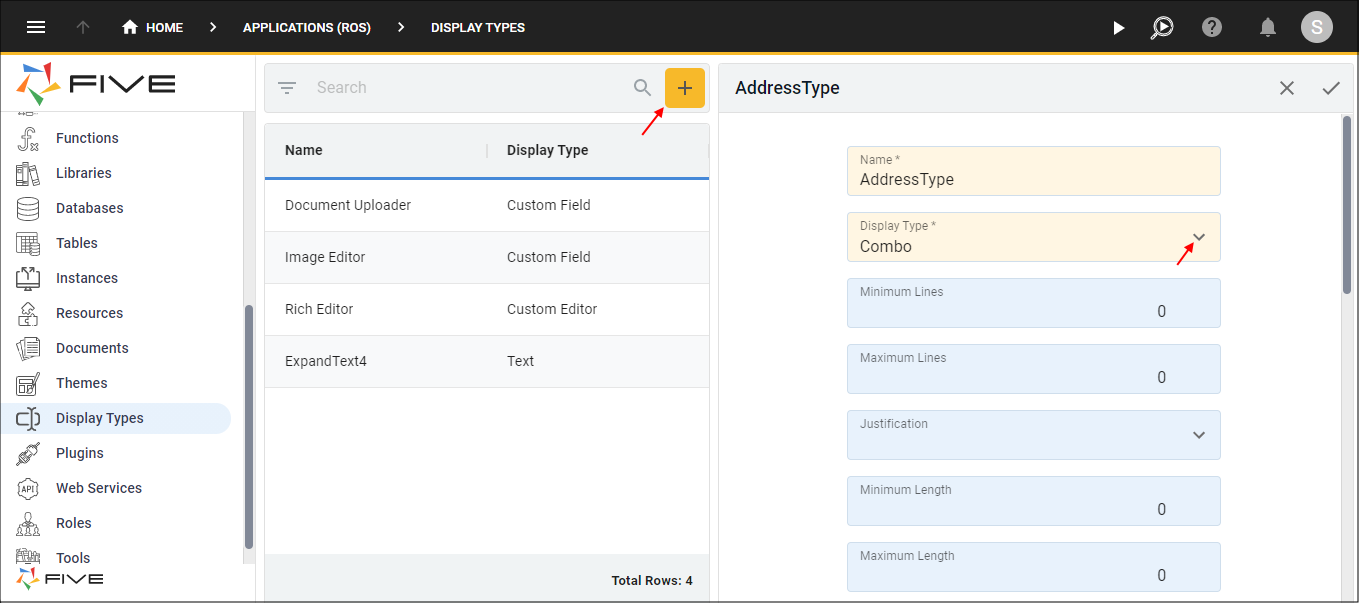
Figure 2 - Add the AddressType display type
4. Click the Edit button in the Field Data field.
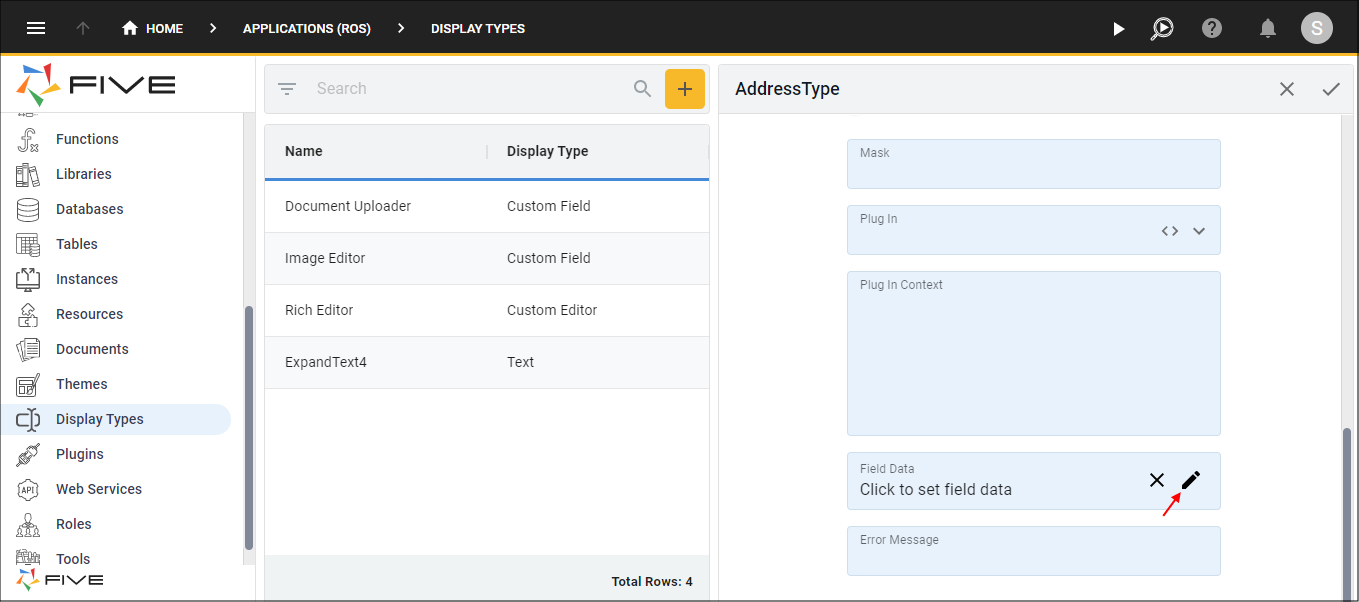
Figure 3 - Field Data field
5. Click the Add Field Data button.
6. Type B in the Key field.
7. Type Billing in the Value field.
8. Click the Add Field Data button.
9. Type S in the Key field.
10. Type Shipping in the Value field.
11. Click the Save button.
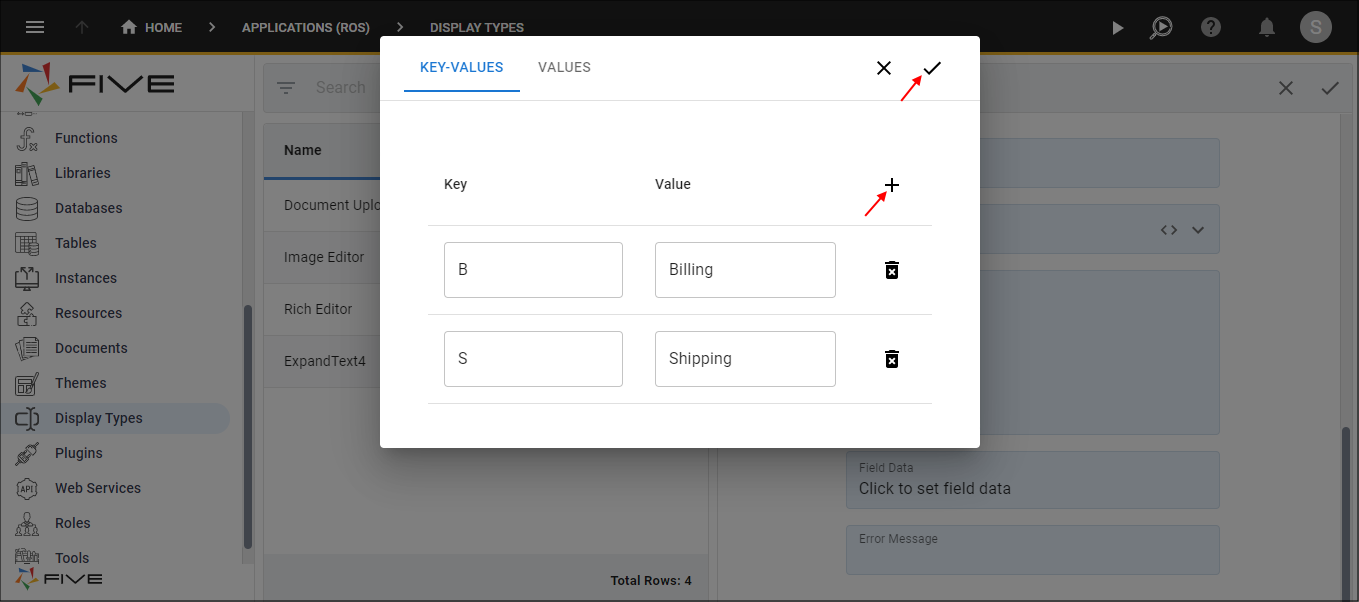
Figure 4 - Add the field data
12. Click the Save button in the form app bar.
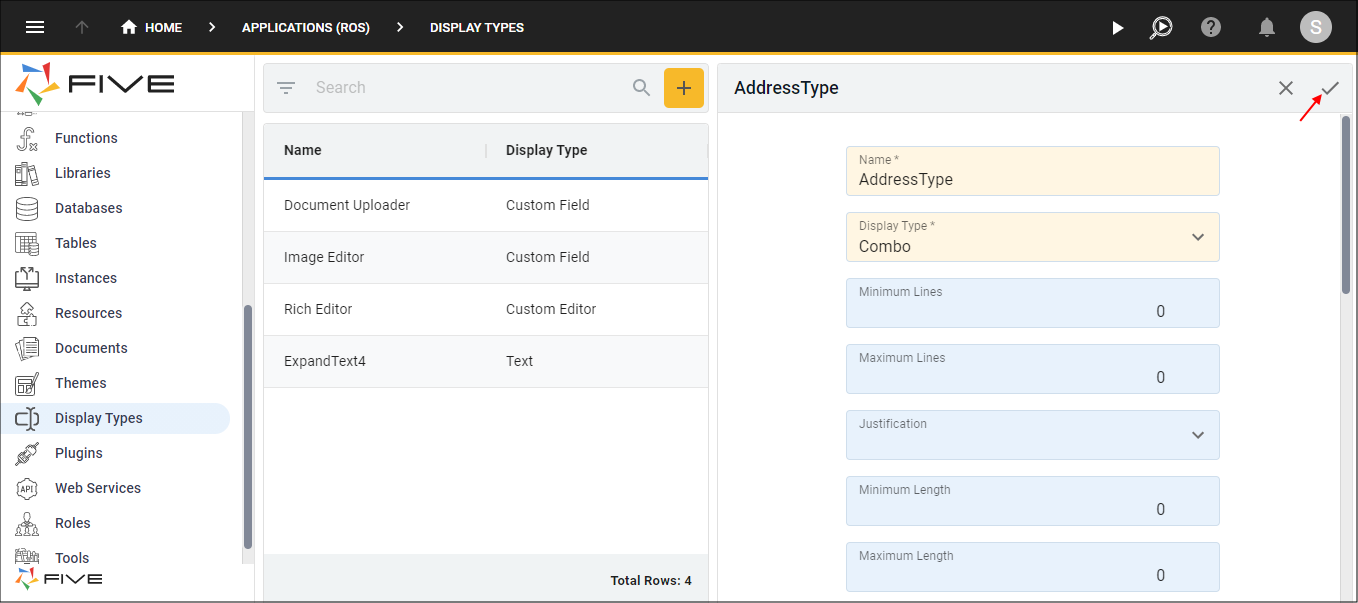
Figure 5 - Save the AddressType display type
Create the ValidPostCode Display Type
info
The ValidPostCode display type will ensure a valid postcode is entered in the field.
1. Click the Add Item button in the list app bar.
2. Type ValidPostCode in the Caption field.
3. Click the lookup icon in the Display Type field and select Integer.
4. Type 4 in the Minimum Length field.
5. Type 4 in the Maximum Length field.
6. Type 2000 in the Minimum Value field.
7. Type 6999 in the Maximum Value field.
8. Click the Save button in the form app bar.
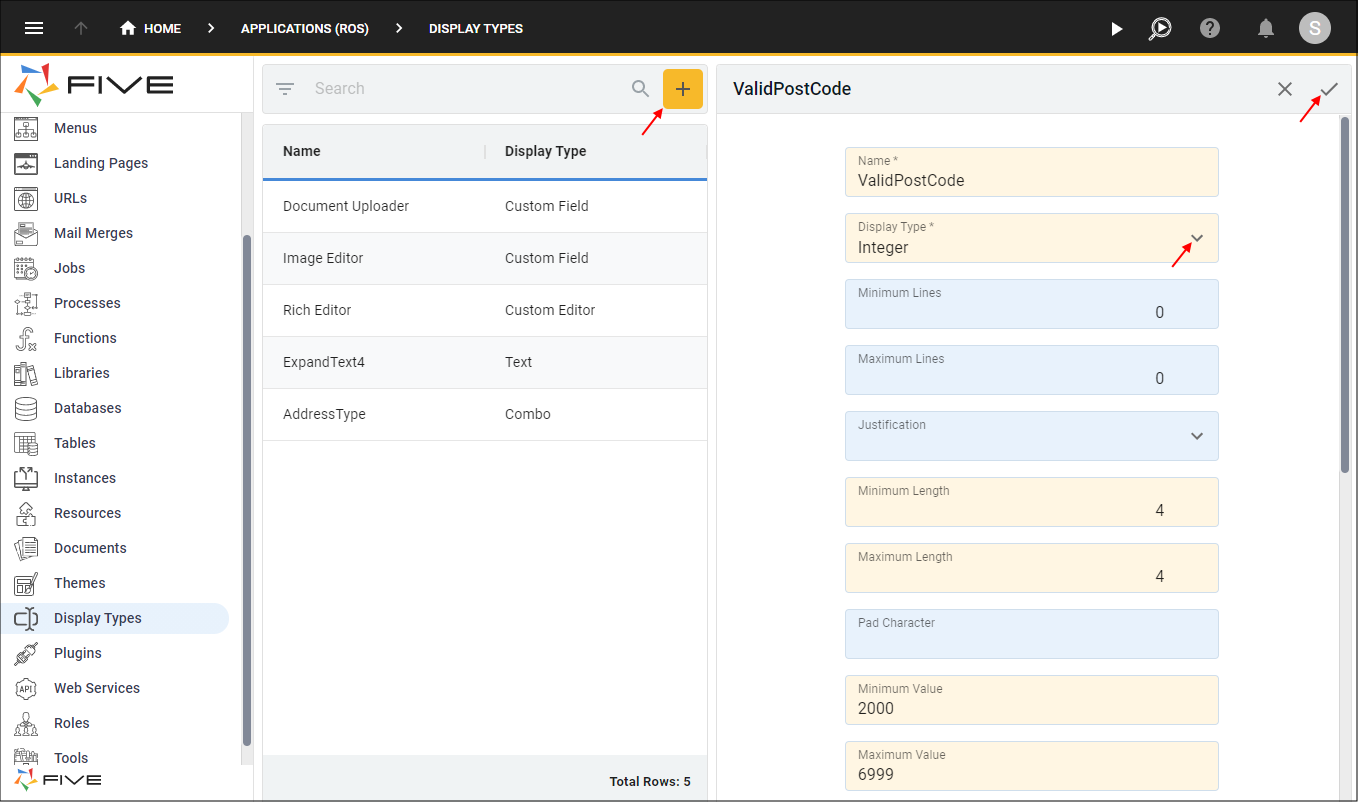
Figure 6 - Add the ValidPostCode display type