Export and Import SQL Files
Last updated 4/11/2023
You can export your data from the database for backup. This can be done for the MySQL database that Five automatically creates for you when you save an application, and any external databases that are connected in Five.You will need the role of Administrator or Control when running Five in the Cloud.
Export an SQL Data Dump
1. Navigate to the Databases view.2. Select the database record in the list.
3. Click the Export Database button.
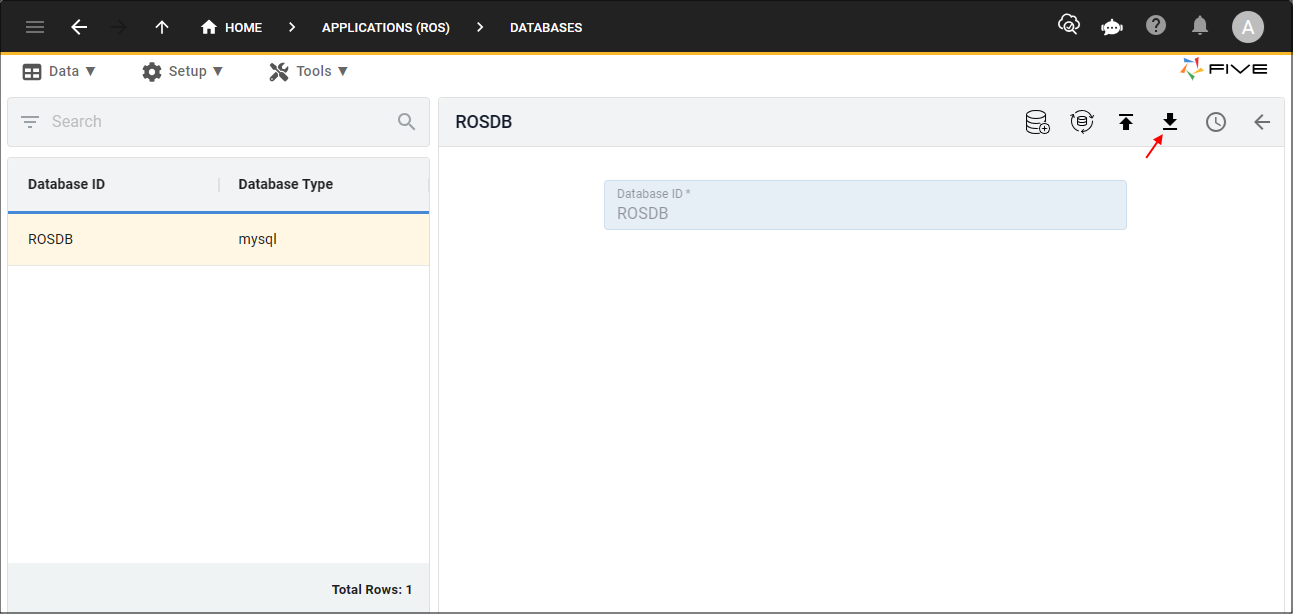
Figure 1 - Export Database button
Import an SQL Data Dump
caution
When you import a data dump, any existing data in the database will be removed and replaced with the import data.
tip
Your SQL file must be compatible with the type of database you are importing the data dump into!
1. Select the database record in the list.
2. Click the Import Database button.
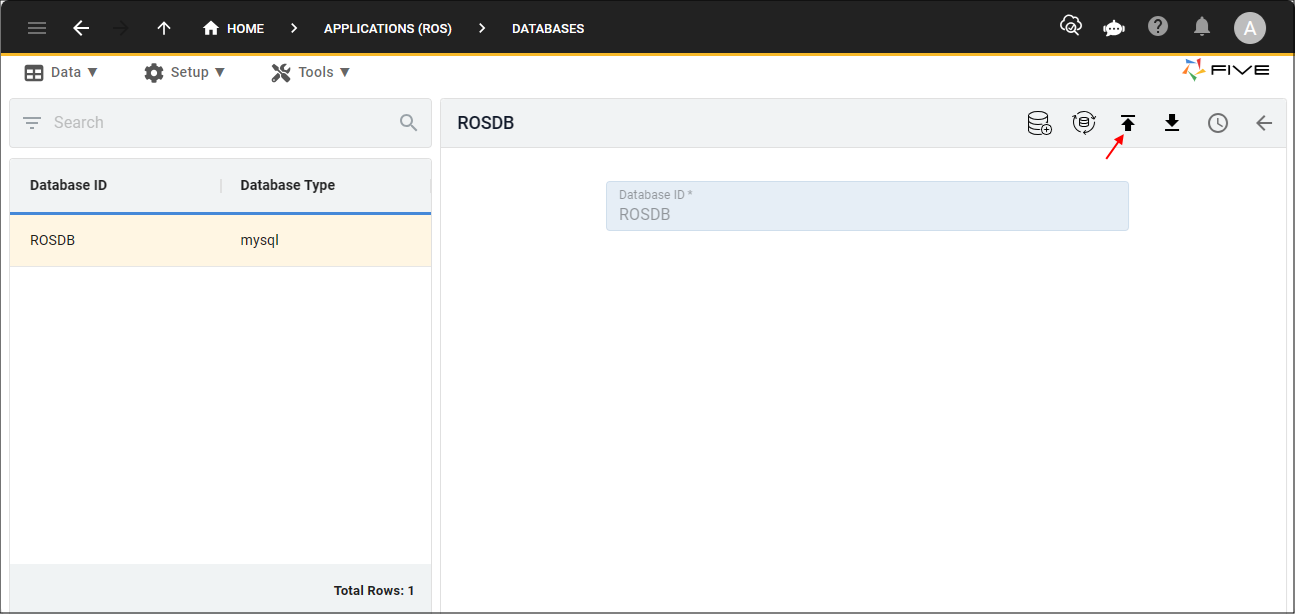
Figure 2 - Import Database button
3. Navigate your files and open the compatible SQL file.
4. Click the OK button.
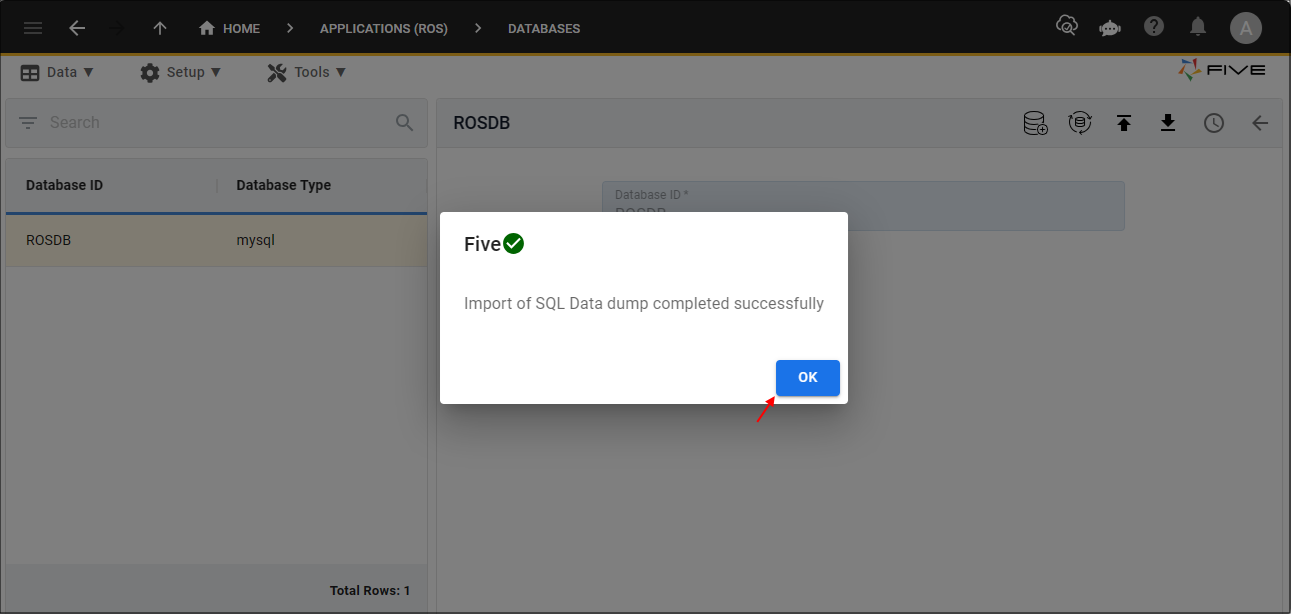
Figure 3 - OK button