Required If
Last updated 23/04/2024
Required If Field
The Required If field is used to make a form field required to have a value.
Default:false
Available: Form Fields
The Required If field ensures a user must specify a value for the field in order to save the form. The field will be maked with an asterisk (*) indicating required. When trying to save a form that has an empty required field, Five will return an error specifying which field/s are required.
info
If a field is marked as required in the table and it isn't at the form-level, the field is required to have a value in order to save the form. The table-level will take precedence in this scenario as the database is expecting a value in the field to be saved.
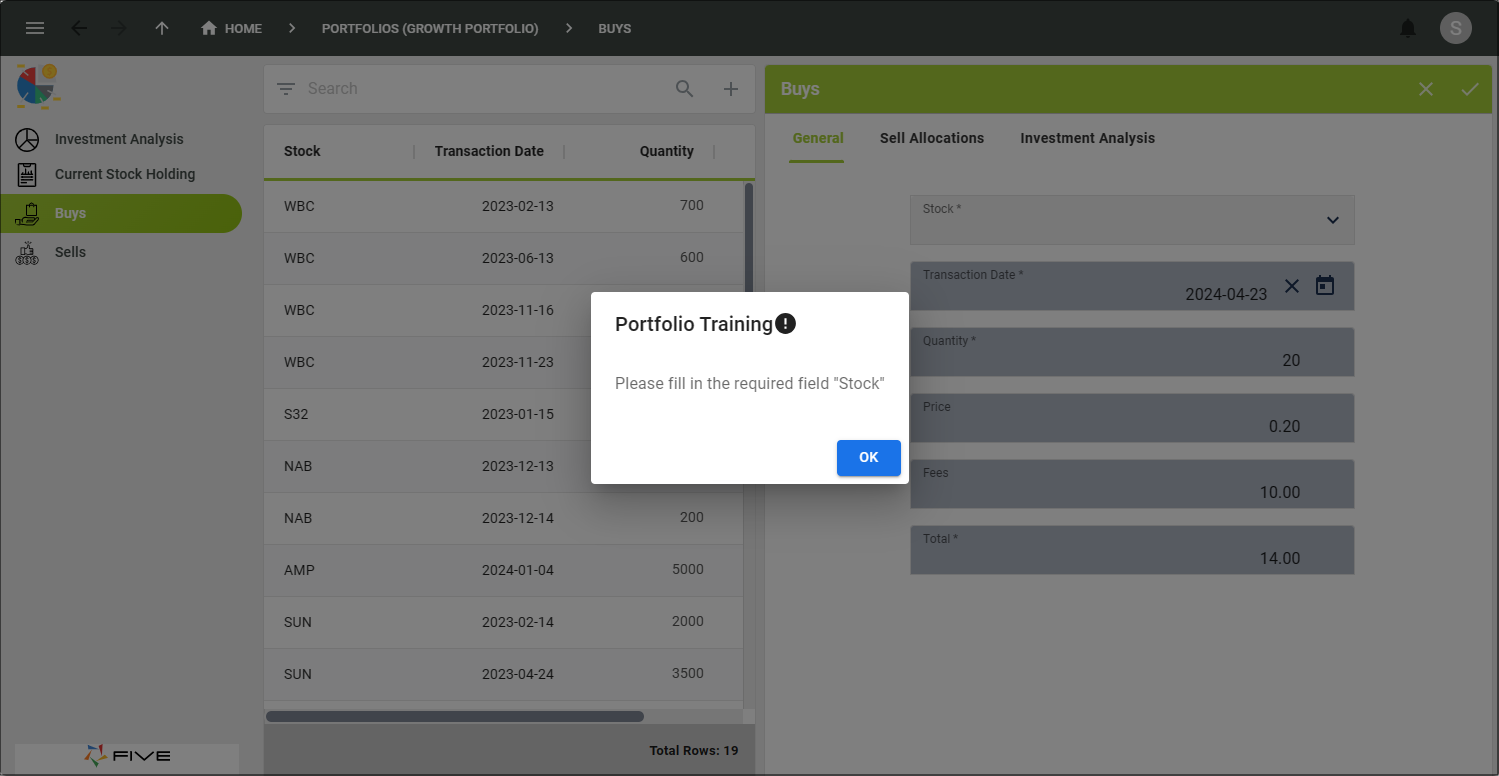
Figure 1 - Required field message
Make a Field Required
1. Select the required form record in the list.2. Click the Pages tab.
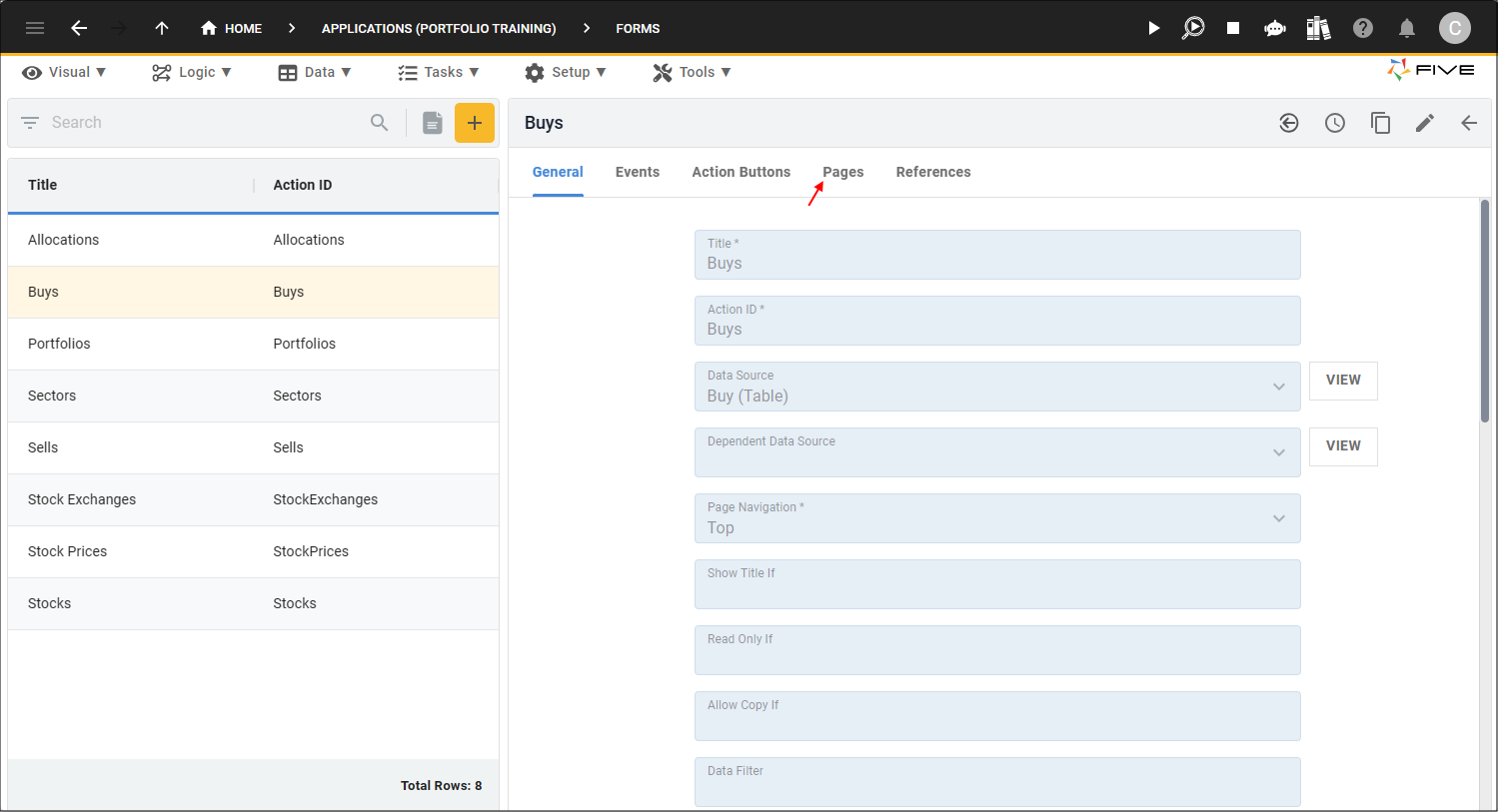
Figure 2 - Pages tab
3. Select the page record holding your fields.
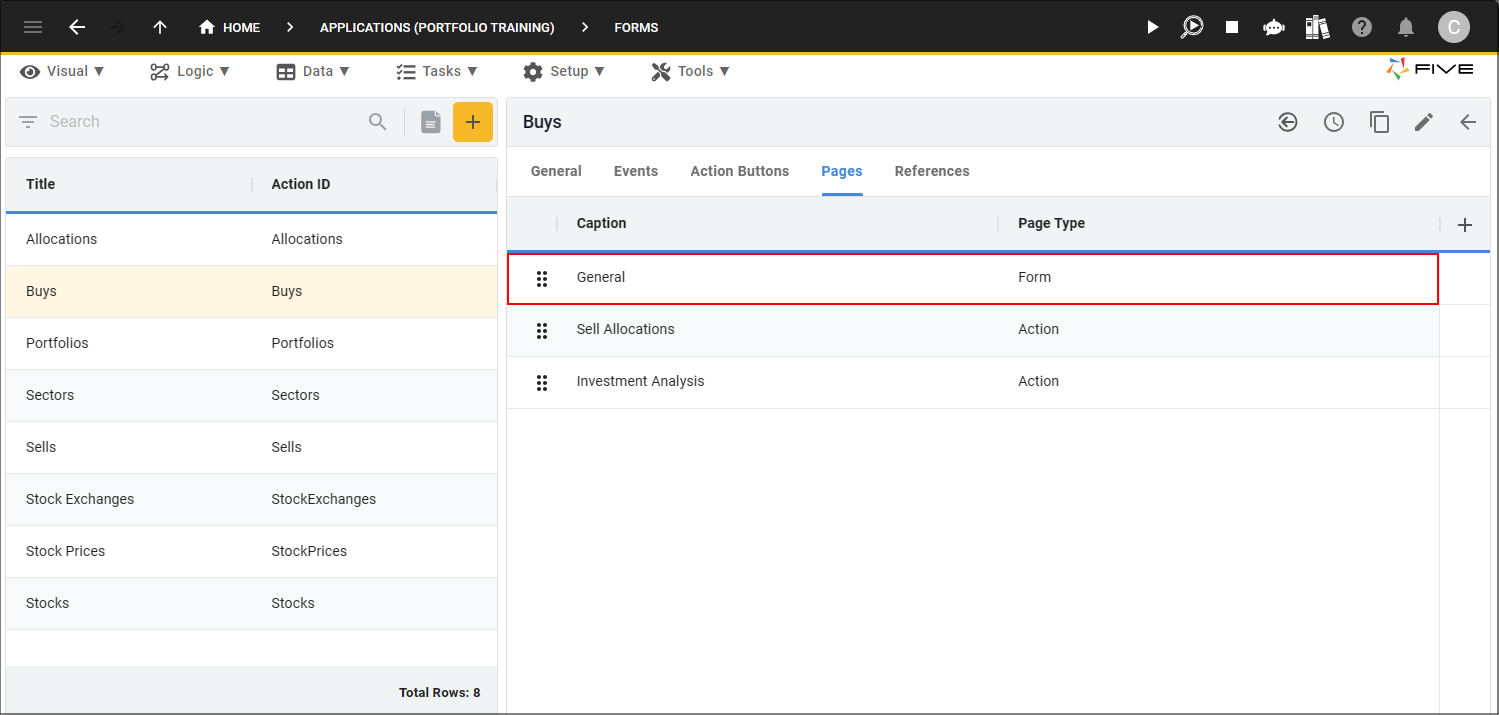
Figure 3 - Page record
4. Click the Fields tab.
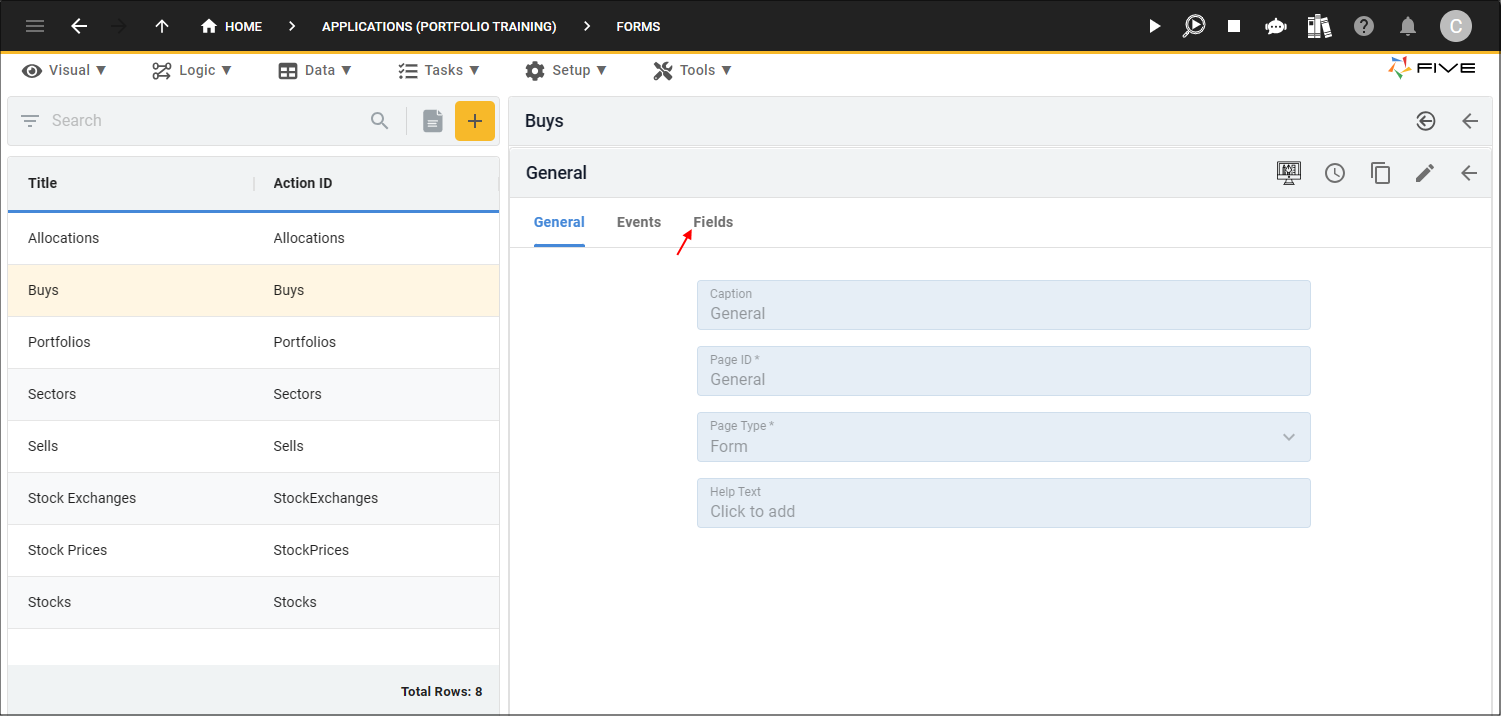
Figure 4 - Fields tab
5. Select the required field record.
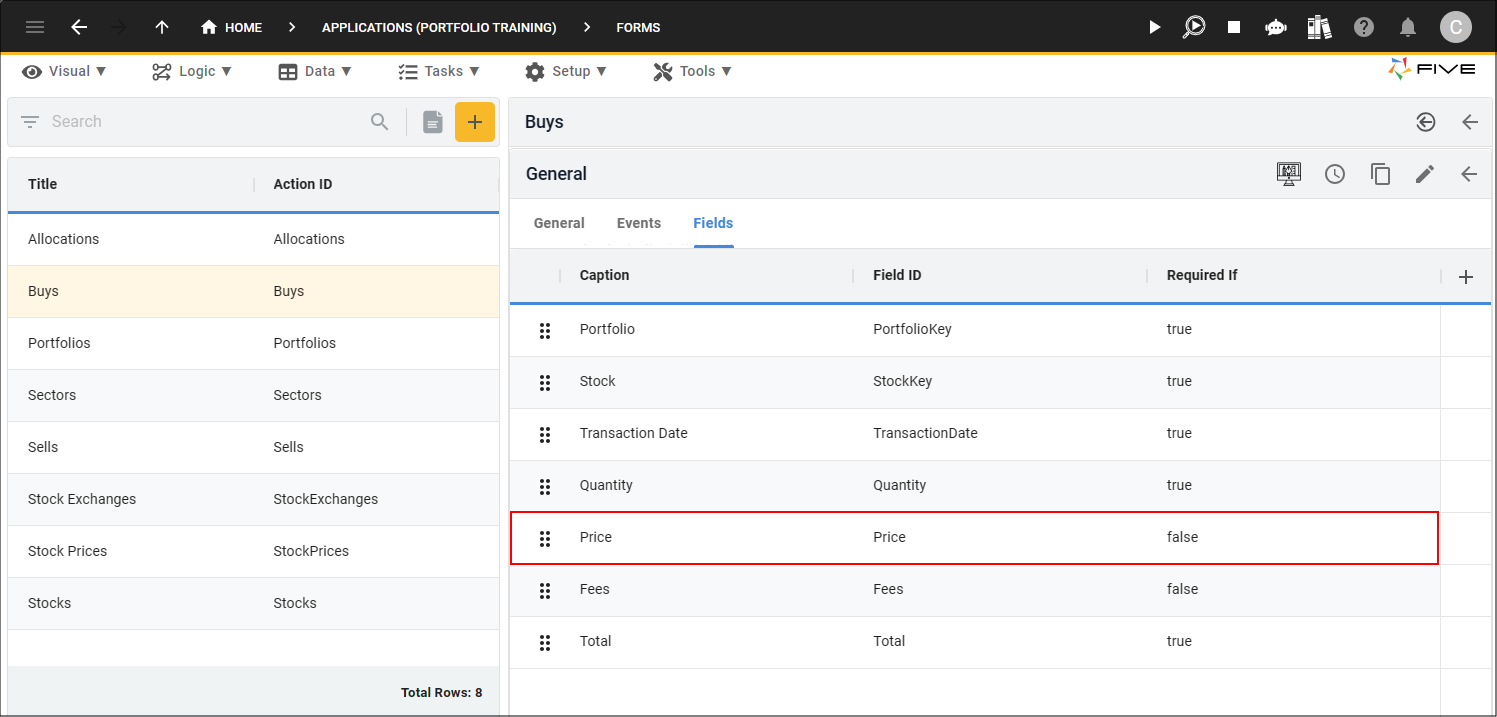
Figure 5 - Field record
6. Click the Display tab.
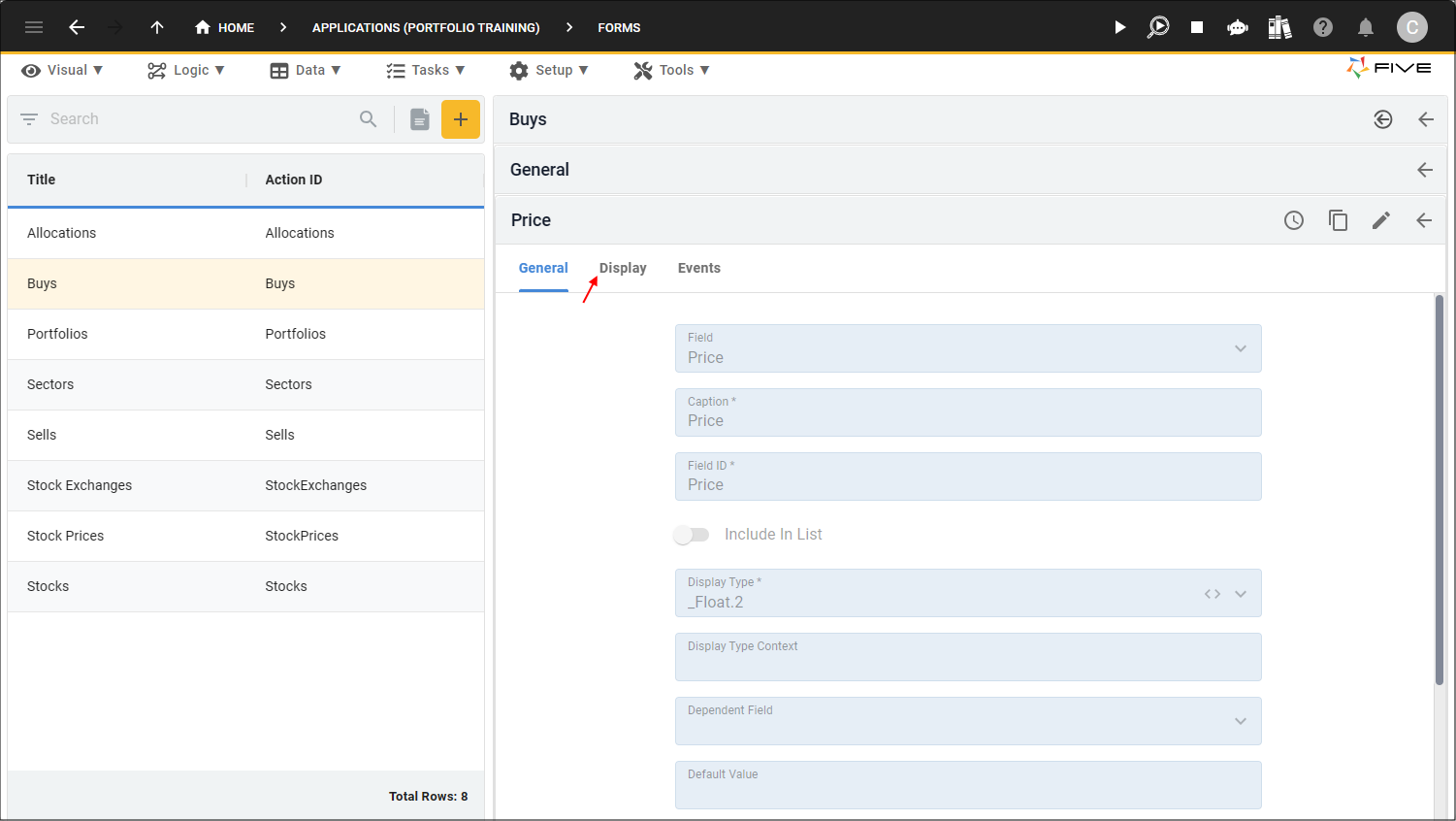
Figure 6 - Display tab
7. Click in the Required If field and type
true
.
tip
You can add an equation to the field!
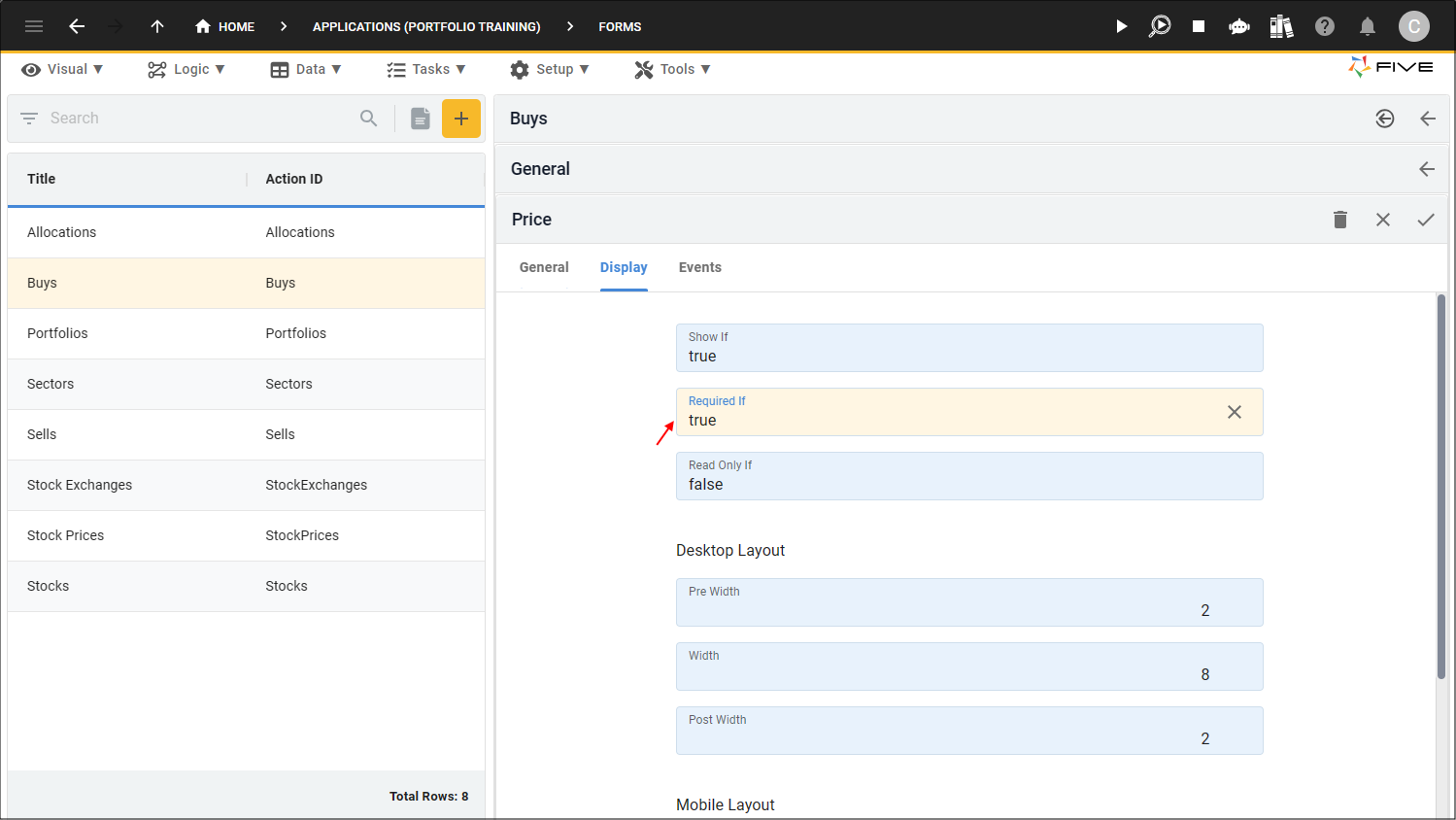
Figure 7 - Required If field
8. Click the Save button in the form app bar.
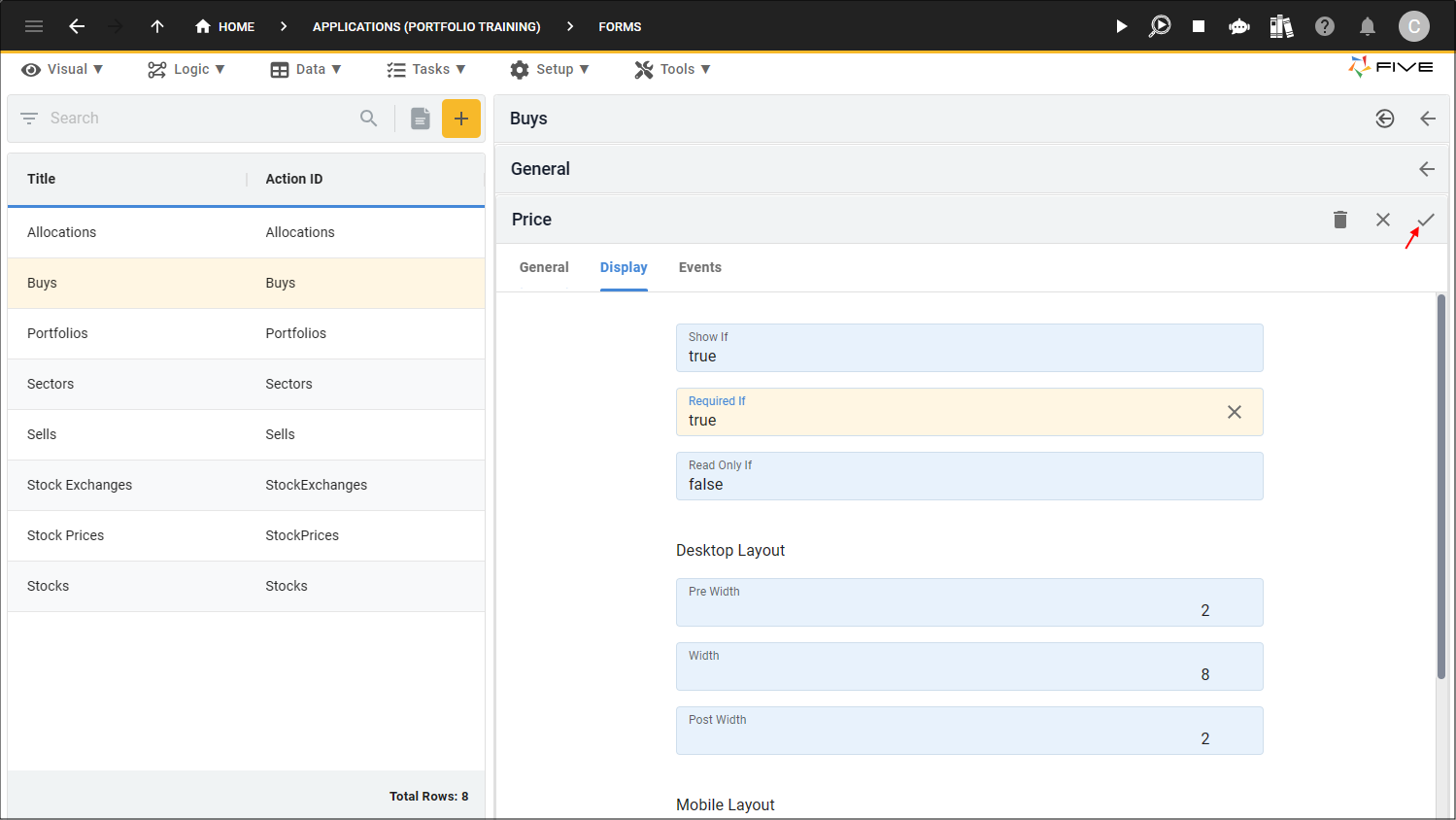
Figure 8 - Save button
9. Click the Save button in the form app bar above the list.
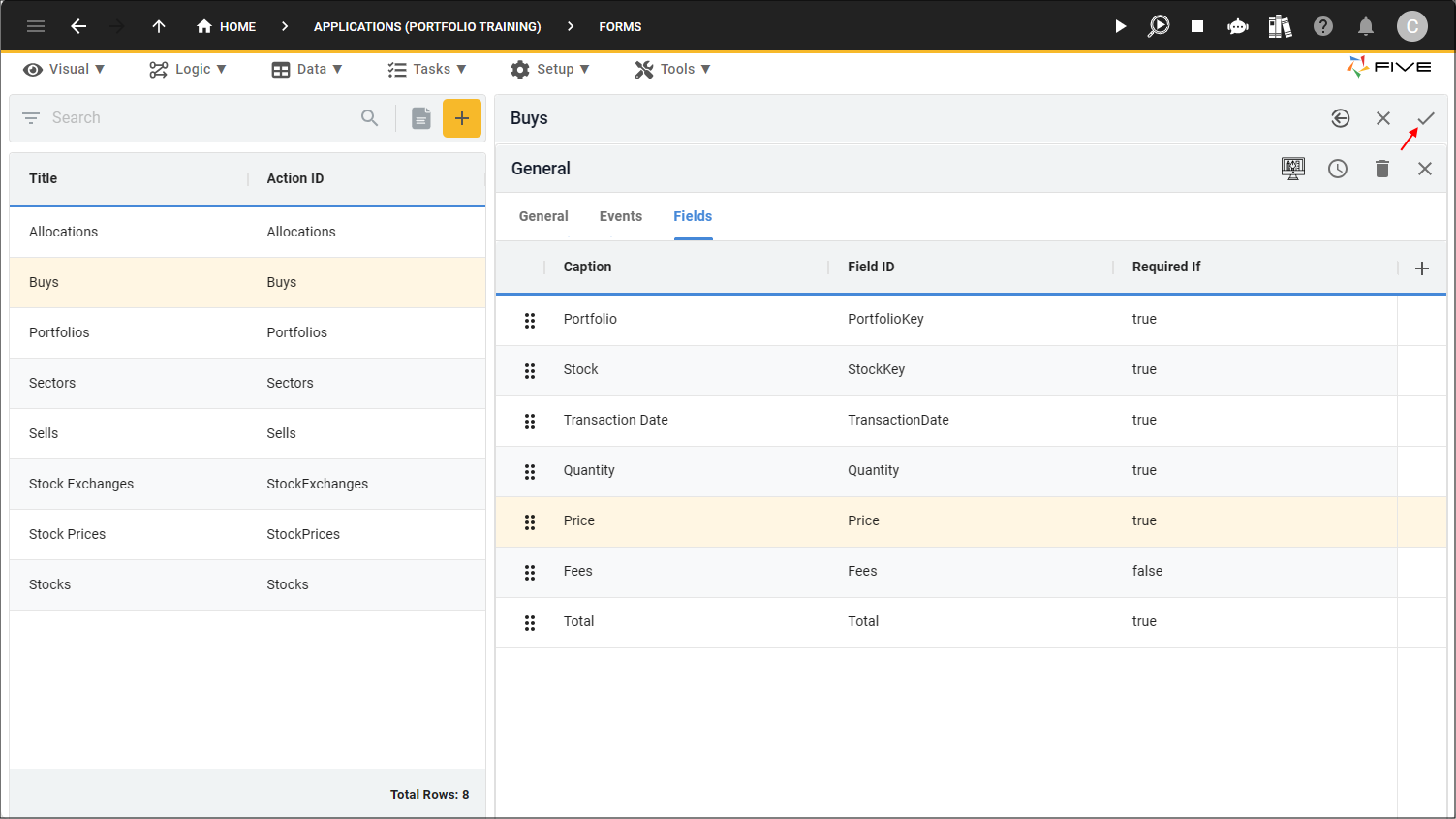
Figure 9 - Save button
Make a Form Field Required in the Form Wizard
Tips
- You can make a form field required on creation in Five's Form Wizard simply by clicking the Req. (required) checkbox!
- Any fields that you mark as required at the table-level will automatically be marked as required in the Form Wizard!
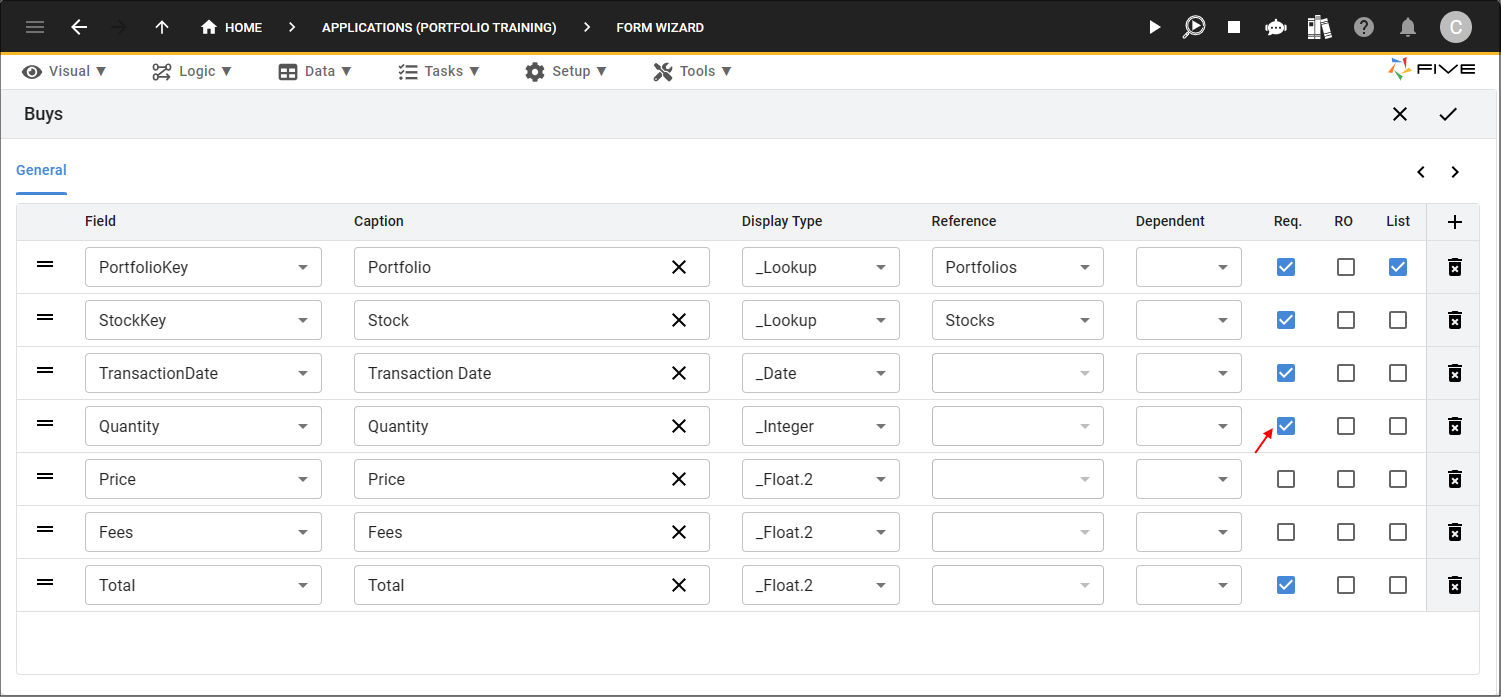
Figure 10 - Req (required) checkbox