Show Title If
Last updated 17/04/2024
Show Title If Field
The Show Title If field is used to show or hide the title of a record.
Default:true
Available
- Forms
- Charts
- Chart Areas
- Data Views
- Reports
- Processes
The title of a record is shown in the app bar when the record is selected in the list. The Show Title If field enables you to hide a title if you do not want to display it.
Hide a Title
1. Navigate to your required view in Five.2. Select the required record in the list.
3. Click in the Show Title If field and type
false
.
tip
You can add an equation to the field!
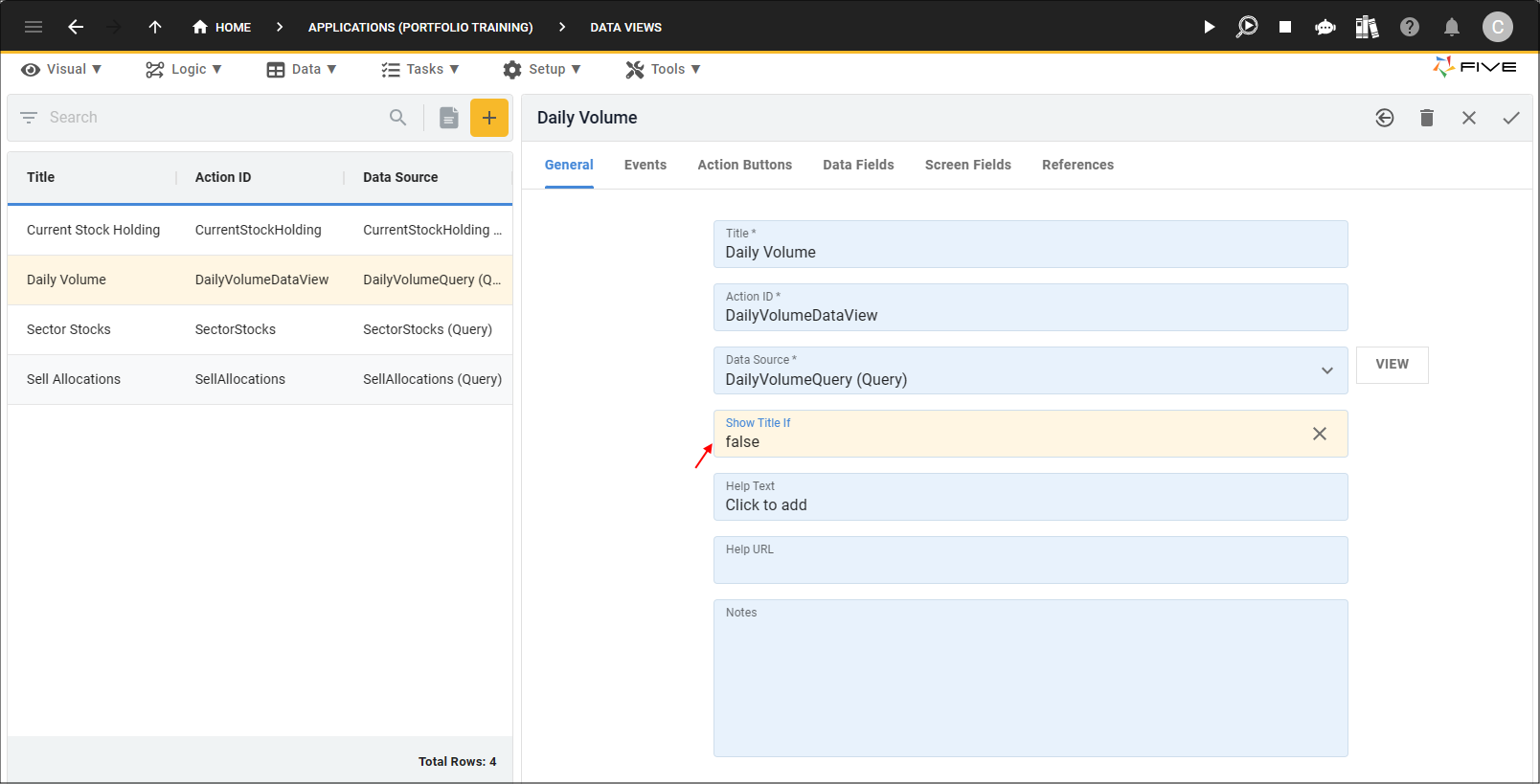
Figure 1 - Show Title If field
4. Click the Save button in the form app bar.
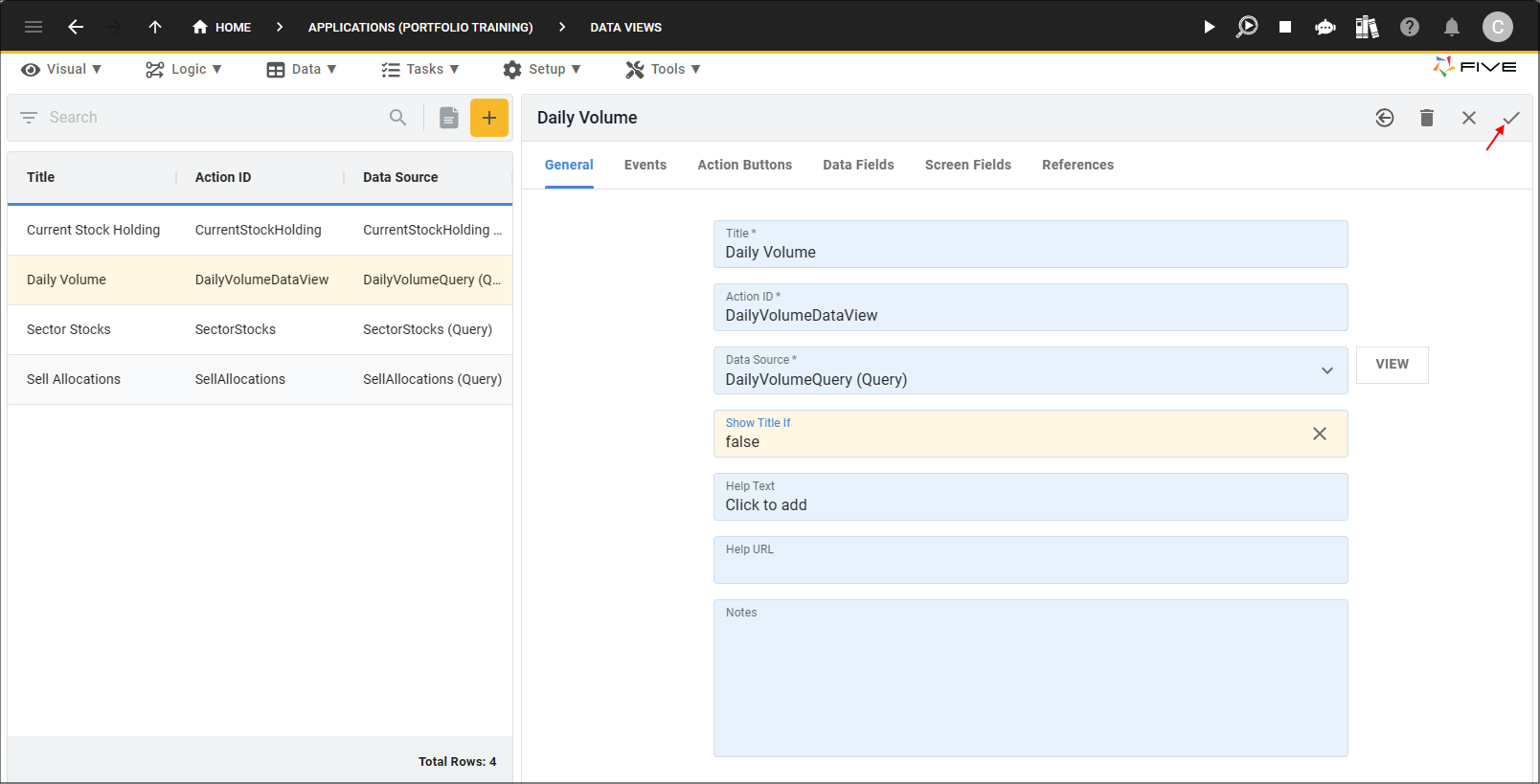
Figure 2 - Save button
Example
Lets take a look at a data view. The Show Title If field on the Daily Volume record is set to
true
.
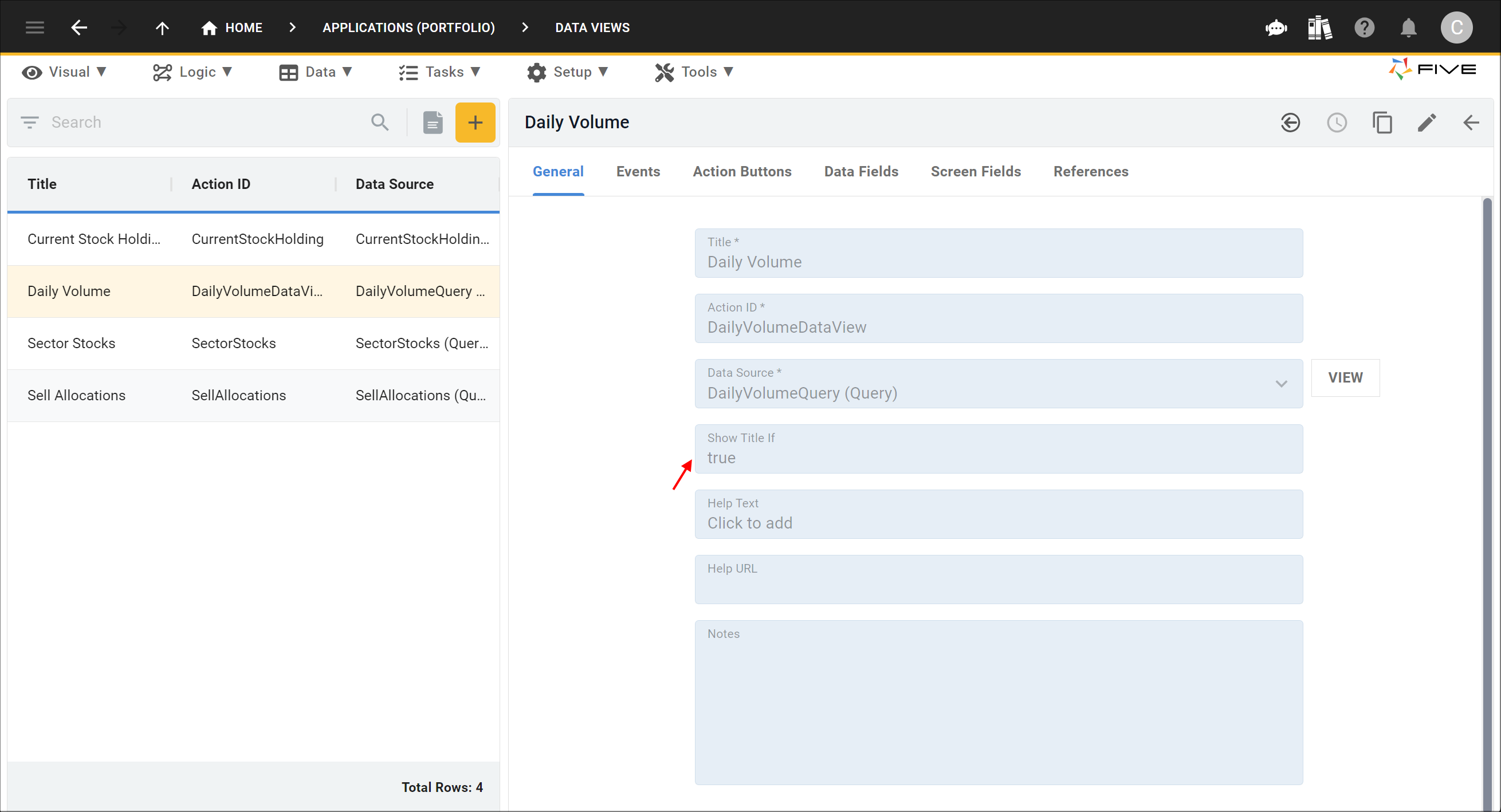
Figure 3 - Show Title If field
This data view is positioned on a dashboard and there are currently two titles, one for the dashboard and one for the data view.
tip
The chart on the dashboard already has its title hidden!
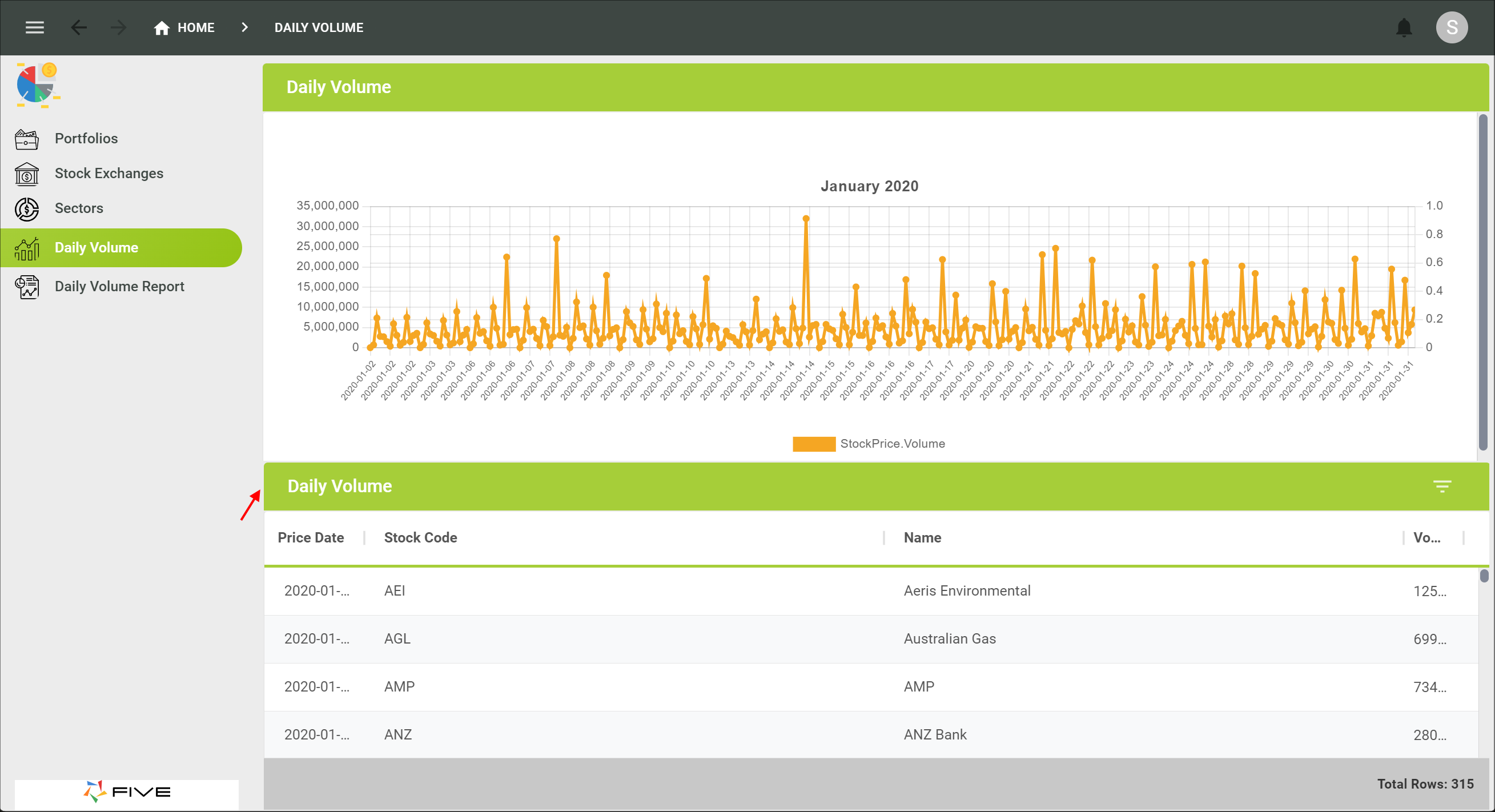
Figure 4 - Title is shown
To hide the data view title, edit the data view record and type
false
in the Show Title If field.
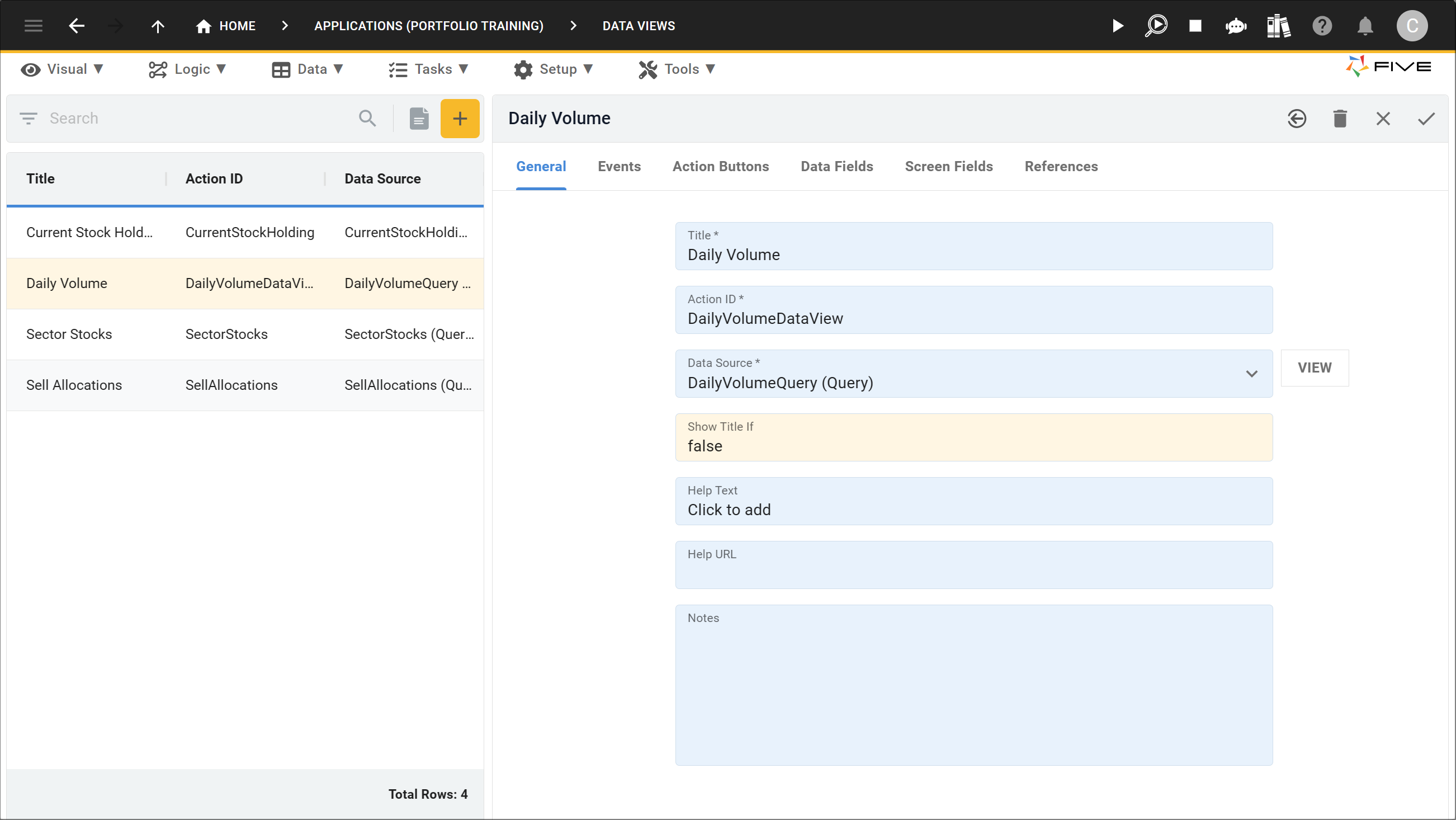
Figure 5 - Show Title If field
The data view title is now hidden.
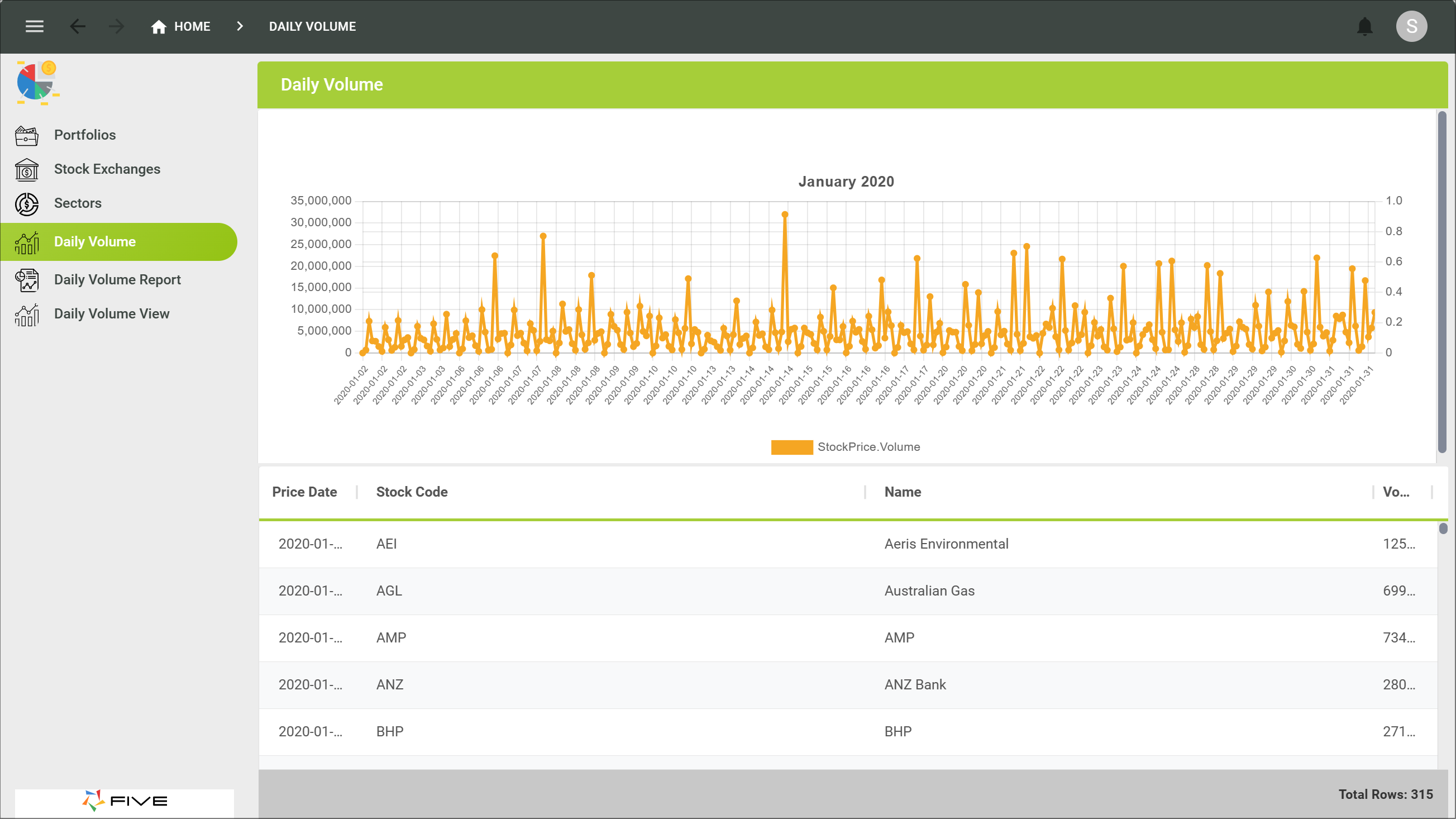
Figure 6 - Title is hidden