4 - Create Forms
Last updated 11/12/2023
This documentation will explain how to create the forms for the Portfolio application via Five's Form Wizard. In total, five forms will be added.Navigate to the Form Wizard
1. Click Visual in the menu.2. Click Form Wizard in the sub-menu.
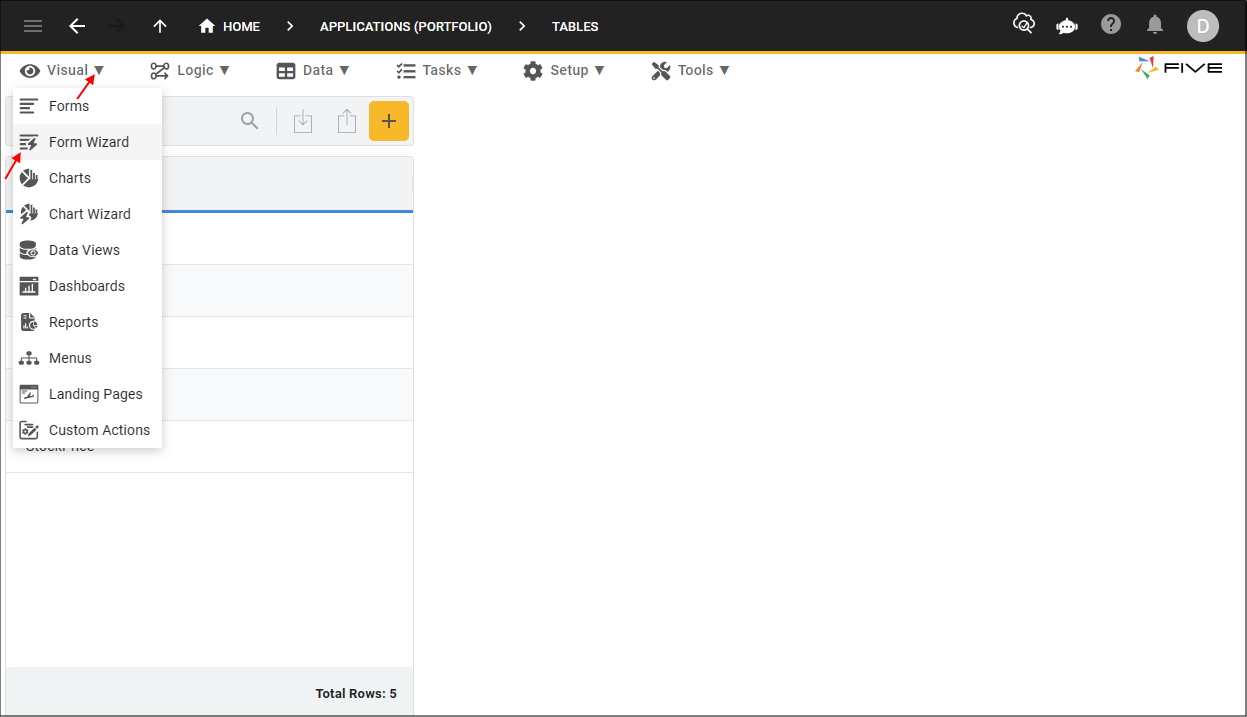
Figure 1 - Form Wizard menu item
Add the Portfolios Form
1. Click the lookup icon in the Main Data Source field and select Portfolio.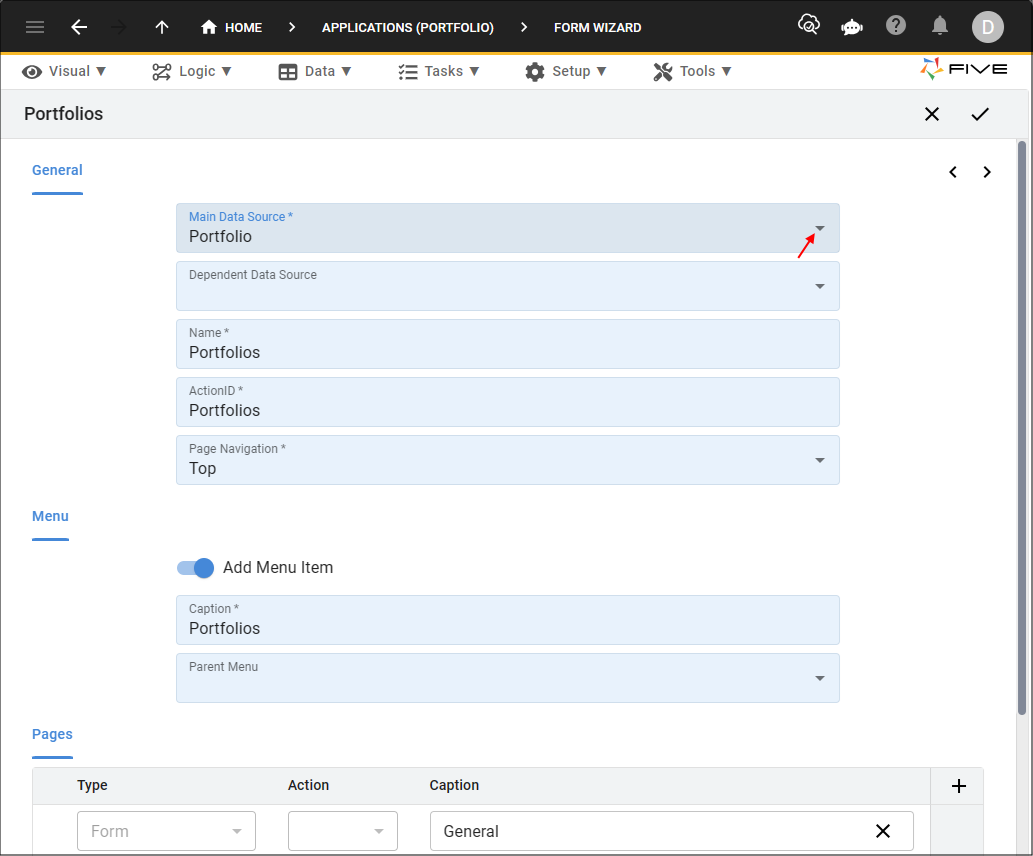
Figure 2 - Add the Portfolios form
2. Click the Save button in the Form Wizard app bar.
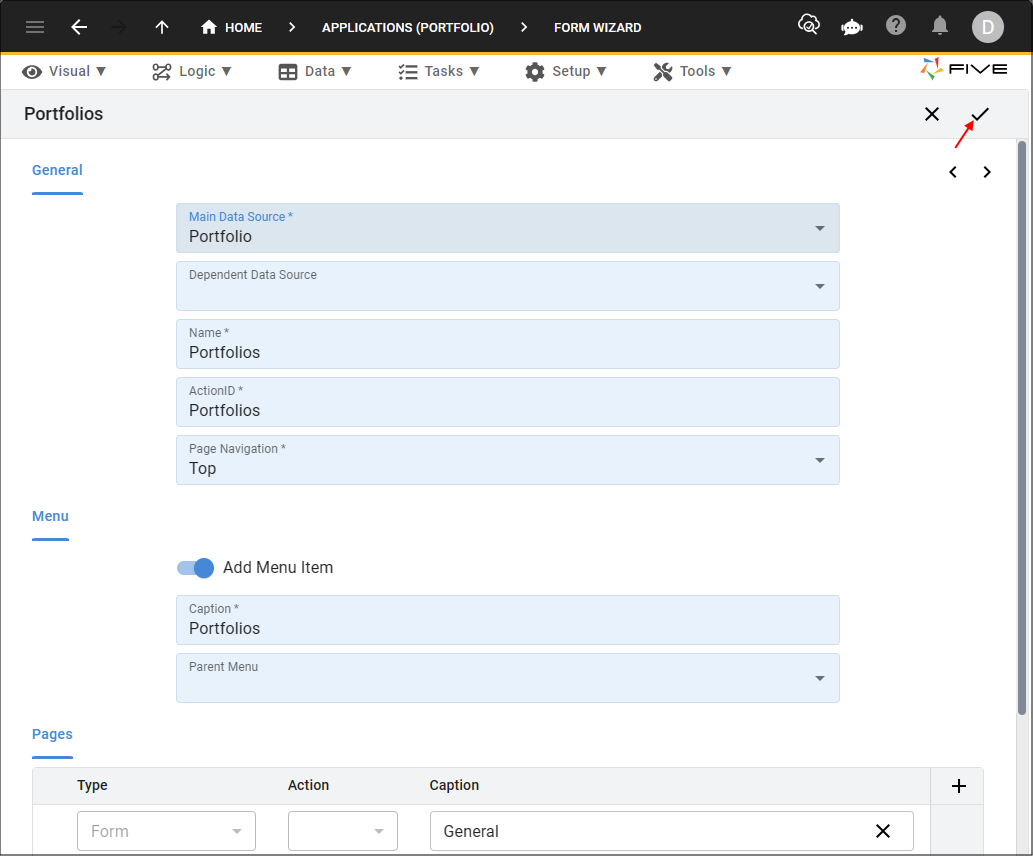
Figure 3 - Save button
info
The Form Wizard may take a few seconds to reload.
tip
Once you have saved a form via our Form Wizard, you will find the form record in the Forms view. To navigate to the Forms view, click Visual in the menu followed by clicking Forms in the sub-menu.
Add the Stock Exchanges Form
1. Click the lookup icon in the Main Data Source field and select StockExchange.2. Type a space between Stock and Exchanges in the Name and Caption fields.
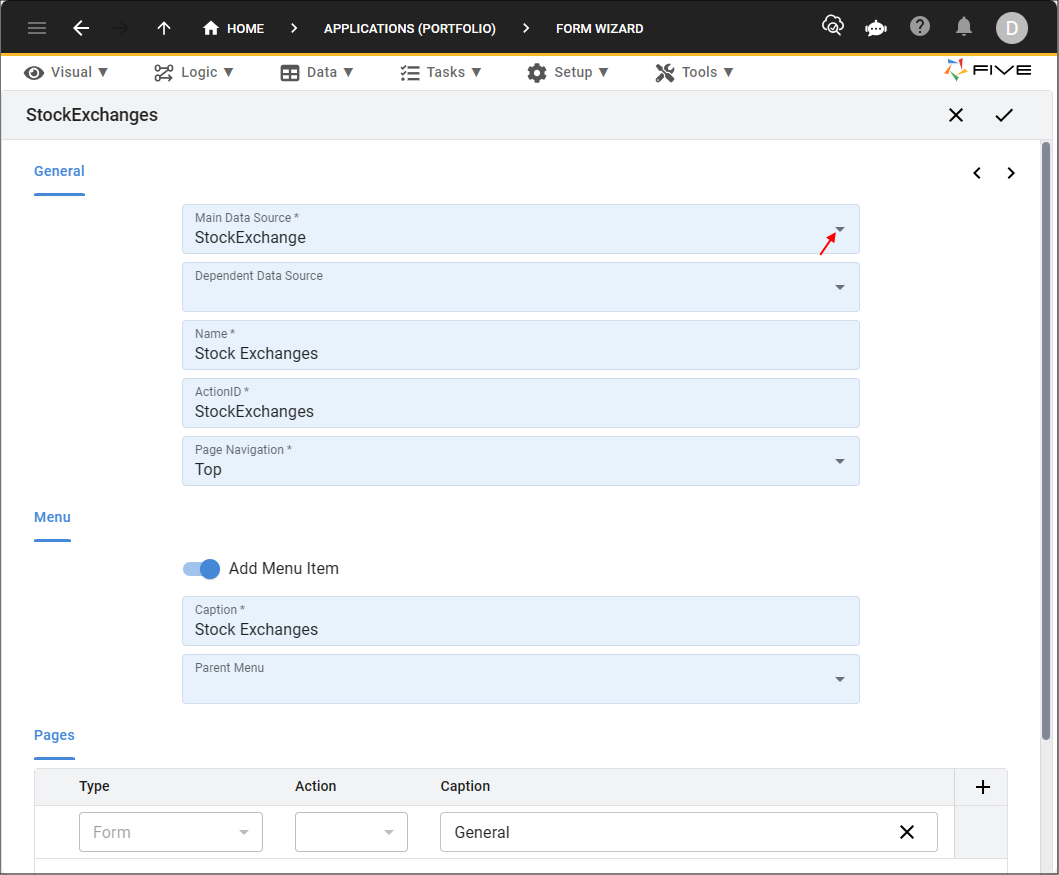
Figure 4 - Add the Stock Exchanges form
3. Click the Next button.
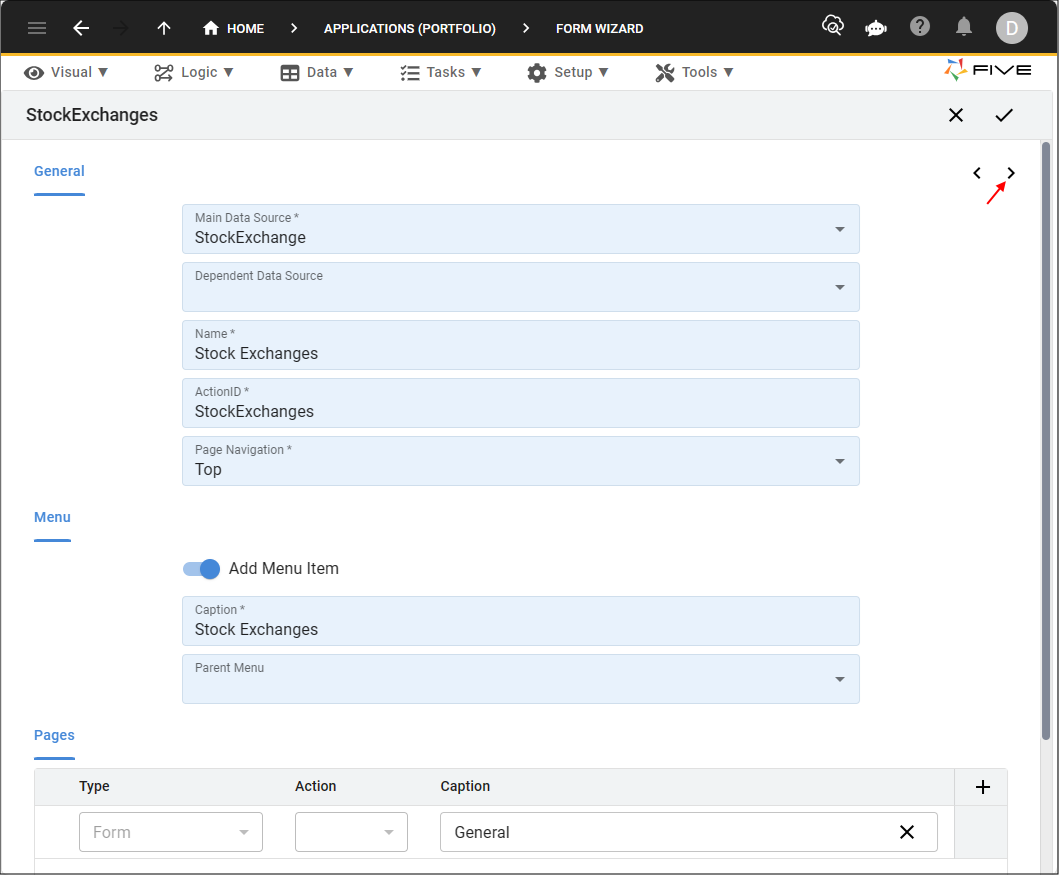
Figure 5 - Next button
info
All the fields in the table will be listed here in the Form Wizard except the primary key field.
4. Click the List checkbox for the Name field.
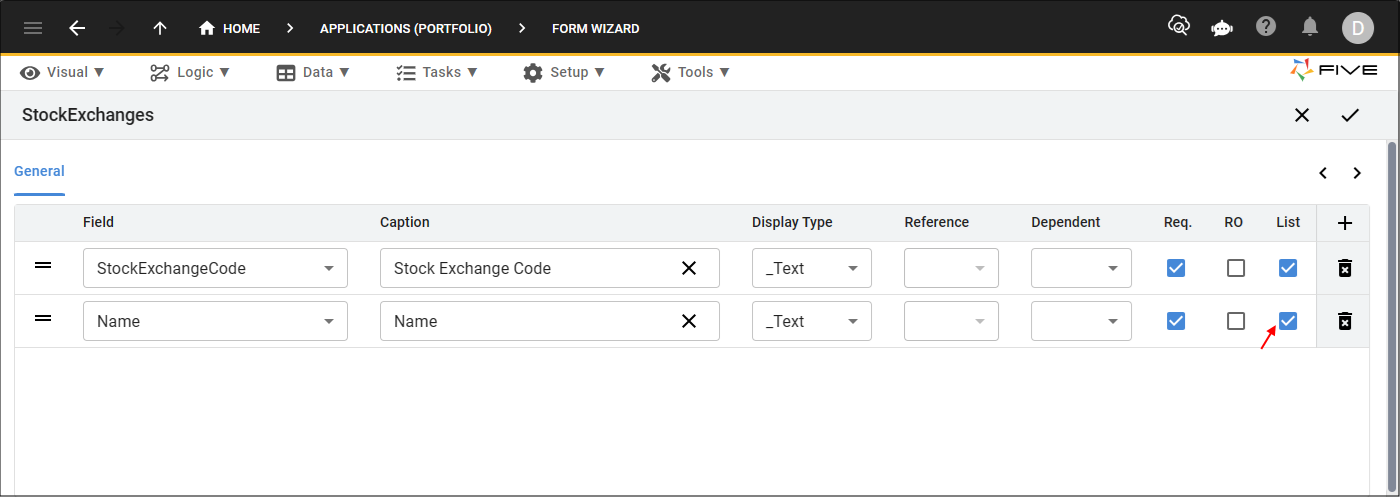
Figure 6 - Exchanges form fields
5. Click the Save button in the Form Wizard app bar.
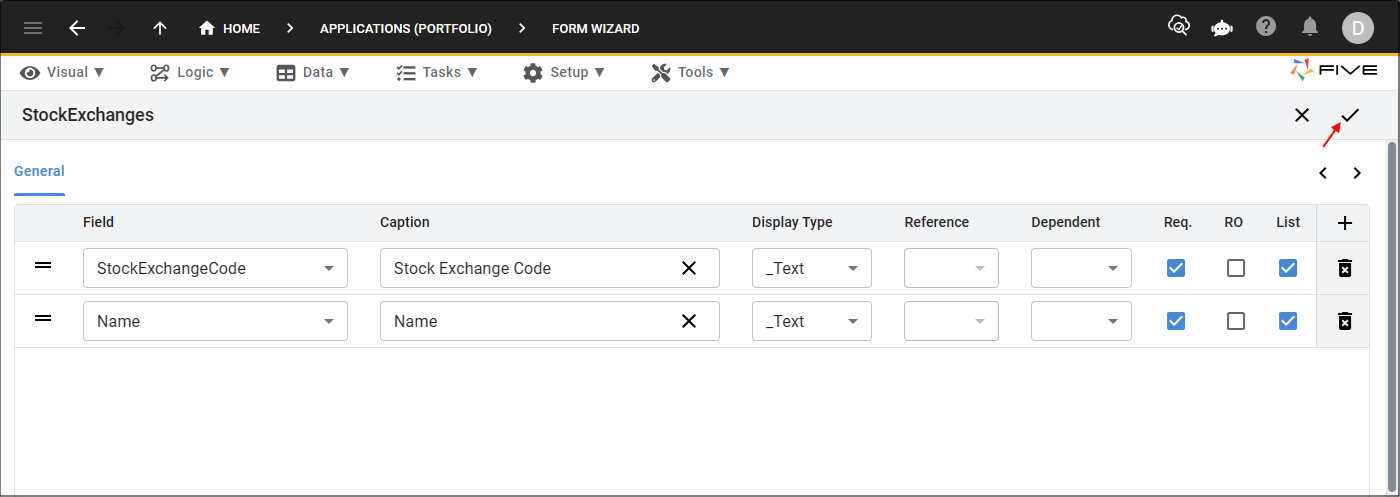
Figure 7 - Save button
Add the Sectors Form
1. Click the lookup icon in the Main Data Source field and select Sector.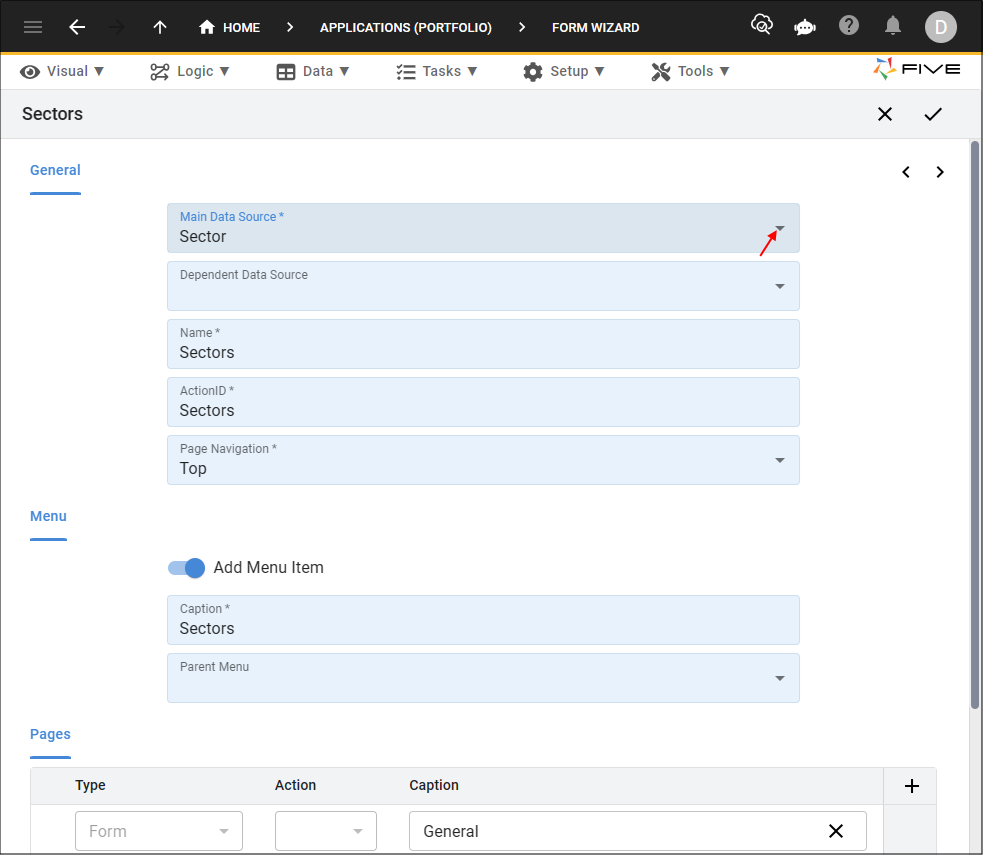
Figure 8 - Add the Sectors form
2. Click the Save button in the Form Wizard app bar.
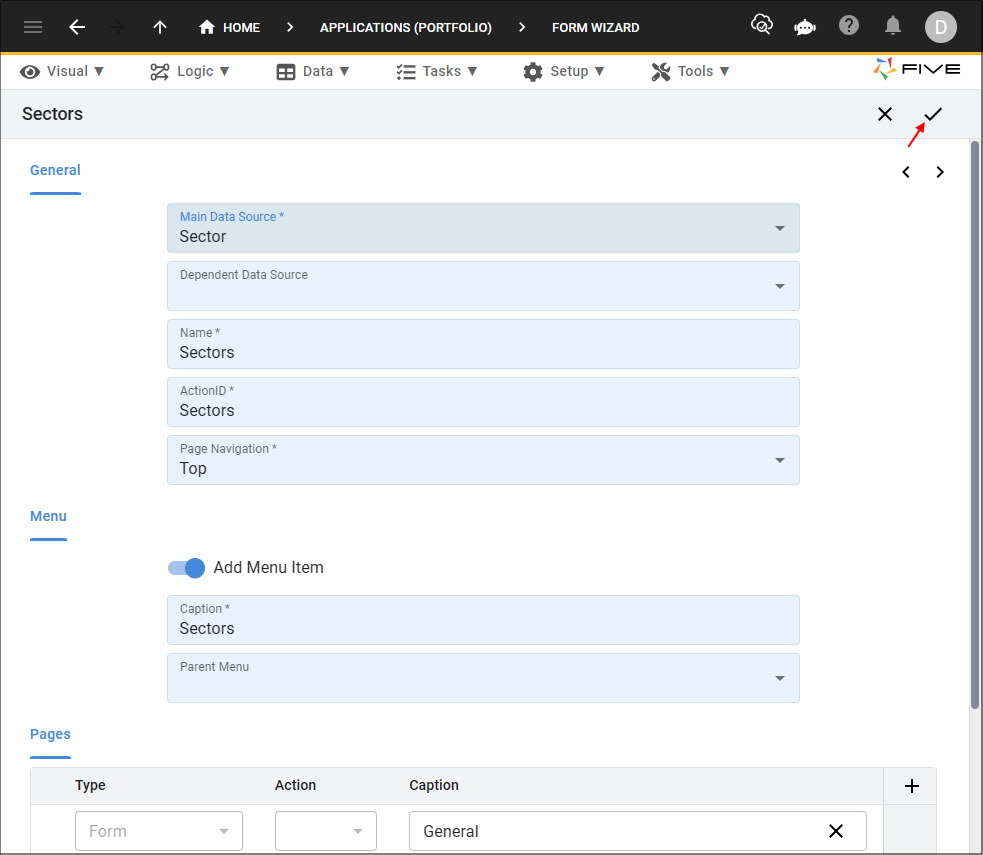
Figure 9 - Save button
Add the Stocks Form
1. Click the lookup icon in the Main Data Source field and select Stock.2. Click the Add Menu Item switch.
info
By default, Five will create a menu item for a form when created via the Form Wizard. No menu item will be created for the Stocks form because it will be accessed as a page on the Exchanges and Sectors forms.
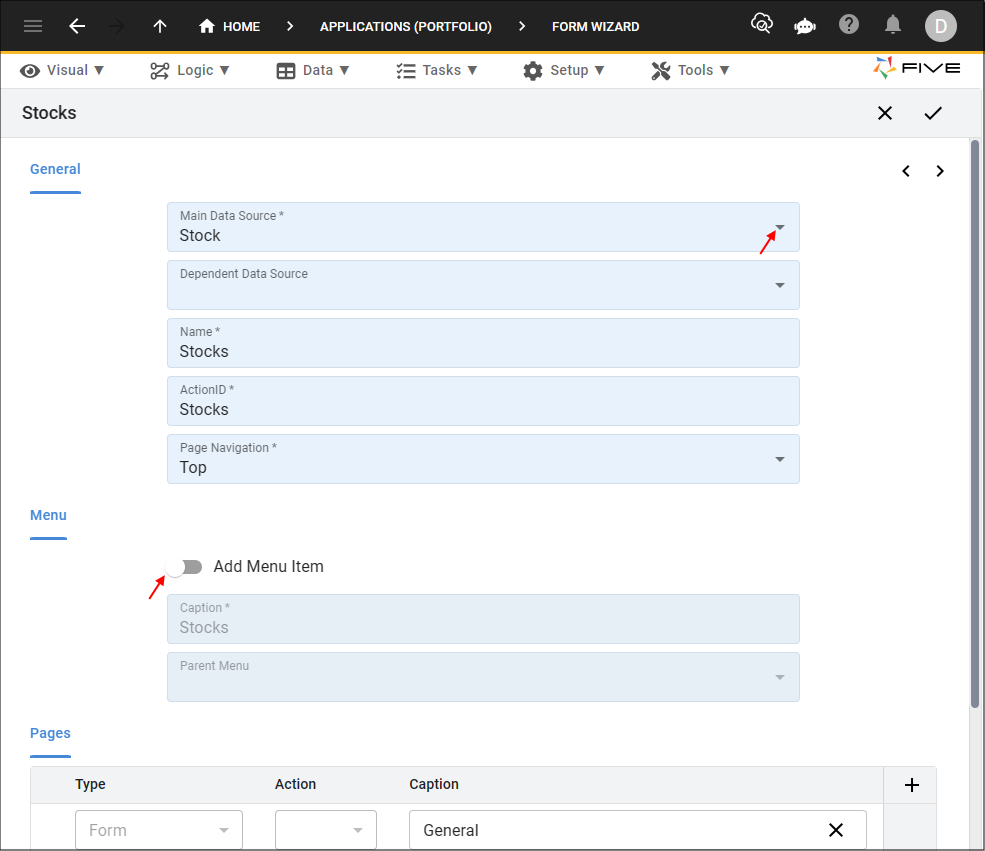
Figure 10 - Add the Stocks form
3. Click the Next button.
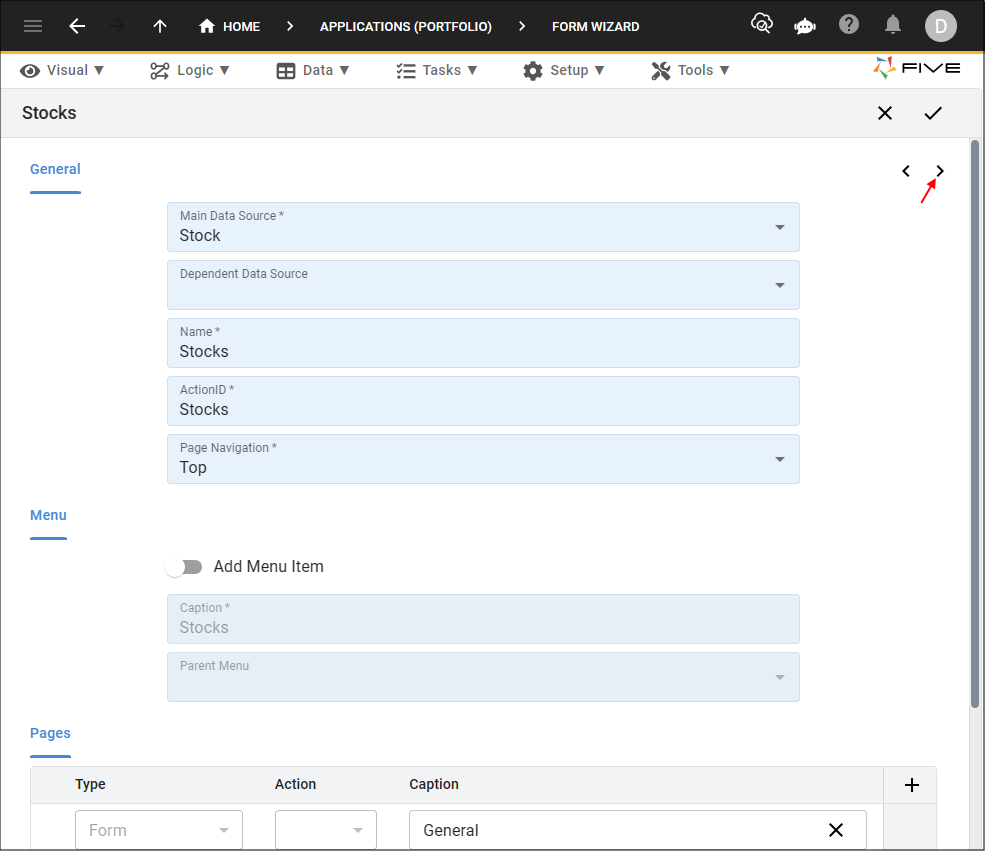
Figure 11 - Next button
4. Click the List checkbox for the SectorKey, StockCode, and Name fields.
info
Five makes reference to saved forms that have a relationship set at the table-level with the current form. The Stocks form references the Stock Exchanges and the Sectors forms.
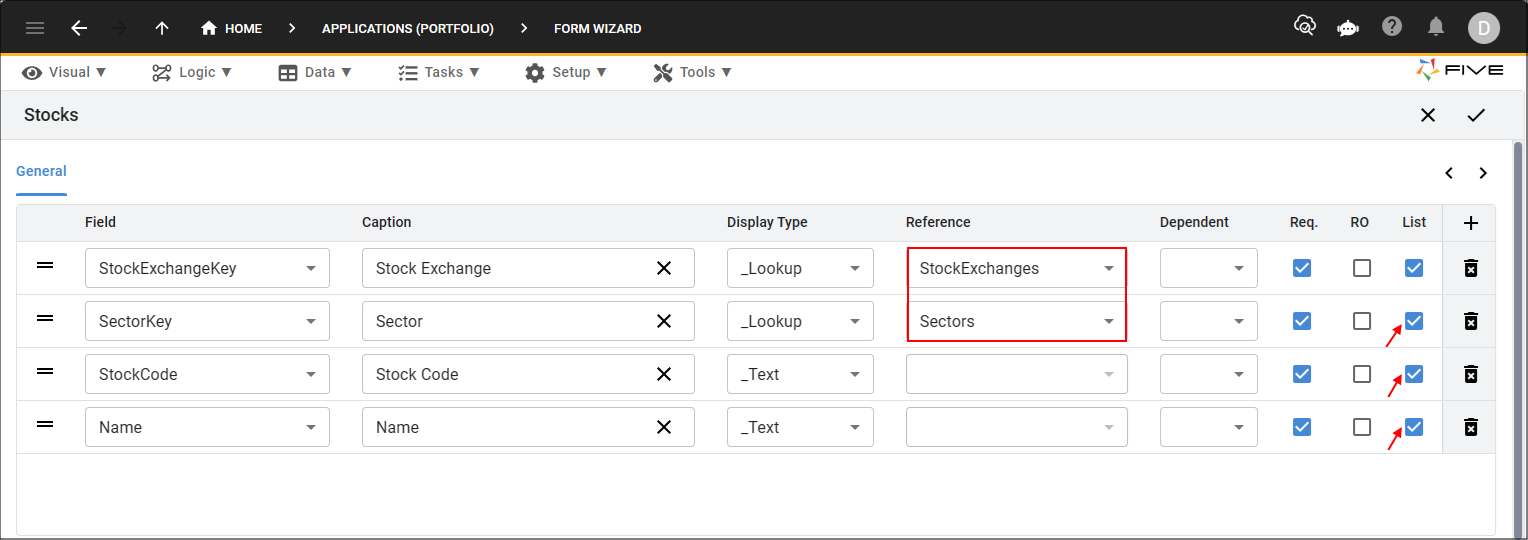
Figure 12 - Stocks form fields
5. Click the Save button in the Form Wizard app bar.
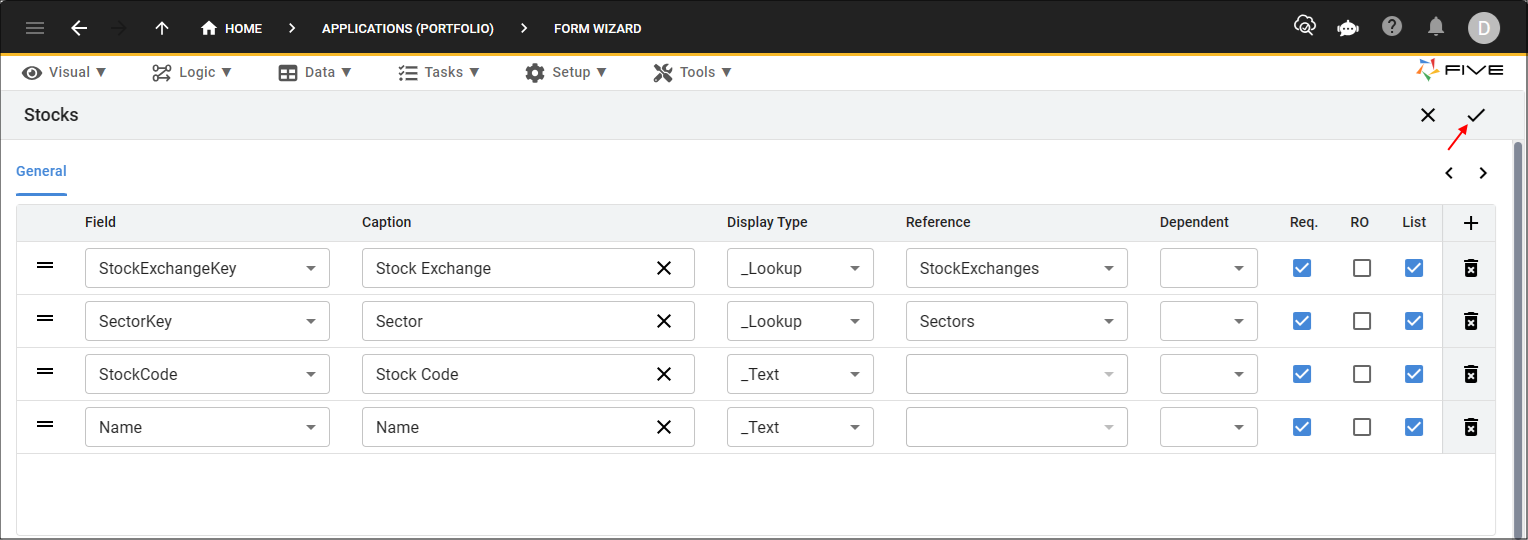
Figure 13 - Save button
Add the Stock Prices Form
1. Click the lookup icon in the Main Data Source field and select StockPrice.2. Type a space between Stock and Prices in the Name field.
3. Click the Add Menu Item switch.
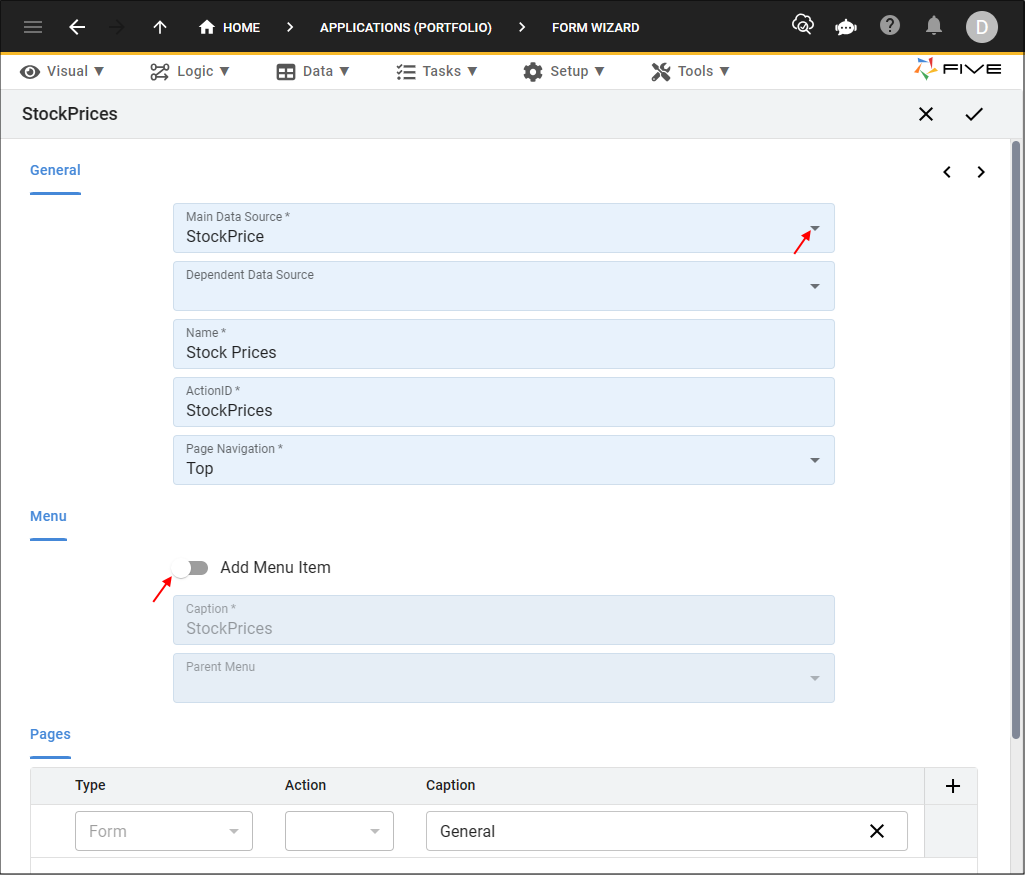
Figure 14 - Add the Stock Prices form
4. Click the Next button.
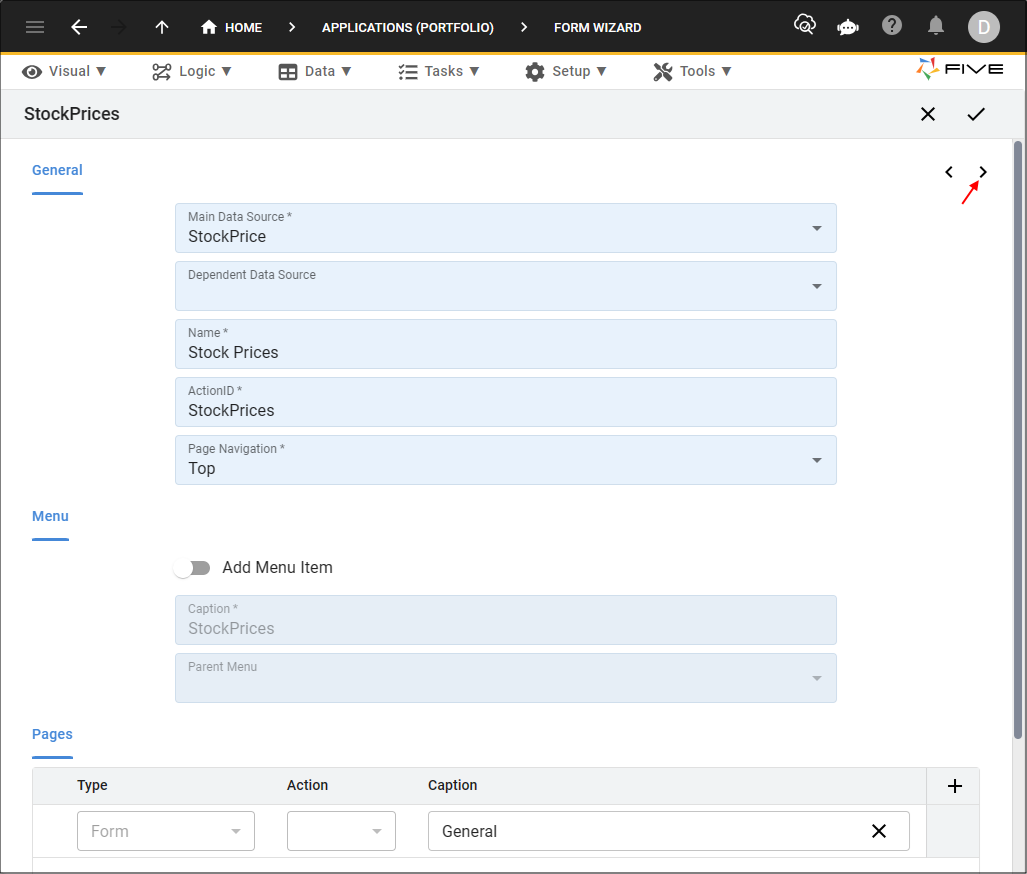
Figure 15 - Next button
5. Click the List checkbox for the PriceDate field.
6. Click the Req. checkbox for the ClosePrice field.
7. Click the List checkbox for the ClosePrice field.
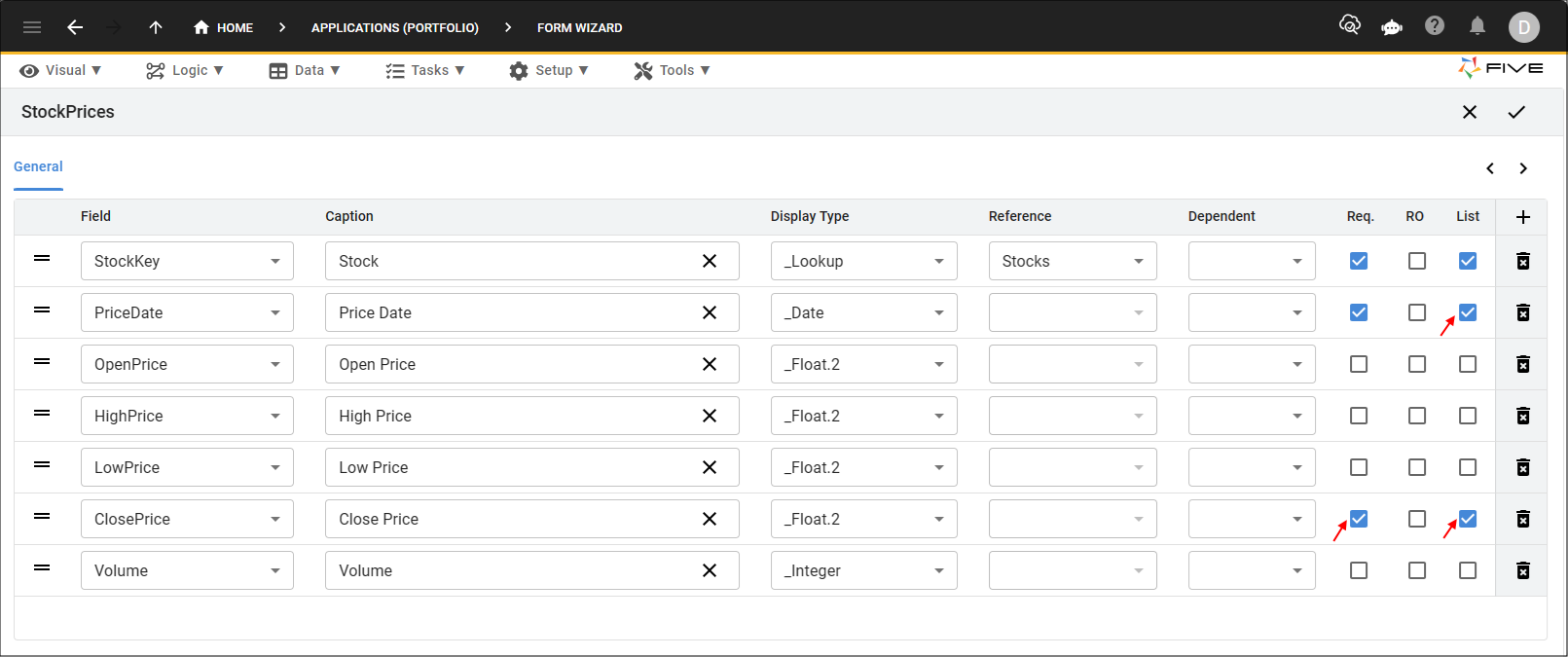
Figure 16 - Stock Prices form fields
8. Click the Save button in the Form Wizard app bar.
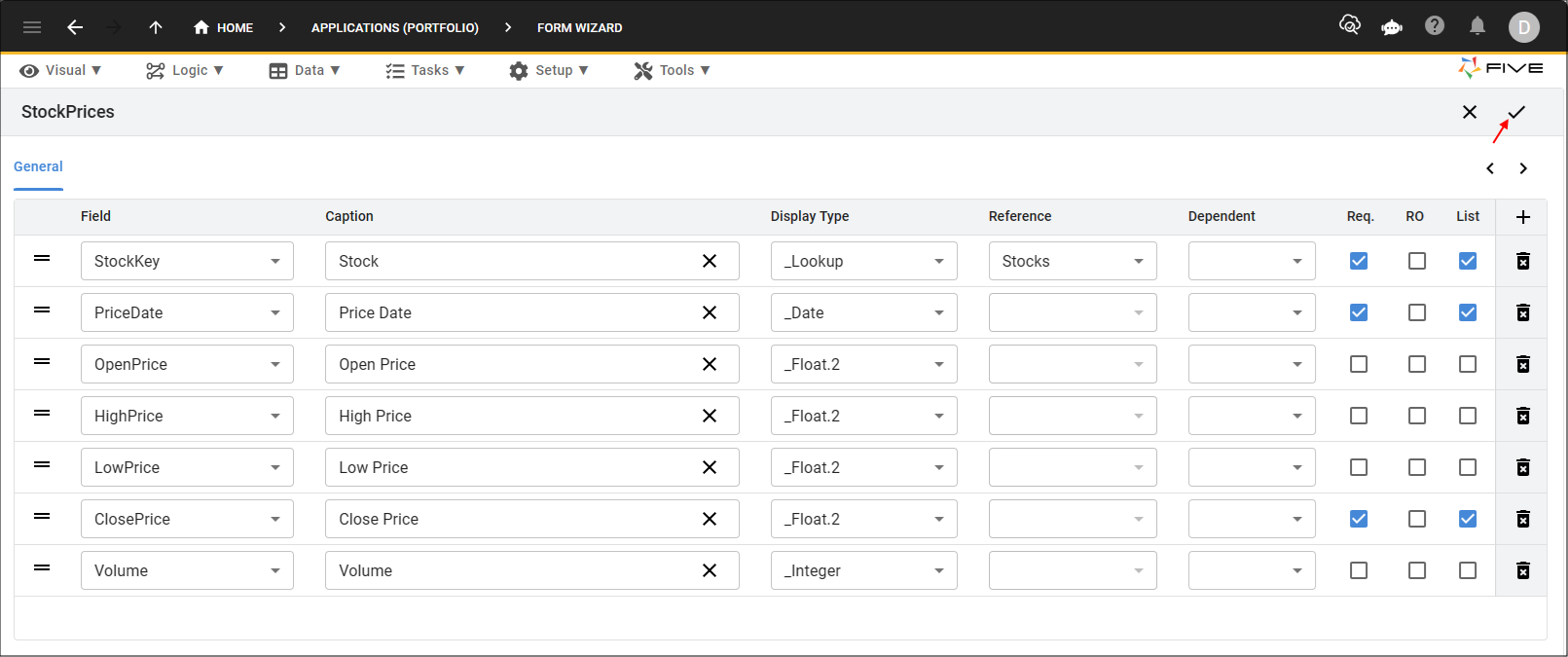
Figure 17 - Save button