1 - Create an Application
Last updated 4/12/2023
This documentation will explain how to create a new application in Five. If you have not logged into your Cloud account before, please refer to the chapter First Time Logging into Your Cloud Account.info
If you are working with Five's Desktop version, you will not need to refer to the documentation throughout this tutorial that explains which user you should be logged in with, as you are a Standalone user and can perform all tasks as this user.
Remove Five's Landing Page
info
On initial log in, you will land of Five's landing page. Follow the steps below to know how to remove this.
1. Sign in with your Administrator (admin) account.
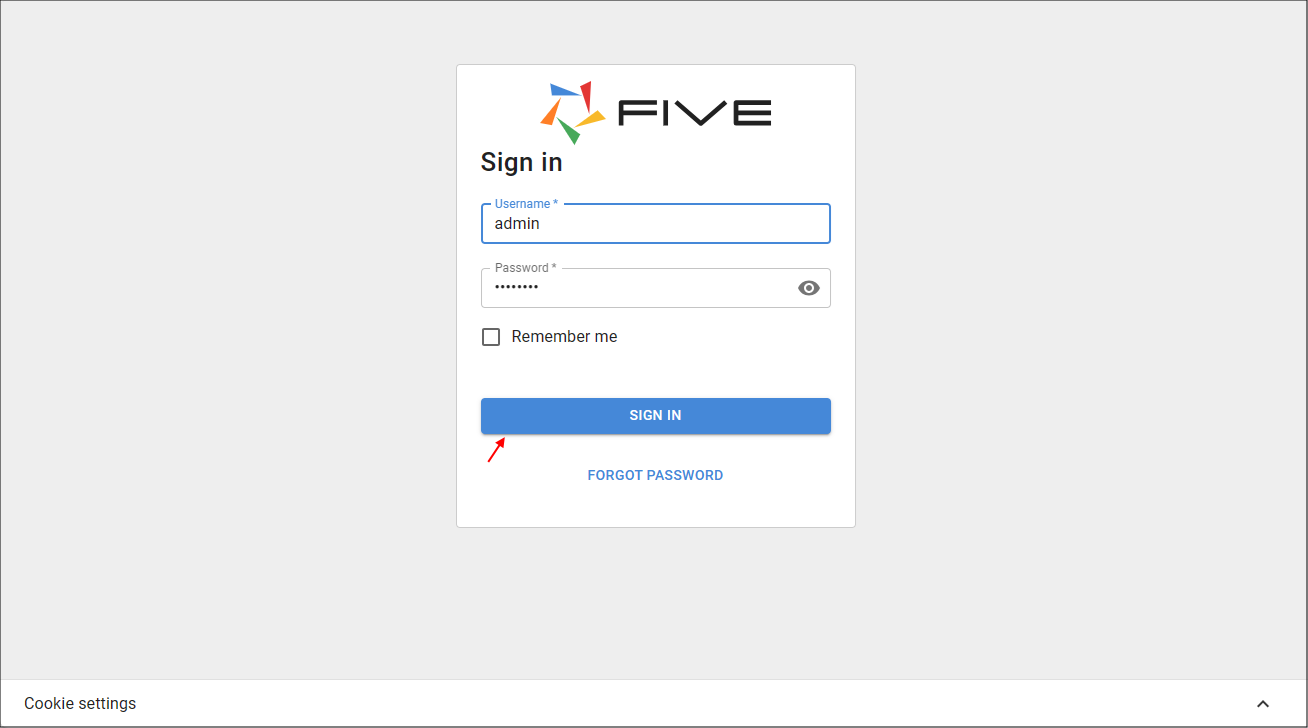
Figure 1 - Admin sign in
2. Click Applications in the menu.
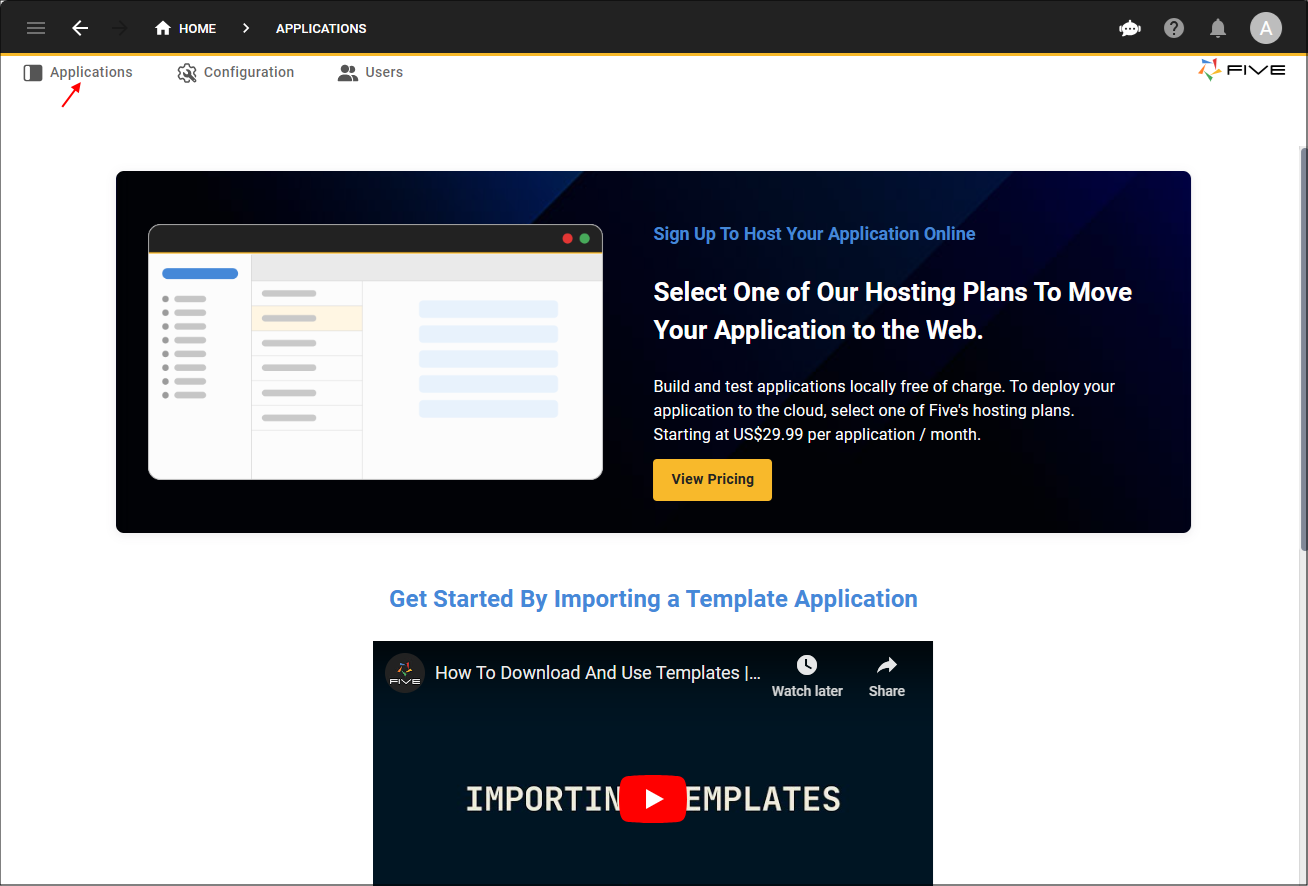
Figure 2 - Applications menu item
Create the Portfolio Application
info
In the Cloud, an Administrator user is the only user who can create an application record.
1. Click the Add Item button.
2. Type Portfolio in the Title field.
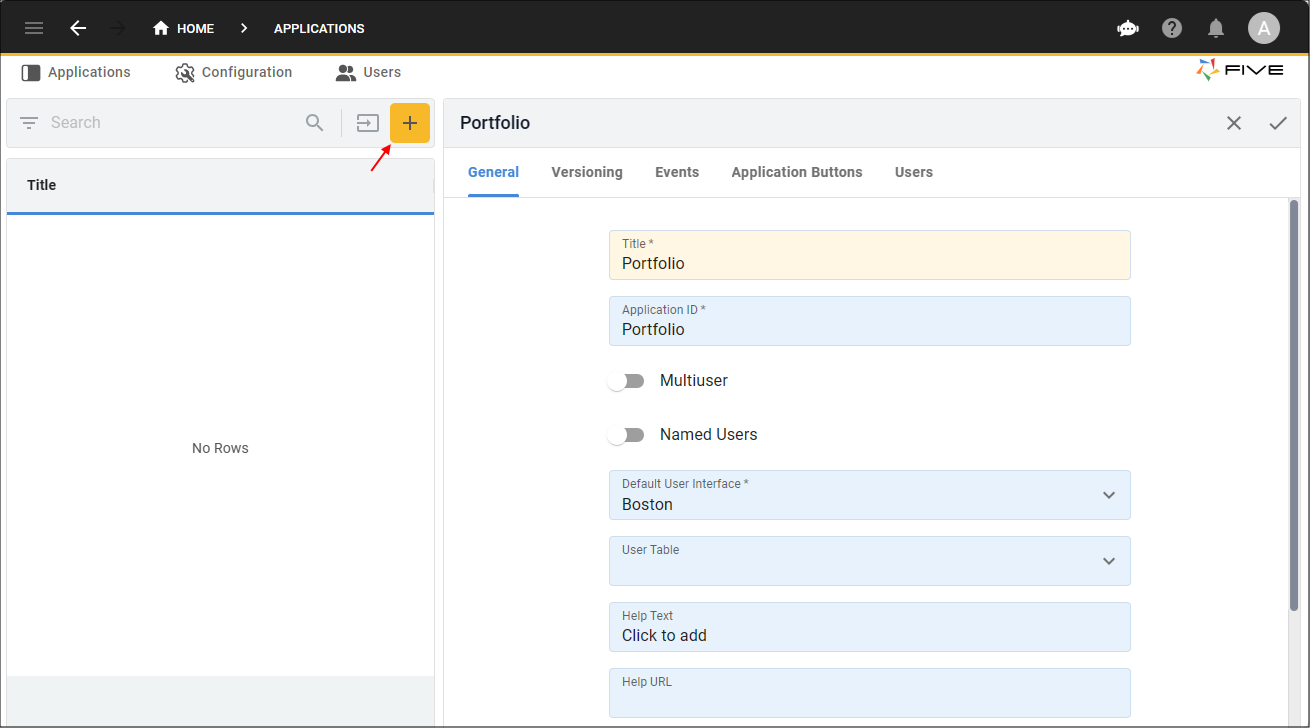
Figure 3 - Add Item button
3. Click the Save button in the form app bar.
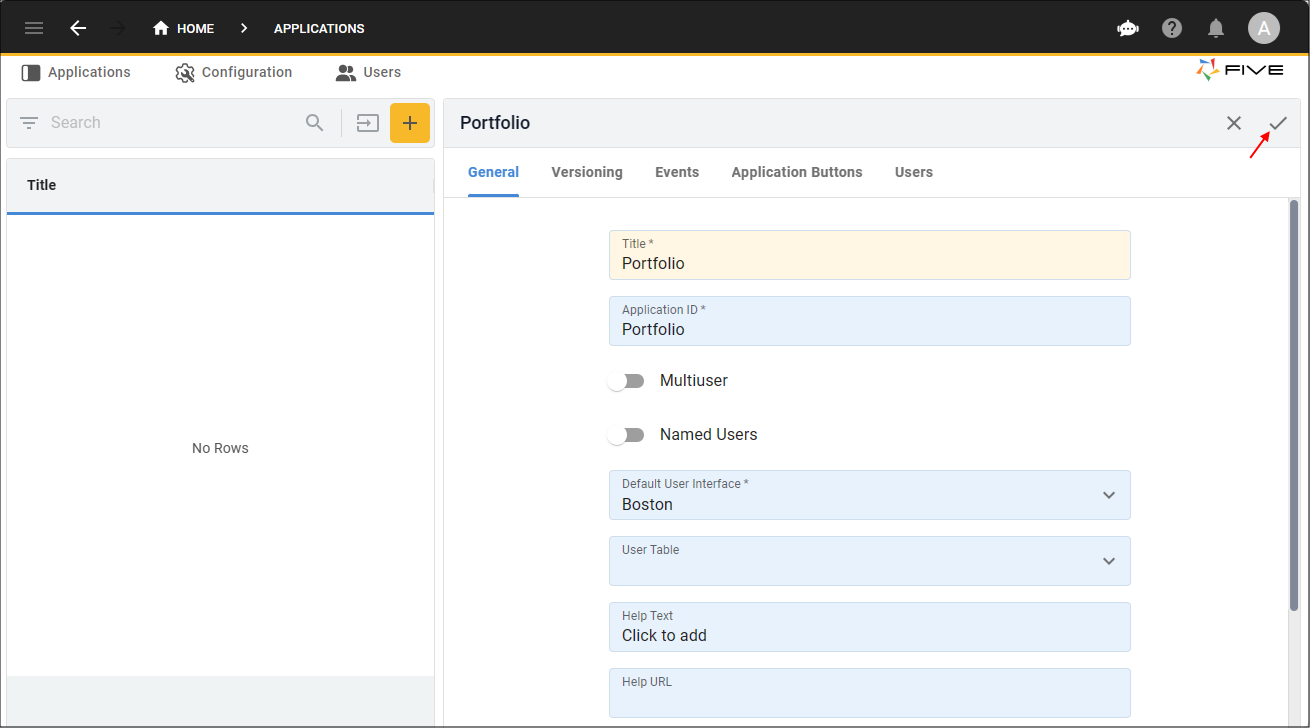
Figure 4 - Save button