Action Page Type
Last updated 24/11/2021
Add an Action Page
An action page will display one of Five's actions other than a form.
What are Five's Actions?
- Forms
- Queries
- Charts
- Dashboards
- Mail Merges
- Processes
Example
In the Portfolio application, the Buys form allows you to buy stock. We will include a page on this form that references a chart that will show if we've sold any of the shares we've previously purchased.
Prerequisites
- The chart needs to be saved in Five and make reference to the query.
- The form needs to be saved in Five to add the action page.
- The form must have a menu item.
Steps
- Select Forms in the menu.
- Select the form record you are attaching the action page to. For this example, the Buys record.
- Click the Pages tab.
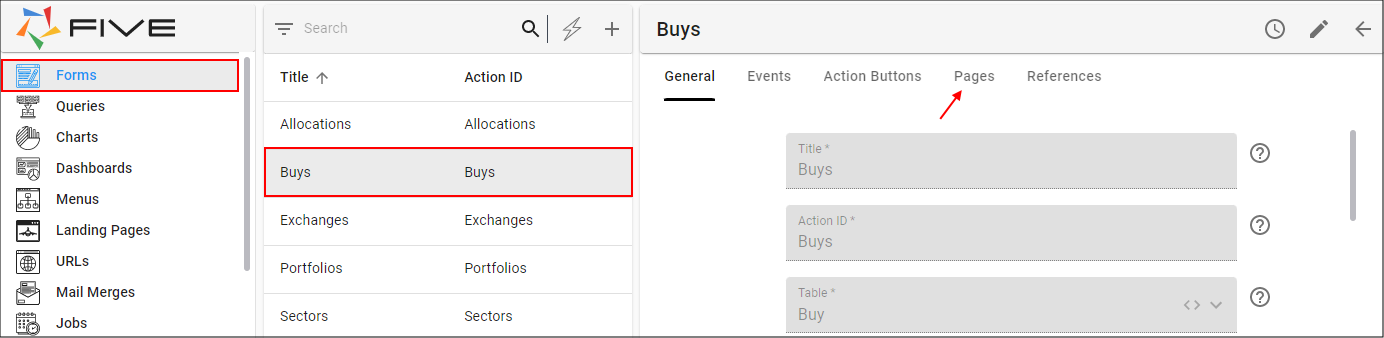
Figure 1 - Select the required form record
- Click the Add Pages button.
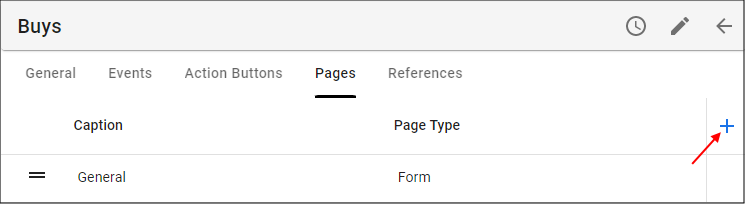
Figure 2 - Add Pages button
- Type a caption in the Caption field. For this example, Sell Allocations.
- Use the lookup icon in the in the Page Type field and select Action.
- Use the lookup icon in the Action field and select the Action ID to reference. For this example, TotalSales.
- Click the Save button in the form app bar.
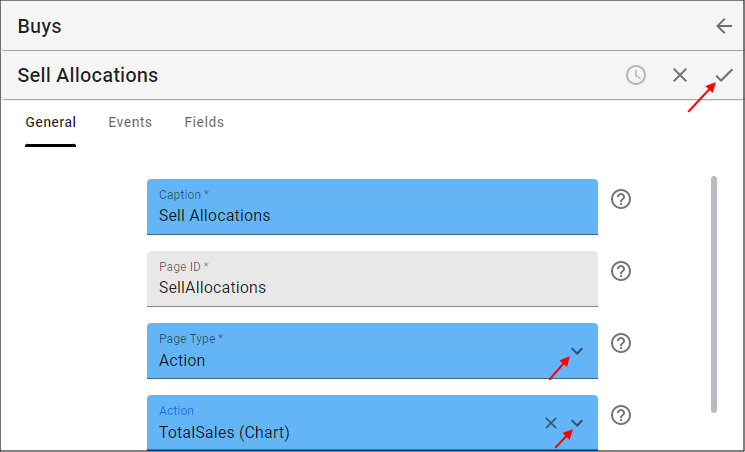
Figure 3 - Add the action page
- Click the Save button in the form app bar above the list.
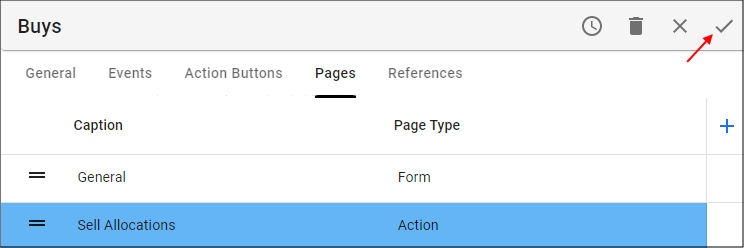
Figure 4 - Save the form
How This Will Look in Your End-User Application
- Select the menu item referencing the form that holds the action page. For this example, the Buys menu item.
- Select a Buy record in the list.
- Click the tab holding the action page. For this example, the Sell Allocations tab.
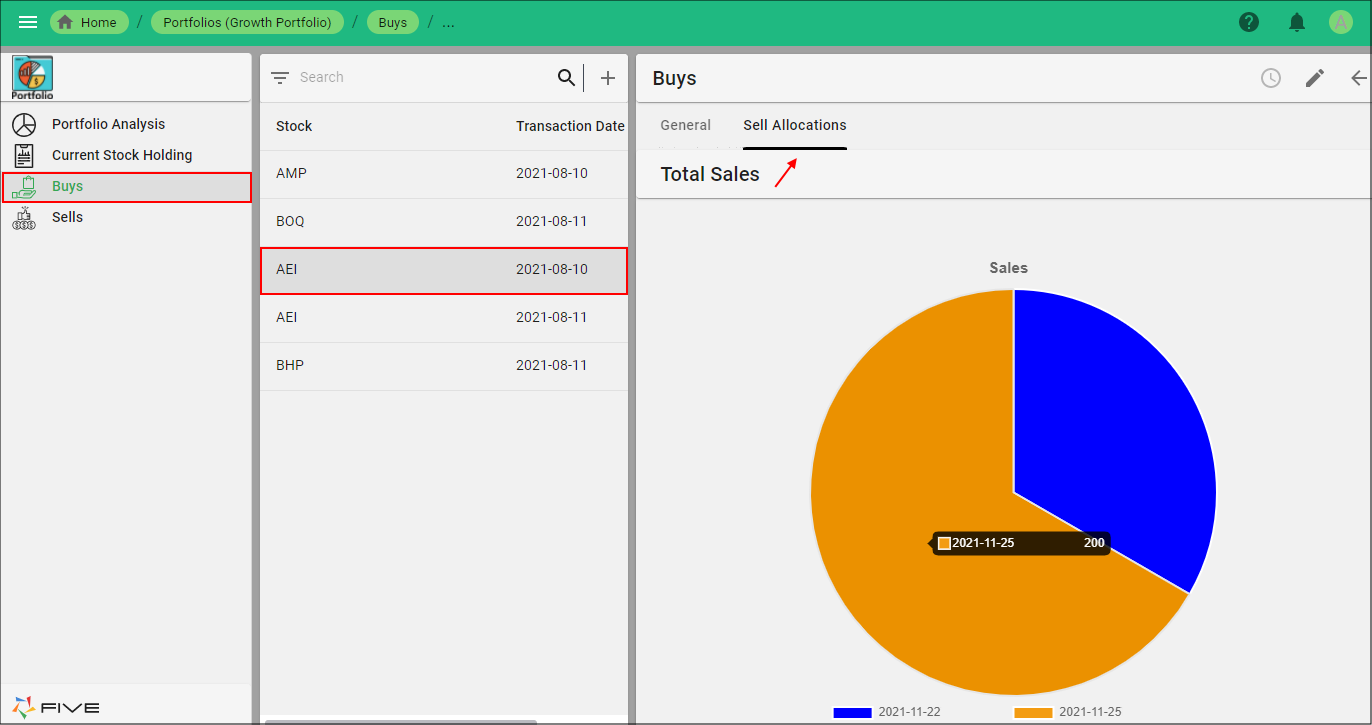
Figure 5 - Action page