8 - Import Data
Last updated 7/05/2023
This documentation will explain how to import Comma Separated Values (CSV) files into Five so we have some data to work with in the Book Club application. Having data in the Book Club application will make it easier to understand and work with the application. You will need to import four CSV files.Before you start to import the CSV files, click the following link to download and extract the ZIP folder holding the CSV files.
Book Club Application
Once you have imported the data all user logins will be the user's username and the password: Demo123!
warning
You will need to connect to the system database for the users to have their role assigned before you can log in with their credentials. This will be explained in the Intermediate section.
Navigate to Tables
1. Click Data in the menu.2. Click Tables in the sub-menu.
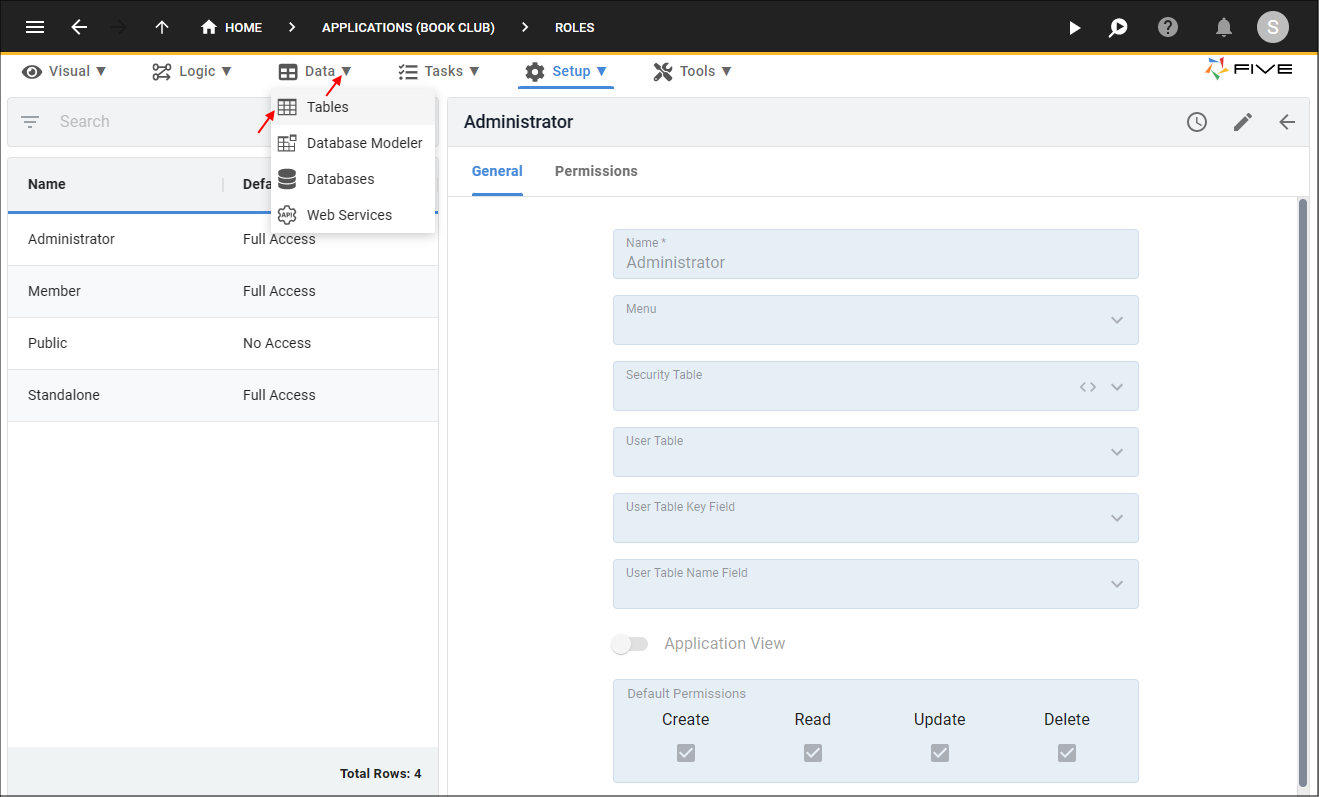
Figure 1 - Tables menu item
Import the Classification CSV File
1. Click the Import CSV into Table button.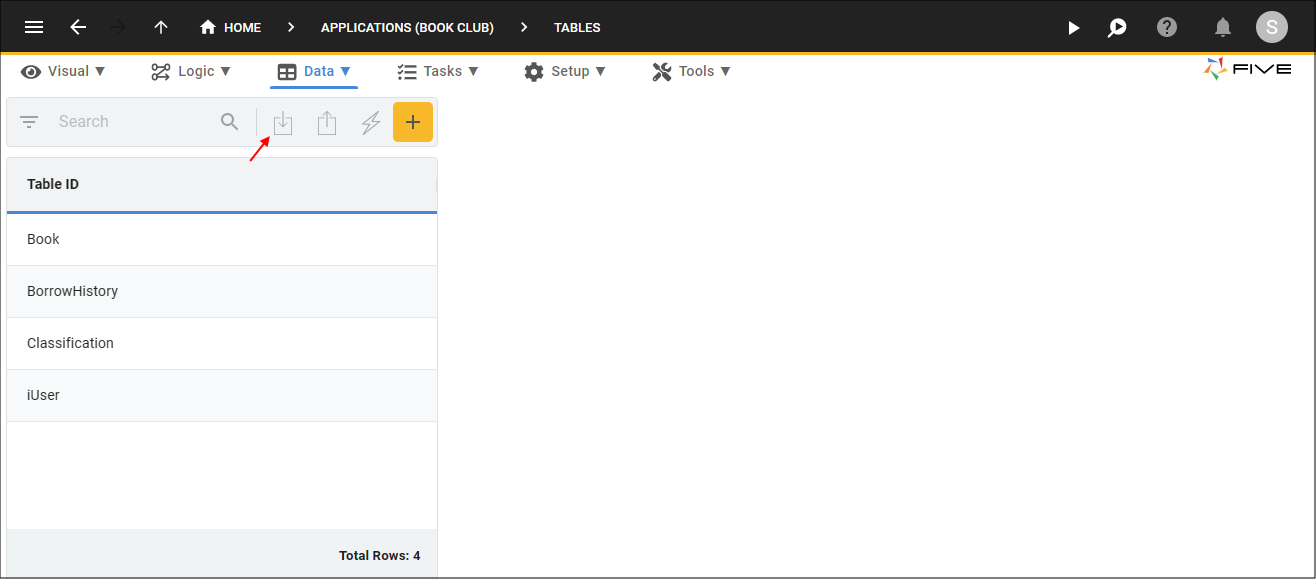
Figure 2 - Import CSV into Table button
2. Click the lookup icon in the Table field and select Classification.
3. Click the Choose File button.
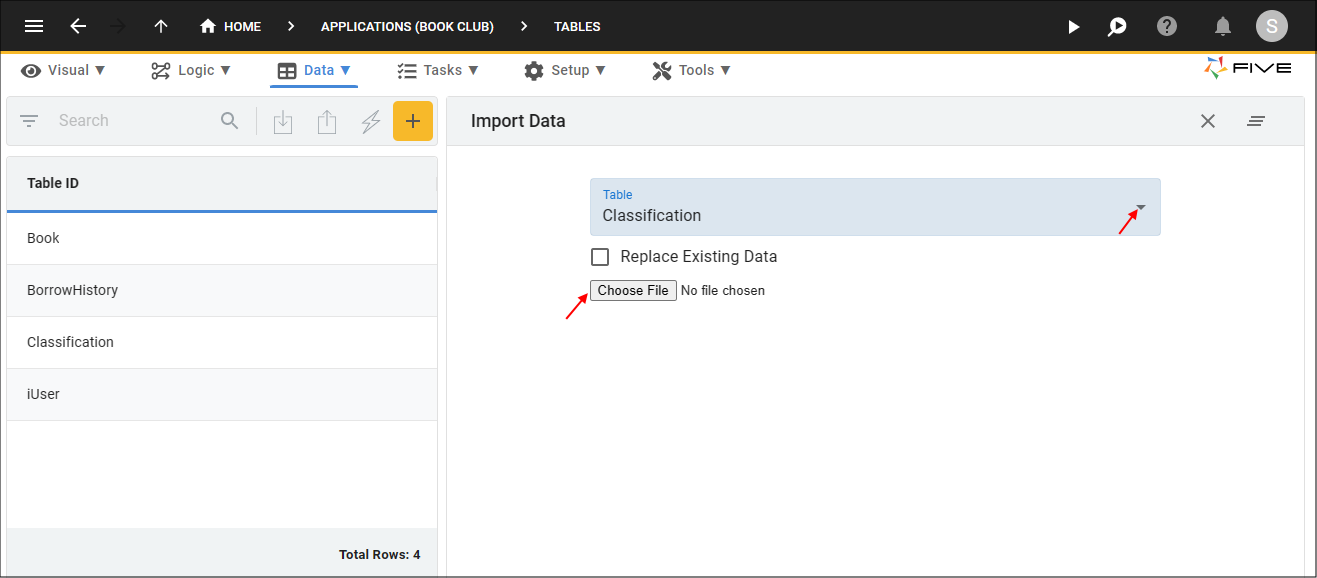
Figure 3 - Import the classification.csv file
4. Navigate your files, select and open classification.csv.
5. Click the Save button in the form app bar.
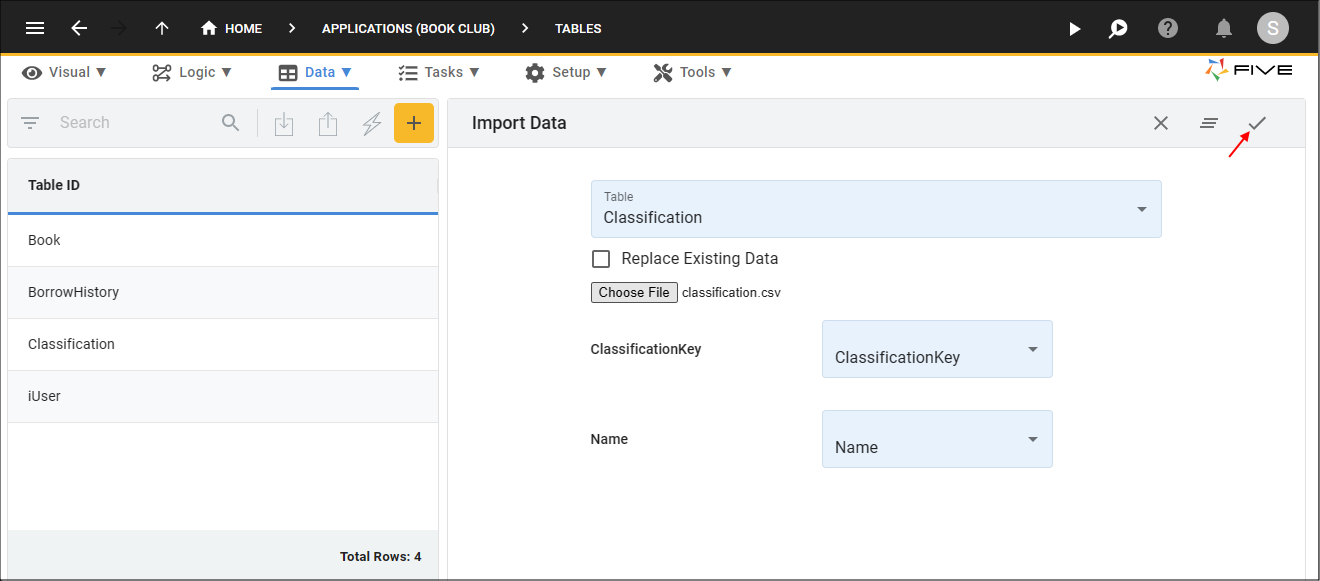
Figure 4 - Save the Classification import
6. Click the OK button on successful import.
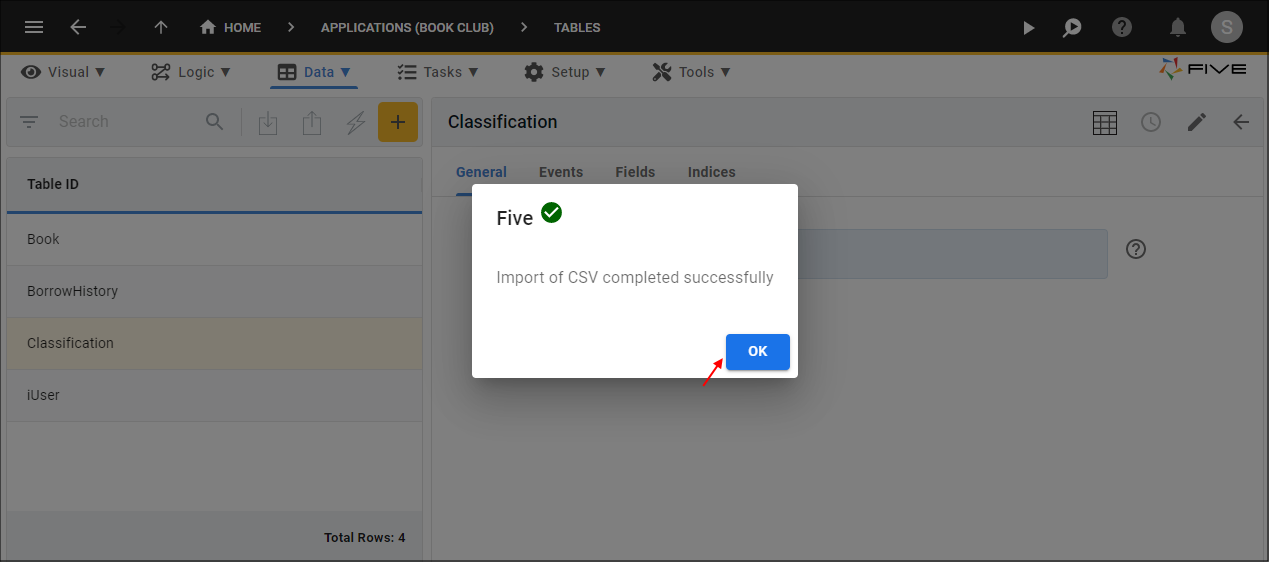
Figure 5 - OK button
7. Repeat the same steps for the book, borrow-history, and iuser CSV files.