Backup Database
Last updated 26/02/2024
Backup Your Database in an SQL File
When you export your application the data saved in your application is automatically exported too. You can export just the database into an SQL file which will include the schema, the data, and associated structures. This can then be viewed in any text editor. If you are working in the Cloud, you will need the role of Administrator or Control to export a database.
info
If you are working in the Cloud, you will need the user of Administrator or Control to export a database.
1. Select the application record in the list.
2. Click the Manage button.
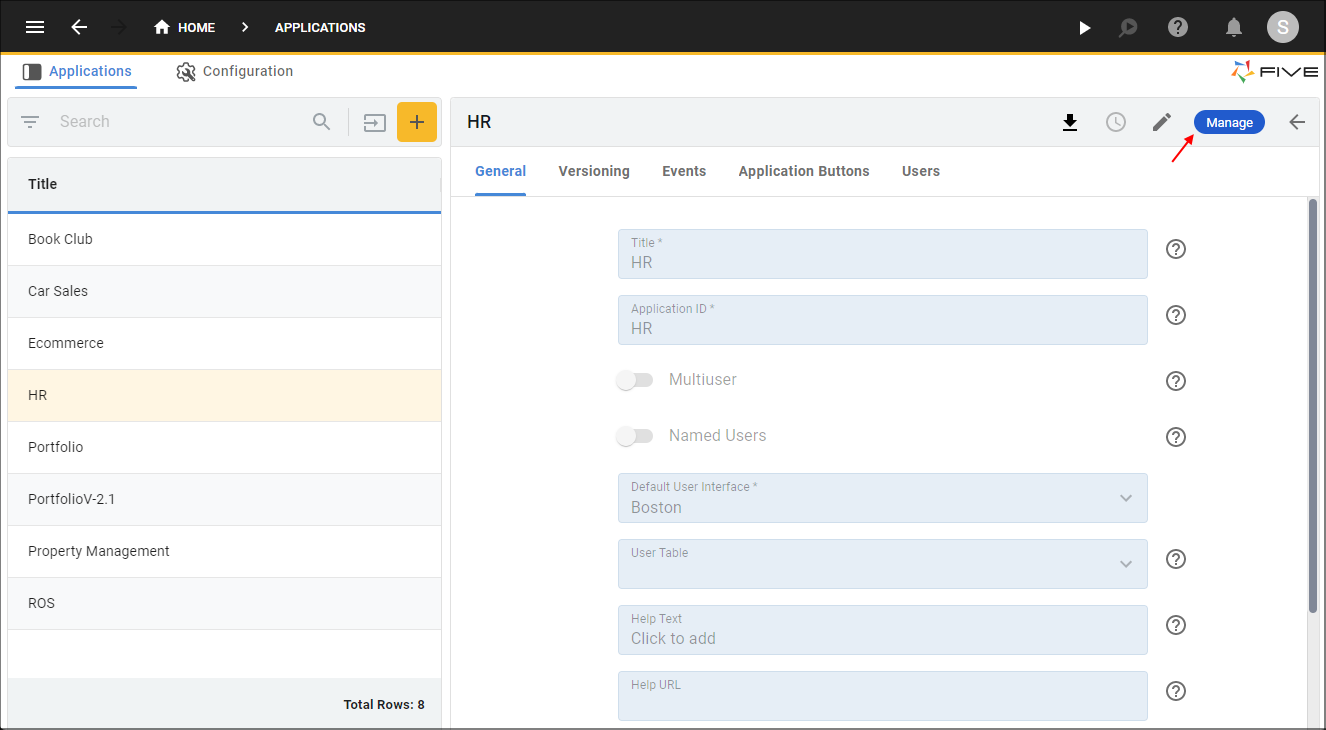
Figure 1 - Manage button
3. Click Data in the menu.
4. Click Databases in the sub-menu.
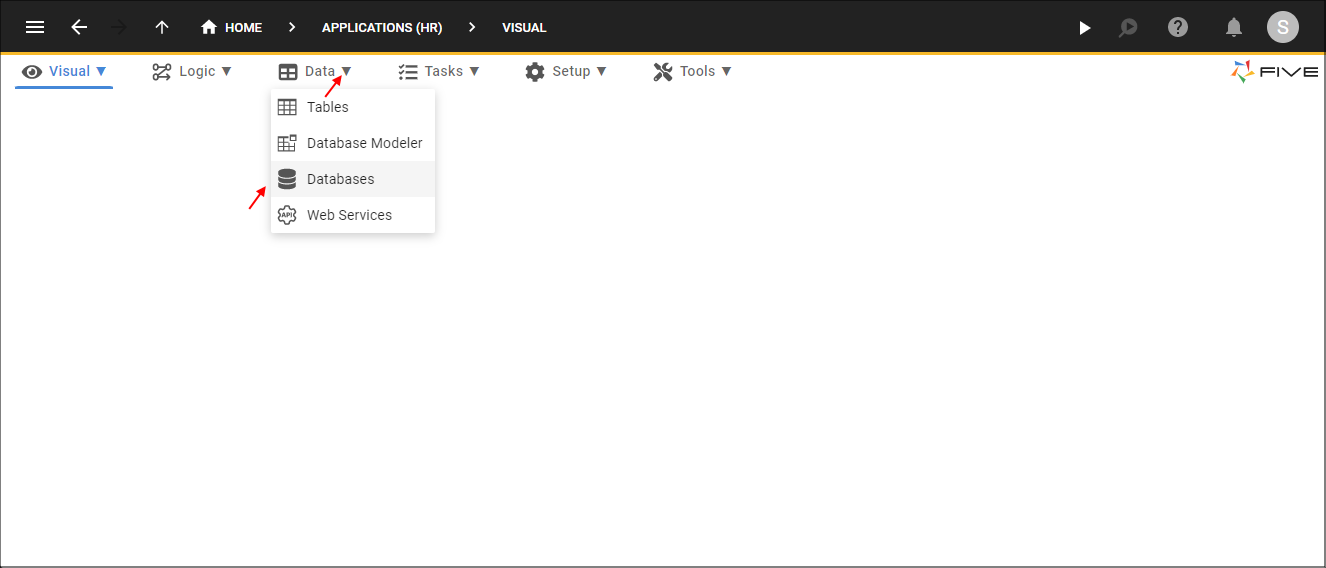
Figure 2 - Databases menu item
5. Click the Export Database button.
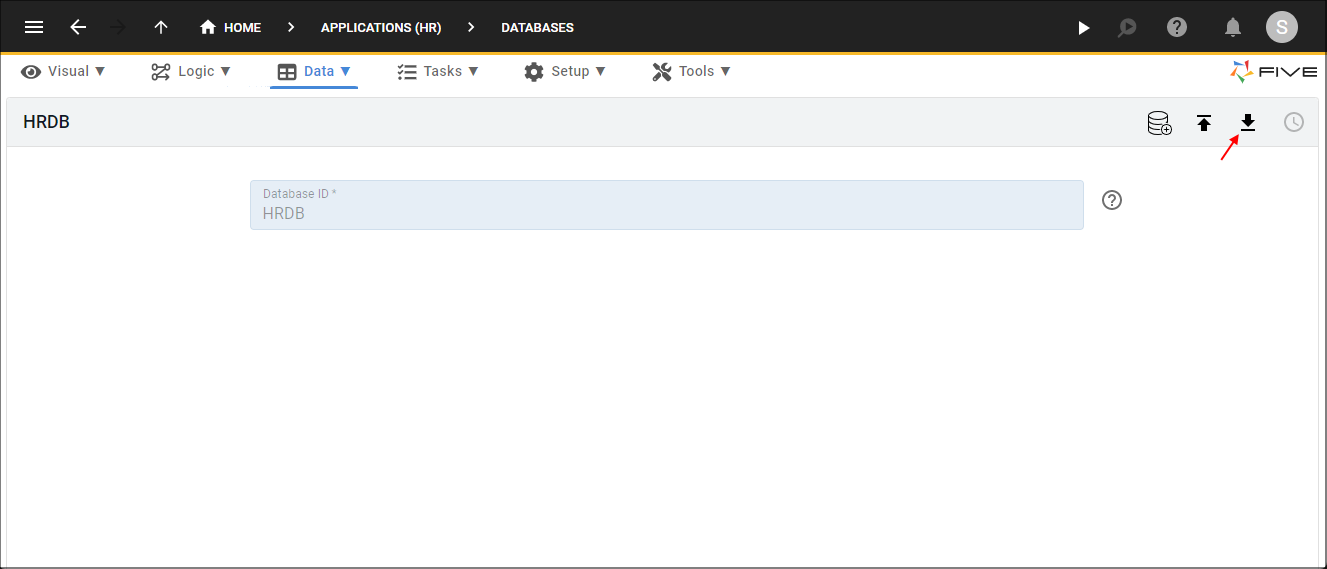
Figure 3 - Export Database button
info
Your database schema, data, and structures will be in an sql file and can be located in your Downloads folder.
6. Save the SQL file in your preferred location.