Add a Table
Last updated 19/03/2024
How to Add a Table with Five's Table Wizard
Learn how to add a table in Five with Five's Table Wizard. This is the first tutorial in a series of four videos. It is highly recommended that you read the Introduction chapter on Five's Table Wizard before creating your first table. This will explain how to access the Table Wizard and the record once it has been saved.
tip
Five's Table Wizard will create your PRIMARY KEY field and index!
info
When you create a table, normally you are required to add a PRIMARY KEY field and index. The PRIMARY KEY constraint uniquely identifies
each record in a table. When you create a table with Five's Table Wizard, you DO NOT need to create the PRIMARY KEY as Five does this automatically.
1. Type a name in the Name field.
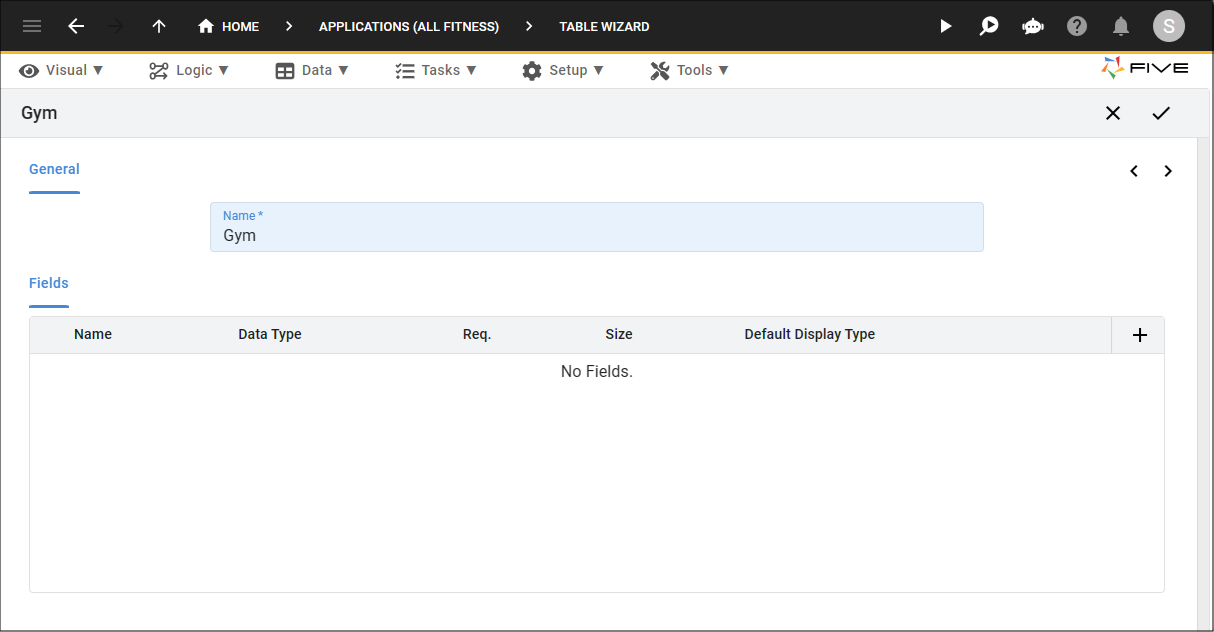
Figure 1 - Add a table
2. Click the Add Fields button.
3. Type a name in the Name field.
4. Configure the definitions for your field, by either adding a value or using the lookup icons and selecting a value.
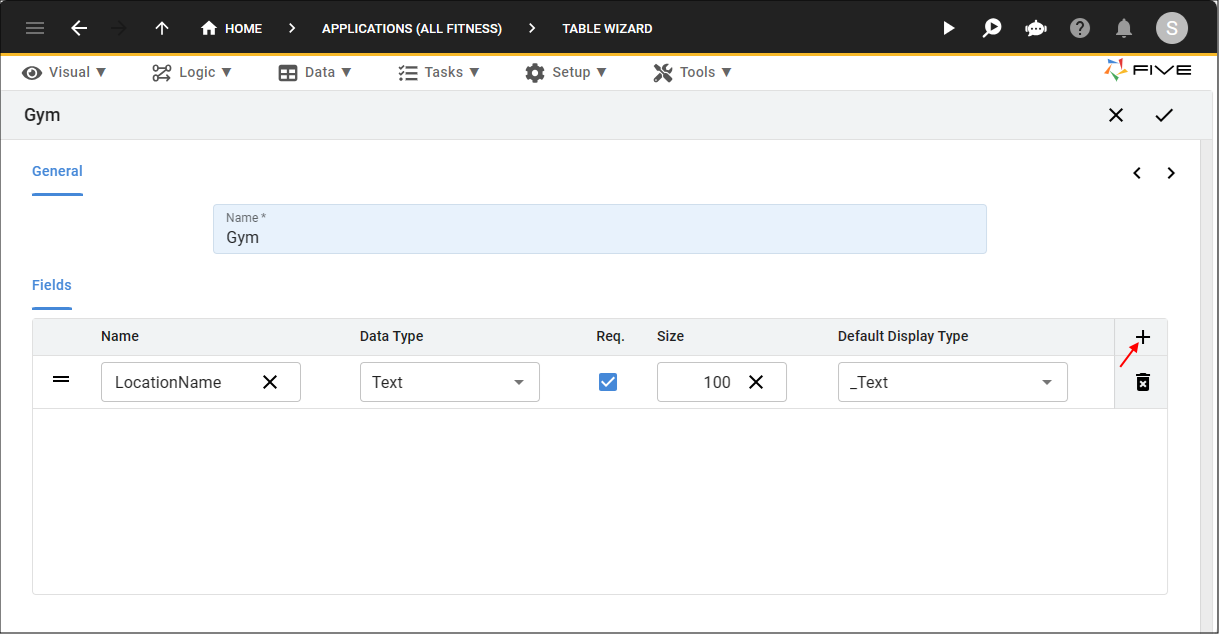
Figure 2 - Add a field
5. Click the Add Fields button to continue to add more fields to your table.
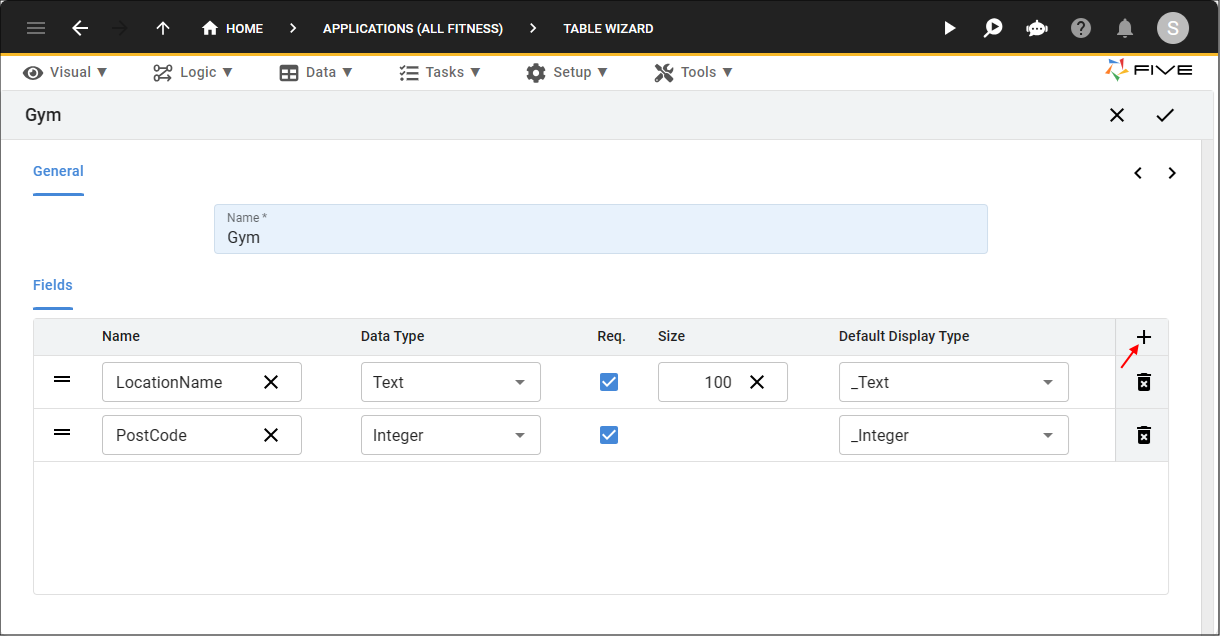
Figure 3 - Add multiple fields
6. Click the Save button in the Table Wizard app bar.
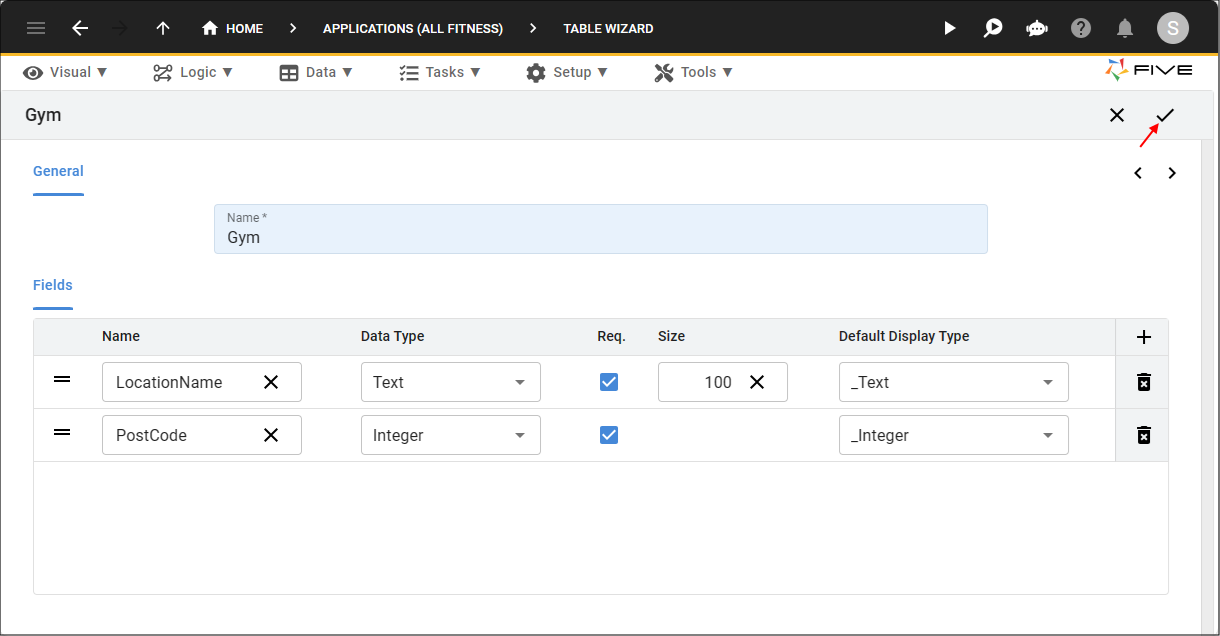
Figure 4 - Save the table
7. Click the Save button in the Table Upgrade window.
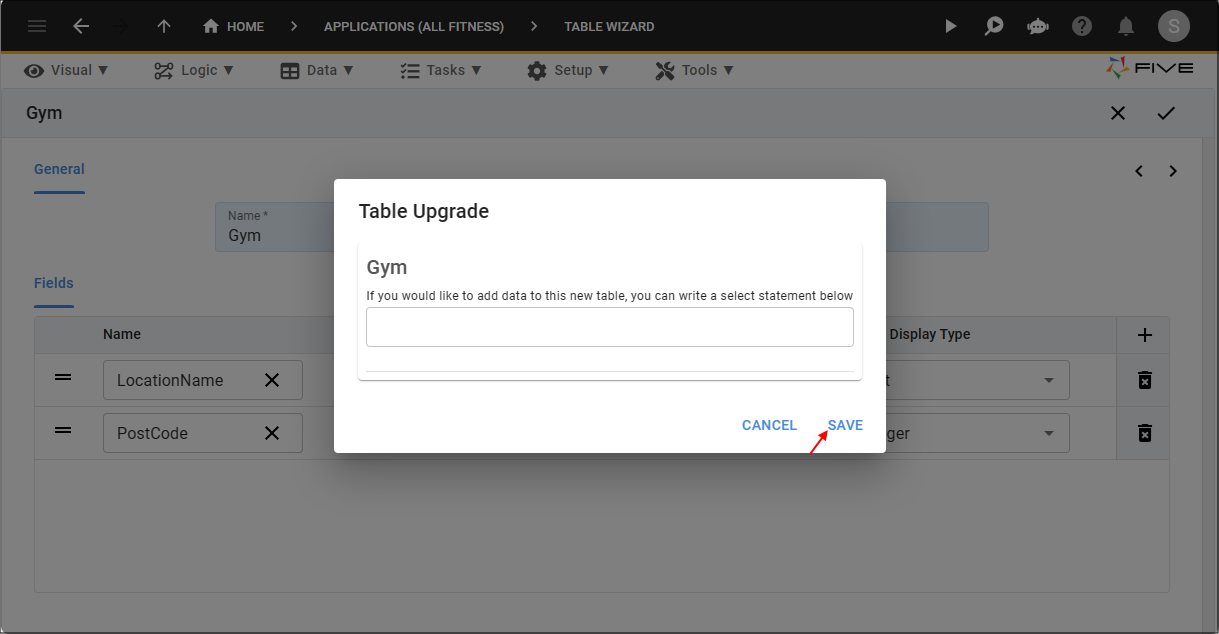
Figure 5 - Save the table upgrade
info
The Table Wizard may take a few seconds to reload.
tip
The record is located in the Tables view!