10 - Create a Menu Structure
Last updated 26/03/2023
This documentation will explain how to add a menu item for the Portfolio application.Navigate to Menus
1. Select Visual in the menu.2. Select Menus in the sub-menu.
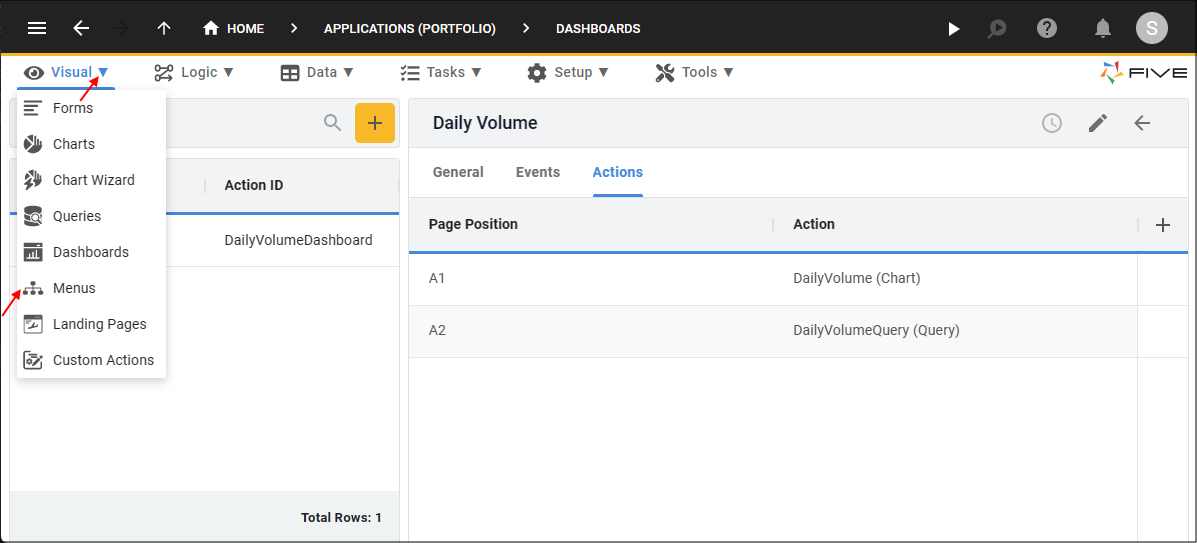
Figure 1 - Menus menu item
Add the Daily Volume Menu Item
1. Click the Add Item button.2. Type Daily Volume in the Caption field.
3. Type 4 in the Menu Order field.
4. Click the lookup icon in the Action field and select DailyVolumeDashboard (Dashboard).
Optional
You can add an icon for the Daily Volume menu item.
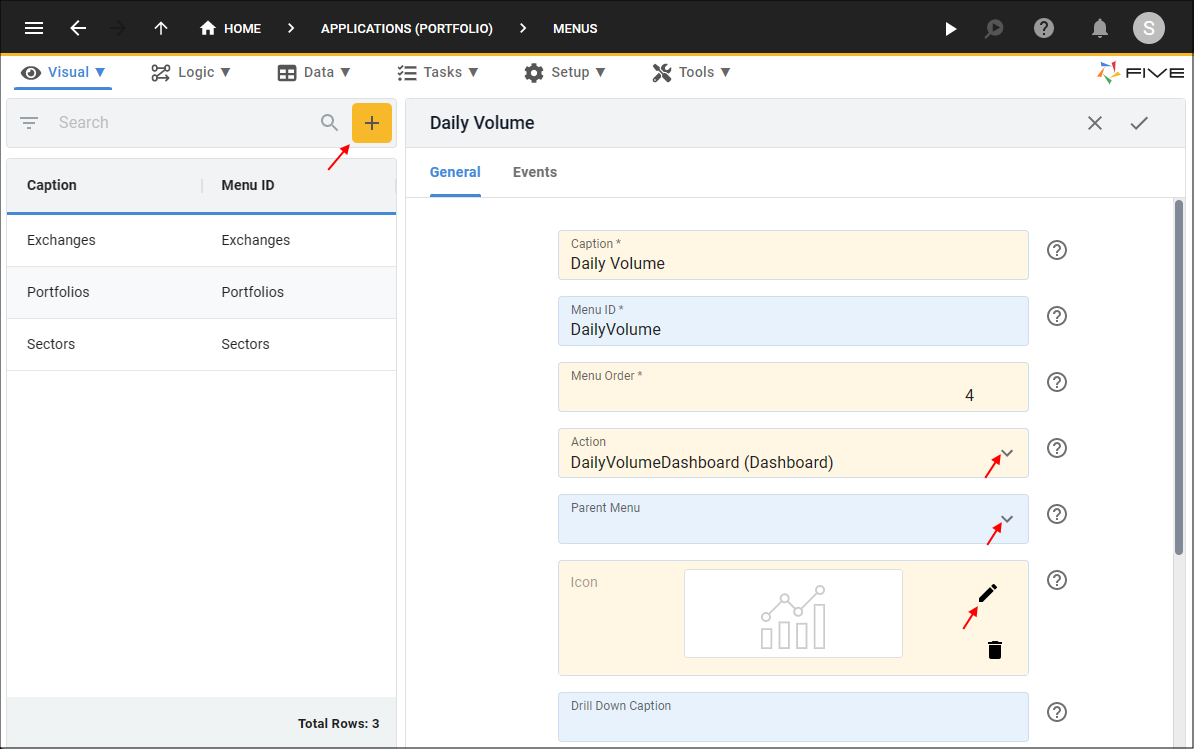
Figure 2 - Add the Daily Volume menu item
5. Click the Save button in the form app bar.
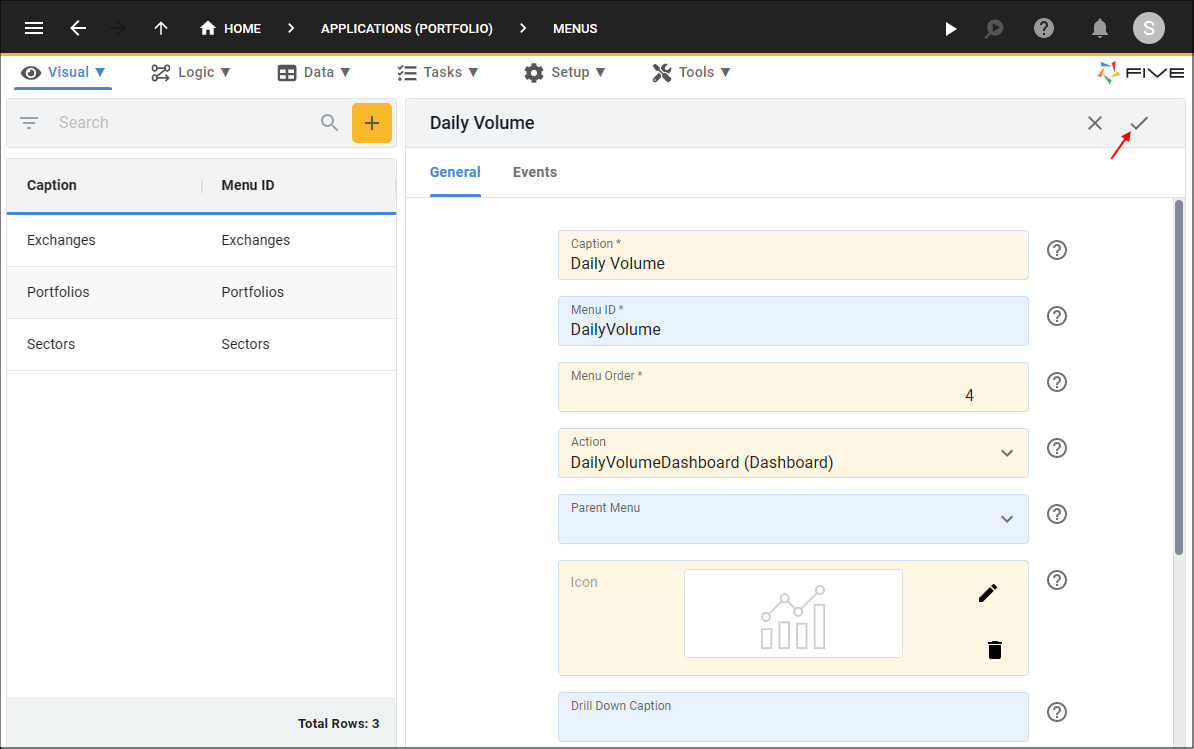
Figure 3 - Save the Daily Volume menu item
tip
This is a good time to run the Portfolio application to check your Daily Volume dashboard!