3 - Import Data
Last updated 24/03/2023
There are two ways to import data into Five:- A CSV file; or
- A SQL file.
Before you start to import the CSV files, click the following links to download each of the .csv files.
tip
An imported FDF file will import all the data that was exported with the file!
The video below will demonstrate how to import the first CSV into the Portfolio application.
How to Import a CSV File
Import the Exchange CSV File
1. Click the Import CSV into Table button.2. Click the lookup icon in the Table field and select Exchange.
3. Click the Choose File button.
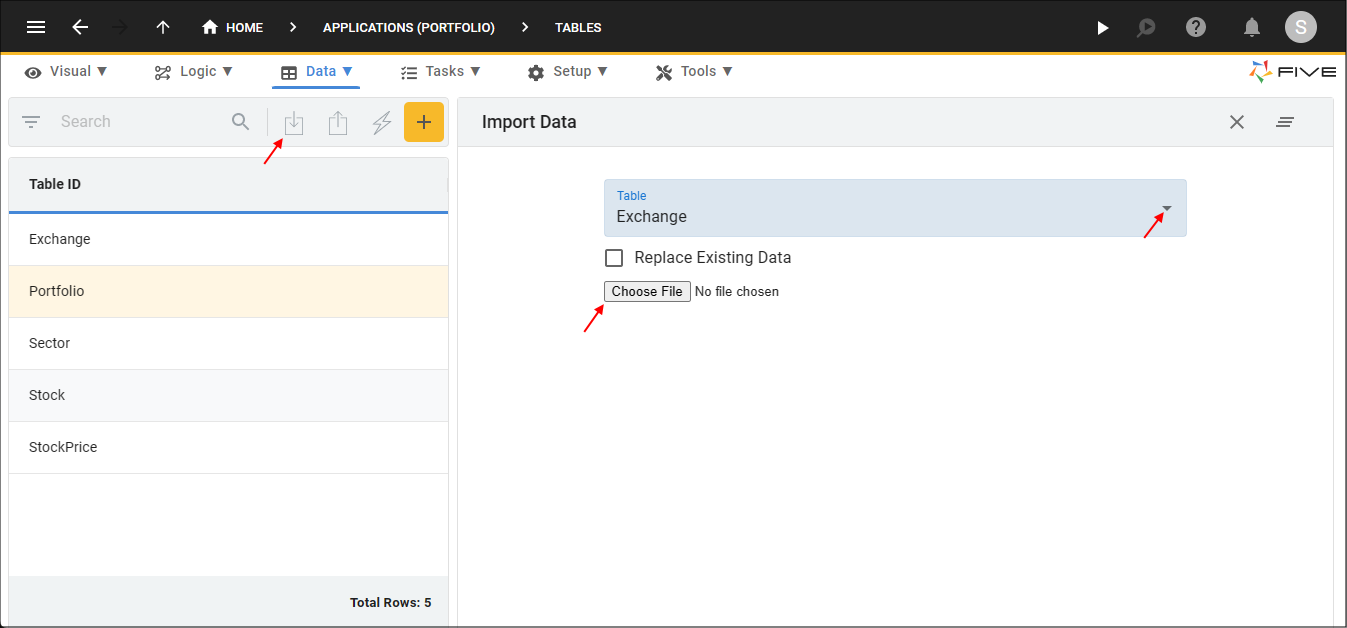
Figure 1 - Import the Exchange.csv file
4. Navigate your files, select and open Exchange.csv.
5. Click the Save button in the form app bar.
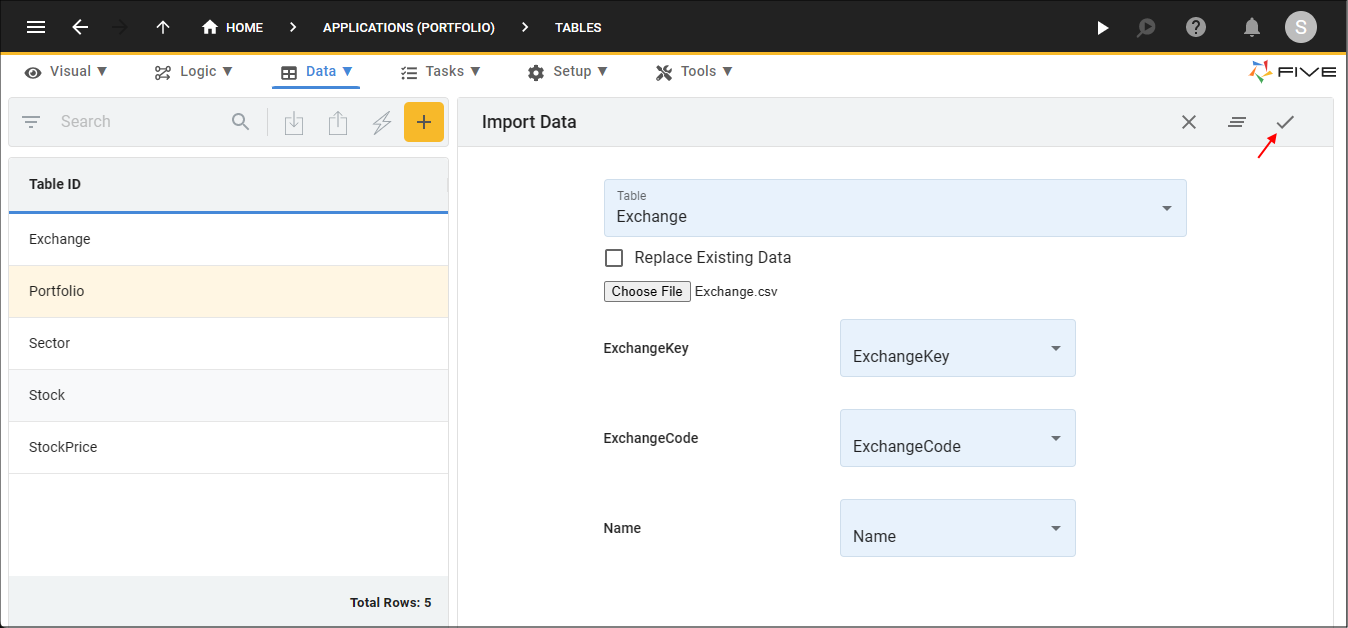
Figure 2 - Save the Exchange import
6. Click the OK button on successful import.
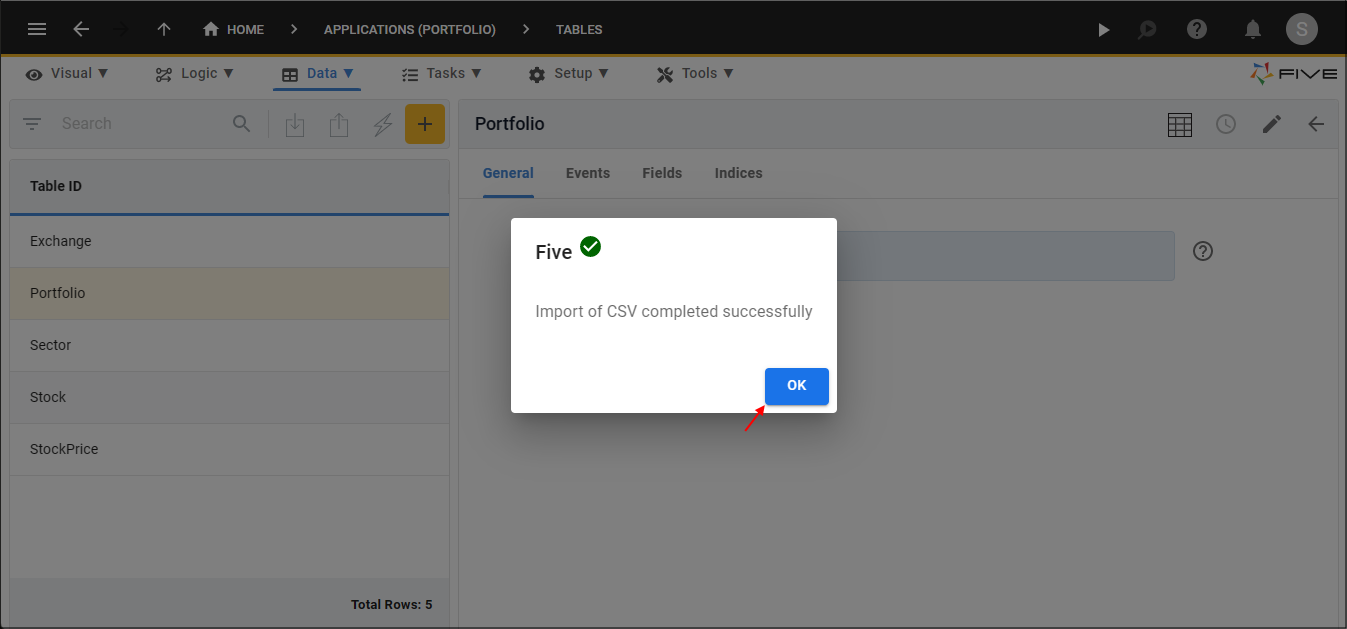
Figure 3 - OK button
7. Repeat the same steps for the Sector, Stock, and StockPrice CSV files.