5 - Add Pages to Forms
Last updated 26/03/2023
This documentation will explain how to add pages to forms in Five.tip
Pages can be added to forms in the Form Wizard, you will just need to have the action saved first so Five can make the reference!
Before we start adding pages to some of the forms, the below video shows how the Exchanges form works in the Portfolio application to help give you an understanding of what you will be building in Five. This is one the forms you are going to edit to add a page. The Sectors form will have a similar setup, however, the stocks will be viewed via a Sector record.
Add the Prices Page to the Stocks Form
1. Select the Stocks record in the list.2. Click the Pages tab.
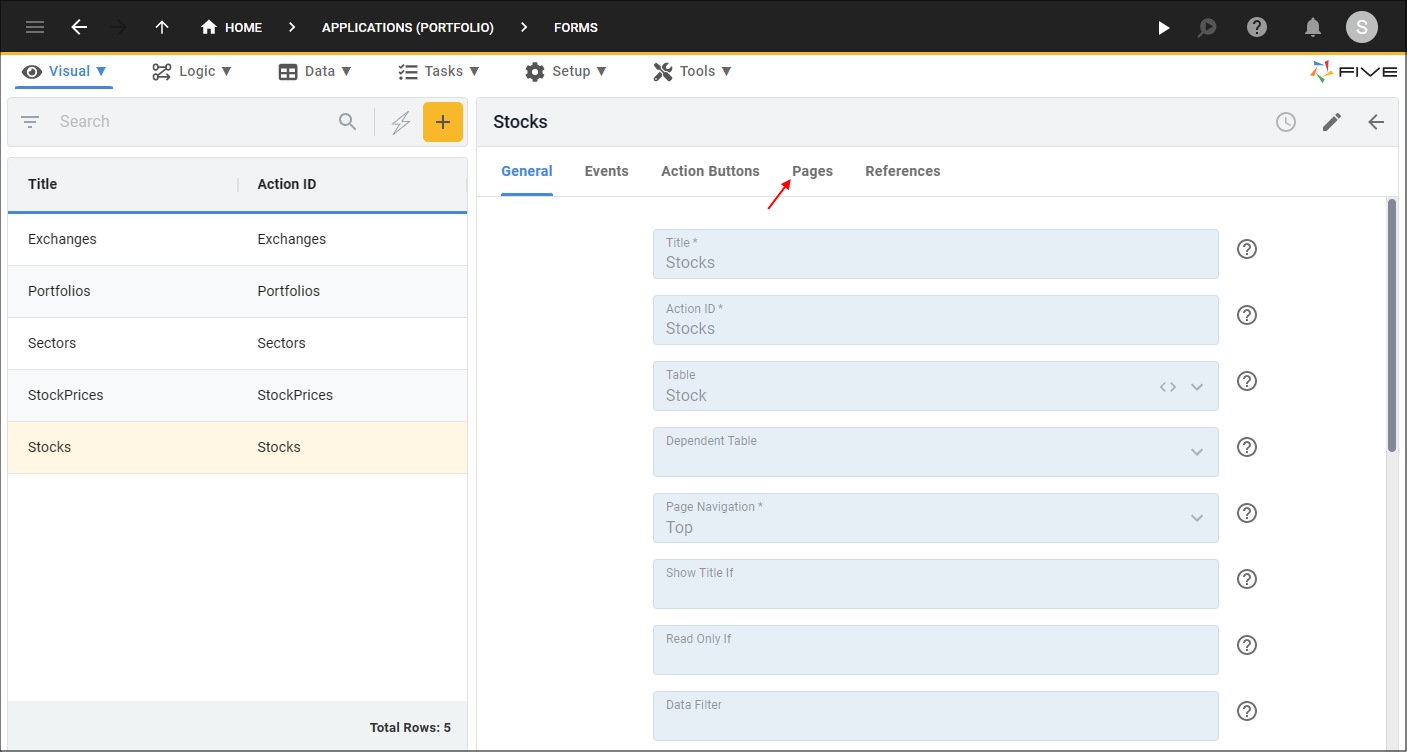
Figure 1 - Pages tab
info
You can see the General page record here that was added via the Form Wizard.
3. Click the Add Pages button.
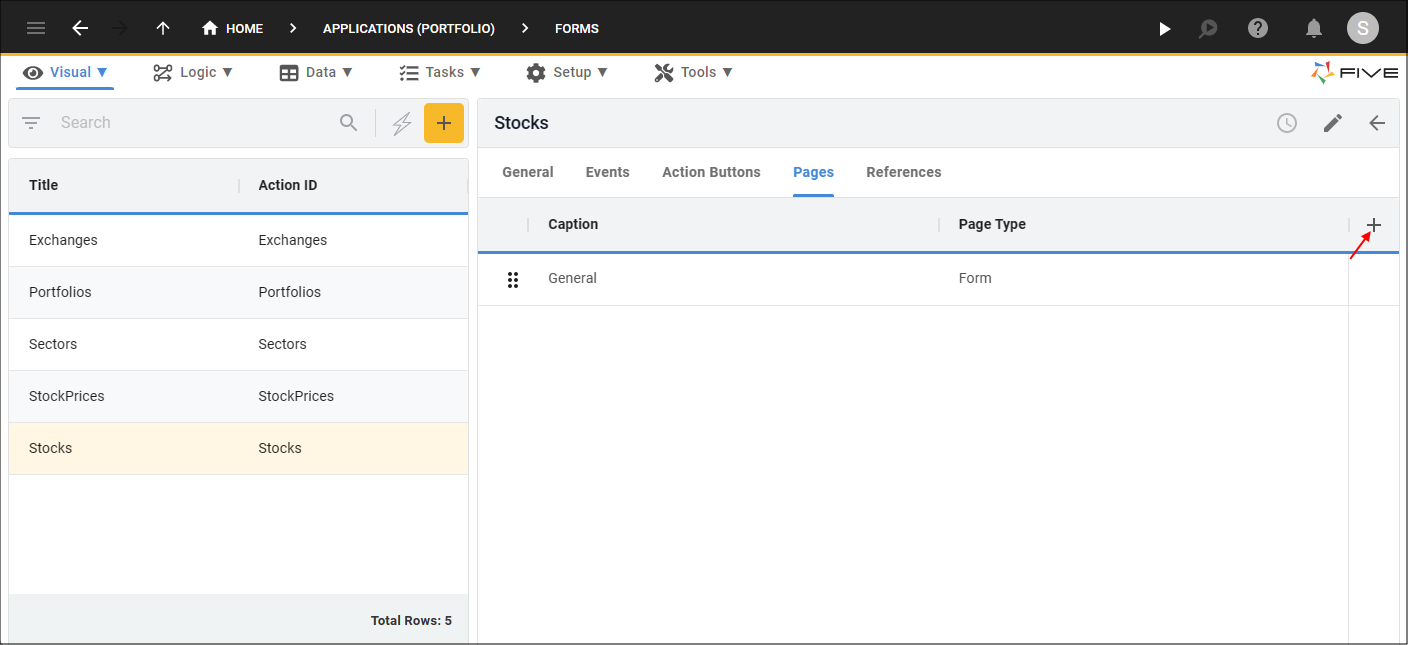
Figure 2 - Add Pages button
4. Type Prices in the Caption field.
5. Click the lookup icon in the Page Type field and select List.
6. Click the lookup icon in the Action field and select StockPrices (Form).
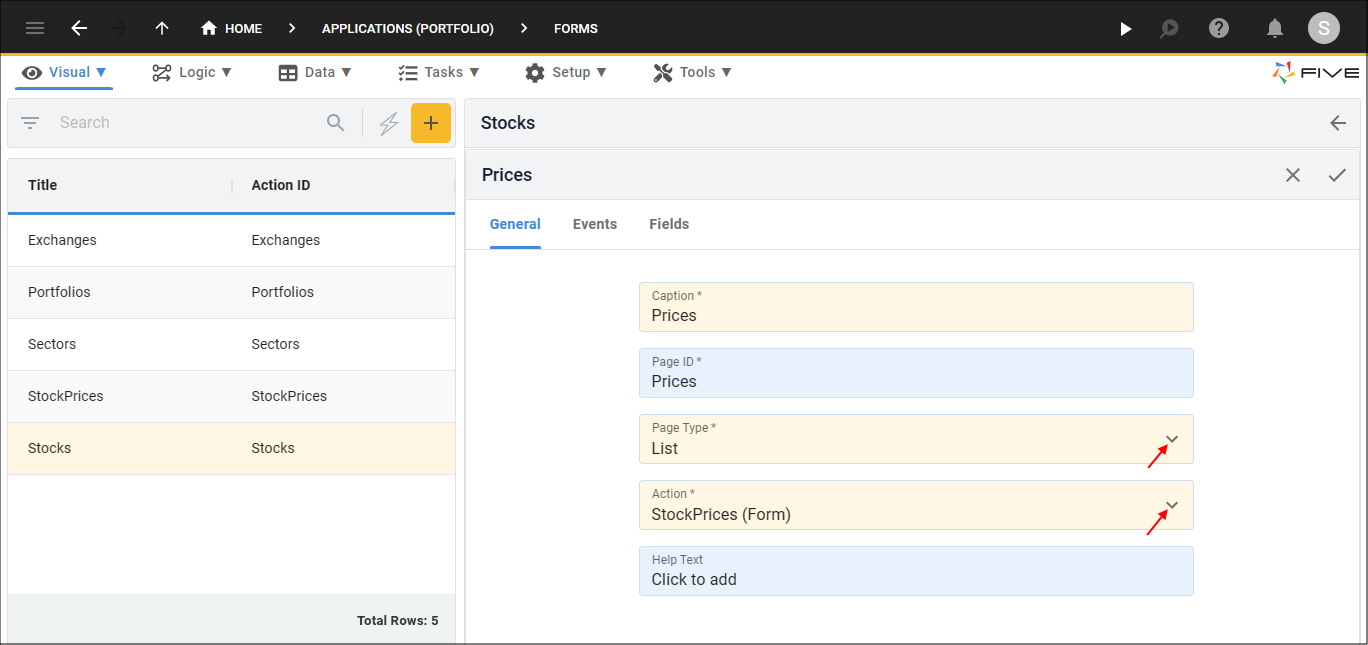
Figure 3 - Add the Prices page
7. Click the Save button in the form app bar.
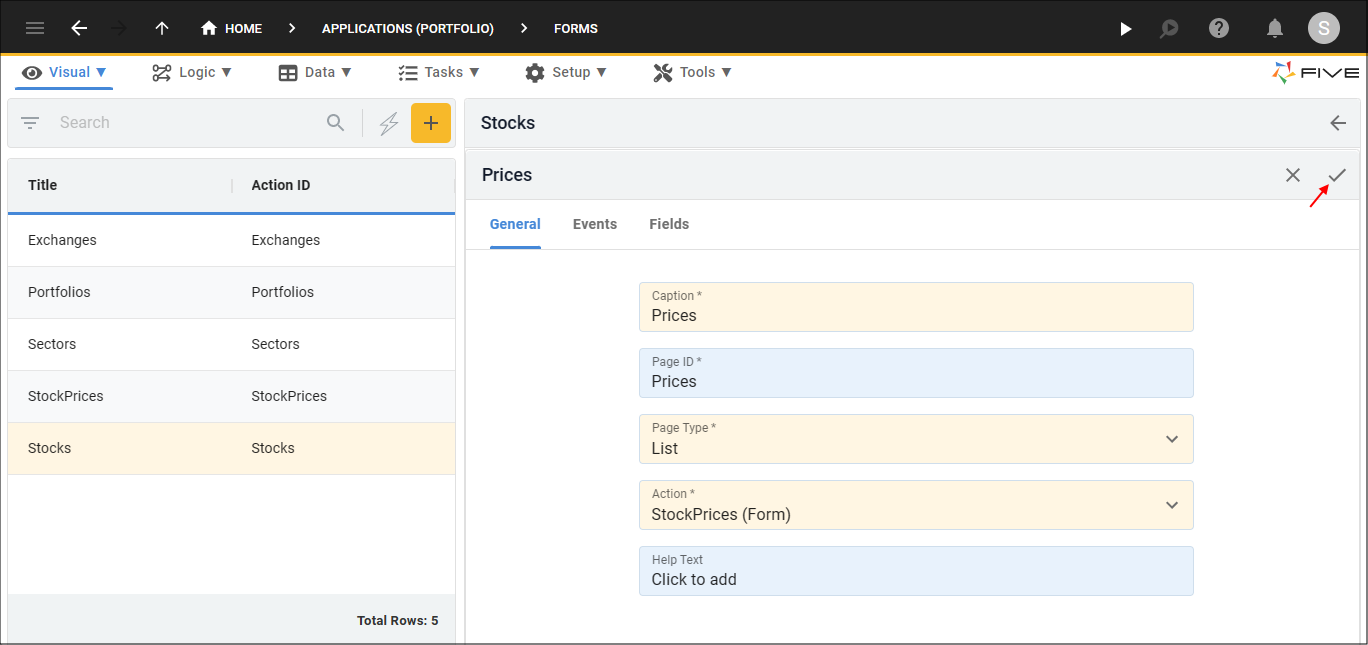
Figure 4 - Save the Prices page
8. Click the Save button in the form app bar above the list.
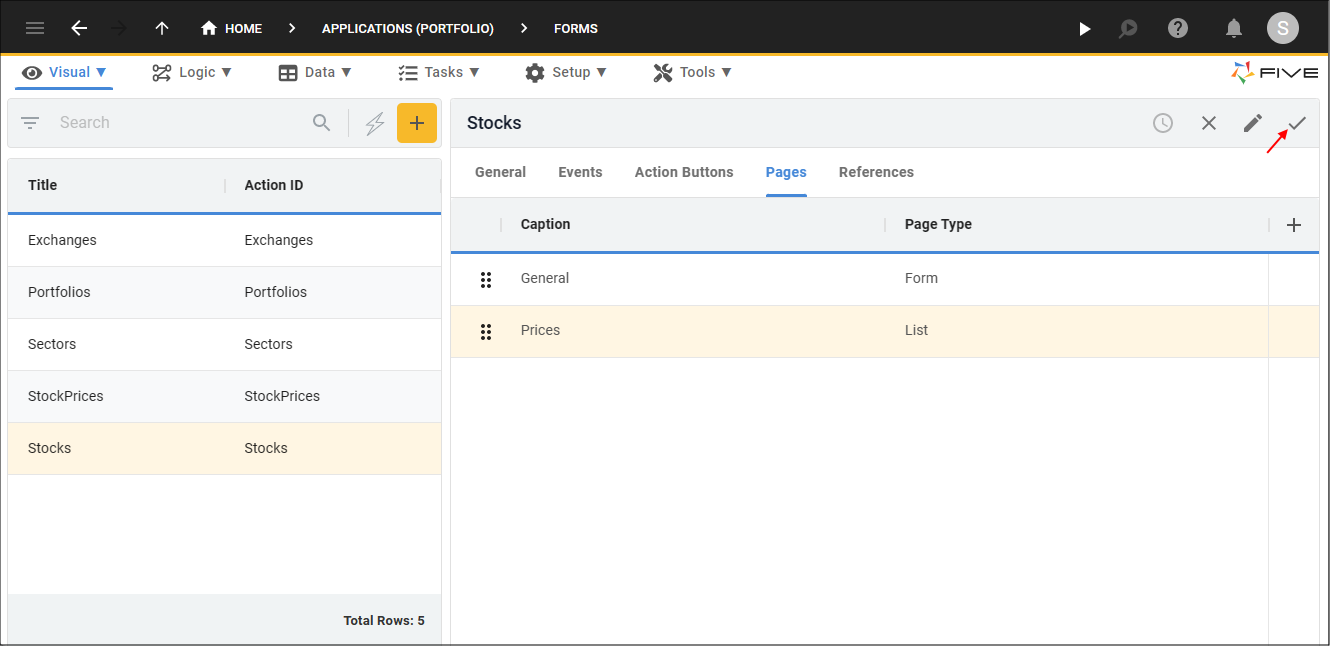
Figure 5 - Save the Stocks form
Add the Stocks Page to the Exchanges Form
1. Select the Exchanges record in the list.2. Click the Pages tab.
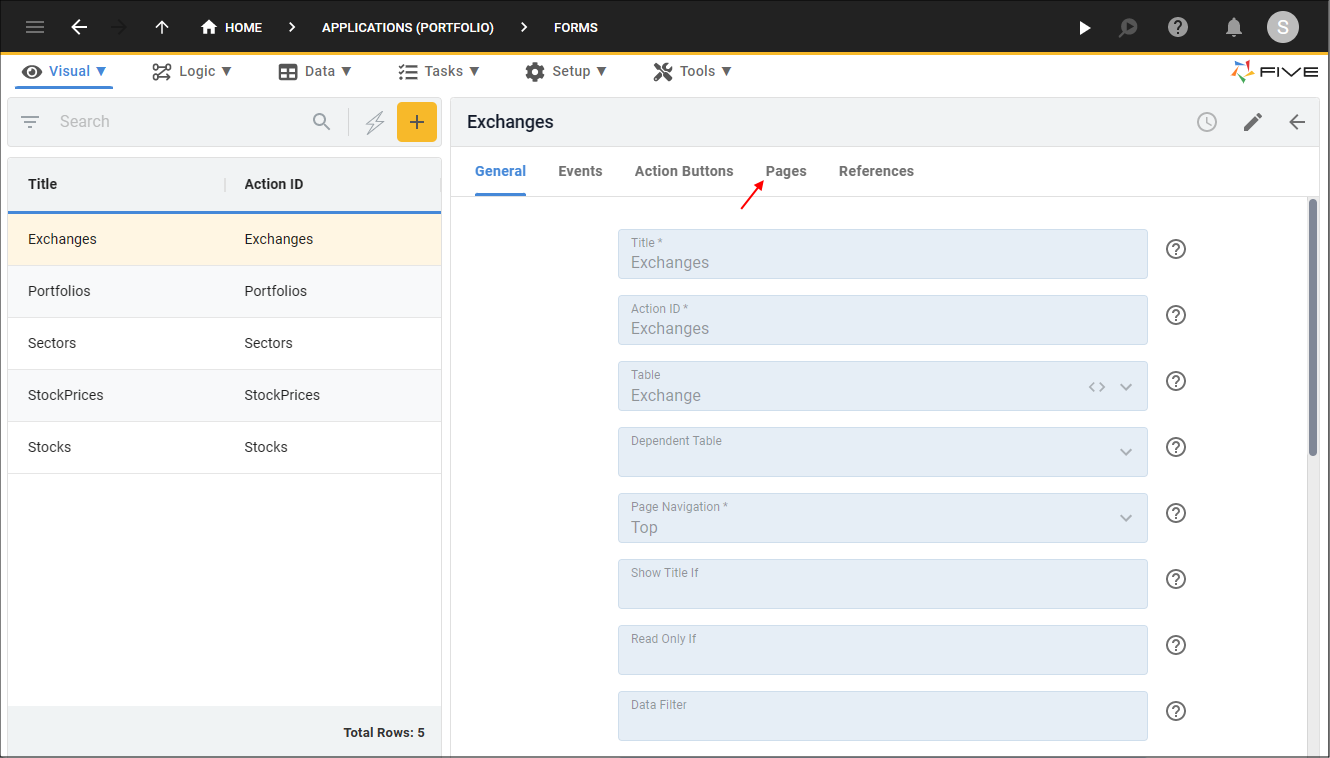
Figure 6 - Pages tab
3. Click the Add Pages button.
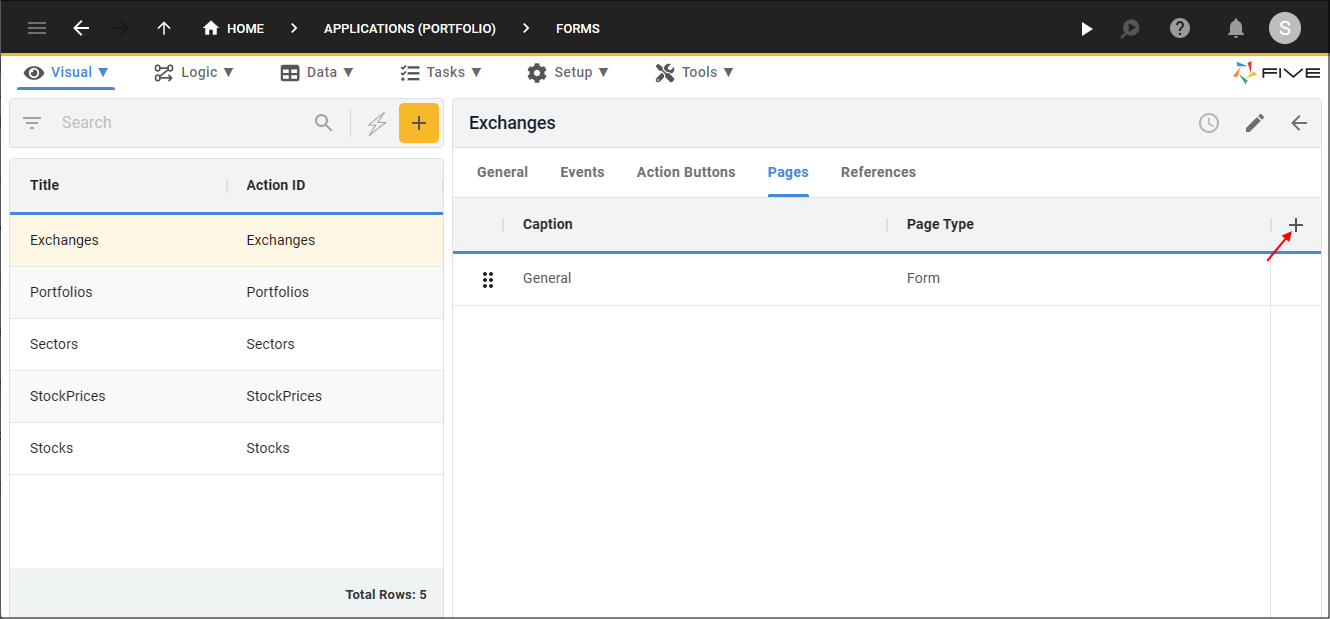
Figure 7 - Add Pages button
4. Type Stocks in the Caption field.
5. Click the lookup icon in the Page Type field and select List.
6. Click the lookup icon in the Action field and select Stocks (Form).
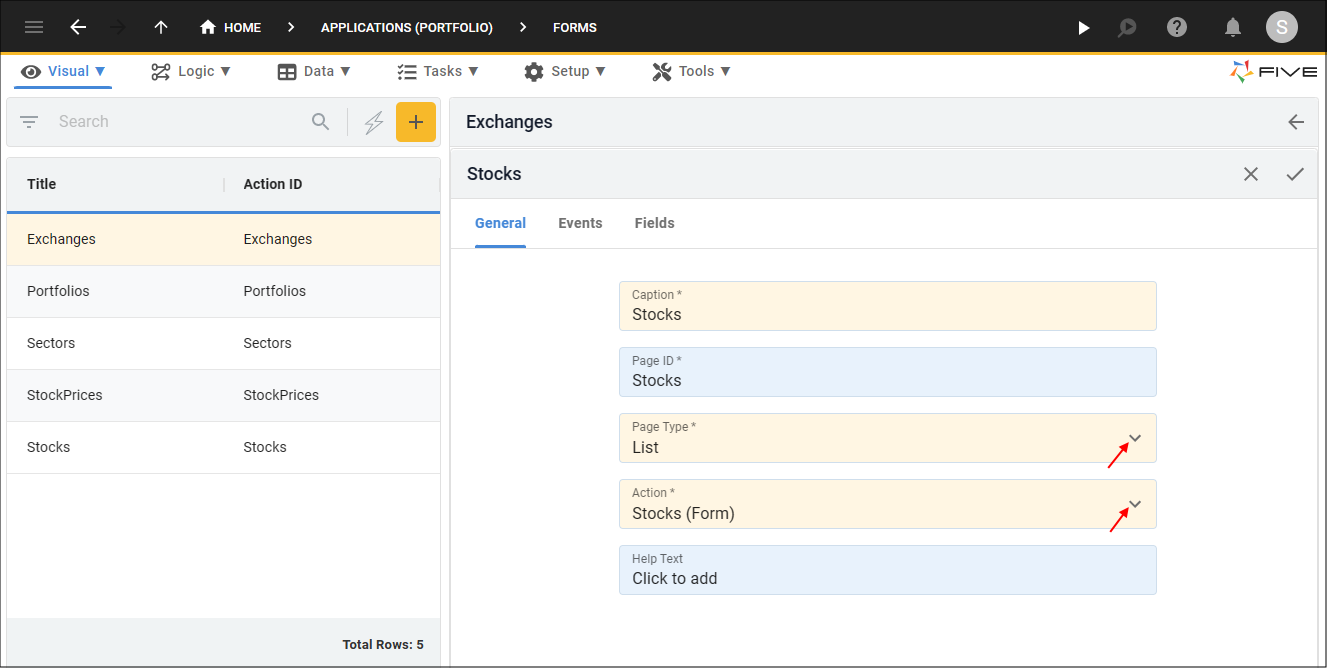
Figure 8 - Add the Stocks page
7. Click the Save button in the form app bar.
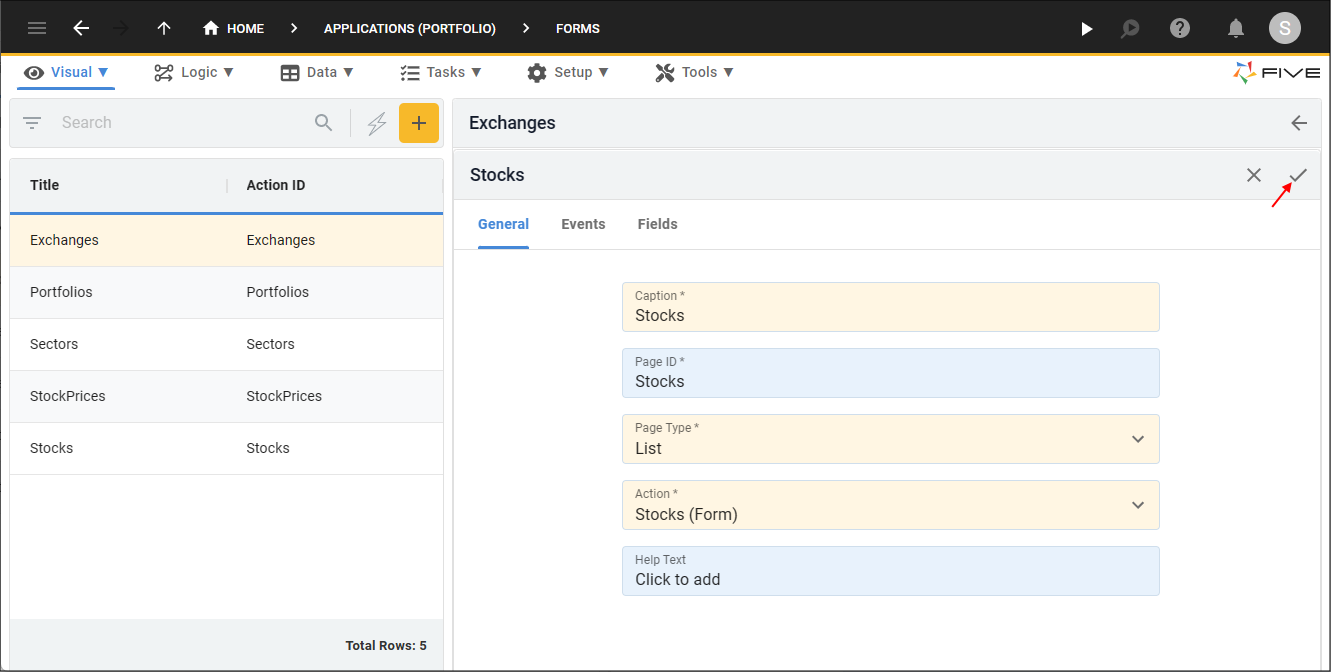
Figure 9 - Save the Stocks page
8. Click the Save button in the form app bar above the list.
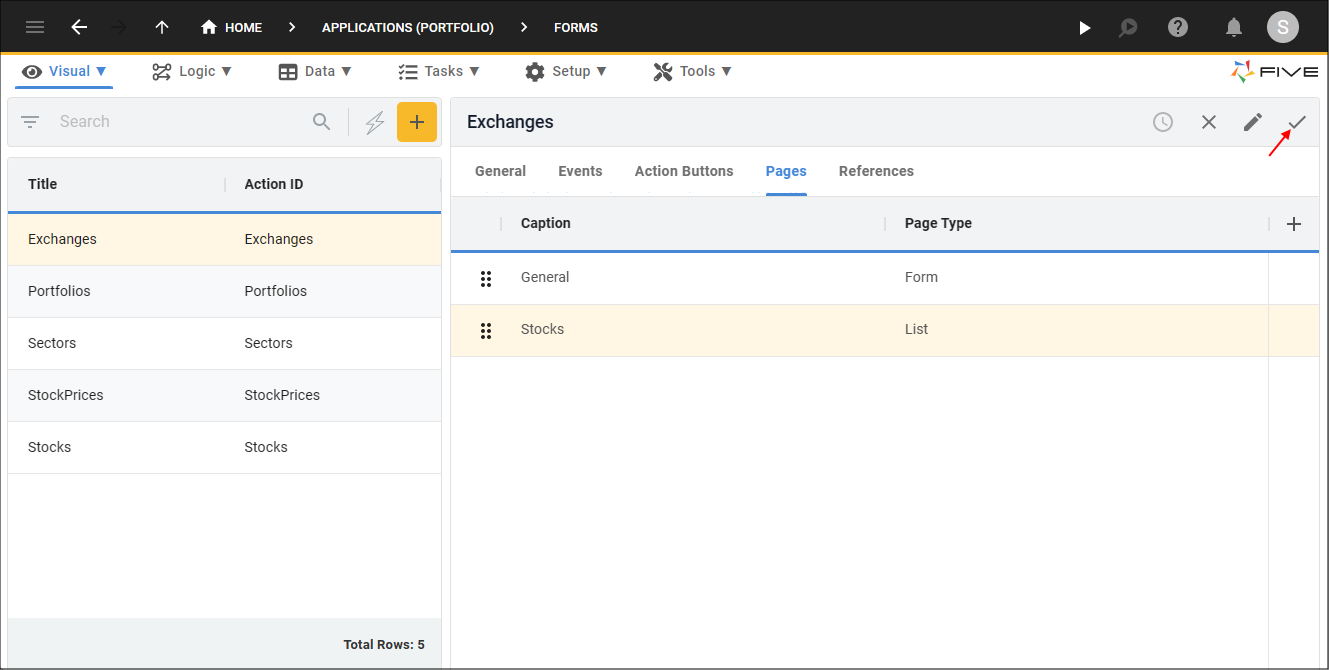
Figure 10 - Save the Exchanges form
Add the Stocks Page to the Sectors Form
1. Select the Sectors record in the list.2. Click the Pages tab.
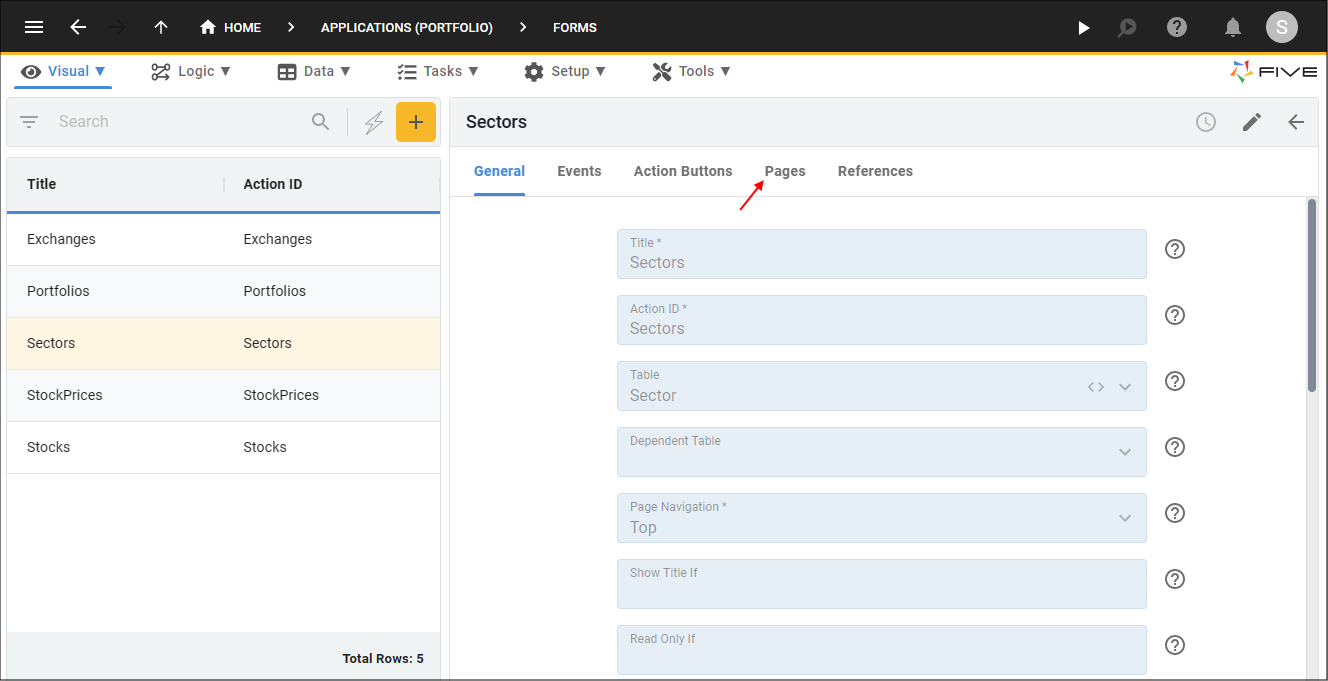
Figure 11 - Pages tab
3. Click the Add Pages button.
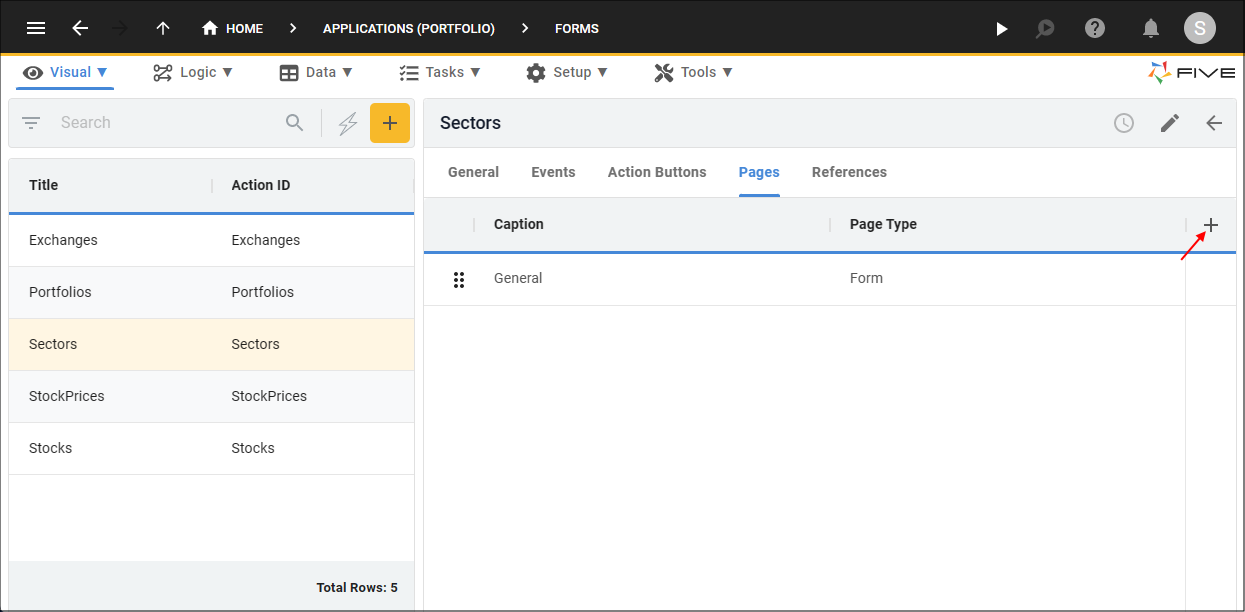
Figure 12 - Add Pages button
4. Type Stocks in the Caption field.
5. Click the lookup icon in the Page Type field and select List.
6. Click the lookup icon in the Action field and select Stocks (Form).
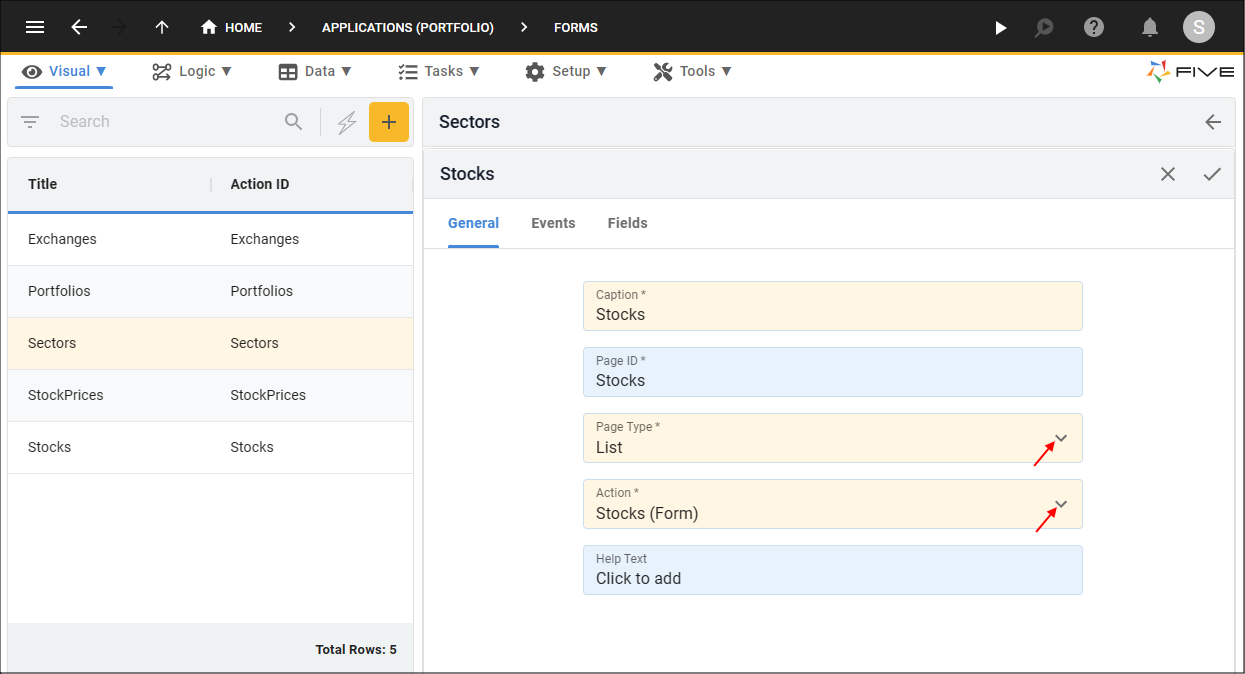
Figure 13 - Add the Stocks page
7. Click the Save button in the form app bar.
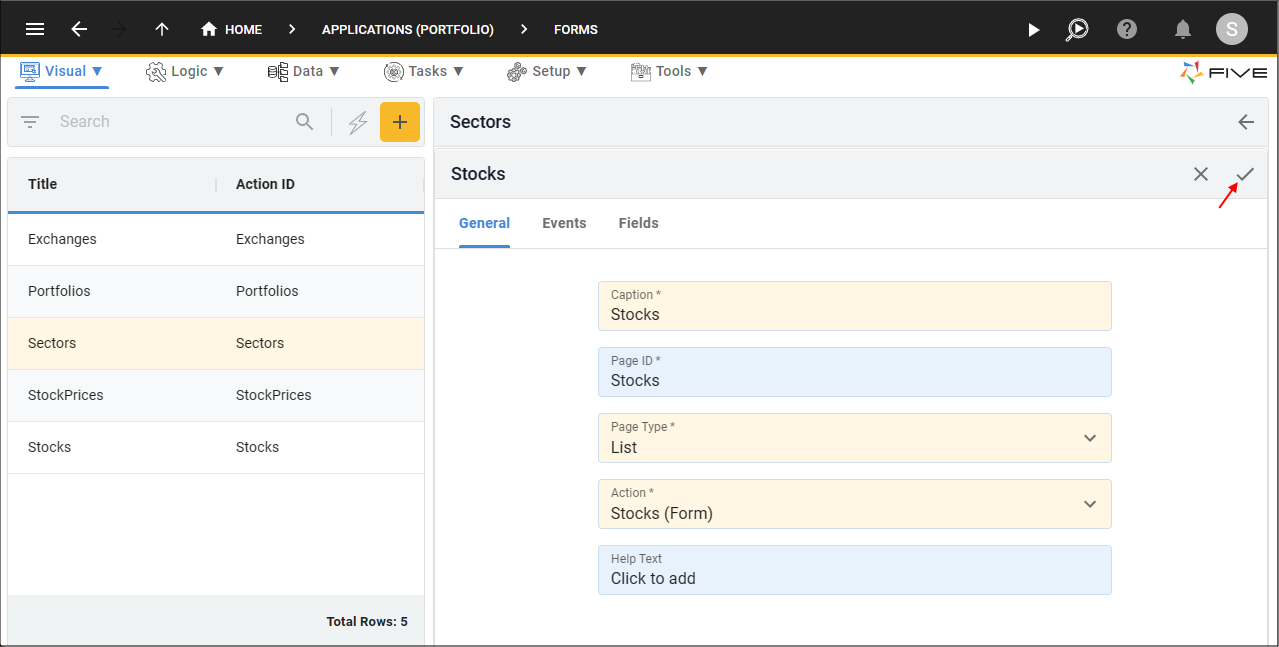
Figure 14 - Save the Stocks page
8. Click the Save button in the form app bar above the list.
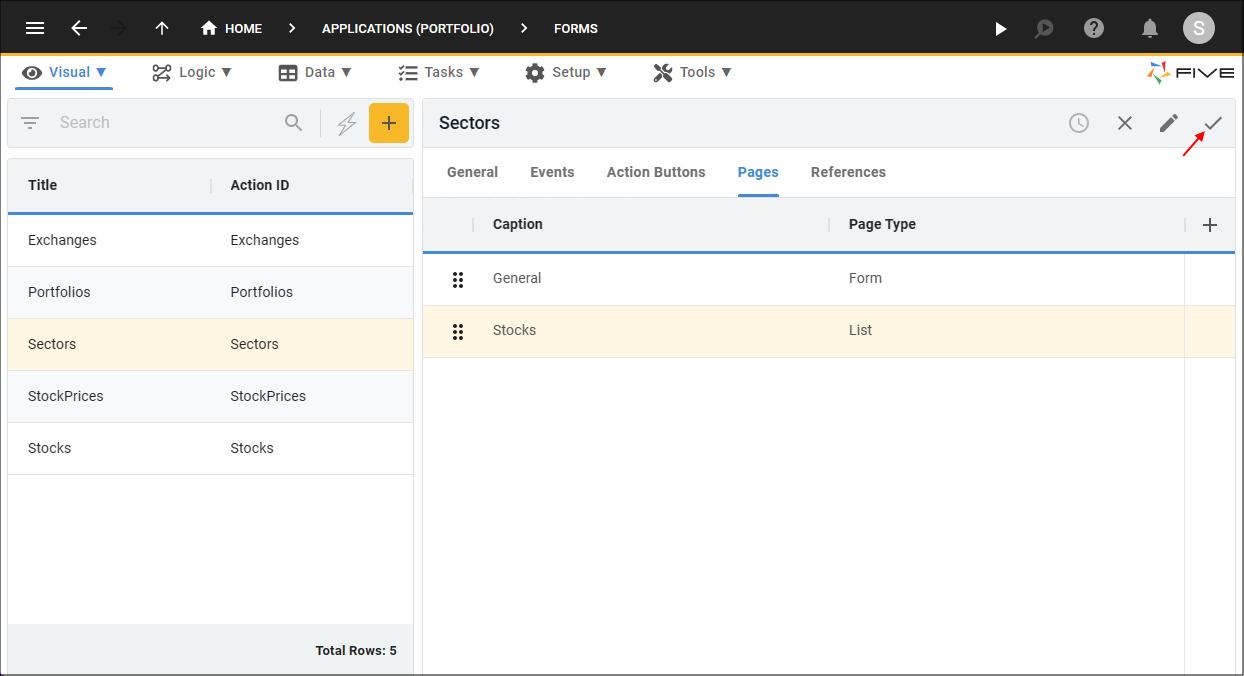
Figure 15 - Save the Sectors form