Automate Actions
Last updated 13/02/2024
Supported Actions
Supported actions that can be automated are mail merges and processes.Add a Job
1. Click the Add Item button.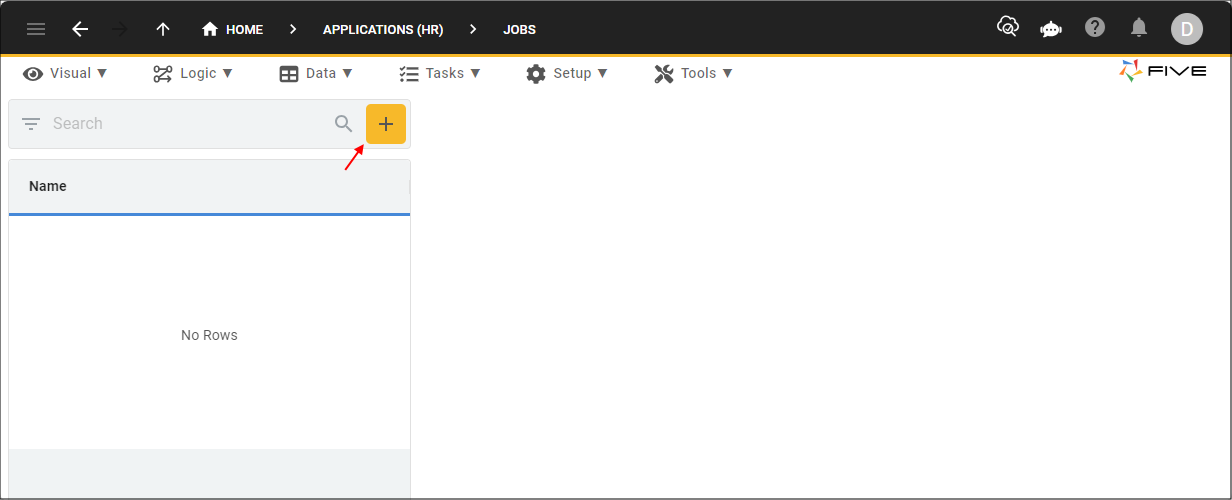
Figure 1 - Add Item button
2. Type a name in the Name field.
3. Click the lookup icon in the Action field and select an action.
4. Click the lookup icon in the Every field on the Schedule field and select an option.
5. Continue to select the required settings dependent on your selected option.
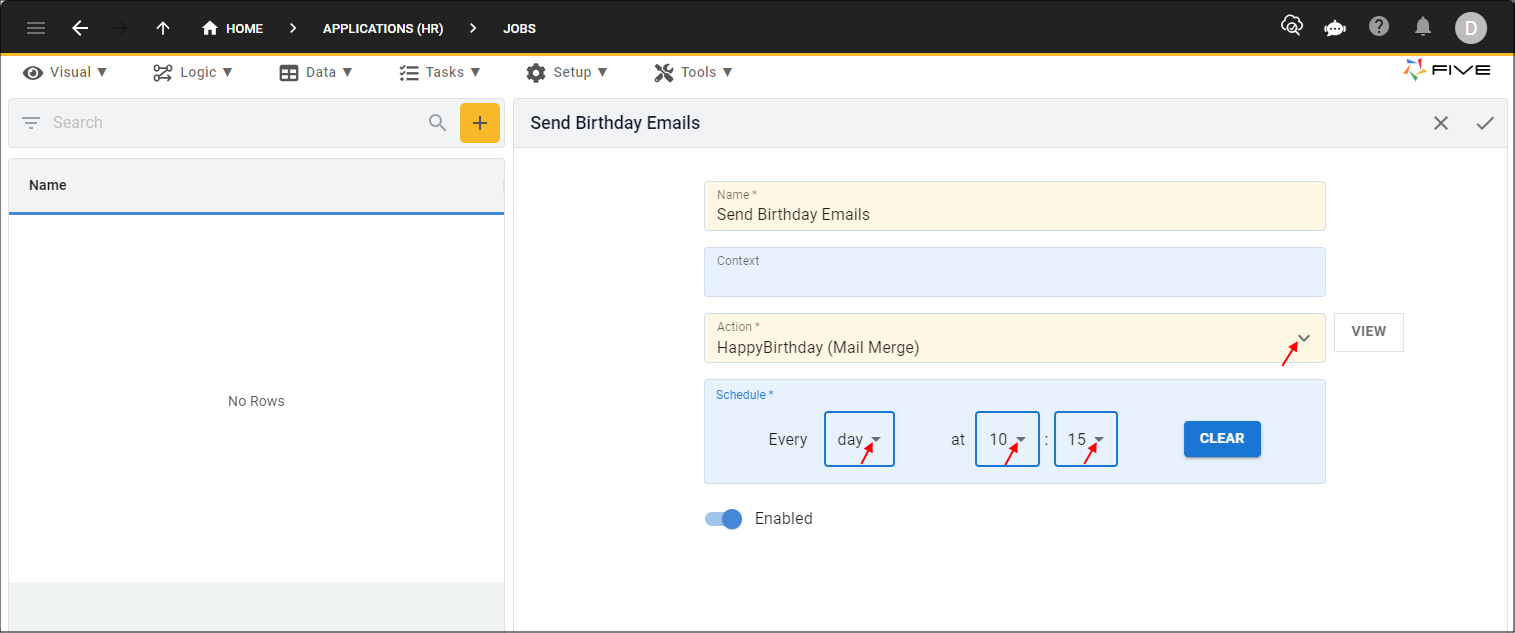
Figure 2 - Add a job
6. Click the Save button in the form app bar.
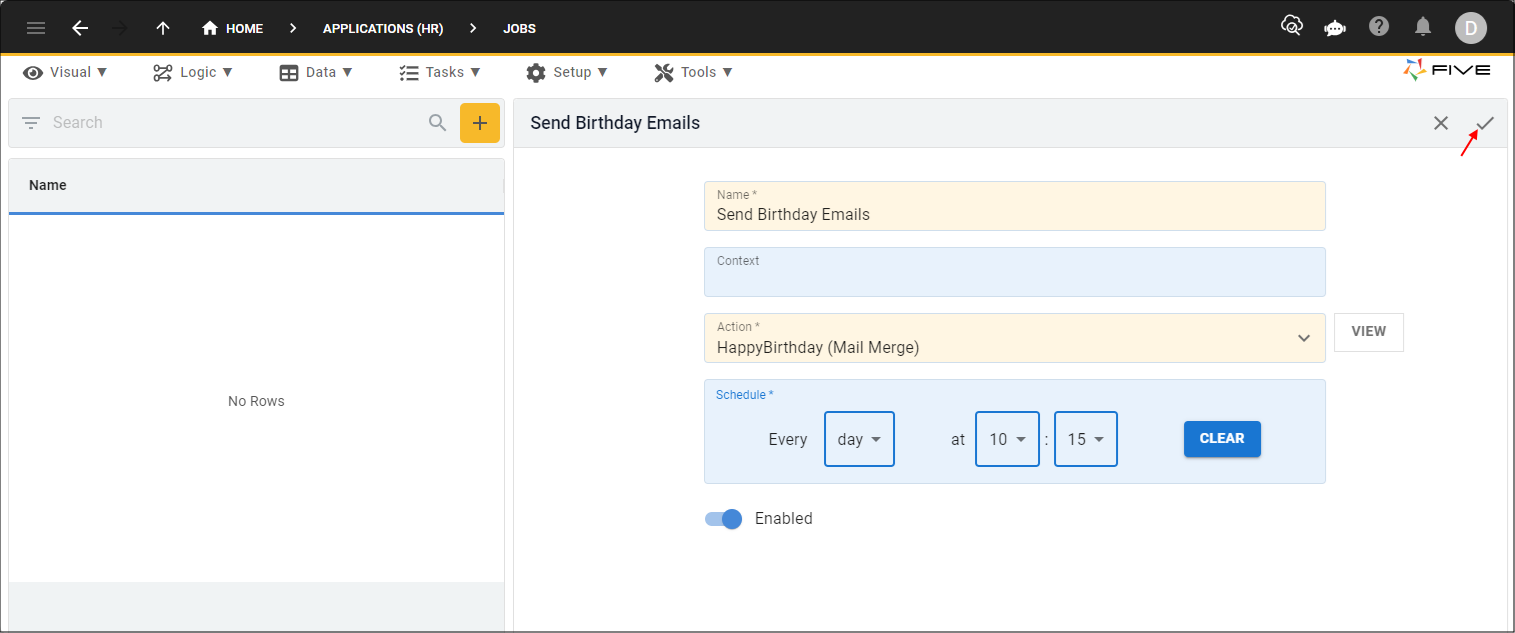
Figure 3 - Save button
info
Your selected action will now run automatically in the background for your chosen schedule. For the example above, the job will run everyday at 10:15am.