Introduction
Last updated 26/02/2024
The Authentications view enables you to set up the following for your applications:- Single Sign On (SSO)
Who Can Add, Edit, and Delete Authentications?
- When working in the Cloud, only Administrator and Control users can add and manage authentication records.
- When working in Local, the Standalone user can add and manage authentication records.
info
To have the SSO feature in your application, a paid subscription is required. Visit our pricing site for more details.
Navigate to Authentications
1. Select Setup in the menu.2. Select Authentications in the sub-menu.
info
If you are logged in as an Administrator user your Setup sub-menu will look like the image below.
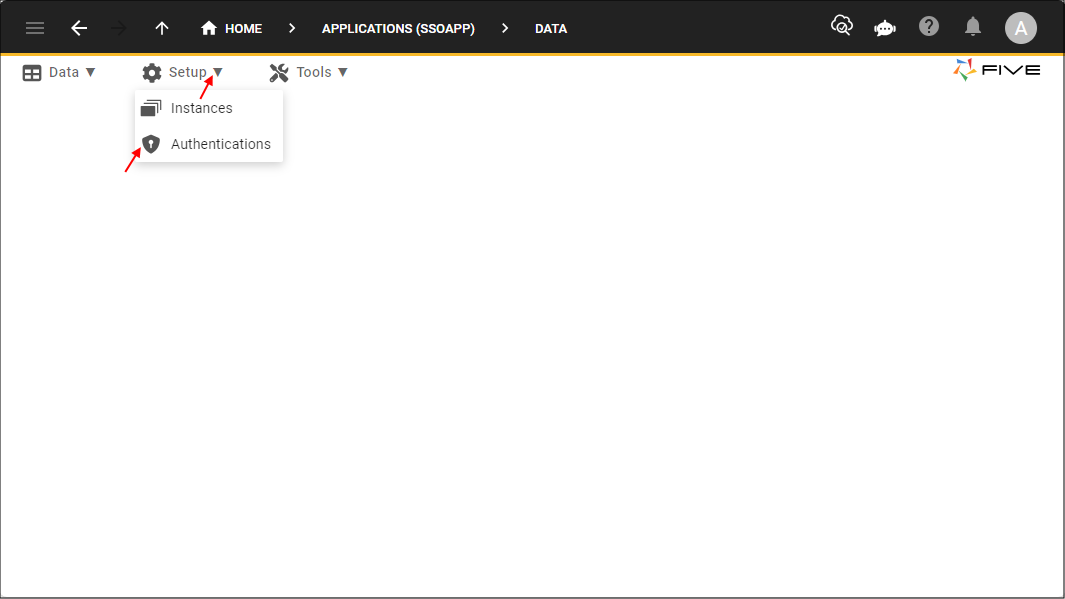
Figure 1 - Authentications menu item
info
If you are logged in as a Control user your Setup sub-menu will look like the image below.
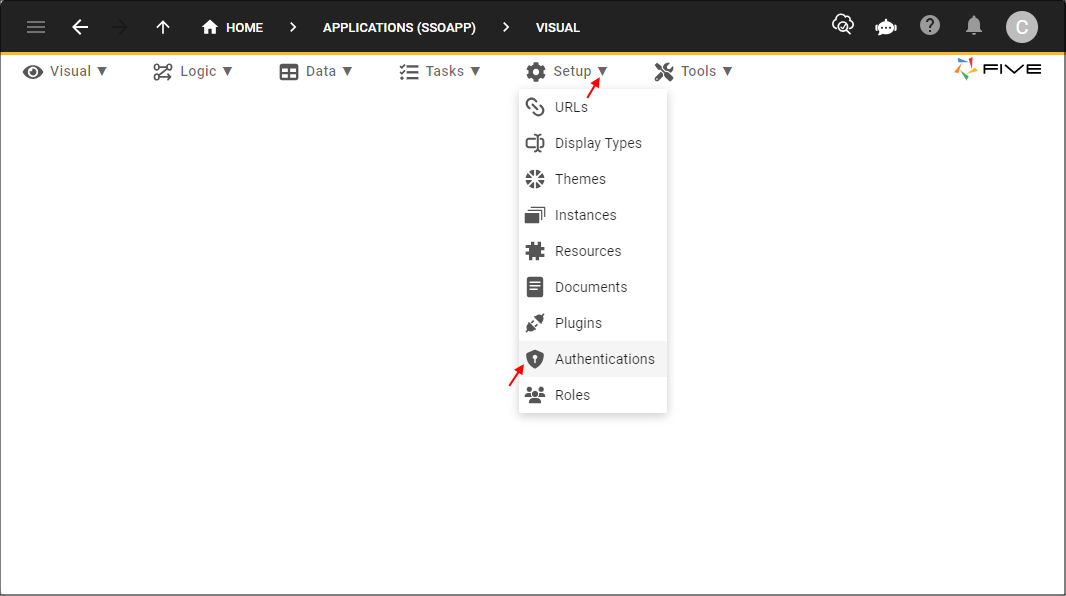
Figure 2 - Authentications menu item
The Authentications Form
The following table gives you an overview of the fields on the Authentications form.note
Not all fields are visible on the Authentications form to begin with as different Authentication types require different fields.
| Field | Description | Types |
|---|---|---|
| Name | The name of the authentication, should be meaningful, such as Google, Azure, etc. | All |
| Icon | Optional: Add an icon to display on the Sign in screen and when a user is logged into your application, it will be displayed in the Avatar. | All |
| Authentication Type | Choose from the list of authentication types. | All |
| Authentication URL | The provider endpoint for authentication from the SSO provider, available from the provider’s web site. | OAUTH 2.0 |
| Entity ID | The entity identification that has been registered with the application provider. | SAML |
| Token URL | Provider endpoint to obtain a token for authorization, available from the provider's website. | OAUTH 2.0 |
| Identity URL | Provider endpoint to retrieving information about the user authenticating via SSO, available from the provider's website. | OAUTH 2.0 |
| Identity Scope | The scope of information requested about the user authenticating. | OAuth 2.0 |
| Identity Scope ID | The name of the ID resource to search for. | OAuth 2.0, SAML |
| Identity Scope Name | The name of the ID resource to search for. | OAUTH 2.0, SAML |
| Identity Scope Email | The name of the ID resource to search for. | OAUTH 2.0, SAML |
| Client ID | The client ID for the registered application with the SSO provider, available from the provider's website. | OAUTH 2.0, OpenID |
| Client Secret | The client secret for the registered application with the SSO provider, available from the provider's website. | OAUTH 2.0, OpenID |
| Provider URL | The provider endpoint for the Open ID Connect metadata document. | OpenID |
| Metadata URL | The provider endpoint for the Federation metadata document. | SAML |
| Private Key Pass Phrase | The password to encrypt an automatically generated Private Key, from which a generated Certificate will be created. | SAML |
| Private Key | The Private Key to use during the SAML authentication process. | SAML |
| Certificate | The Certificate generated from the associated Private Key to use during the SAML authentication process. | SAML |
| Allow User Creation | If this is set too true, any user authenticated successfully via the SSO authentication process, will be created automatically into the application. | All |
| Role | If the Allow User Creation has been set to true, this will be the Role that will be automatically set against the user. | All |