User Interface
Last updated 27/02/2024
Boston User Interface
By default, the user interface for applications you create in Five is set to Boston. A Boston user interface will have the menu on the left of your screen, as shown below.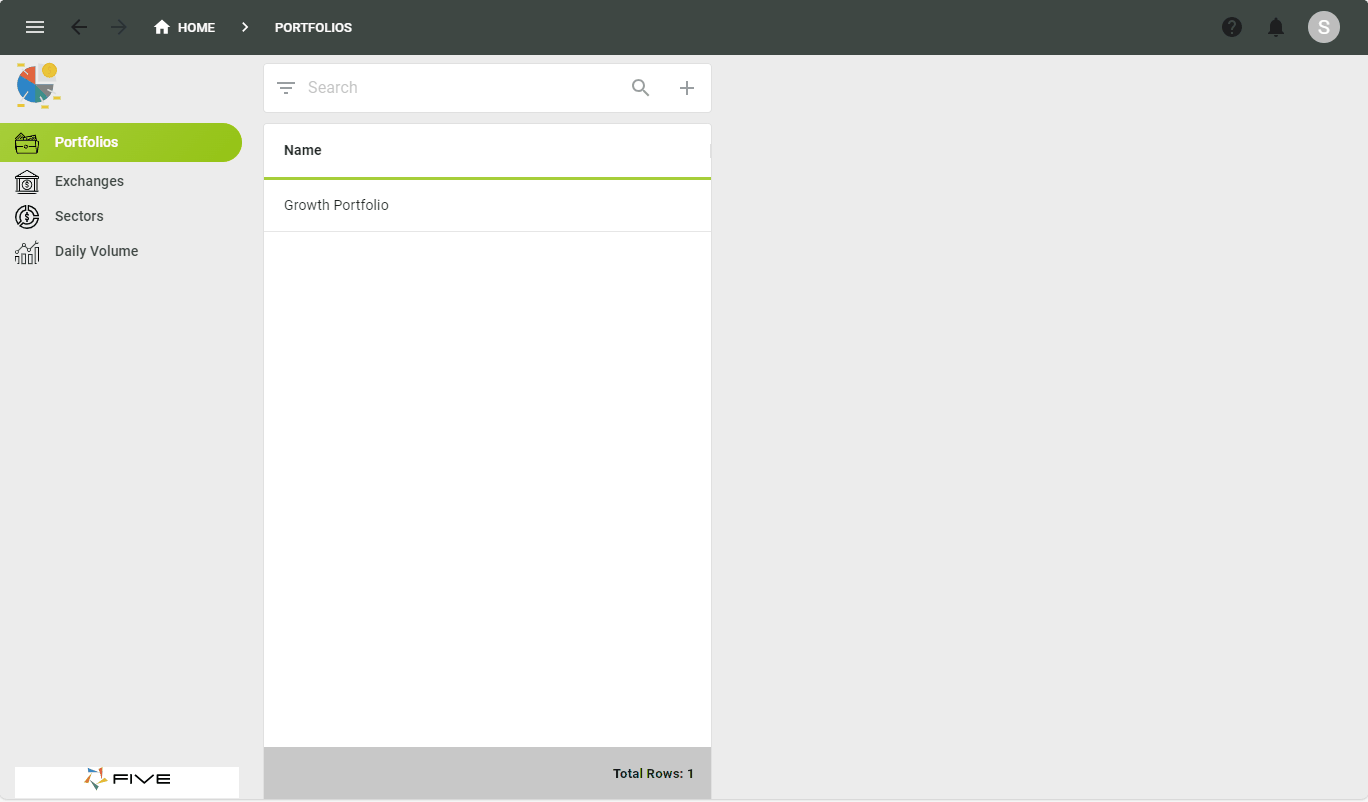
Figure 1 - Boston user interface
New York Interface
You can change the user interface to New York. The New York interface will have the menu across the top of the screen, as shown below.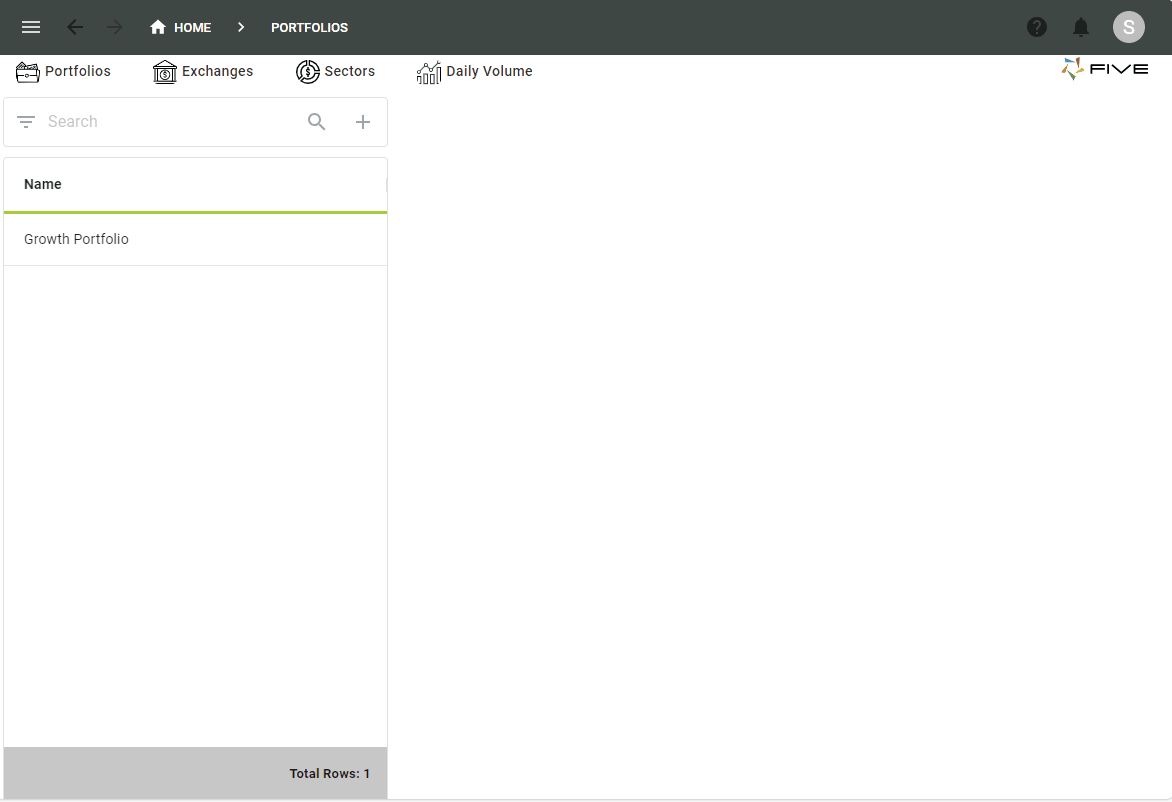
Figure 2 - New York user interface
Change the User Interface
When you set the user interface at the application-level, this will be the default for all instances of your application, unless you set the user interface at the instance-level. The user interface setting at the instance-level will take precedence over the application-level.
tip
If you are using the default instance that Five automatically creates when you save an application and you want to have the New York interface, you will need to edit the instance record as well!
1. Select the application record in the list.
2. Either click the Edit button in the form app bar, or click directly in the Default User Interface field.
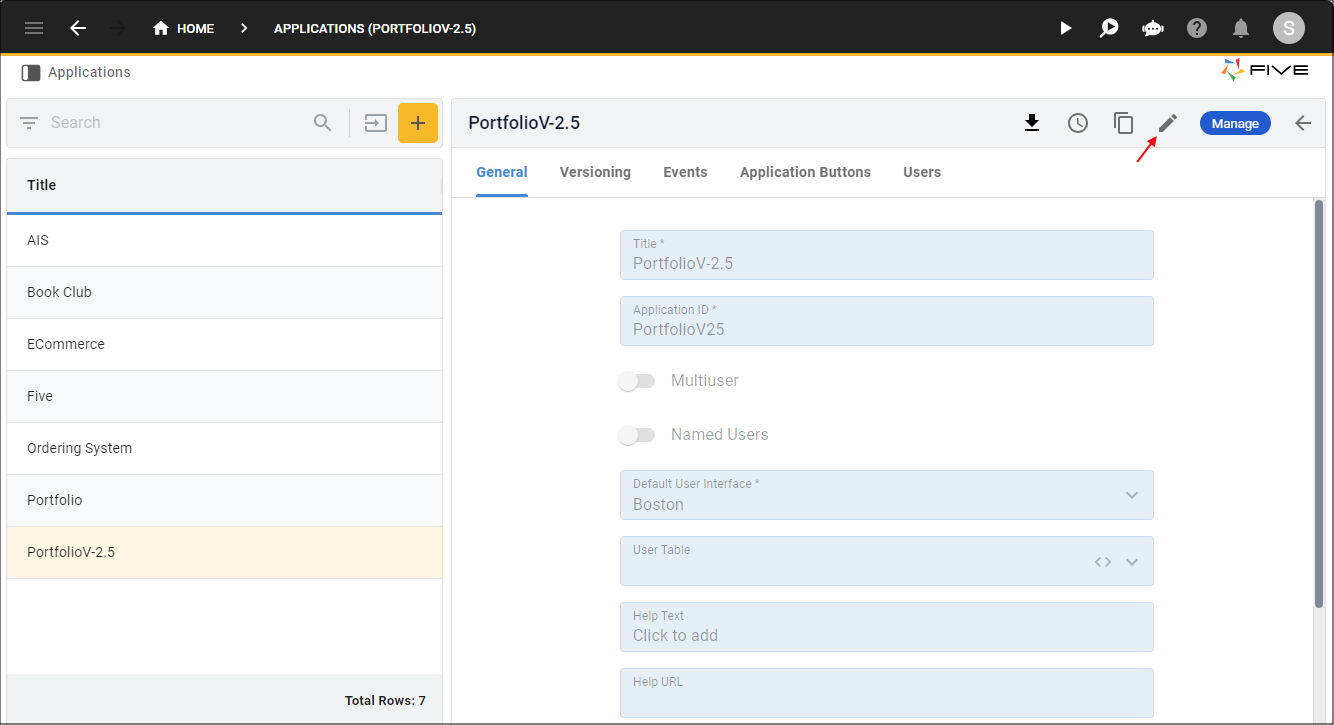
Figure 3 - Edit button
3. Click the lookup icon in the Default User Interface field and select New York.
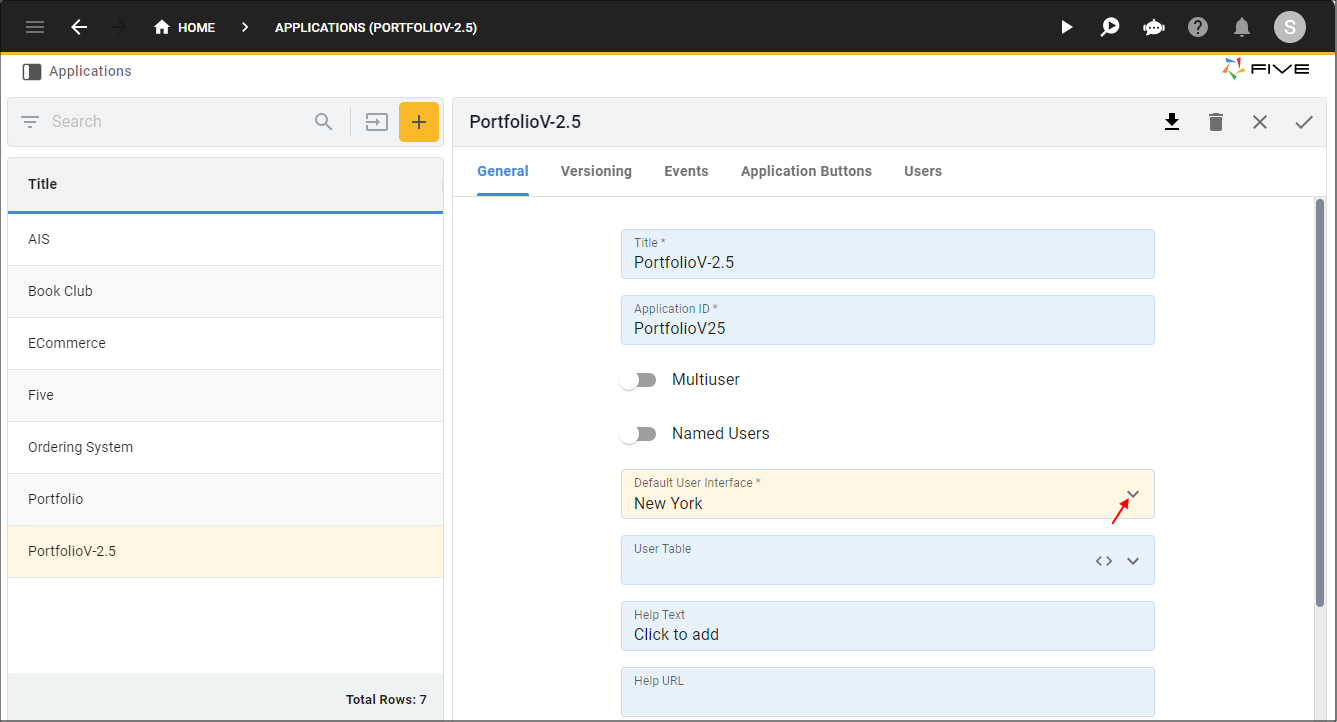
Figure 4 - Default User Interface field
4. Click the Save button in the form app bar.
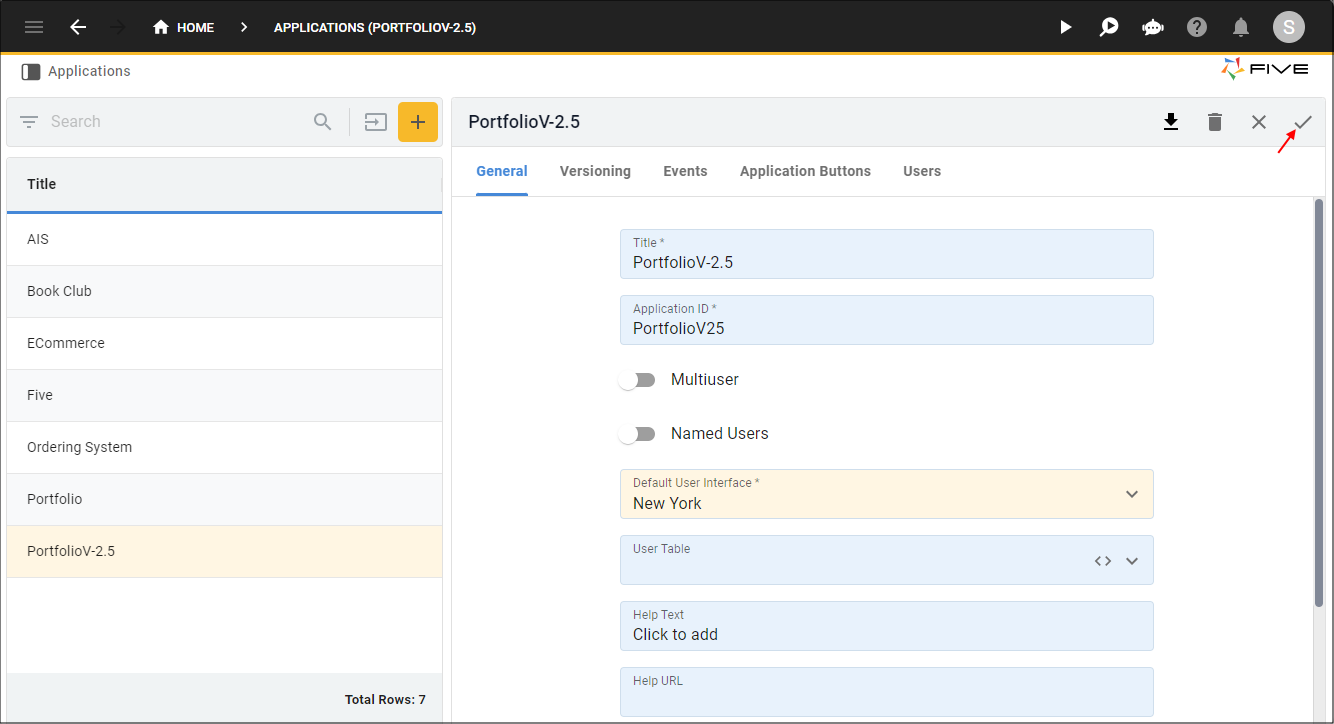
Figure 5 - Save button