Export and Import FDF Files
Last updated 13/05/2024
When you export an application, the entire schema and data for the application will be exported in a Five Definition File (FDF). This file can then be imported back into Five.Who can Export and Import Applications?
- When working in the cloud, only an admin or control user.
- When working in local, the standalone user.
Export an Application into an FDF
1. Select the application record in the list.2. Click the Export button.
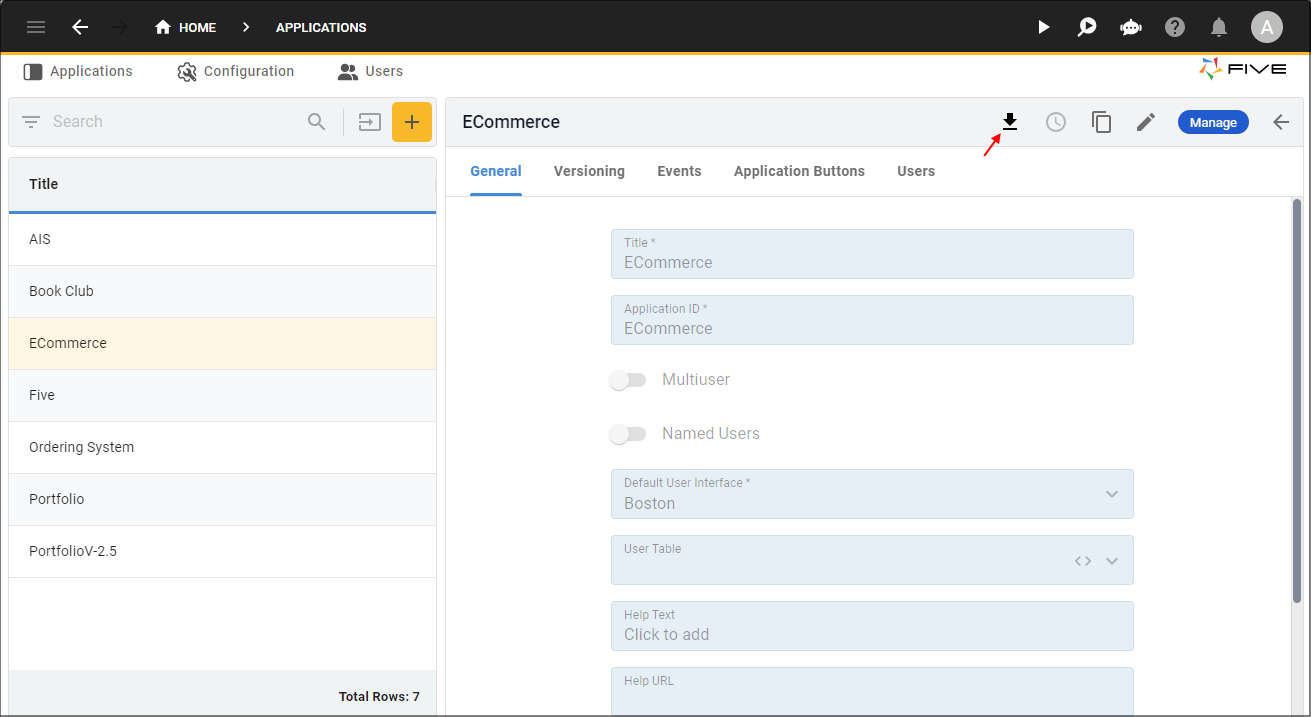
Figure 1 - Export button
info
Your application will be downloaded into a Five Definition File (FDF) holding the schema and all the data for the application.
Import an FDF
1. Click the Import button.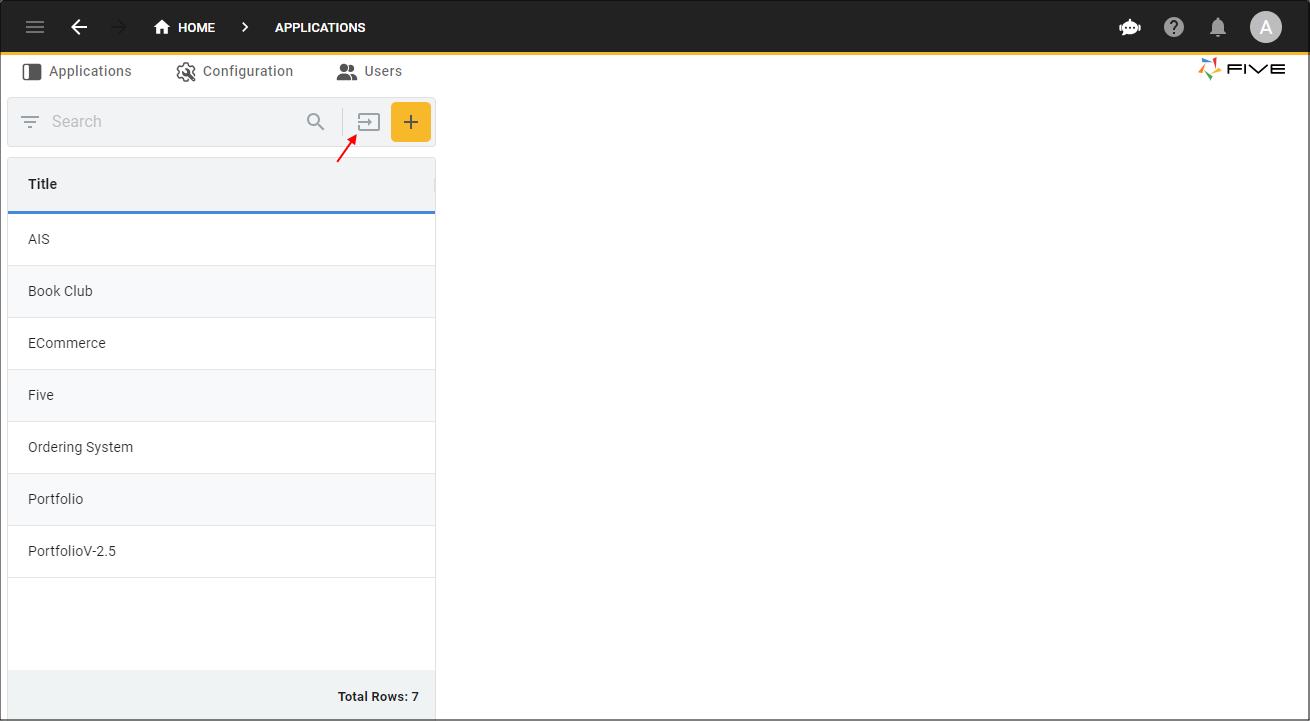
Figure 2 - Import button
2. Navigate your files and open the required FDF file.
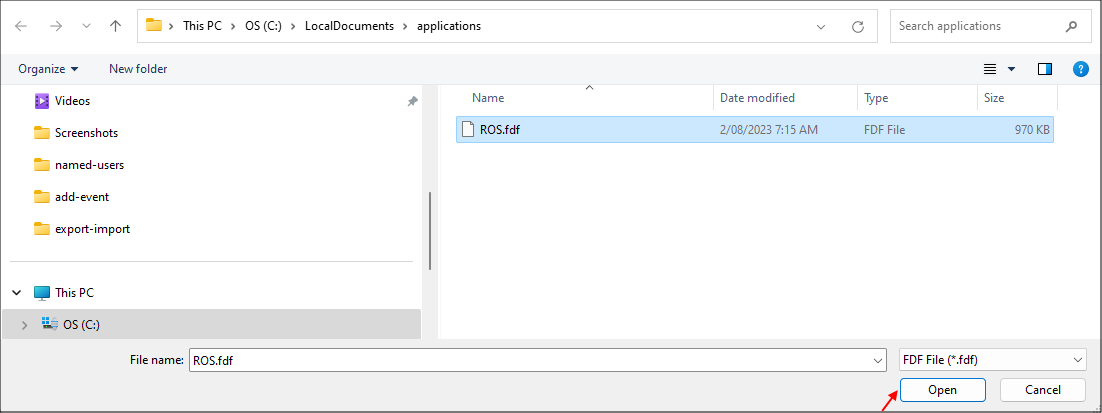
Figure 3 - Open FDF
3. Click the OK button.
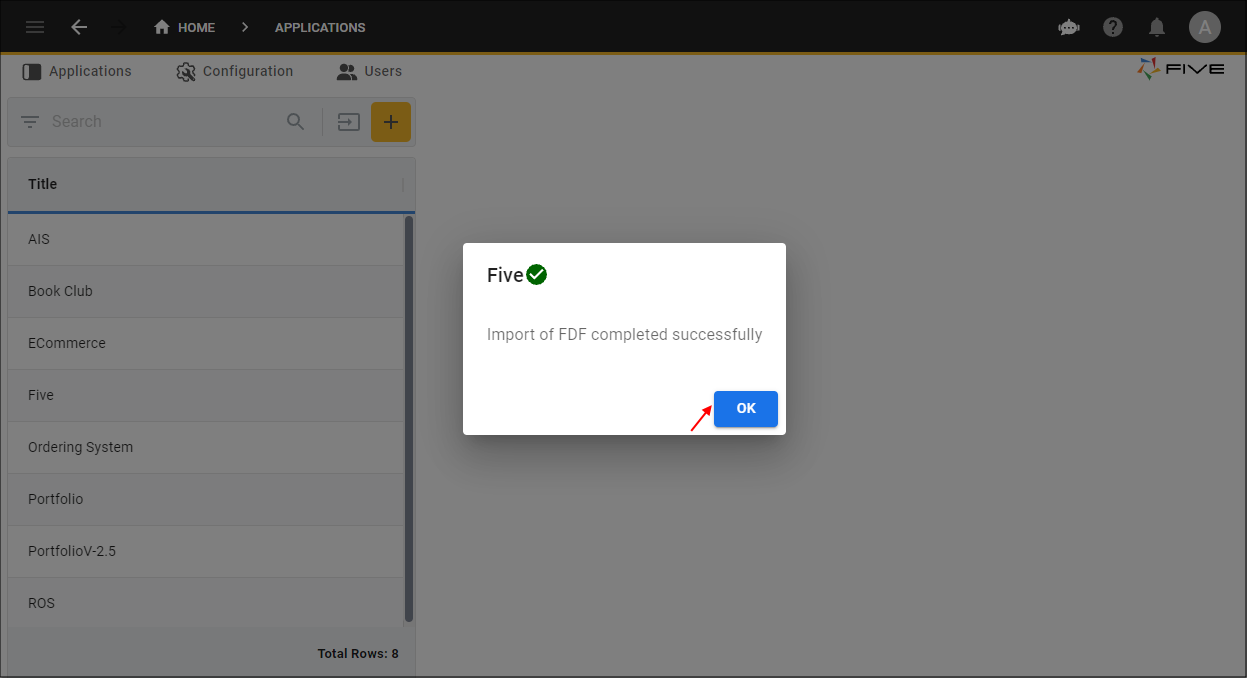
Figure 4 - OK button
info
Your application record will be available in the list.